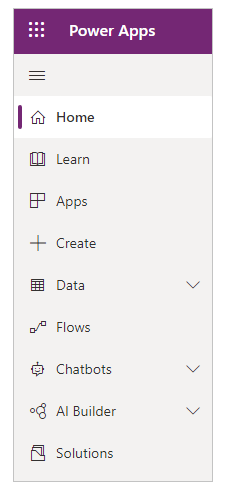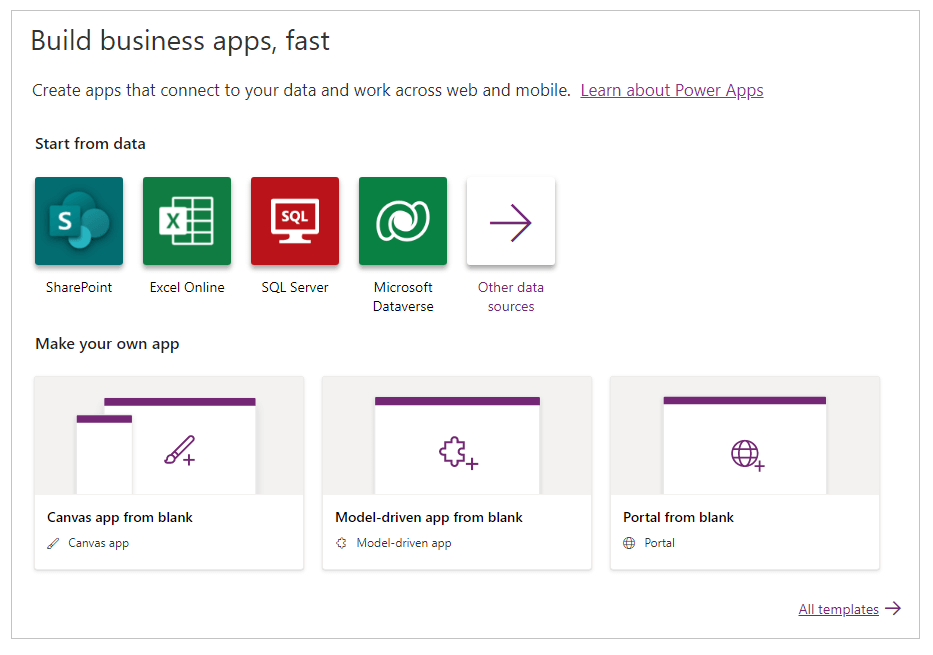What is Power App?Power Apps is a collection of apps, services, connectors, and a data platform that allows us to quickly create custom apps for our company's needs. We may quickly create bespoke business apps with Power Apps that connect to data stored in the underlying data platform (Microsoft Dataverse) or in a variety of online and on-premises data sources (SharePoint, Microsoft 365, Dynamics 365, SQL Server, and so on). Power Apps-based apps offer powerful business logic and workflow features, allowing us to convert manual business processes into digital, automated ones. Power Apps "democratizes" the process of creating custom business apps by allowing anyone to create feature-rich, unique business apps without writing code. Power Apps is also an extendable platform that allows professional developers to interact with data and metadata programmatically, apply business logic, create custom connections, and link with other data. Power Apps for app makers/creatorsPower Apps is a high-productivity business app development platform with four primary components:
Lets discuss all the components of the power apps to get a better understanding of power app. Canvas appsCanvas apps begin with our user experience, allowing us to create a highly customized interface using the power of a blank canvas and linking it to over 200 data sources. The apps can be created for the different platforms such as tablet, mobiles or web. Canvas apps provide us the freedom to customize the user experience and interface to our liking. Allow our imagination and business acumen to drive the appearance and feel of our apps. We can begin building our app using Microsoft products that include our data, such as:
It's simple to make a canvas app using Power Apps; there are various options for finding or creating our app:
Keep in mind Power Apps may now be used to create apps directly within Microsoft Teams, in addition to Power Apps. Model-driven appsModel-driven apps are built from the shape of our key business data and processes in the Dataverse to model forms, views, and other components. Model-driven apps provide beautiful UI that is responsive across devices automatically. We can leverage all of the Dataverse's capability to quickly configure our forms, business rules, and process flows when we construct a model-driven app. From the Power Apps portal, we develop a model-driven app. PortalsPortals allow us to establish webpages for external users that allow them to sign in with a variety of identities, generate and view data in Dataverse, and even browse material anonymously. DataverseDataverse is a data platform included with Power Apps that lets us store and model business data. Dynamics 365 apps (such as Dynamics 365 Sales, Customer Service, Field Service, Marketing, and Project Service Automation) are created on this platform. Our data is already in Dataverse if we're a Dynamics 365 customer. Dataverse allows us to securely store and manage data in a collection of standard and custom tables, with the ability to add columns as needed. Working on a Power Apps app or project
It's simple to get started on our first app. To use Power Apps, simply sign in. Go to Sign in to Power Apps option. When we sign in to Power Apps, we'll see a menu of options for developing our own apps, opening apps made by us or others, and completing additional tasks. We can choose from the major three categories:
To get the greatest results, make sure the home page is set to the appropriate environment. The section of appropriate EnvironmentEverything we do in the power app is always done is a particular environment, whether we're creating an app, a flow, a data connection, or an item in Microsoft Dataverse. Environments define the boundaries between different sorts of work; for example, various departments in a company could have their own environment. Many companies employ environments to distinguish between apps in development and those that are suitable for public usage. We may have access to numerous environments or just one, and we may be able to construct our own if we have the necessary permissions. In order to find and select the correct environment, we must click on the right side of the header to see in which environment we are working. For the reference have look at the image below. 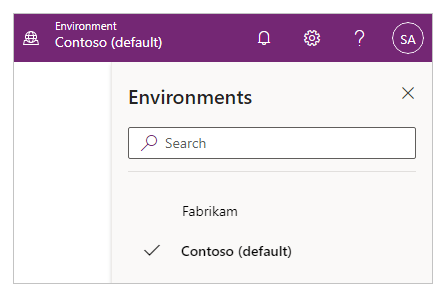
If an app is created in a specific environment, then we won't be able to see the same app in different environment. People who want to operate our program must also have access to the environment in which it was developed. Important Before we construct an app, a flow, or another similar component, be sure we're in the correct environment. Components are difficult to migrate from one environment to another. Select an app type.We can create and execute the following sorts of apps with Power Apps:
We can construct canvas or model-driven apps from the same Home page if we choose an environment with a Dataverse database. Play or edit an appWe can play or edit an app that we've produced (or that someone else has produced and shared with us) from the Home page or the Apps page. We may limit the list of apps on the Apps page depending on parameters like whether we recently opened it. 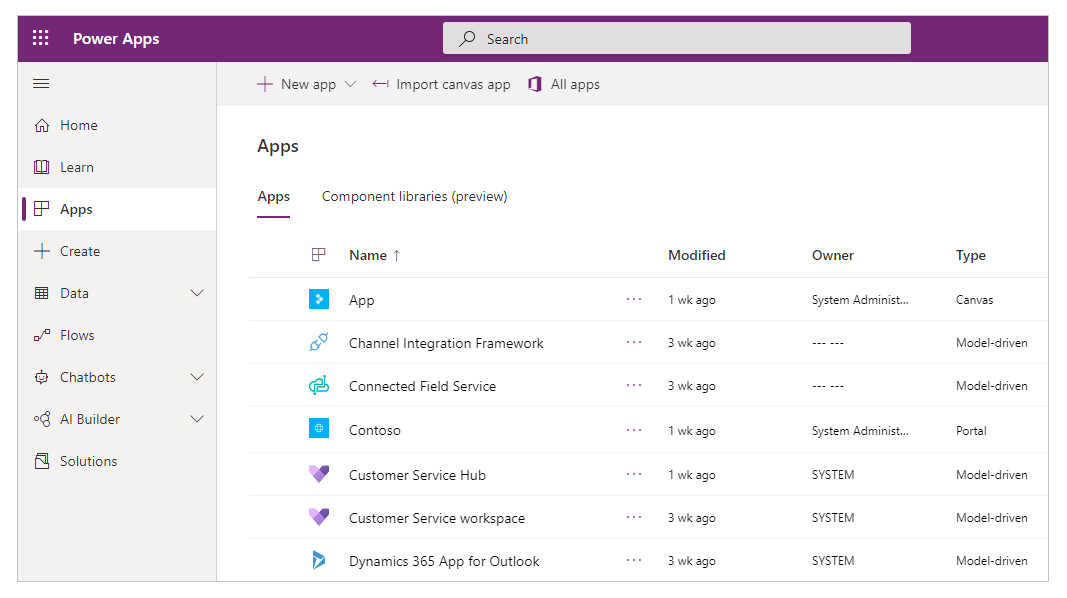
We may also use the search bar on the upper-right corner to look for an app by typing one or more characters. Select the banner icon to play or edit the app once We've found it. There are two places where we may learn more about canvas apps or model-driven apps:
Both subscriptions provide access to the Power Apps documentation set, Microsoft Learn Power Apps training, the Power Apps Community (where we may share knowledge with users from other businesses), and the Power Apps blog (where the newest features are announced). Other common tasksWe can do more than just develop and open apps, portals, chatbots, and AI models by using the choices in the header and left navigation bar.
Next TopicWhat is WEP
|
 For Videos Join Our Youtube Channel: Join Now
For Videos Join Our Youtube Channel: Join Now
Feedback
- Send your Feedback to [email protected]
Help Others, Please Share