What is the Insert key in the laptop?The Insert key, which is occasionally written as Ins, is located next to or right next to the Backspace key on most computer keyboards. The Insert key changes how letters, numbers, characters, and other text are inserted. By default, the text is added in front of other text as you type; however, after pressing the Insert key, the text is overwritten as you type. Where on the keyboard is the Insert key?The insert keys are indicated in blue on the main keyboard and numeric keypad in the illustration of a computer QWERTY keyboard that is shown below. The Num Lock key must be deactivated in order for the Insert key to function on the numeric keypad. 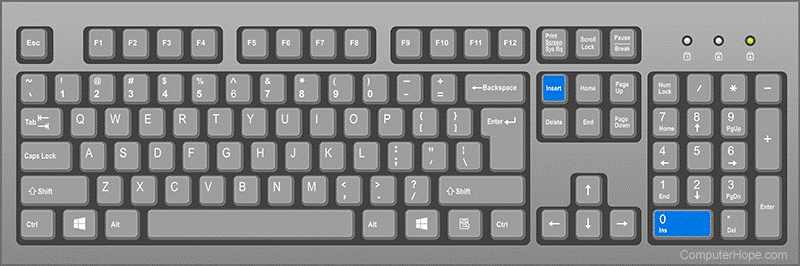
On Apple keyboards, where is the Insert key located?Instead of the Insert key, the Fn key is utilised if you own an Apple computer, Apple laptop (MacBook), or Apple keyboard. Use the keyboard shortcut Fn+Enter to mimic the Insert key on an Apple Mac keyboard. On a PC laptop keyboard, where is the Insert key located?On a laptop, the Insert key is frequently incorporated into a key that is located near the Backspace key, as seen in the image. When using two keys on a laptop as one, you must hit the Fn key along using the second key that you intend to use. The Pause, Break, and Scr Lk keys are all blue and distinct colors from the other keys in our example image. The key with the blue wording must be pressed along with Fn to use these keys. Using our example image as an example, you would simply press Insert to activate the Insert functionality. Press and hold Fn while selecting the Pause button to activate it. A Google Chromebook doesn't have an Insert key. Where is it?On Google Chromebooks, hitting the Search key and the (period key) simultaneously allows you to emulate an Insert key or switch to overwrite mode. On keyboards with a smaller keypad, where is the inset key?The Insert key could be a function key or another key on smaller keyboards. Fn and the key marked with Insert must be pressed in order to use these keys. For instance, "ns" is located on the F12 key on some smaller Logitech keyboards (such as the Logitech K480), so hitting Fn+12 is equivalent to pushing the insert key. An example of the Insert key in actionFor instance, nothing gets overwritten when typing when the I-cursor is put in front of any character in a word processor. Though while you type, the text is overwritten or deleted if the Insert key is depressed, turning the I-cursor into a block cursor, or if overtype mode is activated. You can't always use the Insert key to modify the insert technique in software. It is not possible to toggle text input mode if the cursor does not move when you press the Insert key. Insert cursor and insert modeThere are various cursors visible in the example image (I-beam cursor on the top and block cursor on the bottom). The phrase "Computer Hope example" would become "test Computer Hope example" in the top half if we were to type "test" before it. The outcome would be different, though, if we had pushed the Insert key to switch the insert technique. Because the first half of the text would be overwritten, typing "test" in this situation (bottom of the image) would result in the text reading "test ter Hope example". To put it another way, the new text gets added on top of the old as you type. 
What purpose does the Insert key serve?The Insert key is frequently utilized as a shortcut key today. One more method to paste text on a computer is to hit Shift+Insert on the keyboard. Another approach to editing text that has already been entered is using the Insert key. Instead of placing the cursor over the error, pressing Backspace, and entering the correction, you might place the cursor in front of the error, press Insert, and then correct it. The Insert key can be used for personalized keyboard shortcuts since many apps do not use it. As an illustration, we can paste the unformatted text into any program by pressing the Windows key and the shortcut key PureText+Insert.
Next TopicDo I need a mouse pad
|
 For Videos Join Our Youtube Channel: Join Now
For Videos Join Our Youtube Channel: Join Now
Feedback
- Send your Feedback to [email protected]
Help Others, Please Share










