What is the Kebab menu?The Kebab menu is a menu located at the window's top-right corner. The kebab menu's structure is three dots, one below the other. The kebab menu is also called a three-dot menu. The kebab menu opens a small inline menu when clicked on it. The kebab menu opens the extra options when we click on it. The kebab menu is designed as in the below image for Google Chrome. 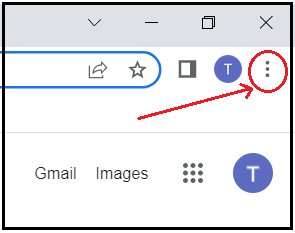
When we click on the kebab menu, the following options are shown in Chrome. 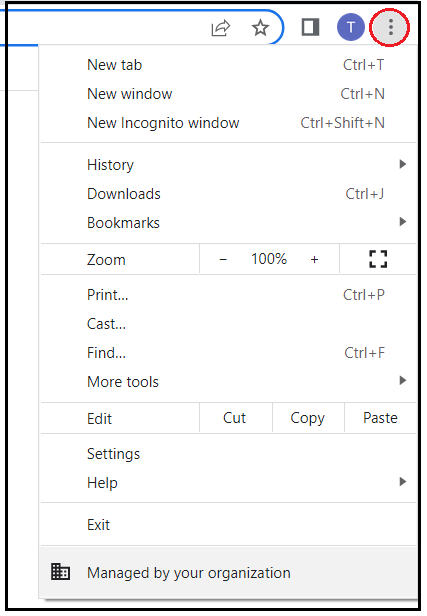
The kebab menu, when clicked, shows a list of options, namely: New tab: If we click on this option, it opens a new tab in the browser. The shortcut key to open a new tab is "Ctrl + T". New window: If we click on the new tab option, it opens a new browser window. The keyboard shortcut to open a new window is "Ctrl + N". New incognito window: It is another option seen when we click on the kebab menu. If we click on it, another incognito window (using the incognito window does not save the browsing history on the device) will open. The keyboard shortcut is "Ctrl + Shift + N". History: The recent browser history is displayed when we click on the history option. Downloads: If we click on the downloads option, it shows the downloaded software and applications on the device. The keyboard shortcut to open the downloads is "Ctrl + J". Bookmarks: The bookmarks option will open more options like Bookmark this tab(Ctrl + D), Bookmark all tabs(Ctrl + Shift + D), Show bookmarks bar(Ctrl + Shift + B), Bookmark manager(Ctrl + Shift + O), Import bookmarks and settings. We will get a label or marker when applying a tab bookmark. Zoom: If we click on the zoom option, it will expand the current window to fit the whole display. It will also have the option to increase or decrease the zoom percentage. Print: By clicking on the Print option, the current web page will get to the printer after connecting a computer to a printer. The keyboard shortcut to print is "Ctrl +P". Cast: When we connect the phone or tablet to a big screen using the same WiFi network and click on the cast from the application, it will send the data to a big screen from a computer or mobile. Find: We can search the content within the file or document using the find tab. Cut: It cuts the content. Copy: It copies the content. Paste: It pastes the content. Settings: It opens a menu displaying the settings related to the window. Help: It provides help to the user when in need. Exit: It exits the user from the current window. More Tools: The menu consists of more options like "Save page as..(Ctrl + S), Clear browsing data(Ctrl + Shift + Del), Task manager(Shift + Esc), Developer tools(Ctrl + Shift + I)". Shortcut key for the three-dots menuThere are no universal shortcut keys present for the kebab menu. But most applications and programs give us access to the kebab menu when we press the "Alt" key on the keyboard. Why sometimes the kebab menu missing in Google Chrome?Sometimes we observe that the kebab menu needs to be included. The three dots menu goes missing when the updates are present in Chrome, and then the kebab menu is restored by the update arrow, which gives the information to update Chrome. The update arrow is displayed in green, yellow, or red. Note: The kebab menu sometimes needs to be understood by the meatballs menu. The meatballs menu is designed by placing the three dots horizontally one after the other, as shown below.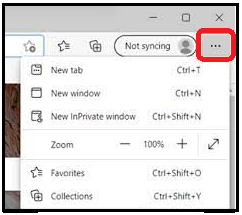
Next TopicWhat does Alt + B do
|
 For Videos Join Our Youtube Channel: Join Now
For Videos Join Our Youtube Channel: Join Now
Feedback
- Send your Feedback to [email protected]
Help Others, Please Share










