What is Windows 10 S mode?
Similarly asked questions
Answer:
Windows 10 in S mode or Windows 10 S mode is a version of the Windows 10 operating system. It is a lightweight edition of the Windows 10 operating system released in May 2017. According to Microsoft, Windows 10 in S mode is designed to deliver predictable performance and quality to Windows users.
The Windows 10 in S mode can run only apps that are downloaded from the Microsoft Store.
Advantages of Windows 10 S Mode
- Windows 10 S Mode is lightweight and fast. By using this operating system, your computer will start faster, and the boot time is only 10 to 15 seconds.
- It makes your laptop's battery long-lasting for a single charge. A computer with Windows 10 S mode operating system can last up to 14 hours on a single charge.
- Windows 10 in S mode provides consistent performance. It makes your computer run like a new one for longer.
- Windows 10 S mode is best suited for the Education sector, where a certain amount of control and limitation is needed.
- The Windows 10 in S mode run only apps that have been downloaded from the Microsoft Store, so obviously, it will give you better security. This is because the Microsoft official apps are more likely to be trusted and verified. There are very few chances that they contain any malicious software or bugs that could harm your computer.
Disadvantages of Windows 10 S Mode
- Although Windows 10 S mode is a useful operating system, it also has some drawbacks. Following is a list of some disadvantages of Windows 10 in S mode:
- In Windows 10 S mode, you can only set Edge as your default browser and Bing as your default search engine. In the era of Google chrome, it may be the biggest drawback of Windows 10 S mode.
- The Windows 10 S mode may not support some peripherals devices such as printers and keyboards.
- You will have to switch out of Windows 10 S Mode if you want to use another browser such as Google Chrome or Firefox or download an app that is not on the Microsoft Store.
How to check if Windows 10 S mode enabled on your computer?
Let's see how to check if Windows 10 S mode enabled in our Computer system. Follow the steps given below to see if you are running S Mode?
- Click on the Start menu and click on the Setting/gear icon option to open the Windows setting. See the below image.
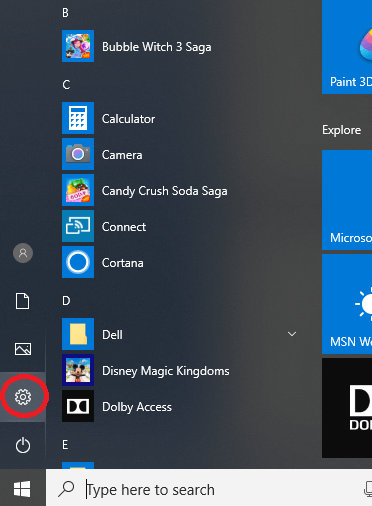
- After clicking on the Setting option, a new window will appear. Click on the "System" option.
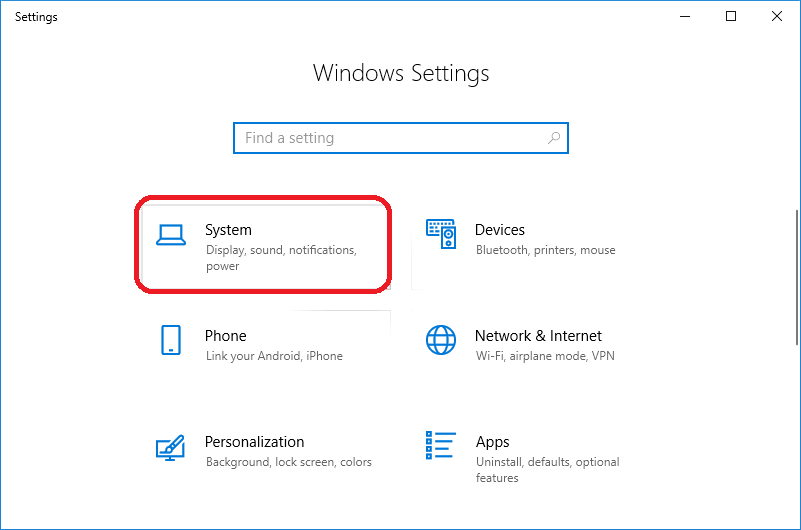
- After clicking on the "System" option, a new popup window will appear. Now, double click on the "About" option, which is situated at the last place in the left sidebar.
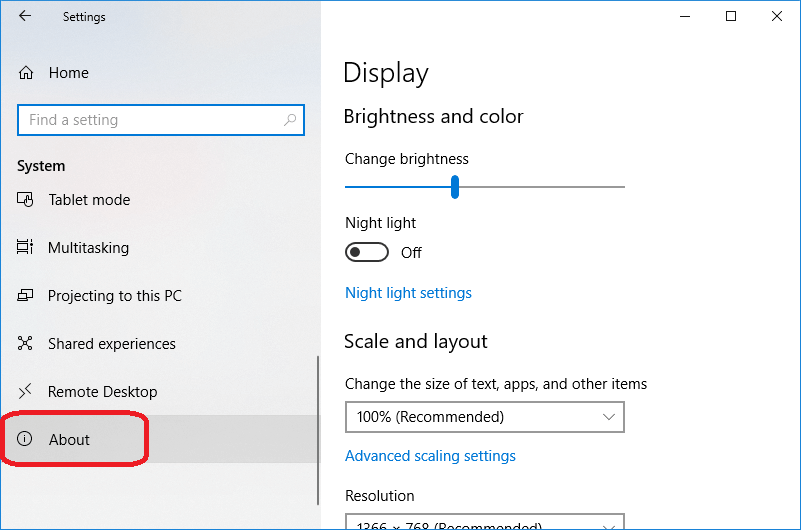
- After clicking on the "About" option, a new popup window will appear, and it will show what mode of Windows you are running. All details will be shown under the Windows Specification section. See the below image:
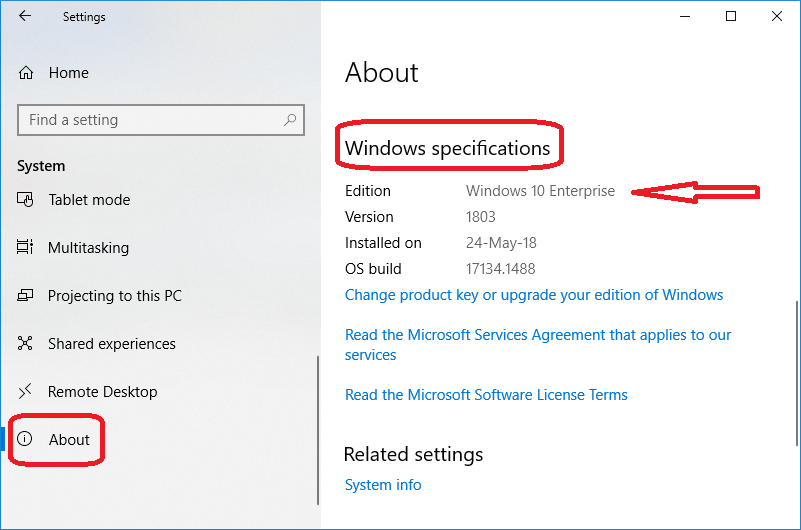
Note: In the above example, the Windows 10 is not running S mode. It is a Windows 10 Enterprise edition.
- If your system is running Windows 10 S mode, it will look like this. See the below image:
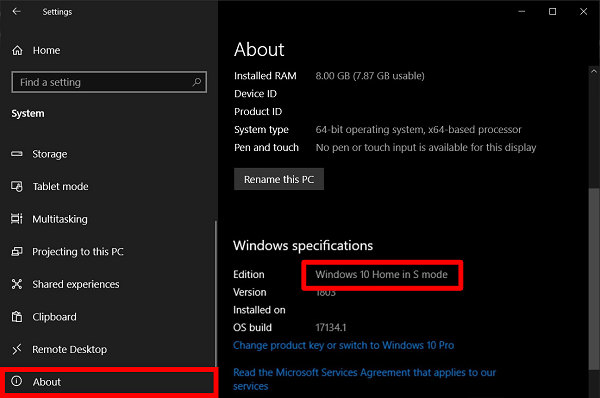
How to get Windows 10 in S mode?
If your system doesn't have running Windows 10 S mode and you want it then you must have a capable device that is already enabled in S mode and right volume license agreement. You can buy a new licensed and installed Windows 10 S mode.
How to turn off or disable or switch out of Windows 10 S mode?
If your system is running S mode and you want to turn S mode off, follow the steps given below:
- Click on the Start menu and click on the Setting/gear icon option to open the Windows setting. Now, click on the"Update & Security" option.
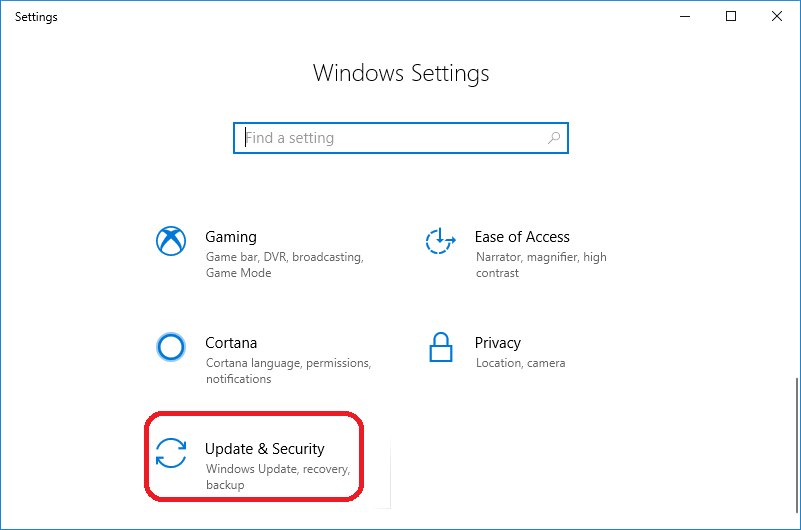
- After clicking on "Update & Security," a new popup window will appear. Now, click on the "Activation" option. See the below image:
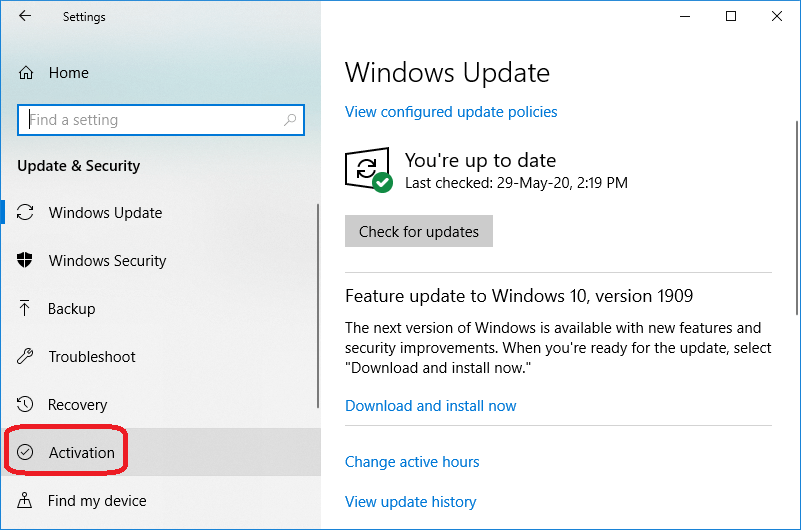
- After clicking on the "Activation"' option, a new popup window will appear. Now, click on the "Go to the Store" link.
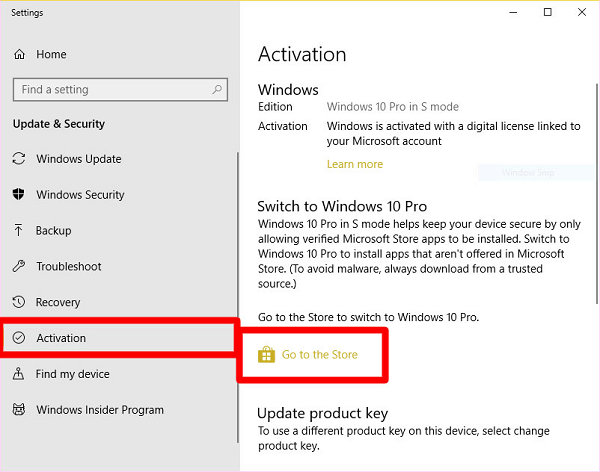
- Now, click the "Get" button under the "Switch out of S Mode" section, and after completing the process, you will be out of Windows 10 S mode.
Note: You must know that you cannot go back to the original state once you have switched out of S mode. It is a one-way process. After switching out of the S mode, you can install and enjoy apps from outside the Microsoft Store.
|
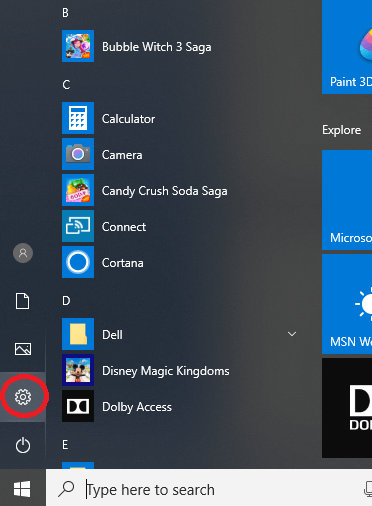
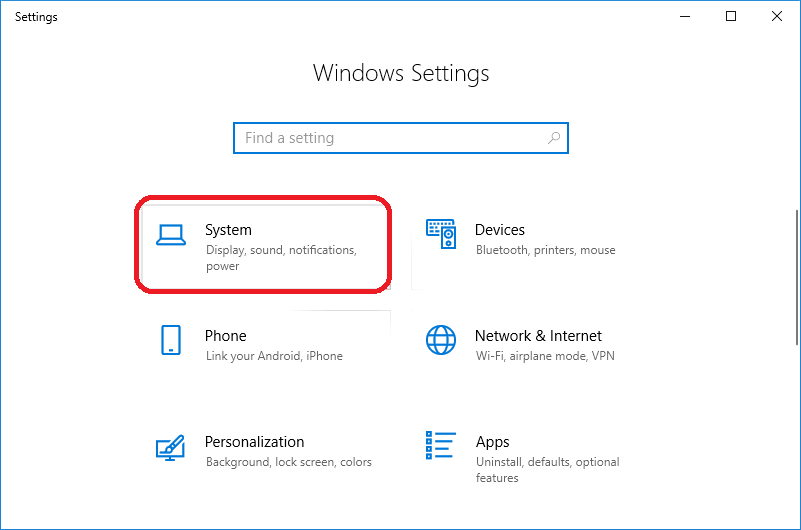
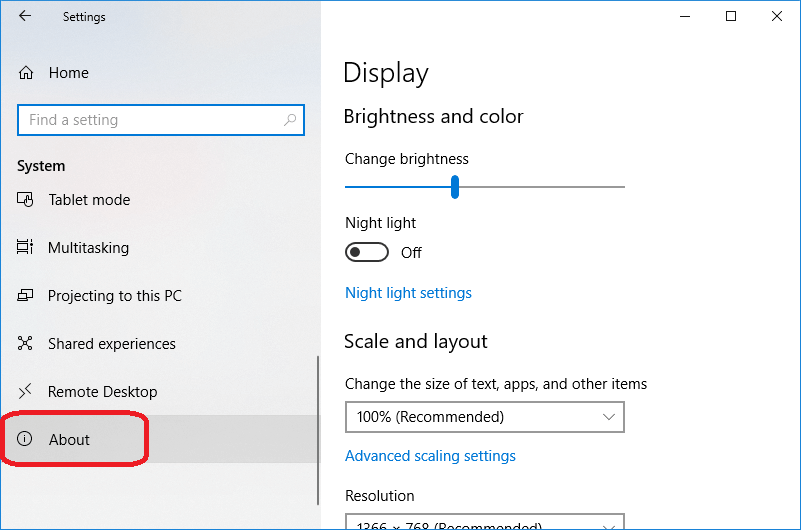
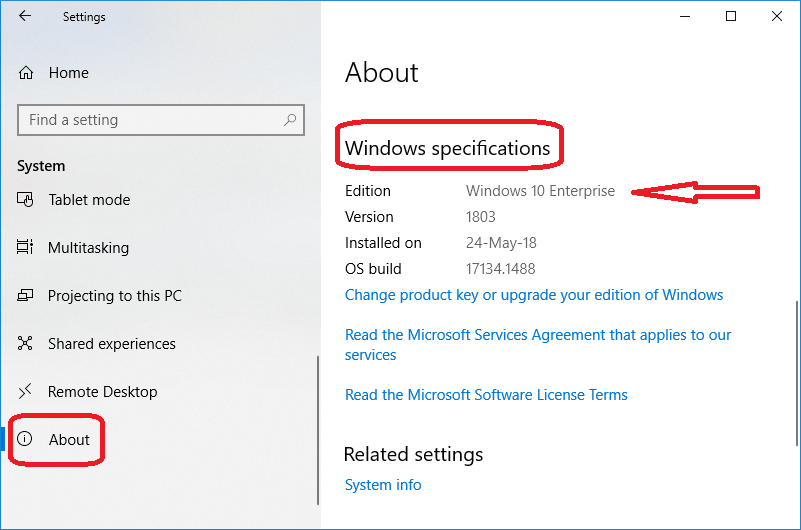
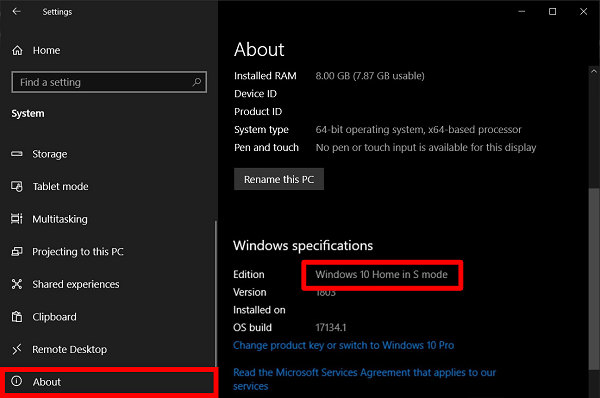
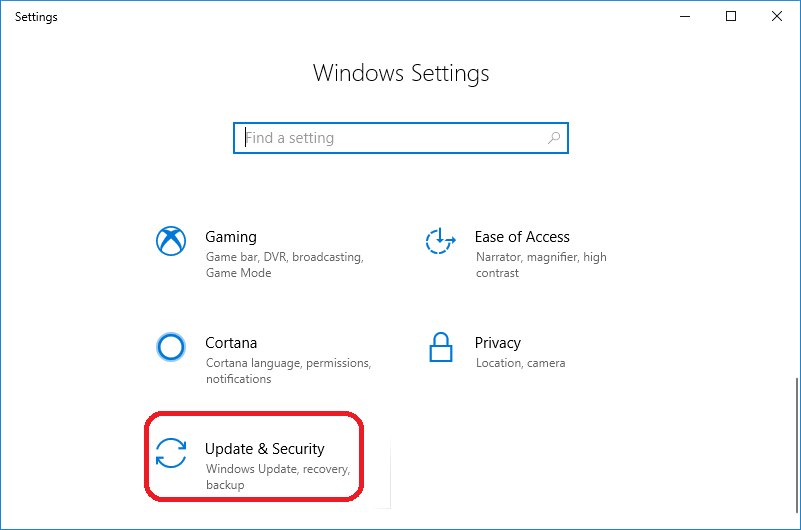
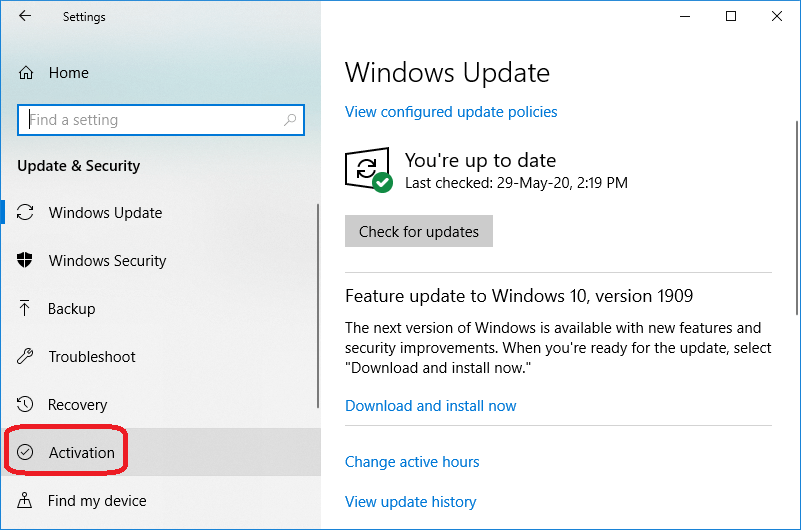
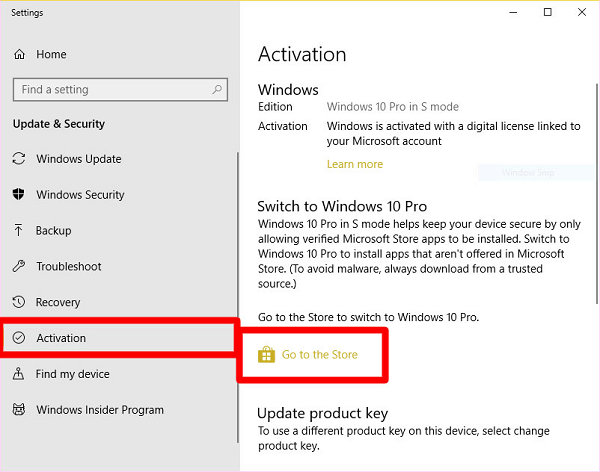
 For Videos Join Our Youtube Channel: Join Now
For Videos Join Our Youtube Channel: Join Now










