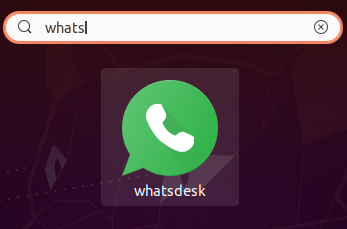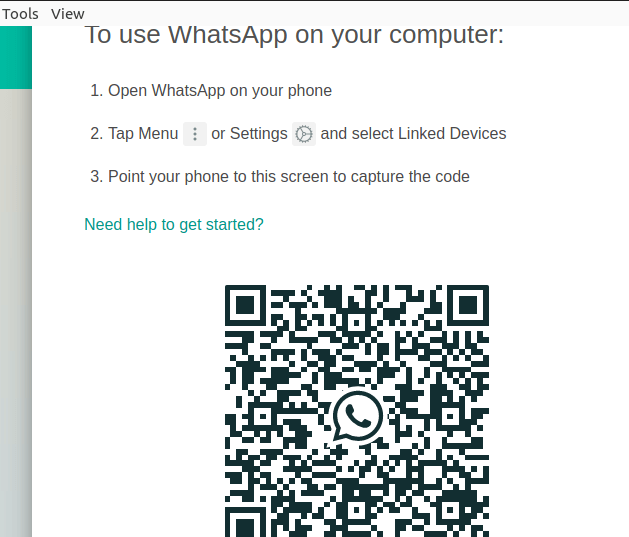Whatsapp UbuntuWhatsApp is a messaging application (free) that is used by more than a billion users around the world. WhatsApp offers reliable and secure video and voice calls that could be made internationally or locally with a cellular or Wi-Fi data connection. This application is available for more than one device such as phones, tablets, and computers. Though, there does not exist any download link in Linux on the website of WhatsApp. It is possible for installing WhatsApp in Ubuntu. In this article, we will learn some methods to install WhatsApp in Ubuntu. The popularity of several social media websites has gone beyond the phones and found a position in computers and laptops as well. There are various benefits of using WhatsApp on our desktops. We can send folders and files more swiftly. the video and audio files, as well as images, could be transferred quickly because there is enough storage space on the desktop or laptop, unlike our smartphone. We can also either log in from our existing account of WhatsApp or establish a new account for our WhatsApp for all computers. Introduction to WhatsappWhatsApp application can be described as a cross-platform client of instant messaging for phones that implements under a model of the subscription business. This application uses the internet for sending audio media messages, user location, video, images, and text messages to other users with the help of the standard cellular smartphone numbers. The extremely famous WhatsApp messaging application surprisingly does not offer a desktop client. Although the better part is that they considered the problem and then launched the WhatsApp app web option for all users. In 2015, the WhatsApp application had launched its first web version, and we can use WhatsApp on our desktop with the help of Google Chrome and the network connection of our phone (either Wi-Fi or phone data). WhatsApp web implements in a pretty good way. But still, there are a few users who would wish to have a desktop client (dedicated) installed on their systems. Although, sadly there is no WhatsApp client (official) available. However, there are a few third-party applications like Franz and Whatsdesk are available, and we can use these applications for running WhatsApp on our Linux distribution.
Using WhatsApp on Linux DesktopNote: Every method will need us to connect our Linux computer or phone to the internet, otherwise they will not work.Installing Whatsdesk WhatsApp desktop client (unofficial) on LinuxWhatsdesk is a convenient WhatsApp client (unofficial) in Linux. It was created by Gustavo Gonzalez and, its code is present on Gitlab. This WhatsApp client pretty much works in a similar way as WhatsApp web. But, the only difference between these clients is that we are receiving a WhatsApp (dedicated) installed on our Linux machine. We can install it on our Linux System by using some methods. But, the easiest option for installing it is with the help of the terminal.

Does WhatsApp operate in Linux?We can use WhatsApp messenger on our Linux operating system including Elementary OS, Linux Mint, and Ubuntu, anything that executes Linux and above would be capable to use WhatsApp with no problems. WhatsApp surprisingly does not have any Linux desktop client. It supports both macOS and Windows platforms, but not Linux. We can get secure, simple, and fast calling and messaging for free on smartphones worldwide with WhatsApp. If our only option is to link by a desktop computer, only macOS and Windows platforms are supported. If we have a Linux machine, then we are lucky for the desktop client (official). There are several Linux applications that might get us the almost similar experience of WhatsApp, we will get with macOS and Windows platforms. But they aren't supported officially by WhatsApp. If we cannot get a dedicated desktop client of WhatsApp for Linux machines, then we can rather use a web client of WhatsApp that is supported on famous web browsers. When we have the Ubuntu OS, then there is a procedure for downloading WhatsApp which is explained below: Step 1: Downloading Android Emulator We can install the Android emulator by considering the "https://dl.google.com/android/android-sdk_r16-linux.tgz" link for downloading WhatsApp on our Ubuntu operating system. Step 2: Choose AVD A few promotional messages will pop up on our screen related to Sony, HTC, Motorola, or something else, while the process of the installation goes on. We can just cancel out these Windows. Next, go to the 'tools' menu and choose the option, i.e., 'manage AVD's'. Then, press the option, i.e., 'new' which needs filling of the details. Press the 'create AVD' option once the details are successfully filled in. Step 3: Select the OS A fresh window will appear in which we are supposed to press the option, i.e., Ok. Then, we need to return to the selection window of AVD and the 'Android 2.3' version has to be chosen. Press the 'start' option and a window will represent. Press the 'launch' option for creating final defaults. Step 4: Find WhatsApp We can find the 'WhatsApp for Ubuntu' application with the help of the search bar once the Android Emulator has been fixed up. Follow the steps to download and install the application. We can find the 'WhatsApp for Ubuntu' icon on the application menu after the installation process is completed. Step 5: Press WhatsApp and enter the required details We can either continue with our existing number or establish a new account. So, this process thereby stands end of installing 'WhatsApp for Ubuntu' and we can continue to use their services and the advantages that we don't get on our smartphones. Installing WhatsApp with GUIAn official client of WhatsApp does not available for Linux computers. Rather, we can use the an official Whatsdesk client which will mirror the web version functionality of the official client. Step 1: First of all, we will require to open our Ubuntu Software application. Click on the super key and enter the title of the application within the search bar to do so. Step 2: Under opening our Ubuntu Software application. We should be greeted with the catalog of the software. Then, we will wish to navigate with the search bar in the application at the top left corner of our screen. Step 3: Type WhatsApp and choose the Whatsdesk application that is similar to the one in the screenshot below. 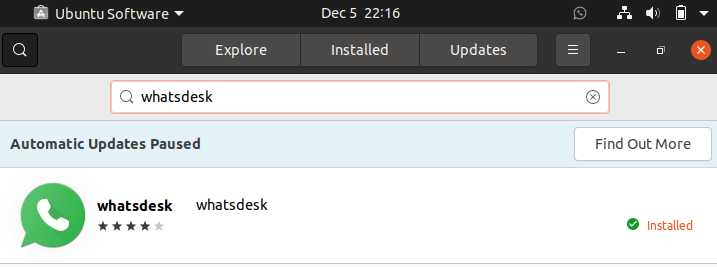
Step 4: We can execute the program by choosing it with the Ubuntu dashboard after installation. We will be greeted with a few directions on how to use the application by connecting it to our smartphone along with the QR code picture under opening the client, i.e., Whatsdesk. 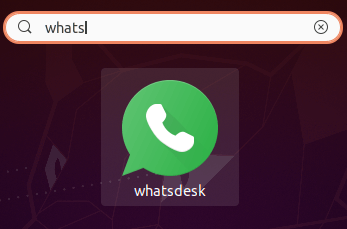
Install WhatsApp With Command LineWe will get the WhatsApp application from its snap package using the snap command for this second method. Snap is the packages that implement around several distributions and make a secure operation and delivery of the latest utilities and applications in Linux. Step 1: We can apply the snap command for installing, configuring, refreshing, and removing snaps. The latest Ubuntu versions already have the snapd option (the Snap package manager) by default installed. Hence, we can apply the command for installing WhatsApp as follows: 
Step 2: We can either use the application using the application launcher or enter the below command for opening WhatsApp by Terminal once it's installed. 
Using WhatsApp Web Version in UbuntuWe explained how to install a dedicated client of WhatsApp for Ubuntu in our previous sections. But, we can use WhatsApp in Linux as well without installing anything else at all. There is an official WhatsApp web version available that is accessible from any browser, removing any operating system limitations that were available in the official application of the desktop. Step 1: we can access the WhatsApp web client at web.whatsapp.com. Step 2: Further instructions on how we can use WhatsApp would be managed in the application as with the other techniques of installing WhatsApp in Ubuntu. We will namely be required to scan a QR code with our phone.
Next TopicInstall pip in Ubuntu
|
 For Videos Join Our Youtube Channel: Join Now
For Videos Join Our Youtube Channel: Join Now
Feedback
- Send your Feedback to [email protected]
Help Others, Please Share