When I Click My Mouse, It Sometimes Double-click
What is Double-click
A double click means when you click the computer mouse button twice quickly within a second. It is a common process that is used to start or open any file, folder or application on your computer. It is an act that is done by pressing the mouse button of computer without moving the mouse. When you double-click on an icon or file, the computer interprets the two clicks as a signal to open the file or launch the associated application.
Double-clicking is also used in web browsers to open links, in-text editors to select words, and in many other software applications for various purposes. The speed you need to double-click varies from one system to another, but it is usually relatively fast, typically within a fraction of a second. Some users prefer to adjust the mouse settings to make the double-click speed slower or faster to match their preferences.
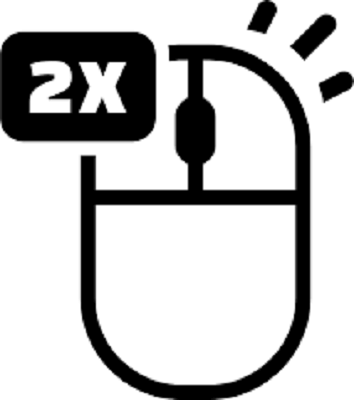
Note: Smartphone does not support double-clicking so there is no double-clicking.
Problem Caused by Double-click on Single-click
- Unintended actions: A double click on single click may trigger an intendent action you did not want to intend. It may lead to opening of multiples application or file. It may also lead to deleting a file you did not want to delete.
- Difficulty selecting items: Single-clicking is used to select items on your computer, such as files or folders. If your computer is set to double-click, it may be challenging to select items accurately.
- Time consuming: Double-clicking takes more time and effort than single-clicking, and if you are accustomed to single-clicking, it can slow down your workflow.
- Inconsistency: If your computer is set to double-click, you may have difficulty using other computers set to single-click, leading to inconsistency and confusion.
Therefore, it is essential to check and adjust your mouse settings to ensure that it is set to single-click or double-click. If you have accidentally set it to the wrong option, you can easily change it by accessing the mouse settings in your computer's control panel or settings menu.
Reasons for Double-click on Single-click
There are several reasons why a computer may interpret a single click as a double click. Some of the most common reasons include the following:
- Mouse settings: Mouse settings on your computer may be set to interpret a single click as a double-click. This can happen if the settings have been changed accidentally or intentionally.
- Hardware issues: Sometimes, issues with the mouse hardware, such as a defective can cause a single click to be interpreted as a double-click.
- Malware or viruses: Malware or viruses on your computer can cause various issues, including problems with mouse clicks. Some types of malware are designed to simulate double clicks or interfere with mouse settings.
- Operating system issues: Occasionally, problems with the operating system or device drivers can cause a single click to be interpreted as a double-click.
- Double-click Speed: If your mouse's speed is too low, your system might interpret two separate clicks as one double-clicks.
- Driver update: While updates can often correct problems, they sometimes cause them too. If you performed a Windows update or updated your mouse and it began double-clicking after the update, the update itself might be the problem.
- Dirty Mouse: One reason your mouse may double-click when you don't intend is due to dust or dirt inside the device itself. Dirt Stick to the surface of the button and cause a double click. By cleaning your mouse, you can reduce the frequency with which this problem appears.
To determine the cause of the problem, it is essential to troubleshoot your mouse settings, check for hardware issues, scan your computer for malware or viruses, and update your operating system and device drivers as needed. If the problem persists, you may need assistance from a computer technician.
How to Fix Mouse Double-click on Single-click
If your mouse is double-clicking when you intend to single-click, you may need to adjust the click settings or replace your mouse. Here are some steps you can take to fix the problem:
- Clean your mouse: Dirt and debris can cause the mouse button to malfunction. Try cleaning your mouse by using compressed air or a soft, dry cloth. Be sure to unplug your mouse before cleaning it.
- Replace the mouse button: If the issue persists, it may be necessary to replace it. You can purchase a replacement button online or from a computer hardware store. You can then remove the old button and install the new one. If you're not comfortable doing this, you can take your mouse to a professional to have it repaired.
- Replace the mouse: If none of the above steps works, it may be time to replace it. Purchase a new mouse and connect it to your computer. Test the new mouse to ensure that the problem is resolved.
- Change Mouse Double-click Speed: You can change the mouse double-click speed by adjusting the settings in your operating system. Here are the steps for Windows and macOS:
For Windows:
- Click the Start button and select "Settings" (gear icon).
- Select "Devices".
- Select "Mouse" from the left-hand menu.
- Under "Related settings", click "Additional mouse options".
- Select the "Buttons" tab in the Mouse Properties window.
- Adjust the "Double-click speed" slider to the desired setting.
- Click "Apply" and "OK" to save the changes.
For macOS:
- Click on the Apple menu in the top-left corner of the screen and select "System Preferences".
- Select "Mouse" from the preferences window.
- Move the "Double-Click Speed" slider to the desired setting.
- Close the preferences window to save the changes.
Disable Enhance Pointer Precision
Enhance Pointer Precision is a feature in Windows that automatically adjusts the mouse sensitivity based on your movements to improve precision. However, some users may prefer to turn this feature off. Here's how you can disable "Enhance Pointer Precision" in Windows:
- Click the Start button and select "Settings" (gear icon).
- Select "Devices".
- Select "Mouse" from the left-hand menu.
- Under "Related settings", click on "Additional mouse options".
- In the Mouse Properties window, select the "Pointer Options" tab.
- Uncheck the box next to "Enhance pointer precision".
- Click "Apply" and then "OK" to save the changes.
Once you have disabled "Enhance Pointer Precision", your mouse movements will be consistent and predictable, which can be helpful for tasks that require precise movements, such as photo editing or gaming.
How to Change Double-click to Single-click
To change the mouse from double-click to single-click, you can adjust the settings in your operating system. Here are the steps for Windows and macOS:
For Windows:
- Click the Start button and select "Settings" (gear icon).
- Select "Devices".
- Select "Mouse" from the left-hand menu.
- Under "Related settings", click "Additional mouse options".
- Select the "Buttons" tab in the Mouse Properties window.
- Under "Click items as follows", select "Single-click to open an item (point to select)".
- Click "Apply" and "OK" to save the changes.
For macOS:
- Click on the Apple menu in the top-left corner of the screen and select "System Preferences".
- Select "Mouse" from the preferences window.
- Select "Point & Click" from the tabs.
- Under "Click", select the radio button next to "Single Click".
- Close the preferences window to save the changes.
Mouse Double-click Test
You can perform a mouse double-click test to test if your mouse is correctly registering double clicks. Here are the steps to do this:
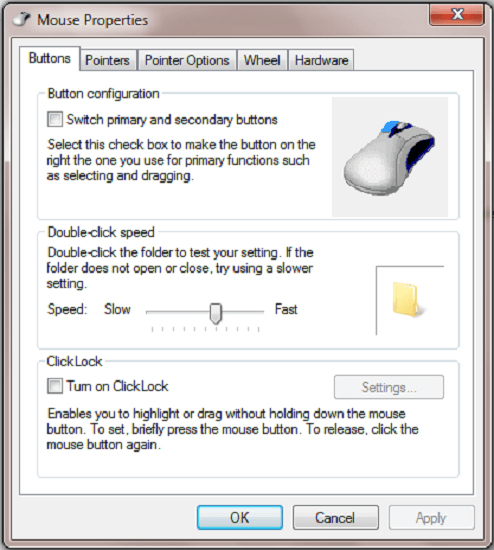
- Open any program that allows you to select and open files or folders, such as File Explorer or Finder.
- Find a file or folder and click on it once to select it.
- Double-click on the file or folder. It should open or activate the item, and the selection should be highlighted or change appearance briefly.
- Repeat this several times to ensure the double-click registers correctly.
- If you have issues, such as the file or folder not opening or only registering a single click, you may need to adjust your mouse settings or consider getting a new mouse.
|
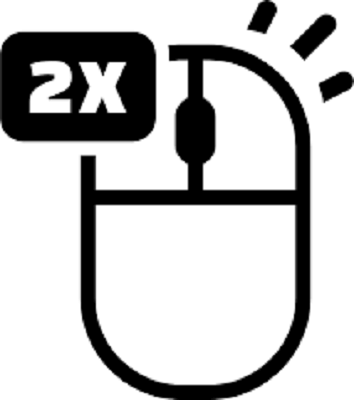
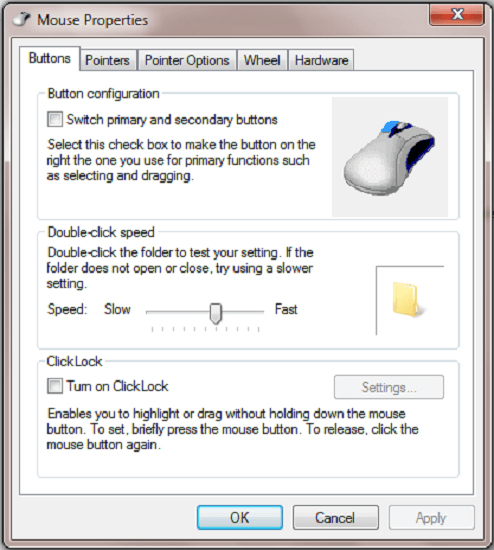
 For Videos Join Our Youtube Channel: Join Now
For Videos Join Our Youtube Channel: Join Now










