Power BI Download for Windows 10Organizations and individuals continually seek effective solutions to convert raw data into useful insights in today's data-driven society. A strong response to this issue is Microsoft's Power BI, which enables users to visualize, analyze, and interpret data through clear dashboards and reports. In order to help you fully utilize the potential of your data, this article will guide you through the challenging process of downloading and installing Power BI on your Windows 10 Operating System. Understanding the importance of Power BI in the business intelligence space is essential before beginning the installation process. Users may connect to numerous data sources, build interactive visualizations, and produce informative reports with Power BI, a powerful data visualization and analytics tool. Power BI delivers a user-friendly interface that makes data exploration, pattern discovery, and well-informed decision-making easier for both inexperienced users and seasoned data analysts. System RequirementsMake sure your system satisfies the installation minimum requirements as the initial step in utilizing Power BI's capabilities. The most recent version of Microsoft's operating system, Windows 10, makes an excellent foundation for Power BI's seamless functioning. However, take into account the following conditions before beginning the download: Operating System: Windows 10 or a more recent version is essential for a successful Power BI installation. Processor: A 64-bit processor is recommended to ensure optimal performance. RAM: While a minimum of 2GB RAM is stipulated, a higher capacity will enhance the overall user experience. Now that your computer is prepared let's start the process of downloading Power BI for Windows 10: Open your favorite web browser and type https://powerbi.microsoft.com/ into the address box to go to the official Power BI website. Discover the Power BI versions offered through the "Products" section on the Power BI homepage. You can access the two main versions of Power BI Desktop and Power BI Service. We will concentrate on Power BI Desktop, the standalone application. Finding the "Power BI Desktop" area and clicking the "Download" link will start the download. This will start the Power BI Desktop installer download. Select the proper download link based on the architecture of your system (32-bit or 64-bit). You can verify your system's architecture by going to its properties if unsure. The download will start independently as soon as the appropriate version is chosen. Wait patiently for the download to finish. After the download is complete, Power BI installation will begin, taking you one step closer to realizing its full potential: Locate the downloaded Power BI installer, which is normally located in the "Downloads" folder on your computer, and start the installation process. To start the installation procedure, double-click the installer. Your desired language will be presented to you during the installation wizard's language selection process. Select the language of your choice, then click "Next" to proceed. 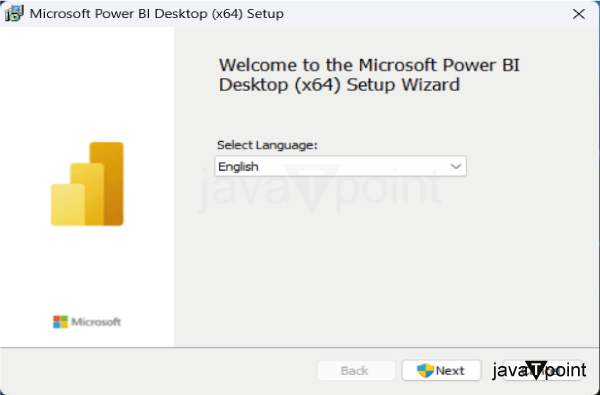
Please take a moment to read the license conditions before continuing. Once content, tick the box to show that you agree and click "Next." 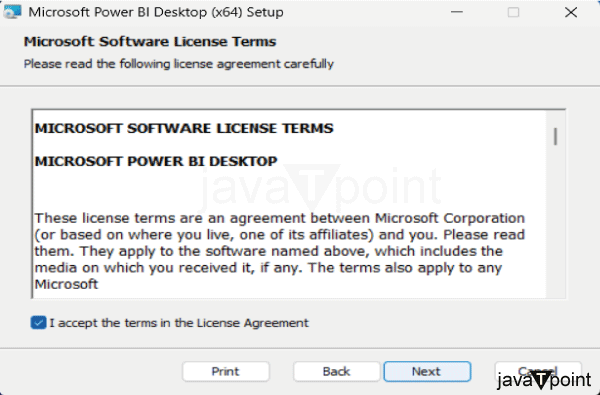
Select a different installation route if necessary, or decide to keep the default installation location. To continue, click "Next". 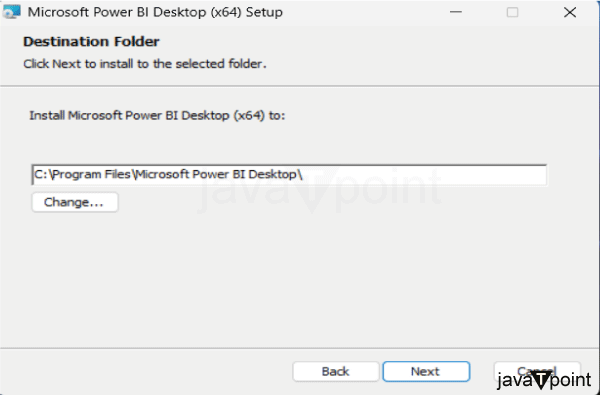
If a desktop shortcut for Power BI should be created, tick the box to enable rapid access to the program. To start the installation procedure, click "Install". The relevant files must be copied to your system at this phase. 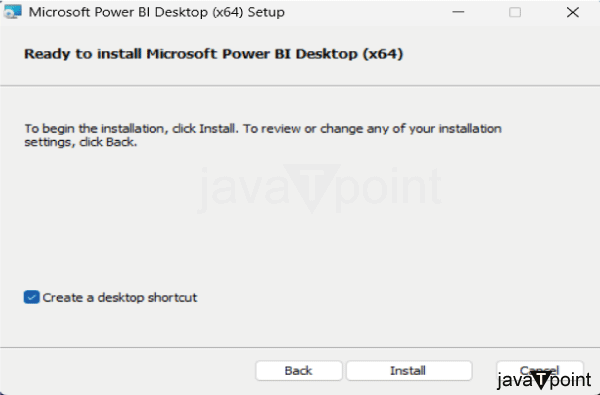
Be patient as the installation goes on. A confirmation message indicating the successful installation of Power BI will appear after it is finished. 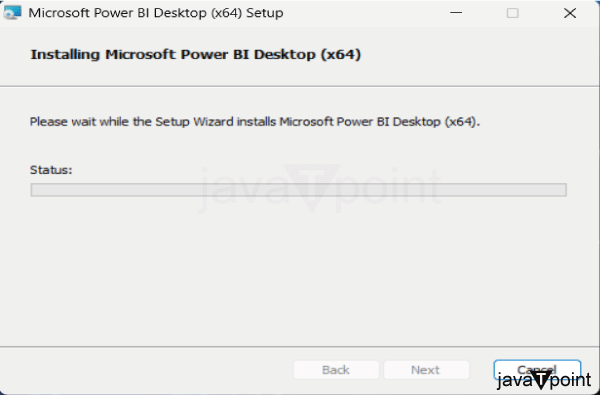
The installation can be completed by clicking "Finish." You are now prepared to launch Power BI and start your journey through data. 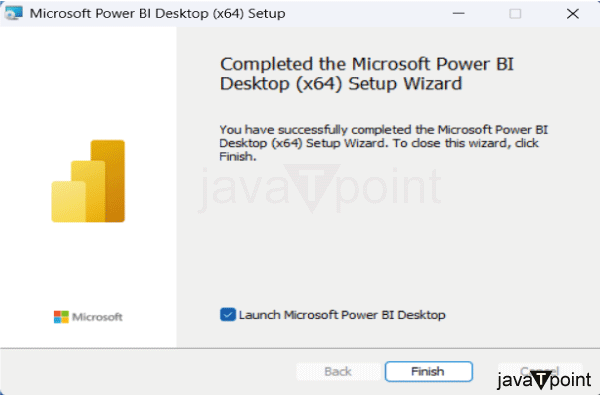
Launching the ApplicationYour data exploration and visualization mission has officially begun with the successful installation of Power BI. Take these actions to access the application: To start the program, find the Power BI icon on your desktop and double-click it. As the Power BI interface graces your screen, a world of possibilities unfurls before you. This intuitive interface serves as your canvas to create dynamic visualizations, connect to diverse data sources, and weave narratives through data-driven stories. 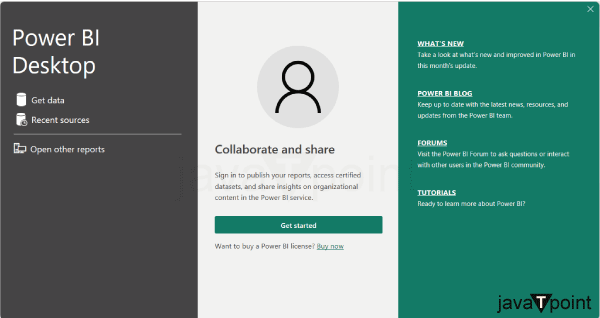
|
 For Videos Join Our Youtube Channel: Join Now
For Videos Join Our Youtube Channel: Join Now
Feedback
- Send your Feedback to [email protected]
Help Others, Please Share










