Tumblr Tutorial
Tumblr is a social media network and blogging tool launched in 2007 and purchased by Yahoo in 2013. It helps users to publish short blog posts. It is similar to other social media platforms like Twitter, Facebook, Pinterest, and Instagram. It offers various unique opportunities to reach the target audience using content, photos, videos, audios, animated GIFs, and links. Note: Tumblr is easy to use but hard to explain.In our Tumblr tutorial, we are going to discuss the following topics -
Why Tumblr?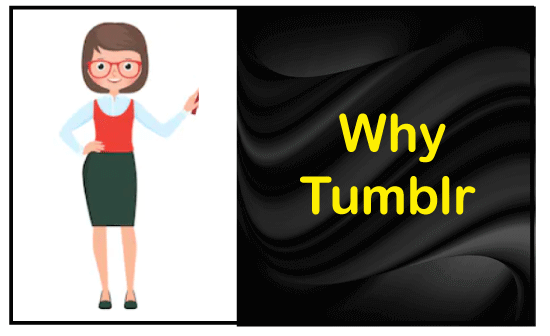
As we all know, Tumblr becomes one of the most popular social media and blogging platform for users to upload posts. There are the following reasons to use Tumblr - 1. Post Interesting contents Tumblr allows us to post several interesting content such as text, images, chat messages, links, quotes, video clips, audio clips, and animated GIFs to attract the audience. 2. Advanced Email and Mobile Publishing Tumblr has an excellent email and mobile publishing system that helps users to easily post new good looking content to a Tumblog. Tumblr also uses a Markdown tool that converts text to html. Tumblr helps you to publish audio files, quotes, pictures, email messages, and SMS with the proper formatting. 3. Fastest growing platform Tumblr is one of the fastest-growing social media platforms. Currently, it is used by more than 20.3 million users. According to a survey, per day, 80 million posts are published on Tumblr. 4. Portfolio Tumblr uses straightforward UI with its flexible themes that make Tumblr as a great place to display portfolio. Tumblr also uses a writing portfolio as it comes with specific tags to help employers. 5. Upload media directly Tumblr allows you to upload media like photos, videos, audios, and animated graphics directly without the need for external hosting sites, plugins, and applications. Features of Tumblr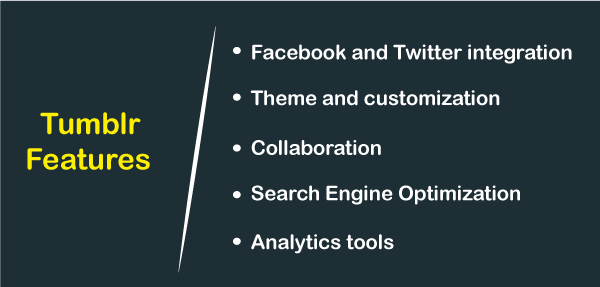
A list of features of Tumblr is given below - 1. Facebook and Twitter Integration Tumblr includes the Facebook and Twitter integration that can be configured using the user dashboard. Using this (Facebook and Twitter) integration, the post that you share to Tumblr blog can be automatically linked to the associated accounts. The setting can be toggled on or off based on the post using the icons present on the post creation screen. 2. Theme and Customization Tumblr blog allows us to use paid as well as free themes that are available on the Tumblr dashboard or third party site such as ThemeForest. Tumblr also allows us to customized themes based on our requirements by adding HTML (HyperText Markup Language) and extra CSS (Cascading Style Sheet) to the template. 3. Collaboration Tumblr allows us to invite multiple users and publish the same Tumblrlog on different social media platforms. Tumblr supports the collaboration that allows us to easily work together with your business partners, family members, and friends. 4. Search Engine Optimization (SEO) Tumblelog is search engine friendly. A well-organized SEO detail helps us to get more traffic to our Tumblr blog and helps us to interact with more viewers. 5. Analytics tools Tumblr uses analytics tools like Google Analytics. These analytic tools help us to measure the rank of the Tumblr blog. How to create a Tumblr AccountTumblr is the best platform for blogging. It is available for free to use. Anyone can sign up and create their own blog on Tumblr. Follow the below given easiest steps to create a Tumblr Account - Step 1: Open any browser and type https://www.tumblr.com/ on the search box or you can also copy-paste the given link on the Browser's search bar. Step 2: The Tumblr home page will appear on the screen with the two options Log in and Sign up. If you have a Tumblr account, then click the Log in, otherwise click on the Sign up and create your account on the Tumblr. Note: In our case, we are going to use Sign up option.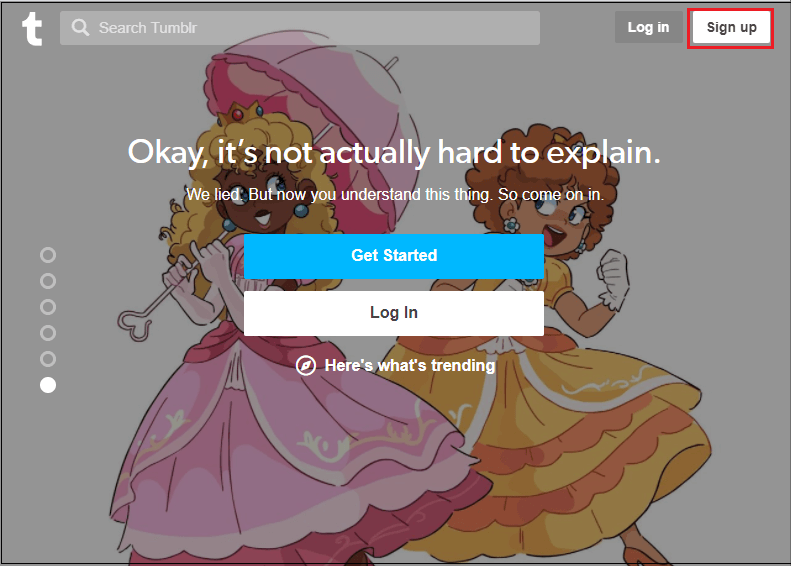
Step 3: A Tumblr sign up page will appear on the screen in which Type your Email address, Password, and Username. Once you did, click on the Sign up button. 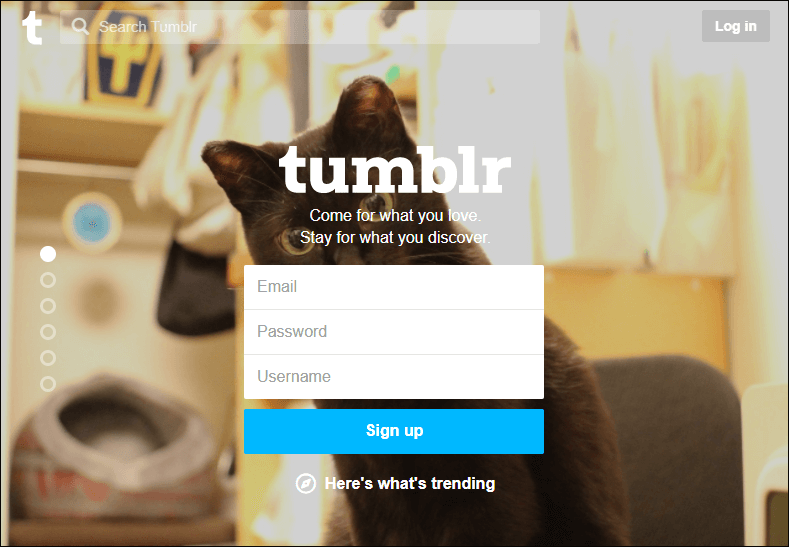
Step 4: Type your age in How old are you? Text box. Tick on the I have read, understand, and agree to the Tumblr Terms of Service checkbox and then click on the Next button. 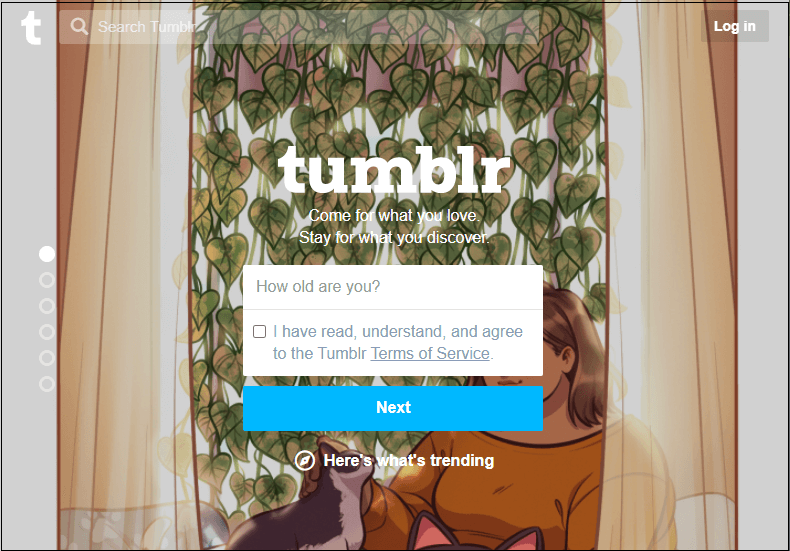
Step 5: To verify that you are not an automated program, tick on the captcha, I'm not a robot. 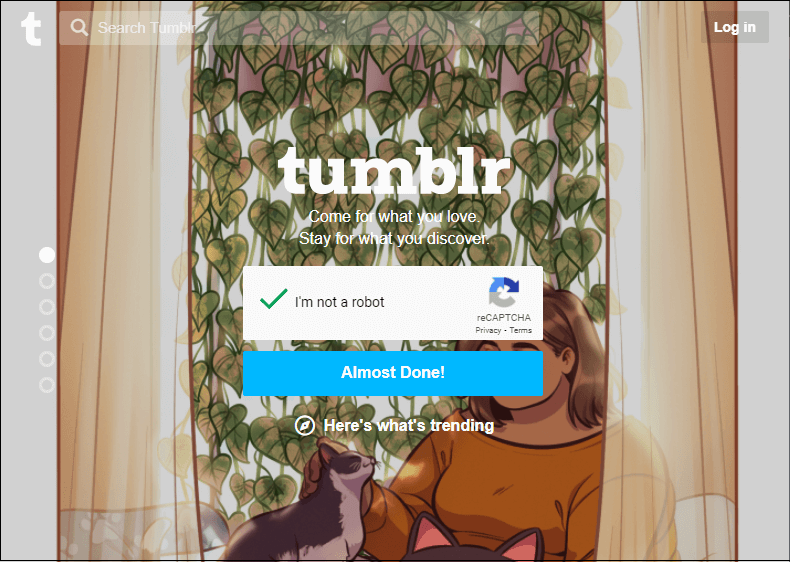
Step 6: The following window will appear on the screen in which select 5 or more categories in which you are interested. Once you select your desired categories, click on the Next button at the top right corner of the screen. 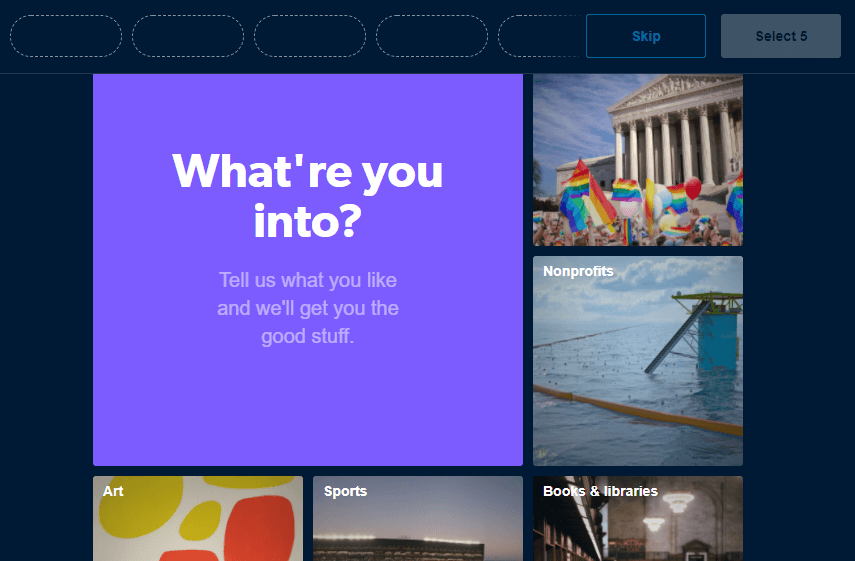
Now,the Tumblr dashboard will appear with the following options. 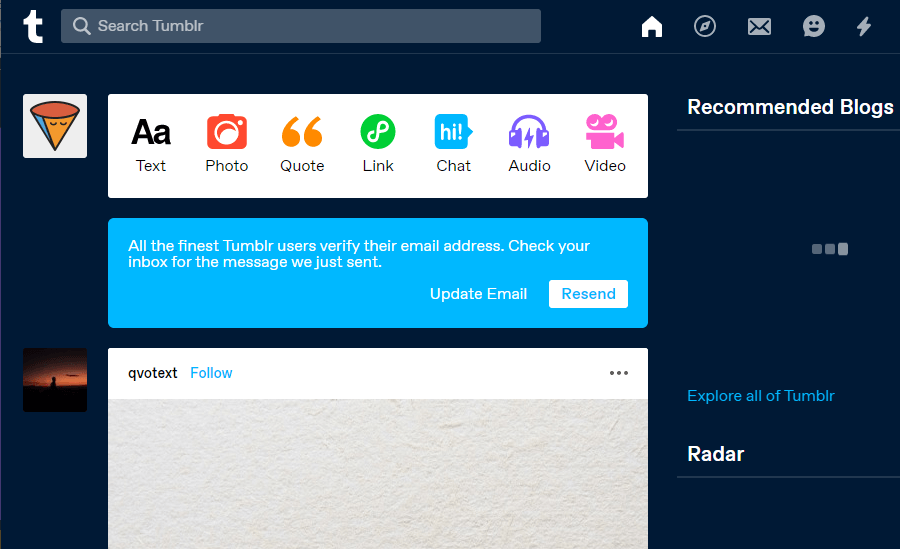
Tumblr ThemeTumblr theme is used to add graphics on the Tumblr blog to make the blog more attractive and good looking. Tumblr theme includes colors, navigation menu, images, white spaces, languages, social sharing buttons, and many more. Change header imageTo change the header image of the Tumblr blog, follow the below steps - Step 1: Open the Tumblr dashboard. Step 2: Click on the blog in which you want to change the header. 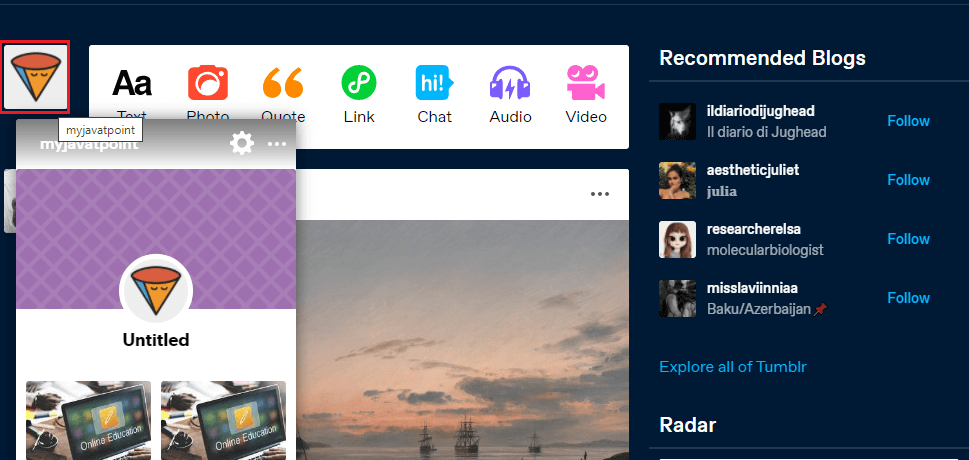
Step 3: The following window will appear at the right corner of the screen. Click on the blog Avatar, as shown in the screenshot below. 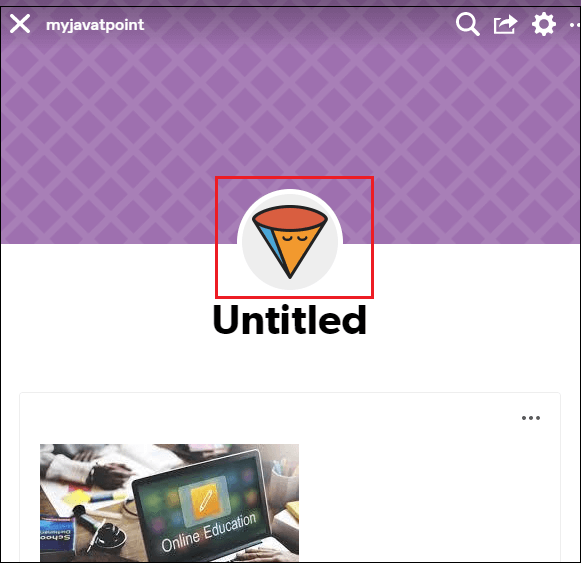
Step 4: Click on the Edit appearance option at the top right corner of the screen. 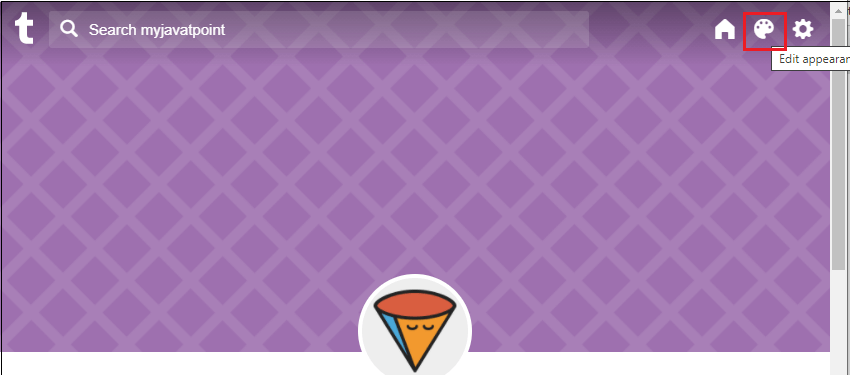
Step 5: An Edit theme dialog box will appear at the left corner of the screen. Click on the Header image option. 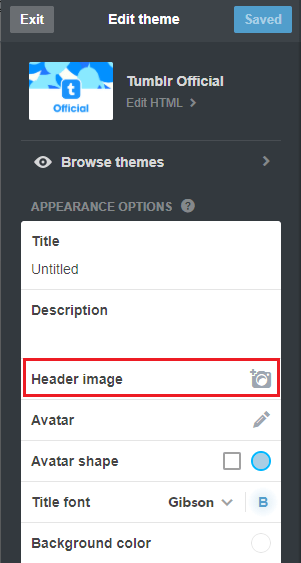
Step 6: Browse the image that you want to insert to the blog header. Step 7: Once the image is inserted to the Tumblr header. Click on the Save button, as shown in the below screenshot. 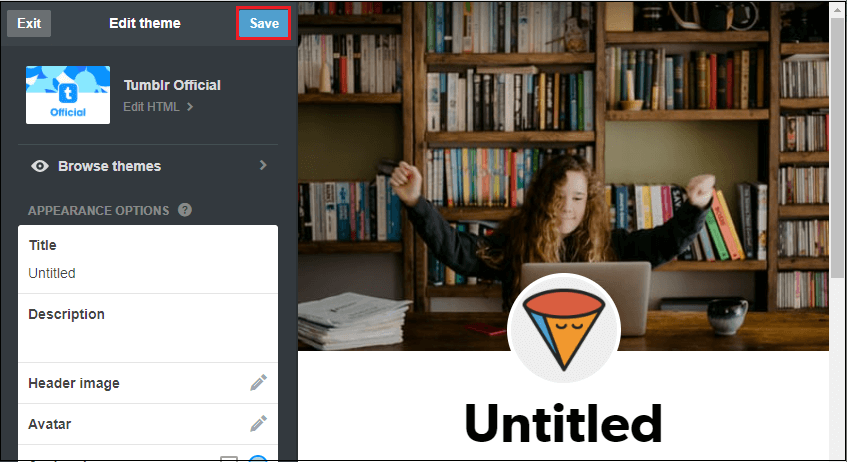
Now, you can see that a Tumblr header image is added to the Tumblr blog. 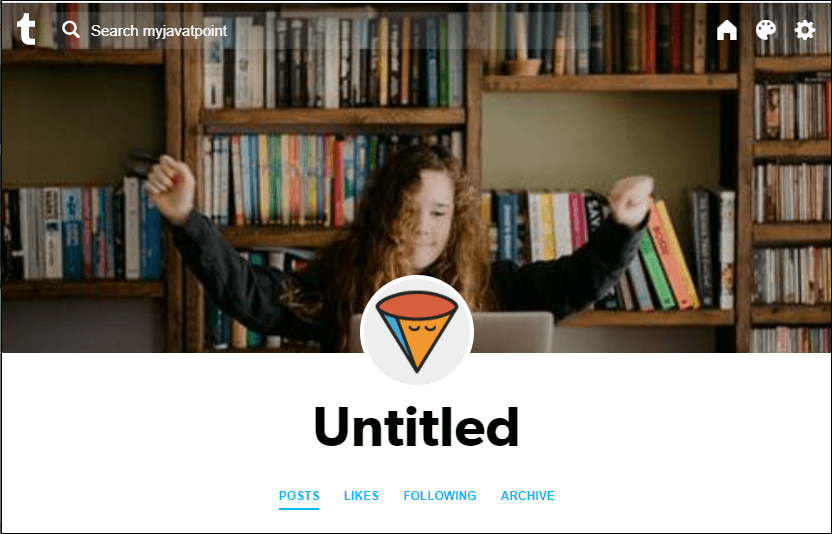
Edit Avatar on TumblrAvatar is also known as profile picture and userpic. It is used to uniquely identify and represent your organization's brand. To edit Avatar on Tumblr, follow step 1 to Step 4 mentioned in the Change header image. Step 5: An Edit Theme dialog box will appear at the left corner of the screen. Click on the Avatar option. Step 6: Browse the image that you want to use as Avatar on the Tumblr blog. Step 8: Now, you can see that Avatar is edited on your Tumblr blog. Step 7: To save your edited Tumblr blog, click on the Save button, and then click on the exit button at the edit theme dialog box. Note: You can also change the shape of the Avatar using the Avatar shape option in the Edit Theme dialog box.Change the Title of Tumblr blogThe title is the first line of your blog that is used to tell that what our blog is all about. To change the title of your blog, follow step 1 to step 4 mentioned in the Change Header image. Step 5: Type your title in the Appearance option section. 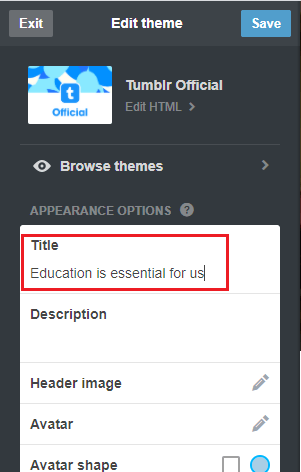
Now, you can see that title is added on your Tumblr blog. 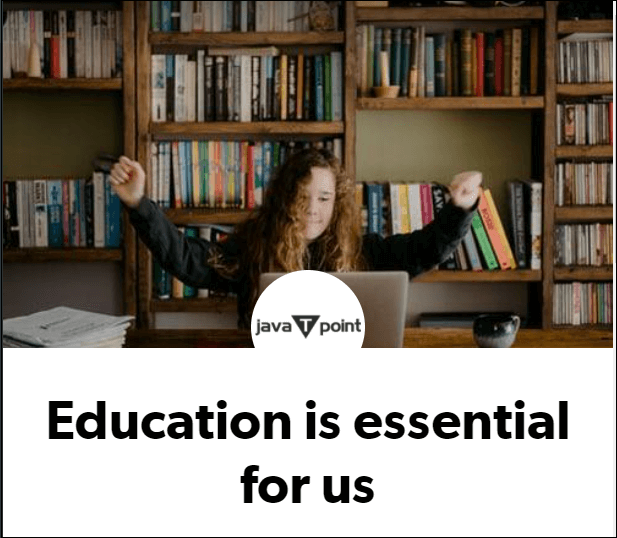
Click on the Save button to save the change that you made on your blog. Click on the Exit button in the Edit Theme dialog box to see your Tumblr blog on the Browser. How to create a post on TumblrTumblr allows us to share a variety of posts on our Tumblr blog. These posts may include images, text, audio, video, and many more. There are the following steps to create a post on Tumblr - Step 1: Login your Tumblr account and go to the Tumblr dashboard. Step 2: A Tumblr dashboard will appear on the screen. Click on the Account option at the top left corner of the screen, as shown in the screenshot below. 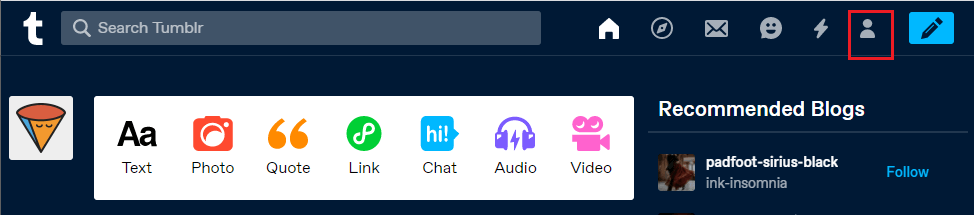
Step 3: An Account drop-down menu will appear on the screen in which click on your Username. Note: In our case, Username is myjavatpoint.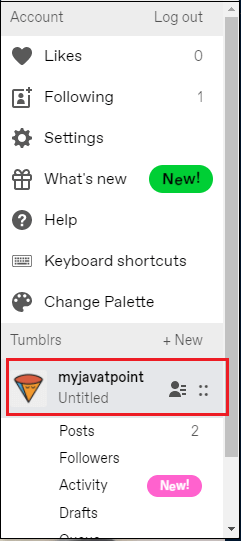
Step 4: Select the type of post (Text, Photo, Quote, Link, Audio, or Video) that you want to post on Tumblr. Note: In our case, we are going to select the photo option.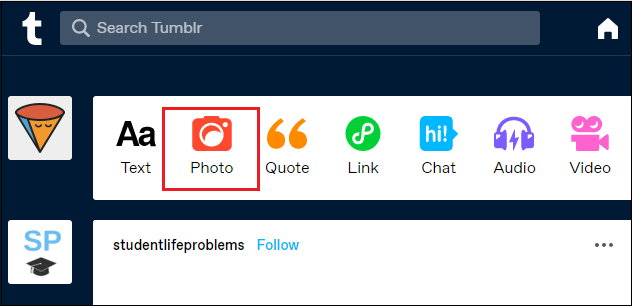
Step 5: The following pop-up window will appear with two options upload photos and Add photos from web. If the photo present in your local drive, then click on the Upload photos. Otherwise, click on the Add photo from web to select the photo from the web. Note: In our case, we use the Upload photos option.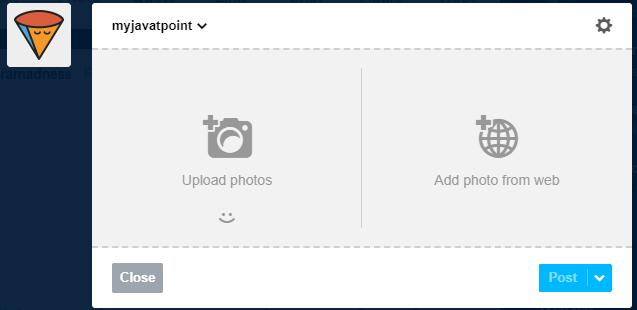
Step 6: Browse the location where your image is present. Once the image appears on the screen, click on the Post button at the bottom of the screen, as shown in the screenshot below. 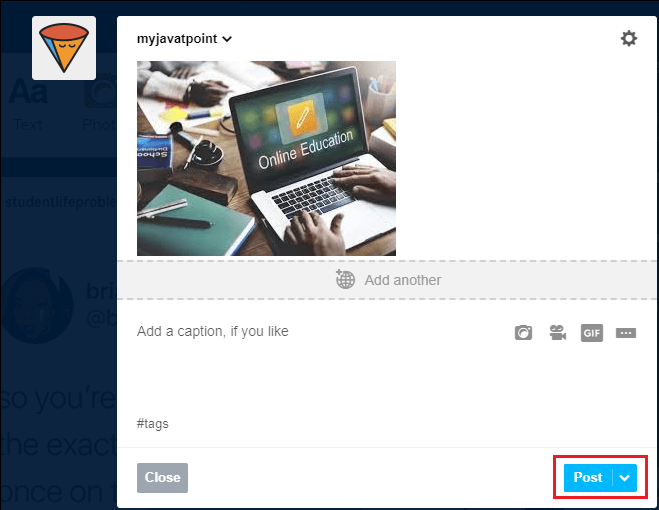
Note: You can also post more than one photo. To add more photos, click on the Add another button.Now, you can see that a photo is posted to Tumblr. 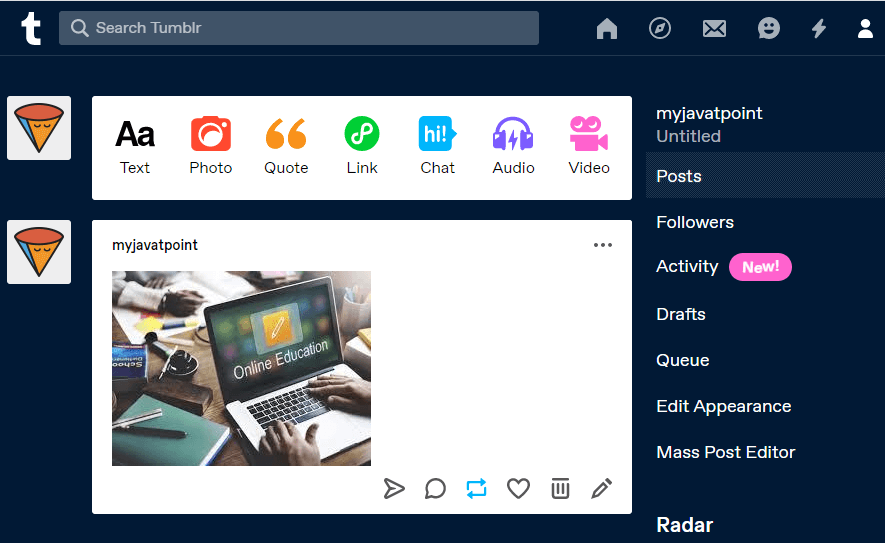
Note: using the above-mentioned steps, you can also post text, audio, video, quote, and link to Tumblr.How to save a post on the TumblrOnce you create a post on Tumblr, you can also save it in on your desired location. Step 1: Go to the Tumblr dashboard. Step 2: Click on the Account icon at the top right corner of the Tumblr dashboard. 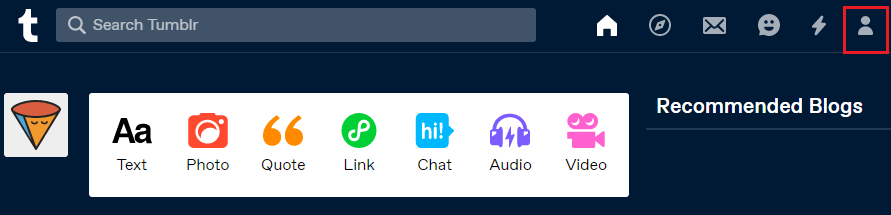
Step 3: A list of Account options will appear on the screen. 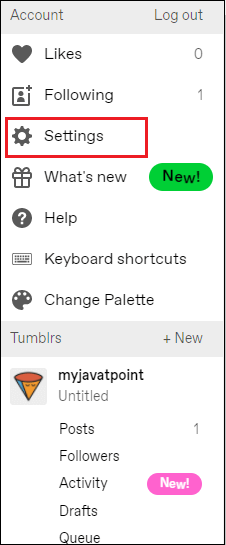
Step 4: Click on the blog that you want to save, as shown in the screenshot given below. 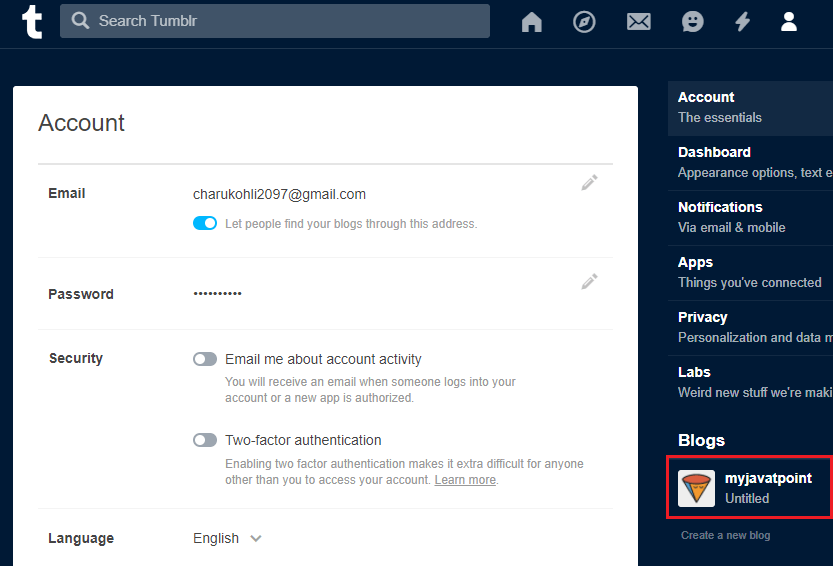
Note: In our case, we are going to save myjavatpoint blog.Step 5: Scroll down the window and click on the Export myjavatpoint at the bottom of the screen. 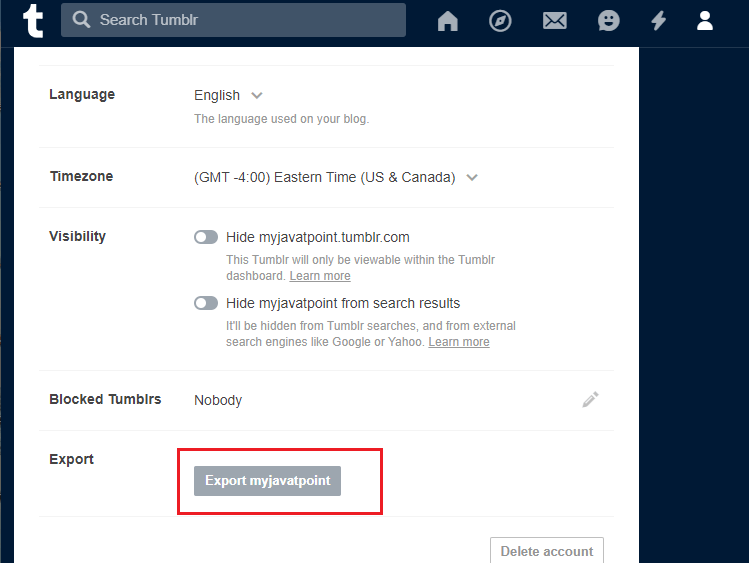
Now, processing will start. Once Tumblr processing is completed, a download ack up button will appear. Click on the Download backup button to download the ZIP file on your local device. Tumblr AlternativesAs we all know, Tumblr is one of the most popular and unique blogging platforms. But there are also some Tumblr alternatives available on the Internet. A list of the most popular Tumblr alternatives is given below - 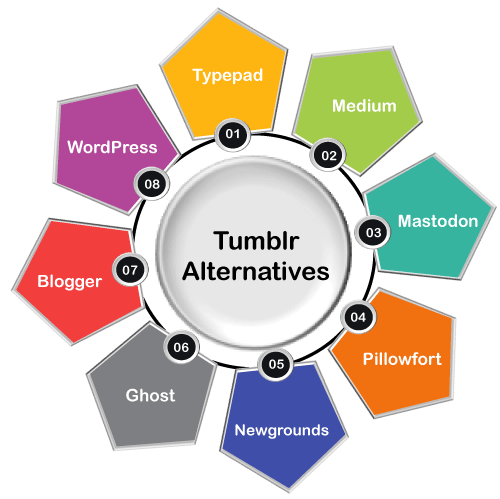
1. TypepadTypepad was developed in the year 2003. Its services are available for big brands like Marriott, Salesforce, Amazon, and Discovery channel. Pros:
Cons:
Website: Click on the below link to visit the Typepad website - https://www.typepad.com/services/signin 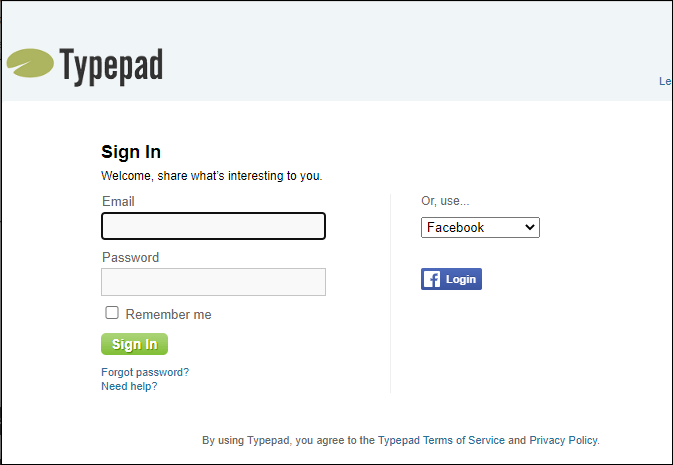
2. MediumMedium is the most popular blogging platform. It was founded by Evan Williams, the co-founder of Twitter. It mainly focuses on the quality of the content. It provides various features such as keyboard shortcuts, sharing links, tags, and the ability to set visibility, and many more. It helps us to share text, images, audio, video, gifs, (remove) animations, and graphs on the web. Pros:
Cons: In the Medium, there is no Google Analytics support. Website: Click on the below link to visit the Medium website - https://medium.com/ 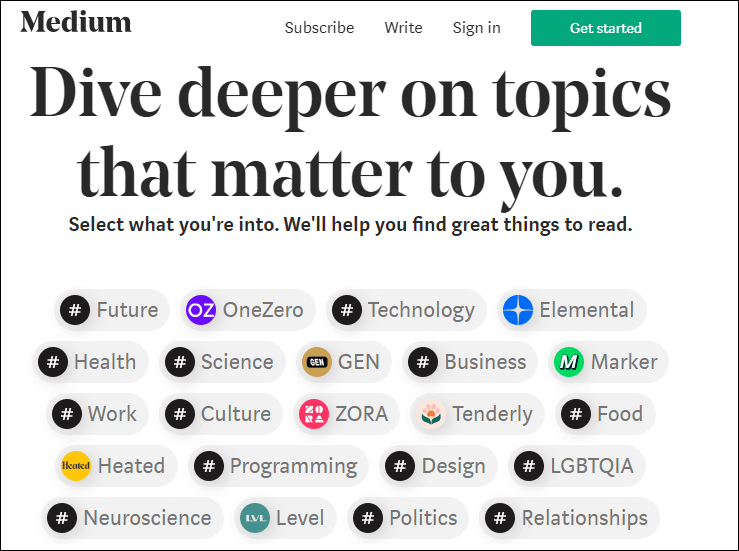
3. MastodonMastodon is one of the best alternatives of the Tumblr. It is an open-source, community-owned, ad-free social blogging platform released in 2016 and used by more than 4.4 million users. It allows visitors to like other users' posts, reports other user's posts, and comment on other user's posts. Pros:
Cons:
Website: Click on the below link to visit the Mastodon website - https://blog.joinmastodon.org/ 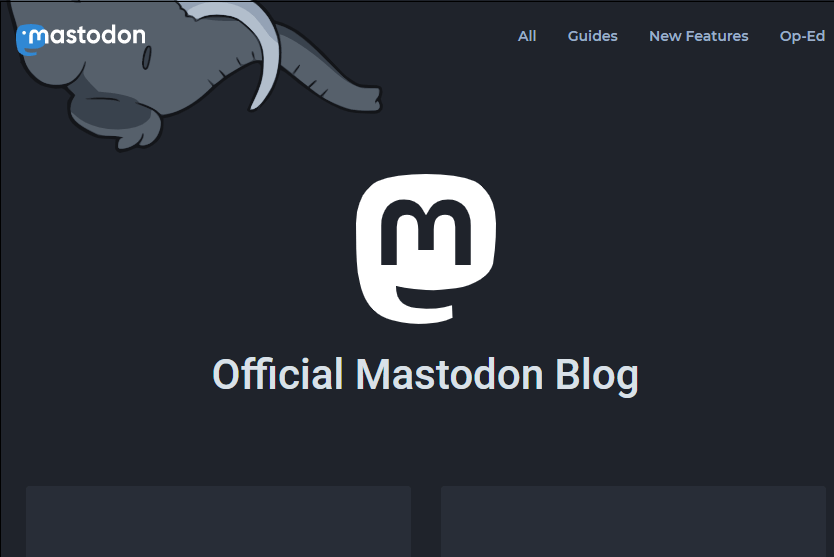
4. PillowfortPillowfort is a blogging and social media platform similar to Tumblr. It was launched in 2017. It allows users to chat with their partners and employees via a discussion board. Using Pillowfort, users can easily share texts, gifs, photographs, and illustrations with visitors. Pros:
Cons:
Website: Click on the below link to visit the Pillowfort website - https://www.pillowfort.social/users/sign_in 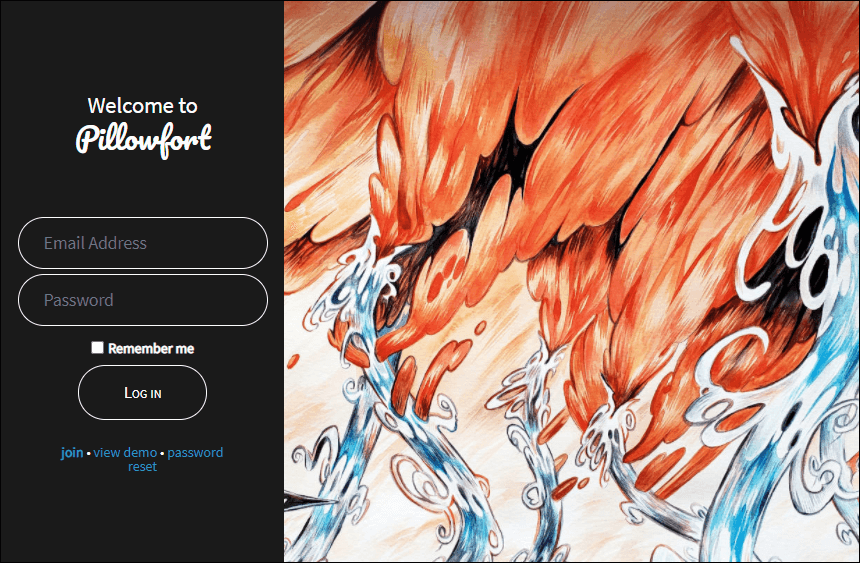
5. NewgroundsNewground is an online entertainment website launched in 1995. It is the oldest Tumblr alternative that allows us to upload games, artwork, filming, user-generated-content, and audio. Pros:
Cons:
Website: Click on the below link to visit the Newgrounds website - https://www.newgrounds.com/ 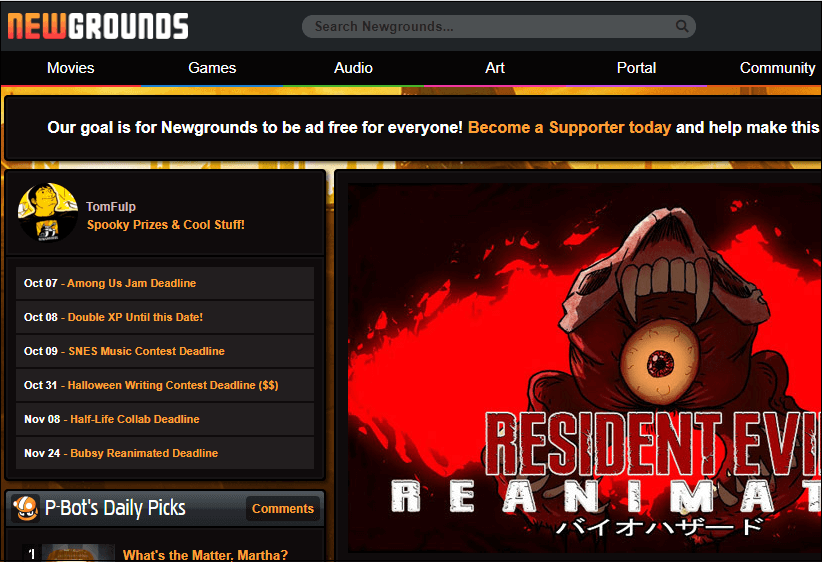
6. GhostGhost is a fast, powerful, as well as responsive Tumblr alternative. It is an open-source blogging platform launched in 2013. It is used to write and publish simple content. It is a fast and responsive platform because it is based on the Node.js environment. Pros:
Cons:
Website: Click on the below link to visit the Ghost website - https://ghost.org/ 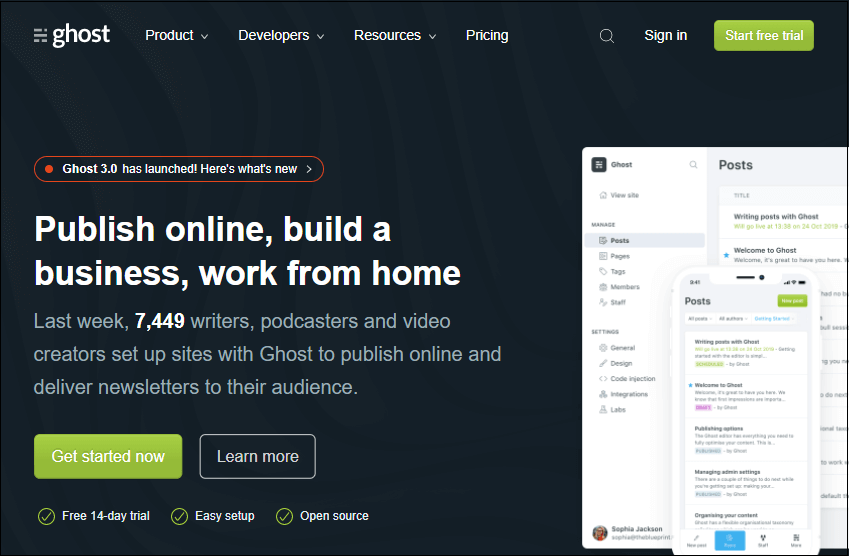
7. BloggerBlogger is one of the best Tumblr alternatives. It is also known as Blogspot. It was developed by Pyra Labs in 1999 and then acquired by Google in 2003. It is a simple web-based platform that allows us to make more than 100 blogs/user account. Pros:
Cons:
Website: Click on the below link to visit the blogger website - https://www.blogger.com/ 
8. WordPressWordPress is a free, open-source, and script-based CMS (Content Management System). It is used to create e-commerce websites and blogs. Currently, small as well as large organizations, use WordPress to create websites. Pros:
Cons:
Website: Click on the below link to visit the WordPress website - https://wordpress.org/ 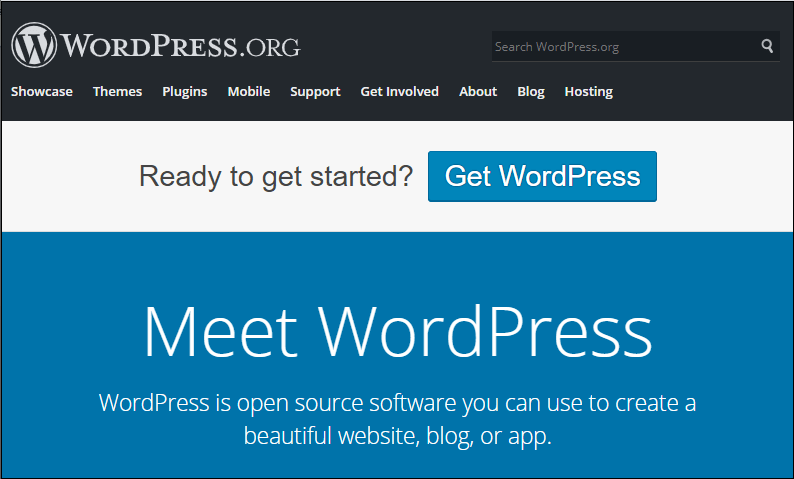
|
 For Videos Join Our Youtube Channel: Join Now
For Videos Join Our Youtube Channel: Join Now
Feedback
- Send your Feedback to [email protected]
Help Others, Please Share









