Cordova InstallationTo install the Cordova command line tool, you must have to follow below steps: Cordova basically runs on the Node.js platform. So, you have to install Node.js as the first step. Installing Node.jsStep 1: Here is the link where you can easily install it -> http://nodejs.org The window that appears after clicking on this link will be shown as follows: 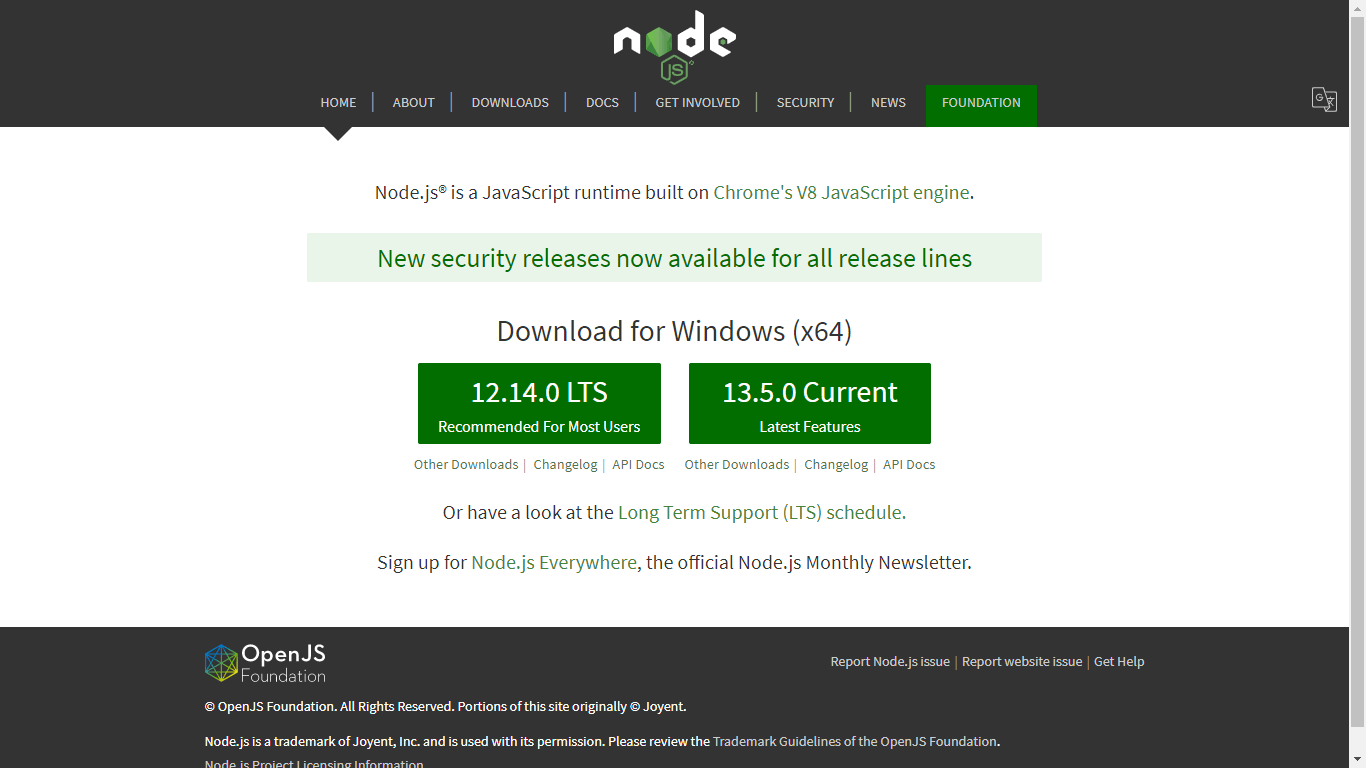
You can install Node 12.14.0 LTS, which is recommended for most users. After completing the installation, a pop-up window will appear. Consider the below screenshot: 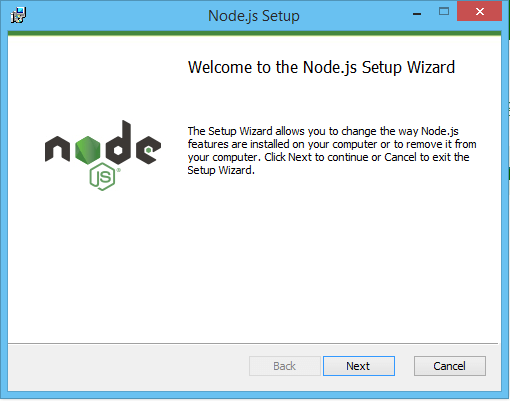
Click on the Next button to continue. Step2: Select the features that you want to add in your application. 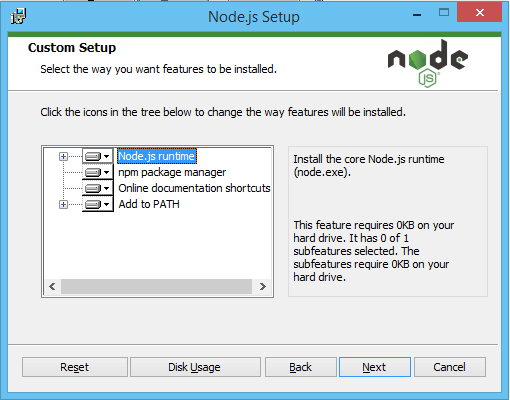
Click on the Next button to continue. Step 3: You can install some additional tools that are necessary to compile native modules. 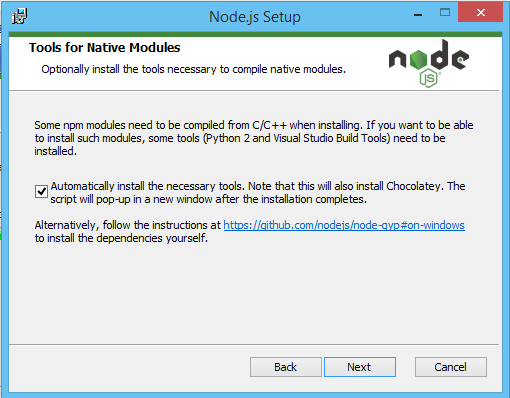
Click on the Next button to continue. Step 4: Click on the Install button to begin the installation. 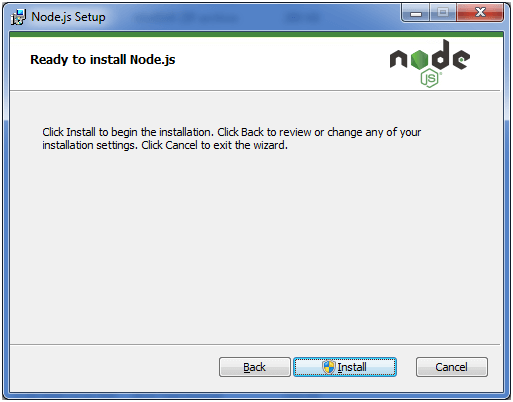
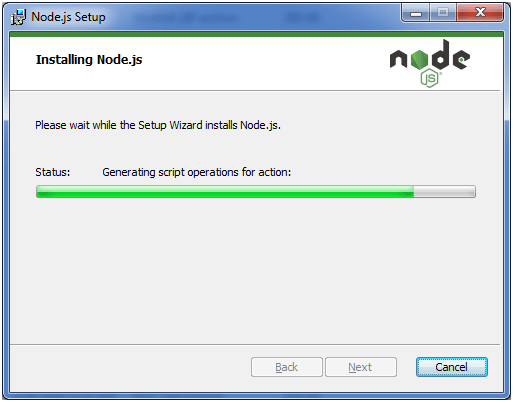
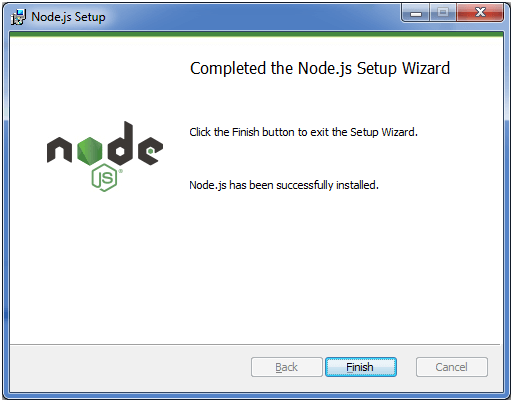
If you want to test the installation, you can write following command on the command prompt: If the version number is displayed on screen, it means that Node.js is properly installed on your system. Installing Git:Step 1: To install the Git, you can visit its official website that are as follows: http://git-scm.com Go ahead and follow the instructions on its official website. The web page will appear as: 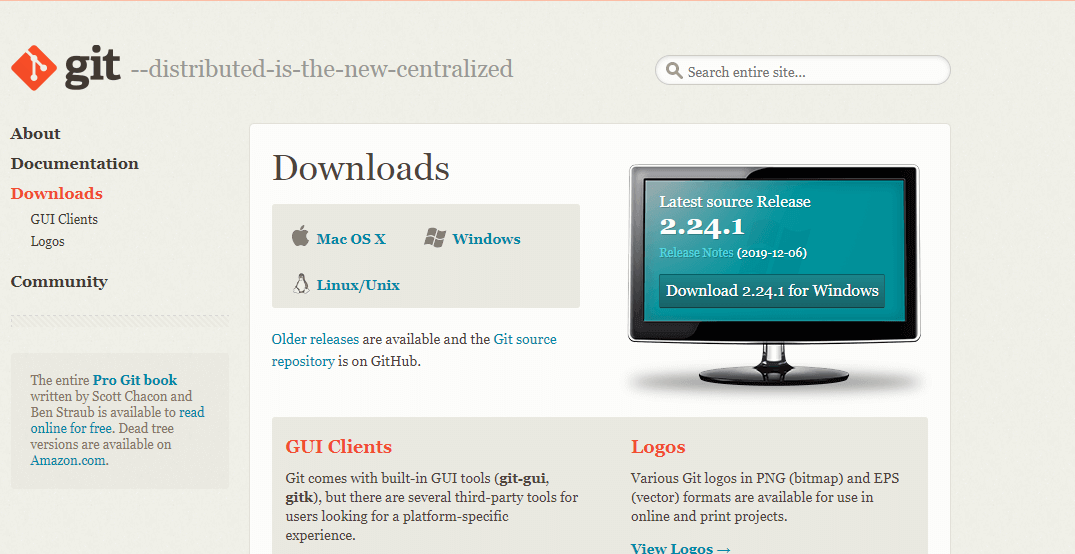
Step 2: Click on the latest release version 2.24.1 for Windows. The pop-up window will be shown after installation: 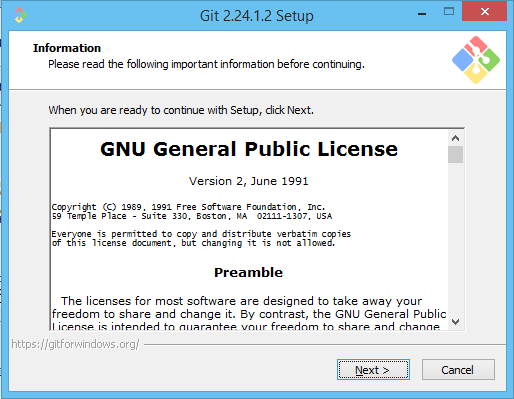
Accept the license agreement and click on the Next Button to continue. 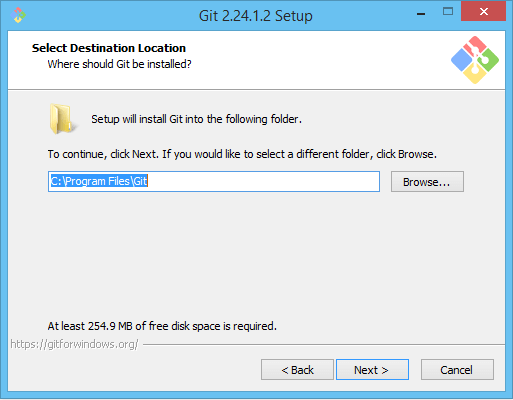
Step 3: Here, you can select the path where you want to install Git and then click on the Next button to continue. Step 4: After that, you can specify the shortcut name that is displayed for the Start Menu folder and then click on the Next button to continue. 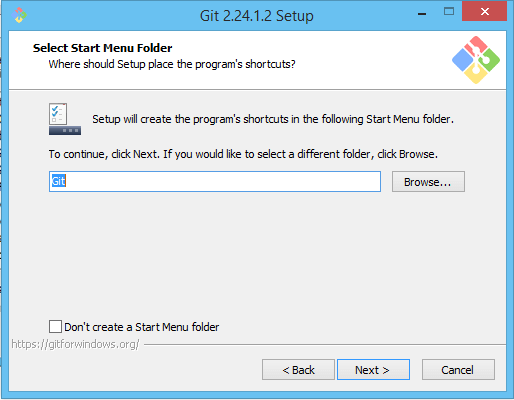
Step 5: Default components required for installation are automatically selected. You can also select your additional components. 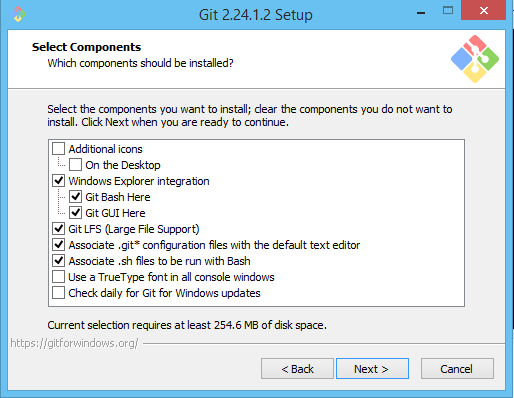
Click on the Next button to continue. Step 6: You can choose the editor for using the Git. By default, Vim editor is being used. 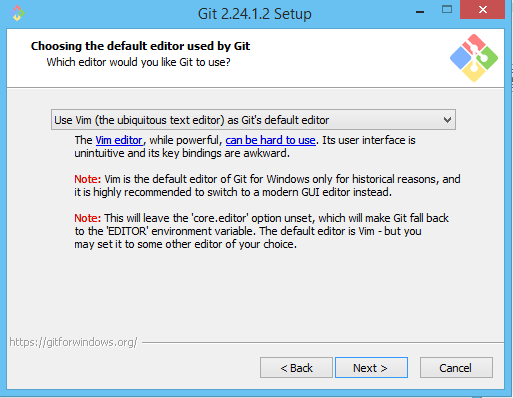
Click on the Next Button to continue. Step 7: You can adjust the path environment of Git from the below three options. The default path for the Git installation is from the command line and 3rd party software. 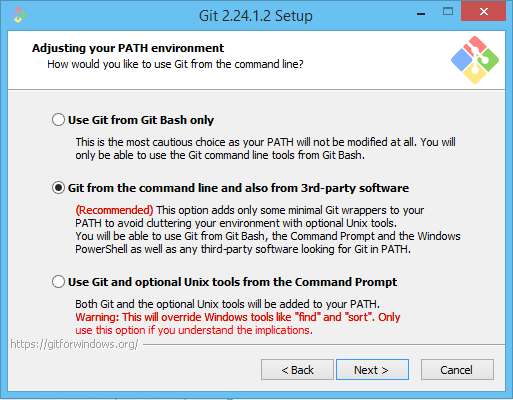
Click on the Next button to continue. Step 8: The default library is being selected for the HTTPS connections. 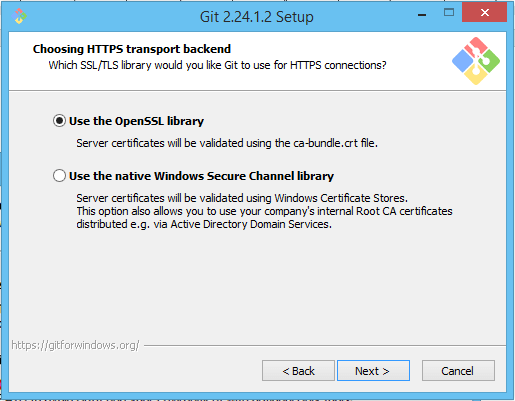
Click Next to continue. Step 9: Select line ending options and then click on the Next button. 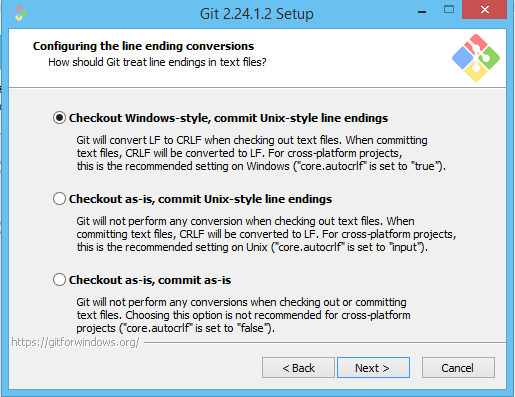
Step 10: Select the terminal emulator that is to be used with Git Bash and click on the Next button to continue. 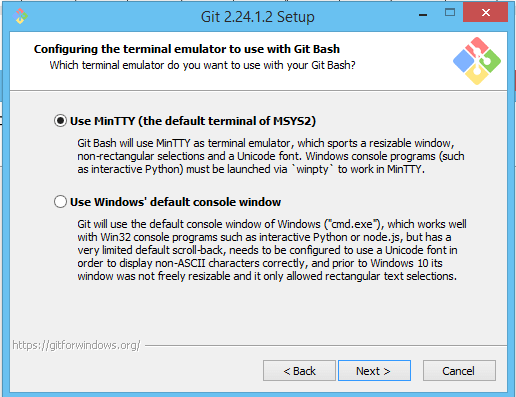
Step 11: This is the last step that provides some additional feature that you want to add in your Git application. 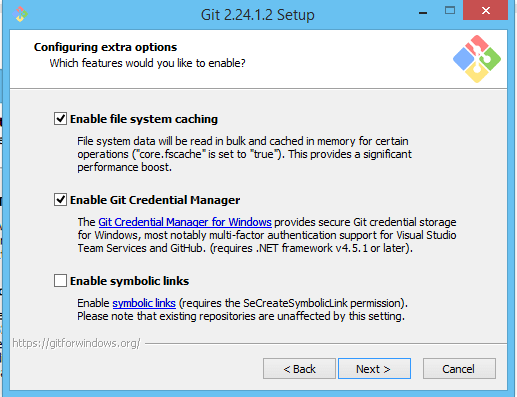
Click on the Next button to continue. Now, the installation will begin: 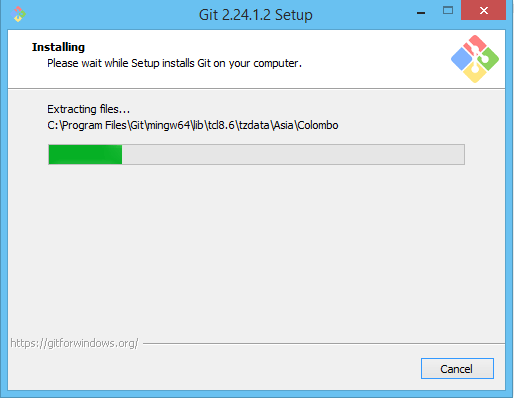
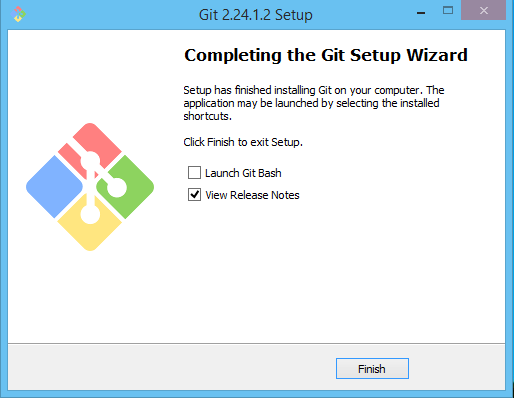
Installing Cordova:You can install the Cordova module by using the Node Package Manager(npm), utility of Node.js. This module will automatically be downloaded from the npm utility of Node.js. On Windows:You can run the following command in command prompt to install the Cordova application on Windows: This -g flag is responsible for installing the Cordova module globally. Otherwise, it will install Cordova in the node_modules subdirectory of current working directory. After installing it, you can run cordova on the command line with no arguments. If you want to check the version of cordova, you can simply check it from the below command: If you see the version number in the command prompt that means your cordova application is properly installed.
Next TopicCreating first Cordova Application
|
 For Videos Join Our Youtube Channel: Join Now
For Videos Join Our Youtube Channel: Join Now
Feedback
- Send your Feedback to [email protected]
Help Others, Please Share










