Google Input ToolsGoogle Input Tools is an impressive tool that allows creating a virtual keyboard interface in different languages. Using Google Input Tools, you can generate an output of your input words and phrases into any preferred language. This tool supports more than 90+ languages and helps to convert in a wide range of global dialects online. Moreover, the tool remembers the sentence or phrase improvements and stores a customized dictionary to include unusual words, phrases, and names. Advantages of using Google Input Tools
Google is now officially stopped supporting Google Input Tools offline, and it is only promoting input tools online versions. You have to visit Input Tools Online and select a language in which you want the output of your input text words, and start typing. You can type the text words either using an on-screen virtual keyboard of that specific language or using your device's physical keyboard. After that, copy and paste the resultant output to your respective place where you want. How to setup Google Input Tools?There are two different ways to set up Google Input Tools in your personal computer, either online (using its extension on the browser) or offline (by downloading and installing its setup). You can also go for its Android app for your Android smartphone. The time required to set up Google Input Tools on your PC depends on your preferred language and layout. Setting Google Input Tools using browser extension (online)Open your Chrome browser and search for google input tools extension in the Google search tool. Click on the top-most result that is Google Input Tools extension - Google Chrome - Download. 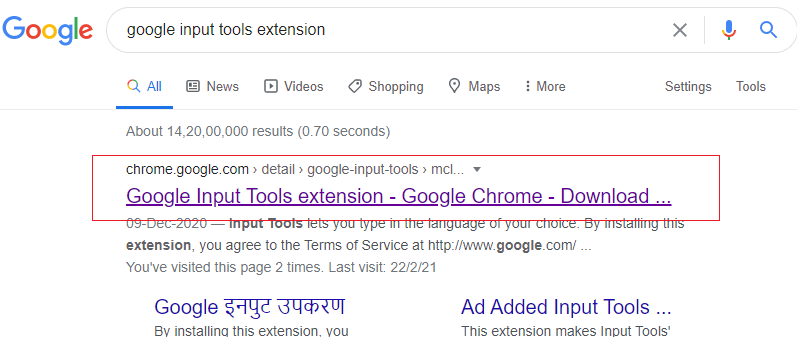
From the resultant webpage, click on the Add to Chrome button to add the Google Input Tools extension on your Chrome browser. 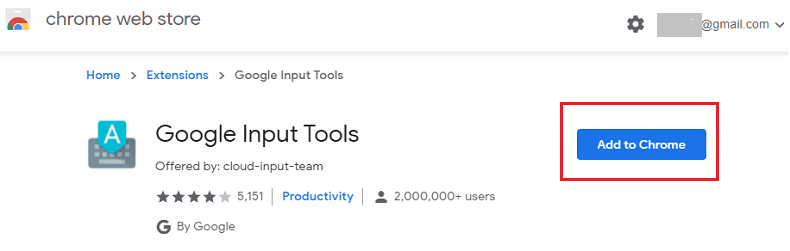
It will check the supported version of the extension for your Chrome browser. It will ask for permission to read and change all your data on the website that you visit. Click on the Add extension button to add it. 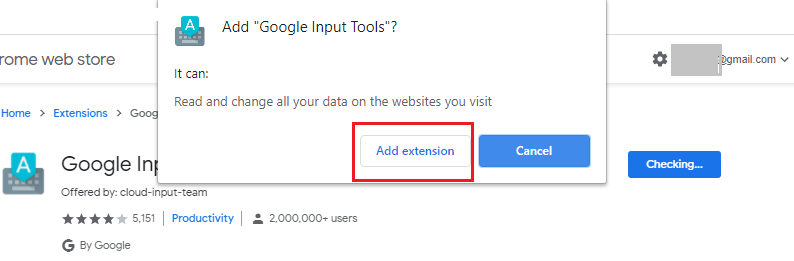
You will see a pop-up appears after the successful addition of Google Input Tools on your browser. 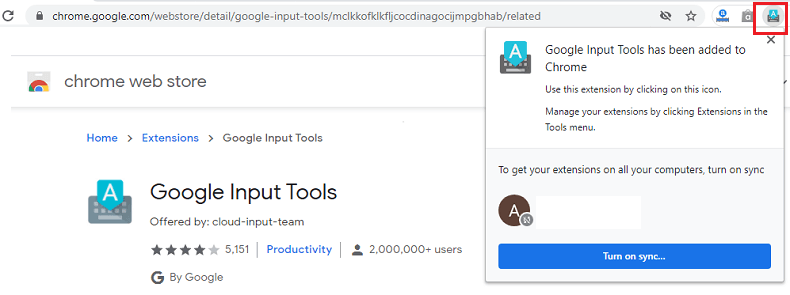
Click on the Input Tools icon and then Extension Options. It gives the different options of languages to set up and adds Input Tools you preferred. 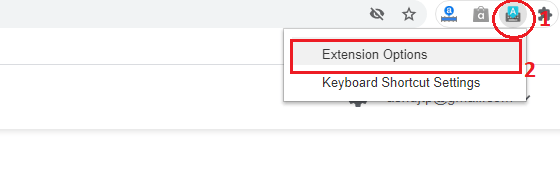
Now, select the language you preferred and add Input Tools. You can add one or even more different languages to your extension. You can also be able to edit and change these options for your browser later. 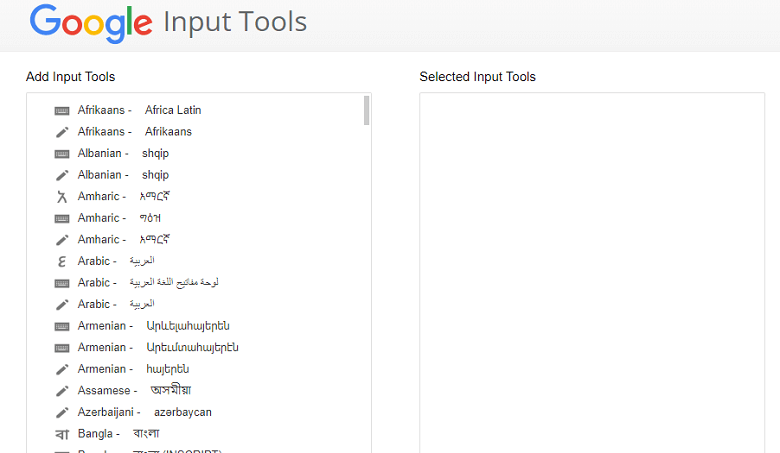
To add Input Tools language, click on the language that you prefer and then click on the arrow icon. Here, we are selecting Hindi. 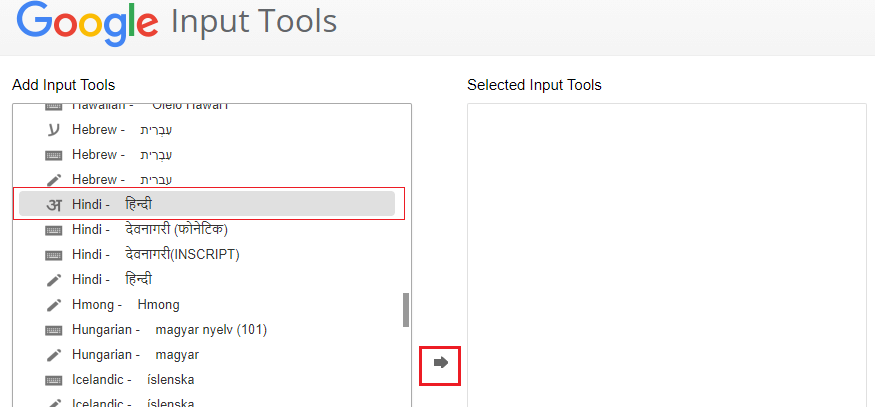
Once you choose your preferred language and click on the arrow icon, your selected language will appear on the right side of the interface as a selected input Tools. 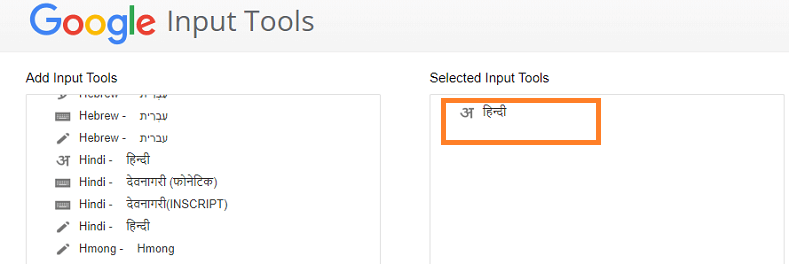
Now, click on the Input Tools extension (plug-in) icon on your browser to display all your selected Input Tools. Choose its type from different options as input text format. 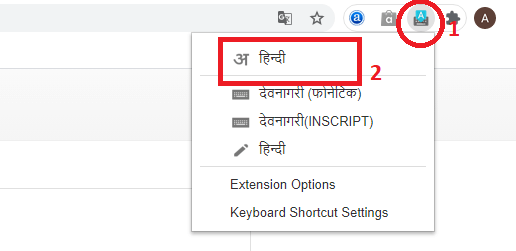
Let's see the example and use of Google Input Tools; here we are selected ?????? (Hindi) as input tool. We will type all the alphabets and words in the English language via our laptop's keyboard that gets converted into the Hindi language as an output. 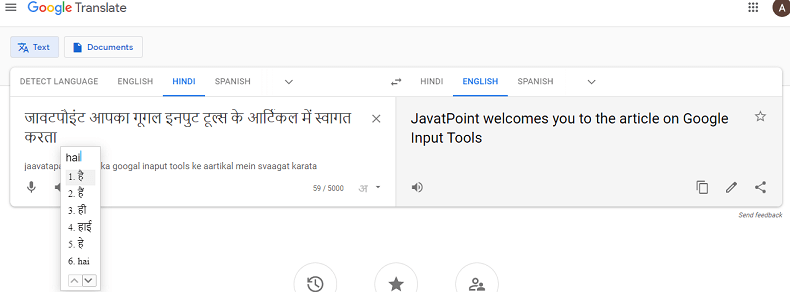
How to use Google Input Tools?Once you select your preferred language from the Google Input Tools extension icon, you can type your text either by enabling a virtual keyboard for that specific language or a physical keyboard. Type your text words in English, and the input tools convert them into your selected language through the Google Input Tools extension. The virtual on-screen keyboard works similarly to your PC keyboard. Additionally, Google Input Tools also allows using your physical keyboard. Since each language has different character settings on a physical keyboard, it is suggested to use a virtual keyboard, particularly design for each language. While clicking on the Google Input Tools icon, it displays a drop-down menu containing various features to access it. It includes enabling and disabling Input tools, showing and hiding the virtual keyboard of the selected language, and switching to different languages. 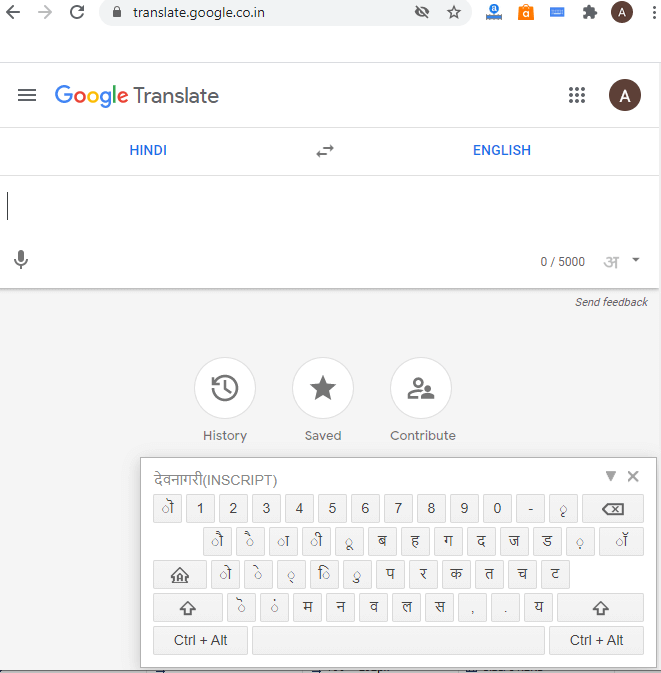
There are four different ways to type a text using Google Input Tools. 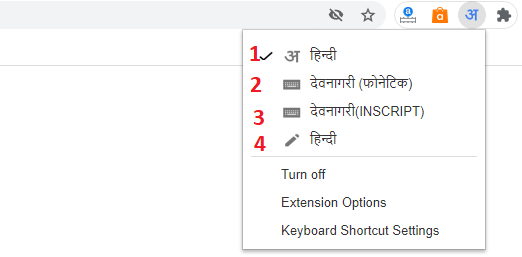
How to enable and disable Google Input ToolsTo enable Google Input Tools online on your browser, click on its icon on your browser and select the preferred language and input style. When the input type gets selected, it appears as checkmarks. To disable Google Input Tools on your browser, click on its extension icon and then look for the option Turn off. Click on the Turn off the option to disable Google Input Tools. 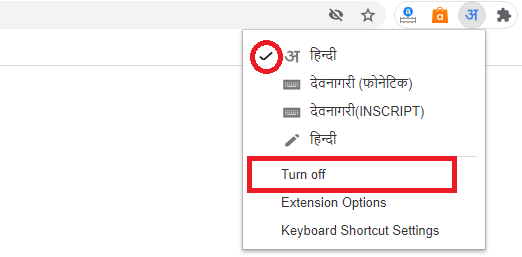
How do I install Google Input Tools offline?Google is now officially stopped supporting Google Input Tools offline installer, and it only promoting input tools online versions. It means you can't be able to download its offline setup from its official website. There are so many software tools that allow inputting text into users' native languages. However, Google Input Tools is the most favorable tool among users due to its user-friendly features. However, you can find a different source on the internet that is still providing Google Input Tools offline installer. One such website is inputtoolsoffline, from where you can download input tools for offline use. You will find different language's offline input installers, including Hindi, Bengali, Gujarati, Tamil, Marathi, Arabic, Greek, Nepali, Russian, etc. Stepwise installation process:
For example, we are going to install Google's Hindi input tools on our device. We will download the primary installer and Hindi offline installer. 
1. Double-click on the primary GoogleInputTools application installer, click on the Yes button on the pop-up window to start the installation. 2. Click on the Finish button to complete the primary input tools installation process. 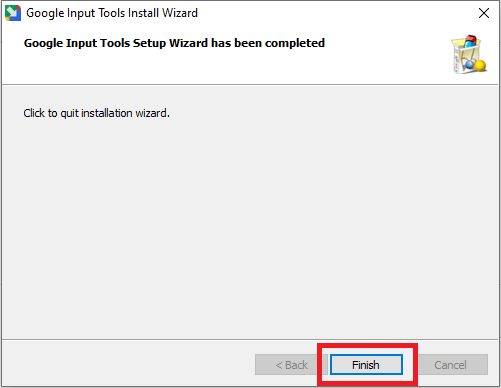
3. Now, double-click on the native (Hindi) language GoogleInputTools application installer, click on the Yes button on the pop-up window to start the installation. 4. Click on the Finish button to complete the native input tools installation process. Input Tools is successfully installed on your computer; you can check and change the language by clicking "Windows + space bar". You can also check and change the language by clicking on the language icon at the windows' bottom-left screen. 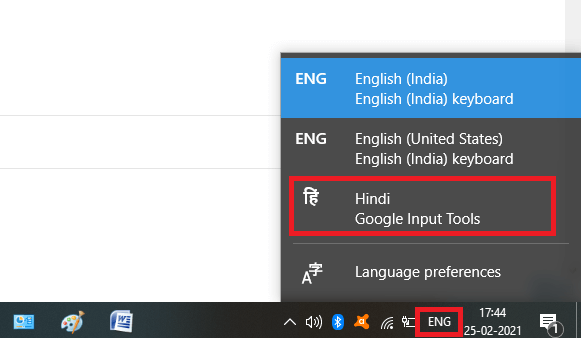
Check the working of Google Input Tools Hindi offline:You can check the working of Hindi Google Input Tools offline on your doc files. Simply open your doc file on which you want to type and enable the native Hindi language input tools. Now type whatever you want on it. You have to type words in English that sound the Hindi language ("nameste" to " 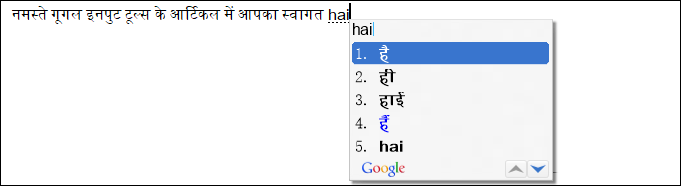
Google Input Tools for Android device (Google Indic Keyboard)To use Google Input Tools on your Android smartphone or tablet, you have to download the Google Indic Keyboard app from Google Play Store. The app allows you to type words in your native language for messages, composing an email, and other users on your Android phone. This app currently supports keyboard for the following languages:
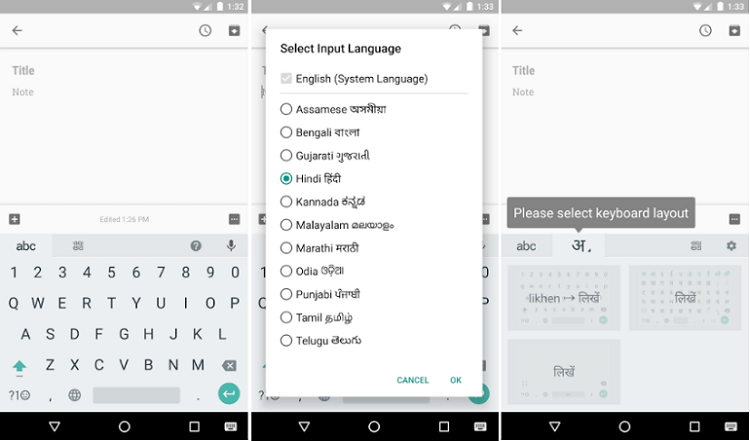
If you read your native language on your phone, then only the above-mentioned keyboard of the app will support your phone. Google Indic Keyboard allows the different modes to input words and phrases.
How to enable Google Indic Keyboard and set it as the default keyboard?To set up the Google Indic Keyboard on your Android smartphone, follow the below-mentioned steps: On Android 5.x and newer versions:
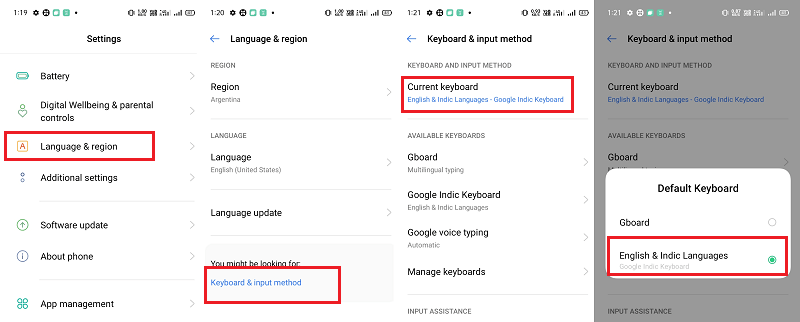
You can also change this setting later while typing in the input box to its default input mode. It can be done by clicking on the keyboard icon that appears at the bottom right of the screen. On Android 4.x versions:
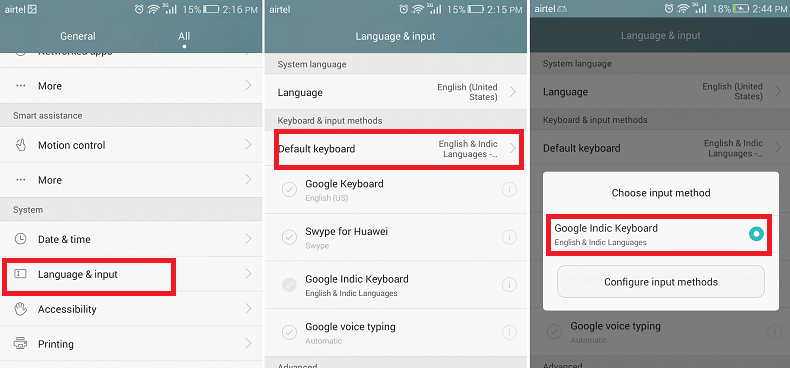
Next TopicVipTools
|
 For Videos Join Our Youtube Channel: Join Now
For Videos Join Our Youtube Channel: Join Now
Feedback
- Send your Feedback to [email protected]
Help Others, Please Share




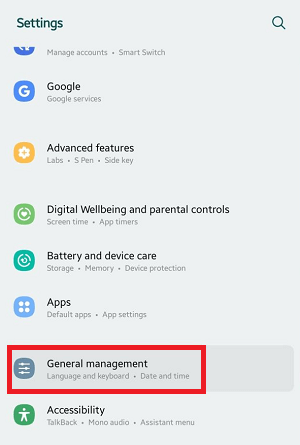 " in Hindi.
" in Hindi.




