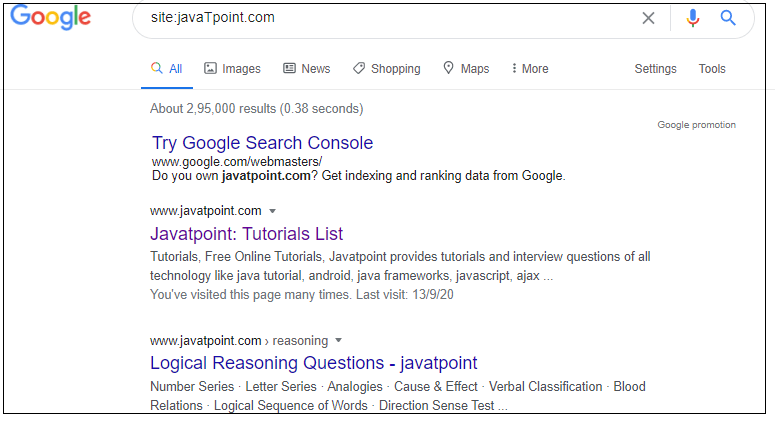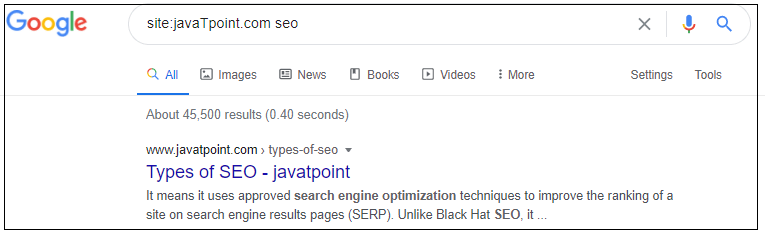Google Search OperatorsWhat are Google Search OperatorsThe popular Google Search Operators are also referred to as "advanced operators." Google Search Operators are defined as special commands and characters which can extend the proficiencies of regular text searches. We can make use of the Google Search Operators in the field of content research and in technical SEO audits. How to Use Google Search OperatorsIf we want to use the Google Search Operators, just enter the name of the operator in the Google Search Box. 
In the above figure, where we have written "google search operator", at that place, we have to type the name of google search operator such as 'in', 'or', etc. then Google will provide you the standard organic results. Types of Google Search OperatorsGoogle Search Operators are broadly classified into three types:
1. Basic Search OperatorsWe use basic search operators to filter the results which we get from our search. The basic search operators are given in the below table:
2. Advanced Search OperatorsThe advanced search operators are the special commands which can alter the searches. An additional parameter like the domain name is needed for the advanced search operators. Typically, we use advanced operators for narrow down searches and drill the results deeper. The Advanced search operators are given in the below table:
3. Unreliable OperatorThe unreliable operators are those Google search operators that have either been found to generate inconsistent outcomes or have been removed entirely. In early 2017, the "link" search operator was officially removed. It seems that the "inanchor" Google search operator is still in use, but sometimes it gives unreliable and very narrow results. Only the link-based operators are used for primary research. The below table shows the list of unreliable operators:
The Right Way to Use Google Search Operators1. Find Out Who is Copying your Content: - One can easily search out if anybody is copying your content on their website. All you have to do is find that type of phrase unique from your content and place it within quotation marks after the intext operator. Then with "site," exclude your own site. For example, Enter intext: "best free on-page SEO tools"-site: JavaTpoint.com. 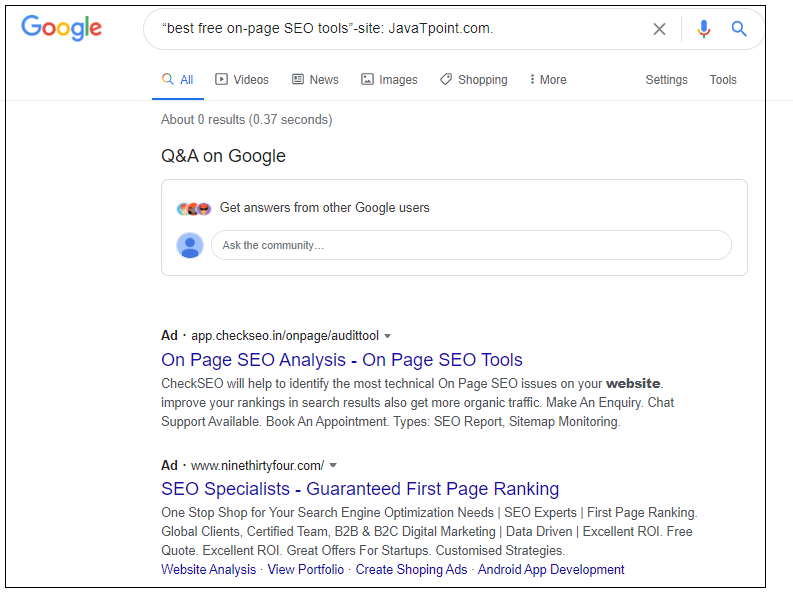
If we want to identify the copy of your content, then we can use the intitle operator on the same line. 2. Find Indexation Errors: - You can find out the number of pages indexed by Google, with the help of a site operator. When you use this operator Google will only provide you a rough approximation. The below figure shows the usage of the site operator: 
3. Help you Audit http -> https Transition: - The job of migrating a website from http to https is difficult. If you want to find which web pages have not been re-crawled by Google, then you can find it by using the various search operator such as the inurl operator, the - (minus) operator and the site operator. For Example, Enter site: javatpoint.com -inurl:https on the Google search bar. 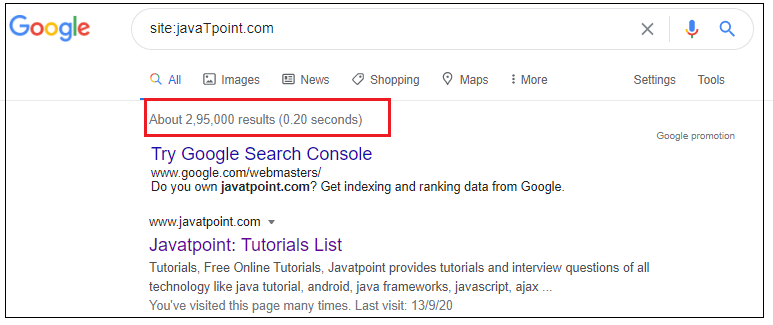
4. Find Internal Linking Opportunities: - One of the important feature of on-page SEO is the internal linking. By using internal linking, user can explore the website and, it is also essential for SEO. If you want to find the opportunity of internal linking, then in the following ways, the search operators can be used: site:javaTpoint.com -site:javaTpoint.com/what-are-lsi-keywords/ intext:"LSI keywords". 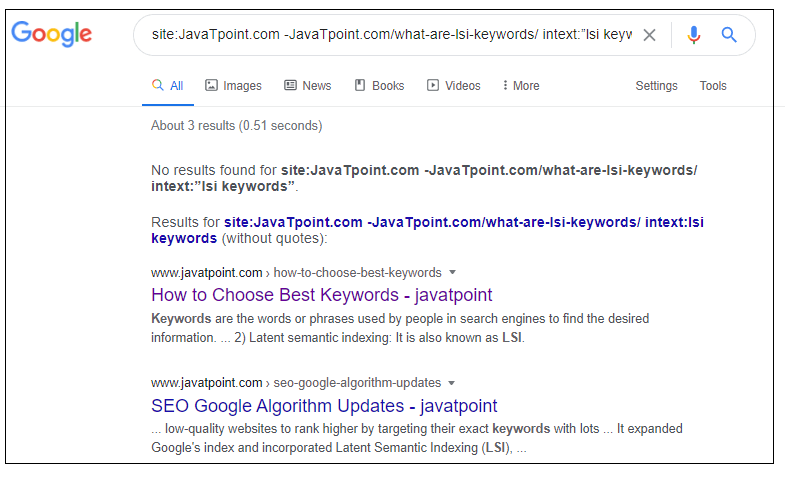
5. Find Websites where you can Pitch Infographic of yours: - It becomes simple and easy to search for those websites which accepts infographics via the search operators.This will support you to access your website with backlinks and traffic. To check how to do it, enter seo intitle:infographic incurl:infographic in the Google search bar. 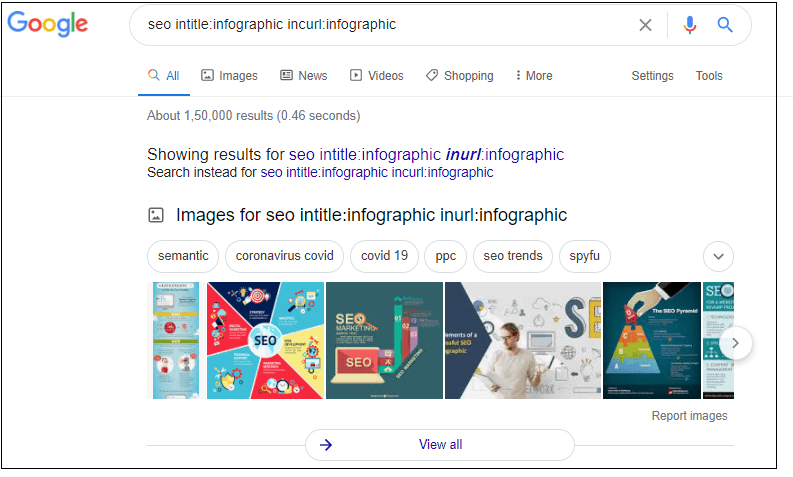
6. How to Decide Whether a Website is Relevant for a BackLink to Your Website or not: - If you wish to find the website from which you need a backlink. If you want to check whether the link is relevant for your website or not, you have to follow the following steps:
7. Find Social Profiles for Outreach Program: - With the help of the search operator, we can find the social profiles of individuals or industry leaders you wish to contact. For example, Justin Bieber (site:twitter.com | site:facebook.com | site:linkedin.com) 8. How to Find the Number of Pages Related to a Keyword on a Domain: - For a particular keyword, we can find several web pages with a specific keyword. For example, domainname keyword. Ten Useful Google Search Operators in 2020The ten useful Google search operators in 2020: 1. Search a Specific site's Content with SiteThe site keyword is an interesting keyword. We can easily search out anything from a particular website using the site operator. We can use the site operator if we need to see a post on a specific blog. Various SEO experts also use the site operator to find the site's contact page while removing bad links. This command displays not only the pages, but also the sub-domain of the websites:
2. Add a "Fill in the Blank" with *An asterisk operator is another amazing Google search operator. With the help of the asterisk operator, we can add two different keywords and find the search results which contain both. For whatever comes in between the two search terms, think of it as "fill in the blank."
3. Search Exact Match with " " (Quotes)If you want to find the exact match for any term or phrase, then this operator is helpful. Place the term or phrase which you want to find inside the quotes. It is advantageous if we need to find details about a particular website or blog. All web pages with that particular keyword are listed on the SERP by this search operator.
4. Force Match a Single Word or Phrase with +Google search operators also allow you to add a specific word to your search results. We can use the + search term to do an exact match on a word.
5. Return the Cached Version of a Page with CacheThe cache is one of the advanced search operators. The most cached web page version accessible on Google will be returned by this operator. Don't forget that it will show you the recent crawled version of the page. If the page is indexed, not the latest version of the page, just enter the word 'cache' in order to use it, followed by the URL you are looking for. If a site is getting down and you still want to see a post, this can be incredibly helpful.
6. Exclude Words or Phrase With -The minus search operator is the opposite of the above operator. If you want to delete a particular keyword from the search results, then the minus sign is placed before the search term. If you wish to find out something which has more than one meaning and you want to eliminate the other meaning, it is incredibly helpful.
7. Search in Results' URL with inurl:With the help of the inurl search operator, we can find the specific keyword within a URL. It means that if you search for the post from a URL, for example, after the inurl: operator, you can use the word eCommerce. On the other hand, you can use a broad word before the operator and then add the Keyword, which must be in the URL.
8. Search between Years Using . .This operator is just like the date operator except that it does not use the Julian date format. With the help of (..) operator, we can search between two years' ranges. Although it does not allow you to search for particular days as daterange allows.
9. Search for Specific Types of Files with Filetype:The filetype operator is one of the best useful advanced Google search operators. The filetype operator is used in order to find out the target page in a specific format. It limits our search results to a specific file format such as TXT, PDF. Thus, by using the filetype search operator, we can easily find the documents for the topic which we are searching for. It is also helpful for finding PDF reports in order to create statistics for sites such as Facebook and HubSpot.
10. Search between Dates Using Daterange:By using daterange search operator you can find the latest information on a search term. By using the operator, we can find the results within a specific date range. The Julian date format is used in the daterange operator.
Google Search Operator Tips & TricksThere are various tips and tricks for Google search operator:
1. Audit your HTTP->HTTPS TransitionThe task of switching a website from HTTP to HTTPS can be difficult. Check your progress again by seeing how many pages Google has indexed for each type. On your root domain, use "site:" operator and then exclude HTTPS pages with "-inurl:" For example, site: javaTpoint.com -inurl: https. It helps you to track down any stragglers or discover pages that Google might not have re-crawled. 2. Chain Together Operator CombosMostly, any combination of text searches, advanced operators, and basic operators can be chained together. For example, "nikola tesla" intitle: "top 10 ..115 facts" -site:youtube.com inurl:2017 The above search result returns the exact match of "Nikola Tesla", have the phrase "Top (X) facts" in the title, where X ranges from 10 to 15, are on YouTube.com and have "2017" somewhere in the URL. 3. Hunt Down Plagiarized ContentWe can find the uniqueness of the content or if anyone is plagiarizing your content. From your phrase, use a unique phrase and place it in a quote after an "intext:" operator, and exclude our own site "-site:"… Similarly, for the long exact-match phrase, we can use "intitle:" to find the duplicate copies of your content.
Next TopicRing Light
|
 For Videos Join Our Youtube Channel: Join Now
For Videos Join Our Youtube Channel: Join Now
Feedback
- Send your Feedback to [email protected]
Help Others, Please Share