How to add a WhatsApp sharing button to a website?WhatsApp is one of the most popular mobile messaging apps nowadays. It was developed by Jan Koum and Brian Acton, but now it is owned by Facebook. Recently, there are almost 1.5 million active users on it. As WhatsApp is too much popular chatting app in this current era, almost every website needs the WhatsApp sharing option on them. Most websites require not only a WhatsApp sharing button but also other social sharing buttons as well. The web developer requires to fulfil this requirement and add it's sharing option to the website for the efficiency of the users. You have seen these types of buttons on the website most of the time. 
This chapter will guide you on adding a WhatsApp sharing button to a website by following a few easy steps without using any complex programming. In this chapter, we will help you to add a social media sharing button to your website. This will make it easy for your visitors to share some content of your website easily. Why needed?As WhatsApp is too much popular chatting app, most of the websites need the WhatsApp sharing option and other social sharing buttons on them. WhatsApp provides private sharing, which means that sharing is engaged between a few people rather than the public. You have seen a lot of time these types of social sharing buttons on websites. 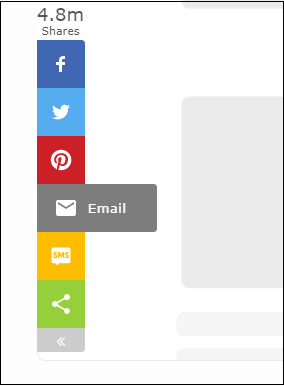
The web developer requires to fulfil this requirement and add it's sharing option to their website for the efficiency of the visitors. So that the user can easily share any information directly from the website using that sharing option instead of copy and paste sharing. WhatsApp provides private sharing means sharing is engaged between a few people rather than the public. So, while putting social sharing buttons on your website, you must remember to include WhatsApp in them. In this chapter, we will not create any code manually to add social sharing buttons. We will use the readymade code provided by the Sharethis site. What is Sharethis?If you do not want to write any complex code, go for Sharethis.com that helps you to add the social sharing buttons to your website by providing readymade code. Sharethis is a site that provides customize code to create and add the social sharing buttons to your website. It customizes the code for the buttons on your behalf and provides the fully functional code at the end. The web developer just needs to copy and paste the code with the website code. You have to follow three simple steps to get the customized JavaScript code, which you need to add to your website code. When you add the code provided by Sharethis site to your website code, you will see that your chosen button will be added to your website. It not only allows you to add a WhatsApp button, but it also provides 24 more social sharing buttons which you can add to your website by selecting them from here. Advantages of using Sharethis code
Simple code before adding the sharing buttonFollowing is a simple code of a webpage containing a few paragraphs and images but without having any social sharing button on it. See the code below: Copy Code Test it NowOutput When you run the above code on the webpage, it will show you the simple output without having any sharing button on the web-browser, as shown in the below screenshot: 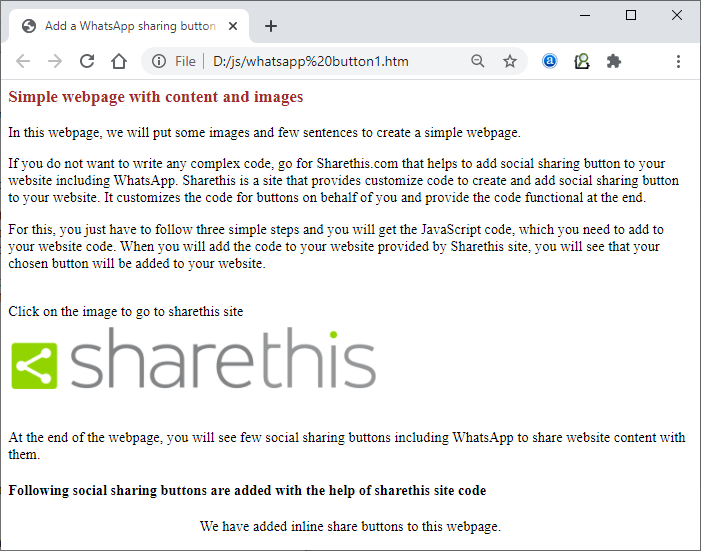
This is a simple webpage without any social sharing button. We will now add the social sharing button to this web page adding the code provided by the sharethis site. Follow the steps below: Steps to add WhatsApp button to a websiteIn this example, we will add four social sharing buttons, including WhatsApp to a webpage created by us for this chapter. Follow the below steps to these buttons without creating any complex JavaScript code manually: Step 1: Click on the following link https://sharethis.com/onboarding/. It will directly take you to the onboarding page of the Sharethis website. This will have two popular button types and other types of share buttons as well. 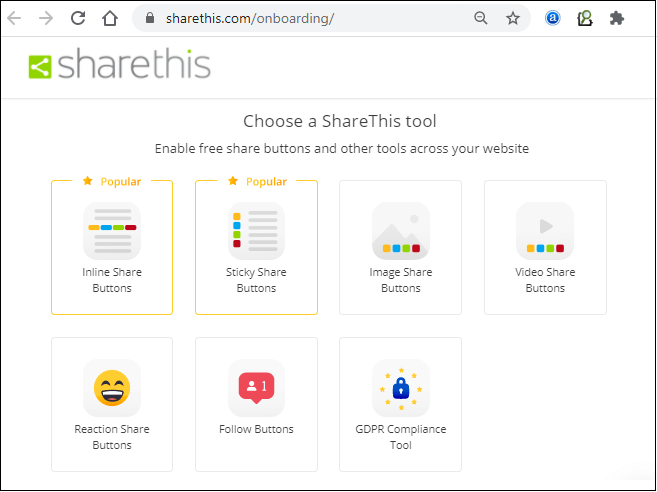
Step 2: Here, select the button type you want to add to your website, such as inline, sticky, or other. 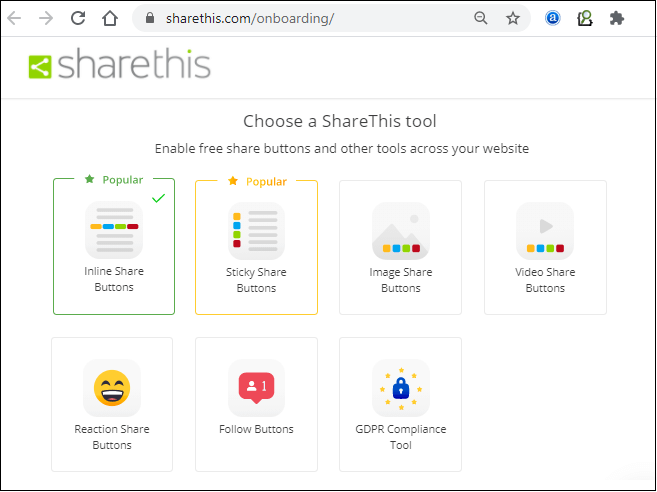
We have selected inline share Buttons, which will look like as shown in the below screenshot: 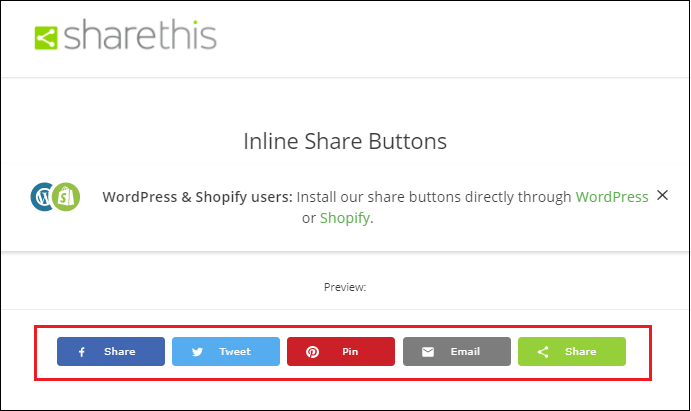
Step 3: Now, drag the cursor to the bottom of the site, where click on the Customize your inline Share Buttons and select the social sharing button you want to add in your website from here. 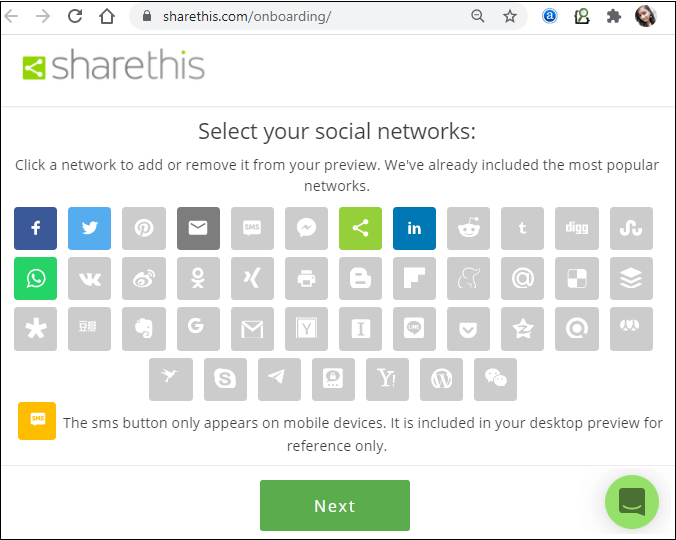
Step 4: Here, you can also customize the shape of buttons, color and size as well. At last, click on the Next button present at the bottom of the page. 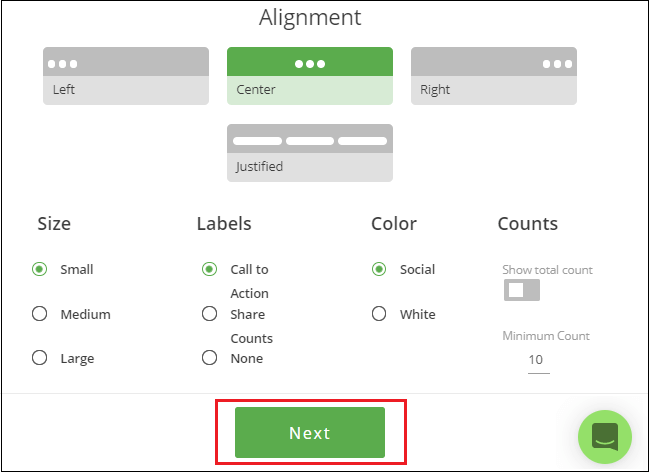
Don't forget to signup to the website to get the code for adding the social sharing buttons code to your website. Step 5: You will get the signin/signup page if you are not logged in. Signup to Sharethis by your email id and a password and move forward. 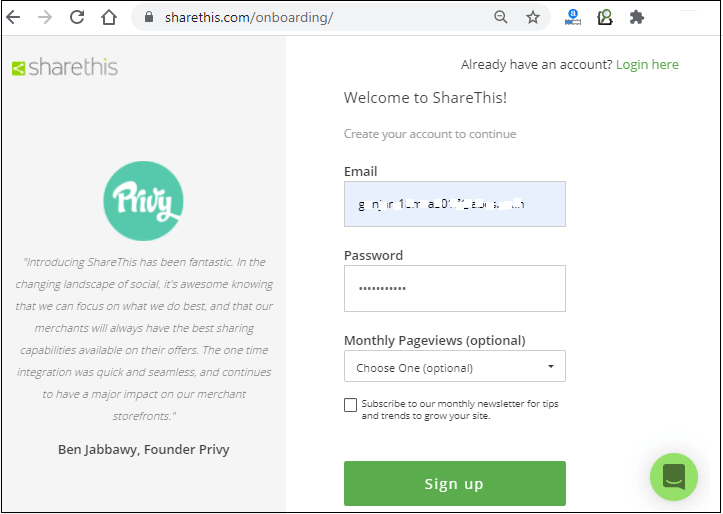
You will get two codes from this site, which you need to copy and paste to your website code to add to the website. Step 6: Copy the first code (head code) and paste it to your website page where you want to add the button inside the <head> tag. 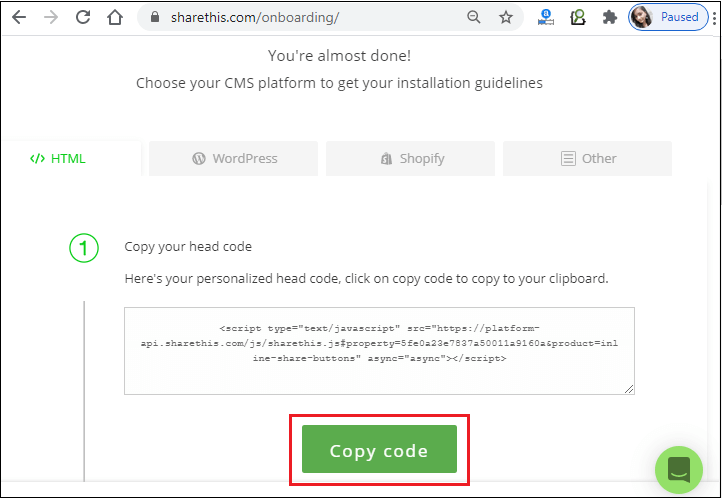
Step 7: Copy another code from the same page and also paste it inside the <body> tag wherever you want to paste it. 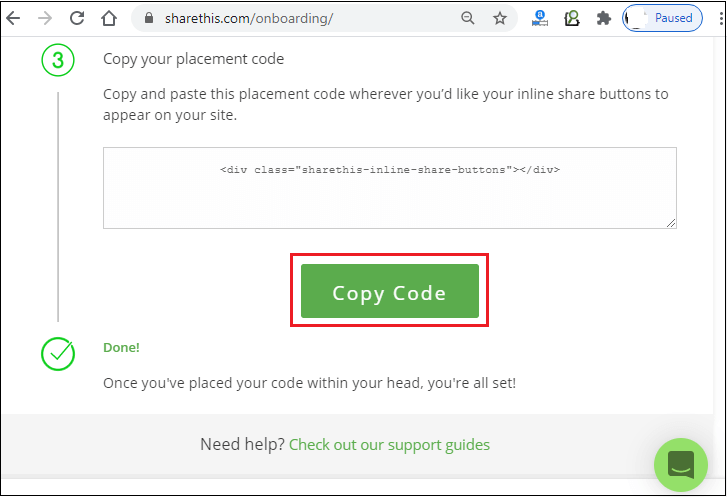
Step 8: Save the file of the code and try to execute your code on the web browser again. You will see that the button has been added successfully to your webpage. We get the following code from the Sharethis site. Code 1 Code 2 Webpage code after adding sharing buttonNow, we have added the code to the previously created webpage. See the code below: Copy Code Test it NowOutput 1 When you run the above code on the webpage, it will show you the output having the social sharing buttons at the bottom of the web-browser as shown in the below screenshot: 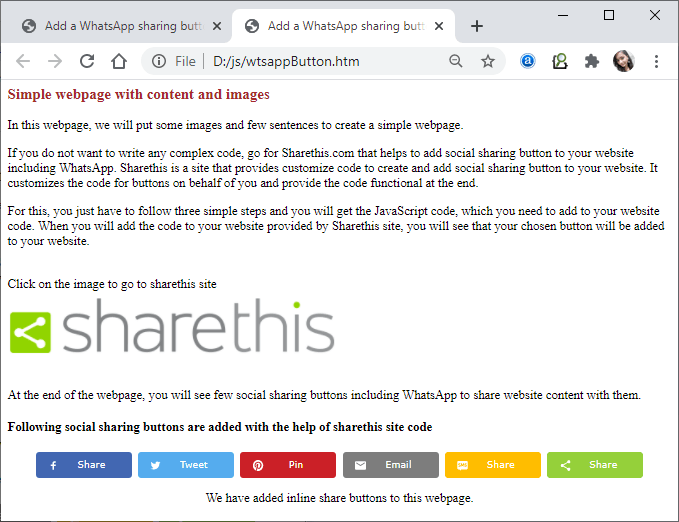
Output 2 When you click on any of these buttons, their respective web app will open up to you in a new web browser window that will allow you to share the website content with them. For Example, we have clicked on the Twitter button firstly. See the output below: 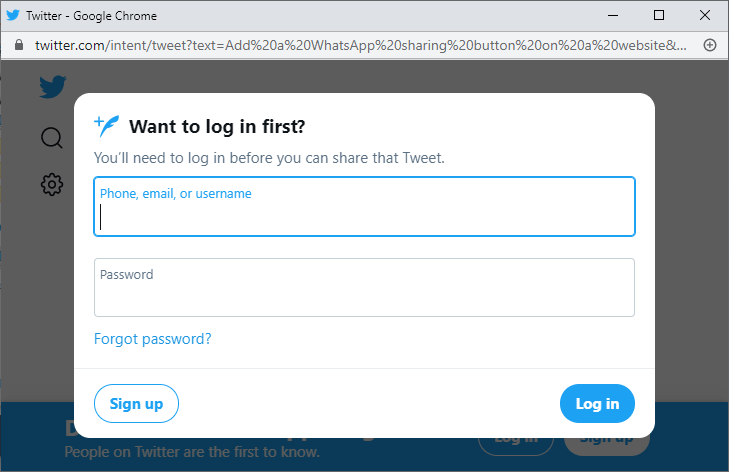
Now, let's see how it will be done with WhatsApp: Output 3 Next time when you click on the WhatsApp share button, it will open the WhatsApp web to scan the QR code and login to WhatsApp to share website content with it. 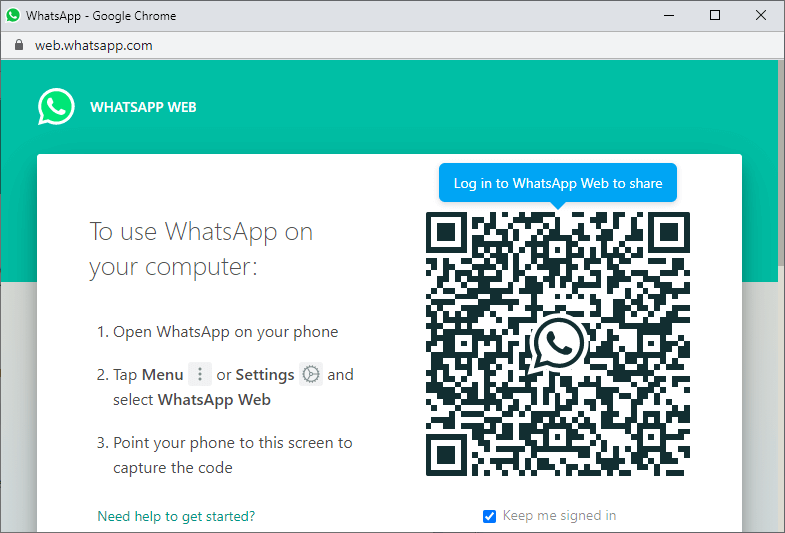
So, here we have simple steps to add the social sharing button on a webpage.
Next TopicDocker Alternatives
|
 For Videos Join Our Youtube Channel: Join Now
For Videos Join Our Youtube Channel: Join Now
Feedback
- Send your Feedback to [email protected]
Help Others, Please Share










