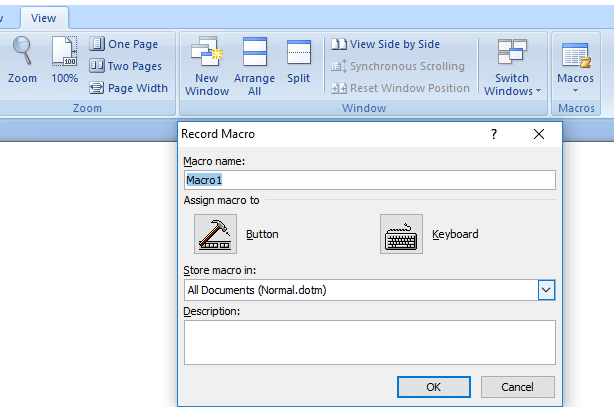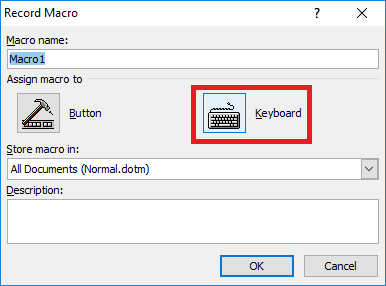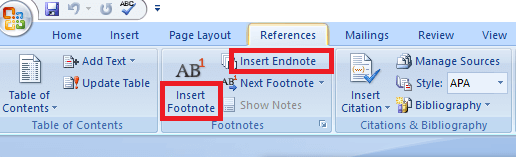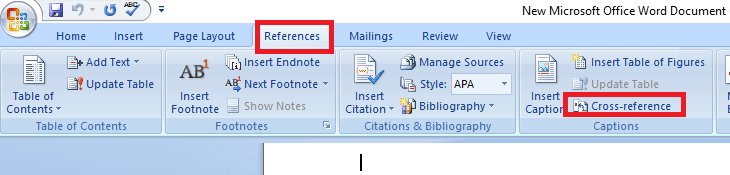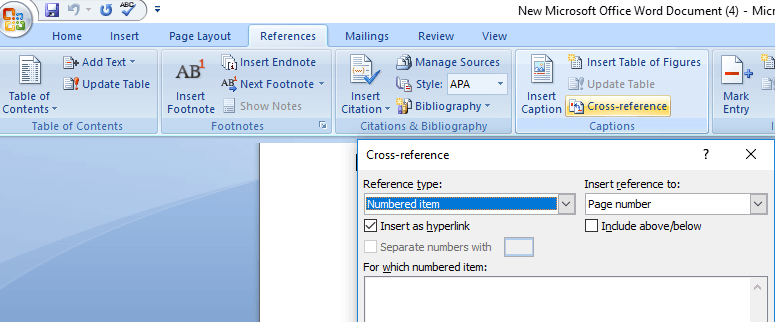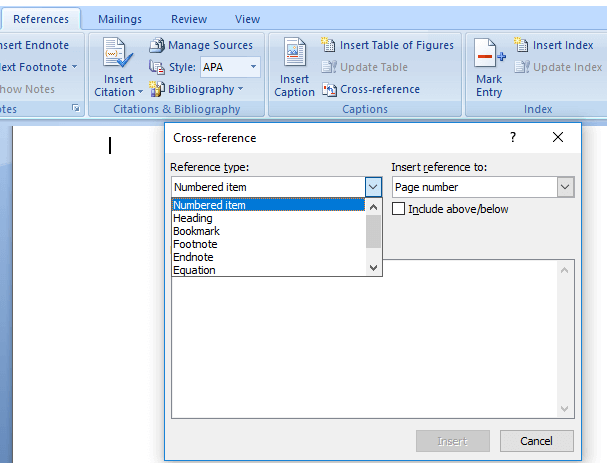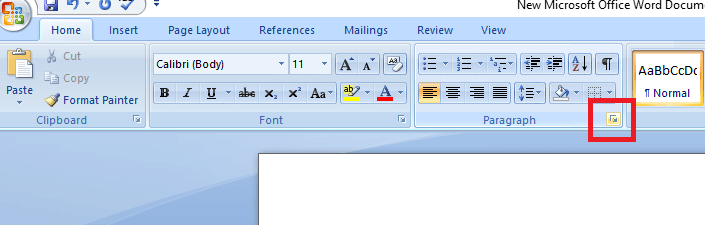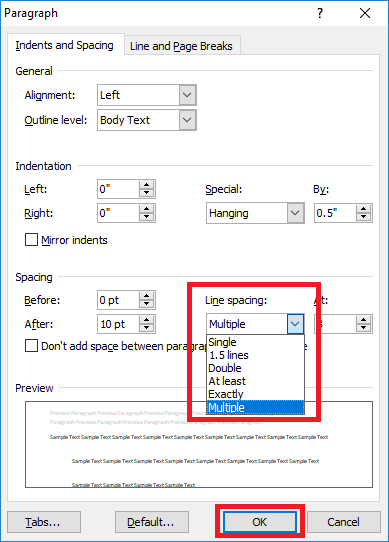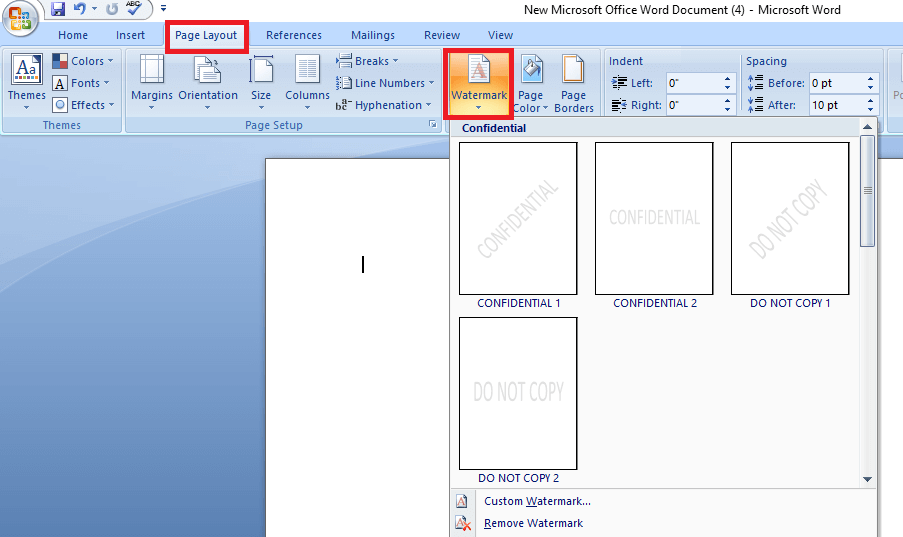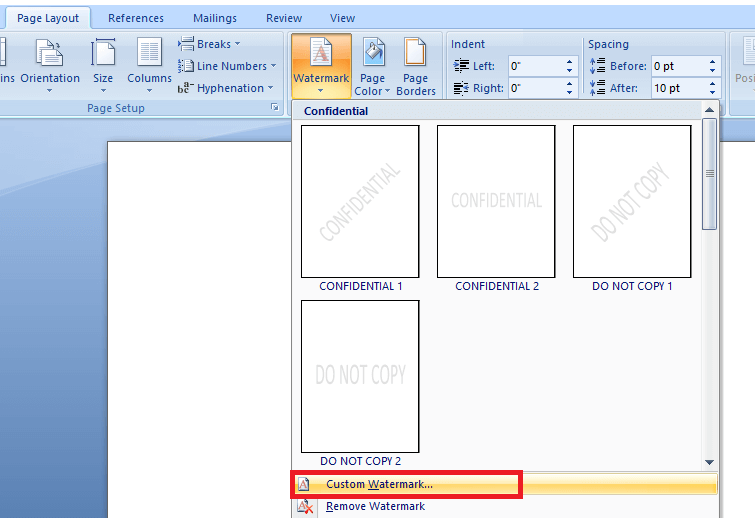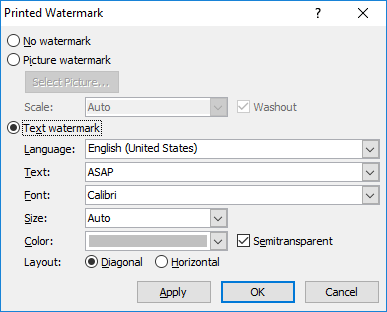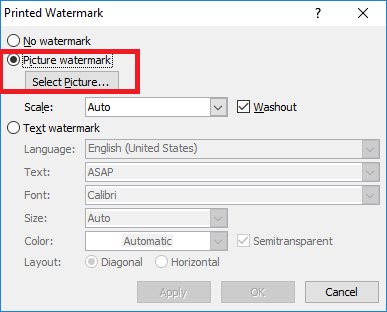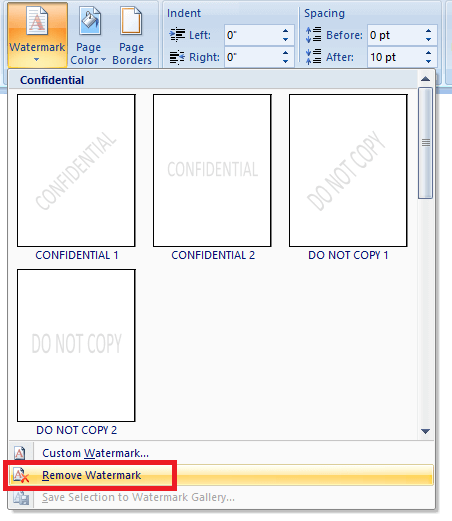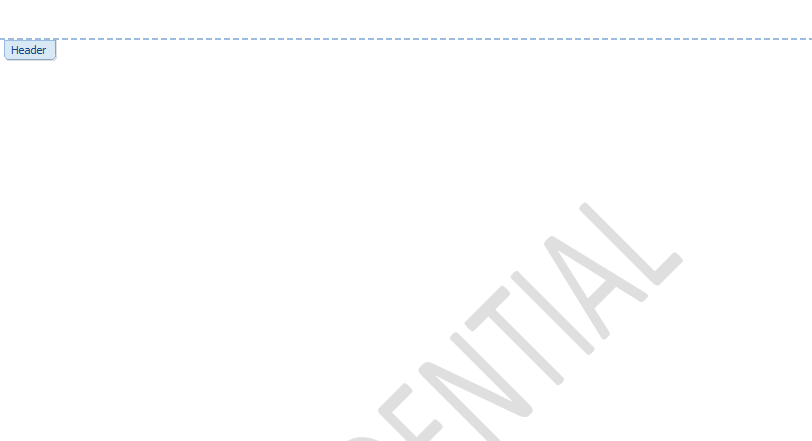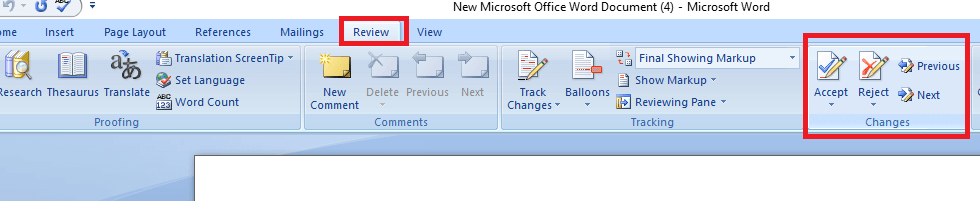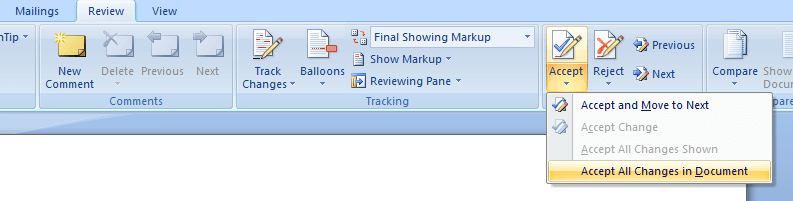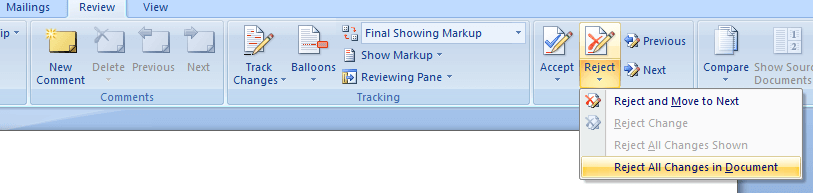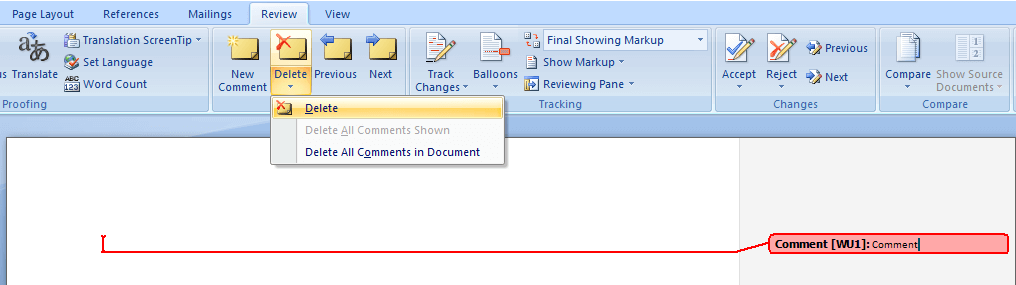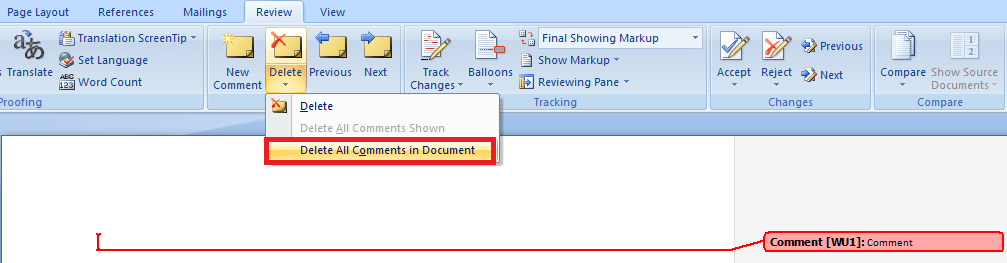Top 34 Most Asked MS Word Interview Questions and Answers1) What is MS Word, and why is it mainly used?MS word is a short name for Microsoft Word. It is the most widely used commercial word processor designed and developed by Microsoft and used for commercial purposes. It is not independent software. Instead, it is a component of the Microsoft Office suite of productivity software, but it can also be purchased as a stand-alone product. MS word was first launched in 1983. After that, it has been revised several times. It is available for both Windows and Macintosh operating systems. The most recent and latest web-based version of Microsoft Word is Office 365. MS Word software can be used in multiple ways and areas. Some of them are as follows:
2) What are the main components of MS Word?Following is the list of main components of MS Word:
You can see them in the following image: 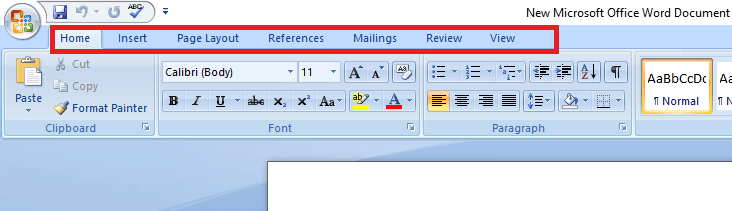
3) What are the most prominent features of MS Word?MS Word provides several prominent features to its users. Some of the most prominent features of them are as follows:
4) What is the latest version of MS Word available?The latest available version of MS Word is Microsoft 365, formerly known as Office 365. Microsoft 365 is a set of subscription services provided by Microsoft which adds to and includes the Microsoft Office product line. It supports all cloud-based security and device management products. On July 10, 2017, this was launched as a superset of Office 365 with Windows 10 Enterprise licenses. 5) How can you create a macro in MS Word?We can follow the steps given below to create a macro in MS Word:
6) How can you insert footnotes and endnotes in MS Word?Follow the steps given below to insert footnotes and endnotes in MS Word:
7) How can we connect with cloud service on MS word 2013?To connect with the cloud service on MS word 2013, we should follow the steps given below:
8) How can you create cross-referencing in MS Word?We should follow the following steps to create word referencing in MS Word:
9) What is the shortcut key to creating a MS word hyperlink?The shortcut key to create a hyperlink in MS word is "Ctrl + K". 10) How can you make your toolbars in MS Word?We can make our toolbars in MS Word by following the steps given below:
Note: We can also choose to make this toolbar available to the normal template (all documents) or the current document only. It will appear as a small toolbar palette on the screen. Click on the Commands tab, select a category, then drag the commands you want onto your new toolbar.11) Is it possible to add or remove items from the menus in MS Word?Yes, adding or removing items from the menus in MS Word is possible. To remove menu items from MS Word:
To add a command to a menu in MS Word:
To restore a menu to its original setup: To restore a menu to its original setup, we just have to follow the above steps, but right-click on the menu you want to restore and select Reset. 12) What is the shortcut "Ctrl + N" in MS Word?Ctrl + N is a shortcut used in MS Word to open a new blank document where you can write anything from scratch. 13) How can you create a user entry form in MS Word 2013?A user entry form is mainly used to create a document with a checkbox, drop-down list, combo box, and other content control. We can create a user entry form in MS Word 2013 by following the steps given below:
14) How can you take a screenshot in MS word 2013?Follow the steps given below to take a screenshot in MS word 2013:
15) How can you insert a caption in MS Word 2013?In MS Word 2013, captions are mainly used on the document containing images. It makes images or pictures easier to understand. Follow the steps given below to insert a caption in MS Word 2013:
16) How can we edit PDF documents in MS Word?Follow the steps given below to edit the PDF documents in MS Word:
17) How can you customize the indent amount in MS Word?Follow the steps given below to customize the indent amount in MS Word:
18) How can you unlock restricted Editing in MS Word?Follow the steps given below to unlock restricted Editing in MS Word:
19) What is the shortcut to move the insertion point to the beginning of the document in MS Word?The shortcut <Ctrl> + <Home> is used to move the insertion point to the beginning of the document in MS Word. 20) How can we create a hanging indent correctly?The best way to create a hanging indent correctly is to follow the steps given below:
21) What are macros in word processing?Macros are the sequence of the saved commands in the MS Word Document used when we need the same format or the same font at the specified locations. We can call Macros with a keyboard stroke or a single command. 22) How can we edit labels in MS Word?Follow the steps given below to edit labels in the MS Word:
23) How can you create a watermark in a document in MS Word?We should follow the steps given below to create a watermark in a document in MS Word:
24) How can you remove the watermark in MS Word?We can remove the watermark in MS Word by following the steps given below:
25) How can you insert sound into an MS Word document?Follow the steps given below to insert sound into an MS Word document:
26) What is the easiest way to save a chart so that we can use it in another document?The easiest way to save a chart so that we can use it in another document is to save a chart as a chart template. This method facilitates us to change the data but reuse the chart's formatting and styles. 27) What is the usage of text collapsible in MS Word?Text collapsible is a feature in MS Word mainly used when working on a long, complicated document. It facilitates us to collapse everything except the part we want to focus on. In other words, if we have a lot of content on our MS Word document, we can display summaries only and leave it to our readers to open the summary and read the details if they want. The facility of collapse and expanding content in the document is based on its outline level. We can quickly add an outline level and make part of our document collapsible by adding a heading using Word's built-in styles. 28) What is the shortcut key to insert a page break in MS Word?The shortcut key to insert a page break in MS Word is <Ctrl> + <Enter>. We can insert a page break in our MS Word document by pressing <Ctrl> + <Enter> keys simultaneously. 29) How can you check the differences between two similar documents?To check the differences between two similar documents, click the compare buttons and select compare from the review tab in the compare group in the Ribbon. 30) What can we add to label the values of individual chart elements?We can add "data labels" to label the values of individual chart elements. 31) Which shortcut is used to move the insertion point to the beginning of the documents?We can use the <Ctrl> + <Home> shortcut to move the insertion point to the beginning of the documents. 32) How can you accept or reject tracked changes in MS Word?The accept or reject tracked changes in MS Word are used to remove any markup and delete comments before sharing the document. Note: If you want to remove tracked changes, you must have to accept or reject them. If you want to remove comments, you must have to delete them. If you choose the No Markup view, it only temporarily hides changes and comments. They will be visible again the next time when someone opens the document.To accept or reject changes one at a time.
Note: You can review changes in the document without accepting or rejecting them by selecting Next or Previous.To accept or reject all changes.
To delete comments one at a time
To delete all comments.
Note: To make a final check, you can run a "Document Inspector" tool. This tool checks the tracked changes and comments, hidden text, personal names in properties, and other information.33) What is Document Inspector? Why is it used, and how can we run it?Document Inspector is a tool used to check the tracked changes and comments, hidden text, personal names in properties, and other information. It is always run for the final check. Follow the steps given below to run the Document Inspector: Go to File >> Info >> Check for Issues and select Inspect Document. 34) What uses of footnotes and endnotes in an MS Word document?In MS Word documents, footnotes and endnotes are two elements of the document that provide important information to the audience. These are used to write extensive memos, instructions, and other informative text to the MS Word document. |
You may also like:
- Java Interview Questions
- SQL Interview Questions
- Python Interview Questions
- JavaScript Interview Questions
- Angular Interview Questions
- Selenium Interview Questions
- Spring Boot Interview Questions
- HR Interview Questions
- C Programming Interview Questions
- C++ Interview Questions
- Data Structure Interview Questions
- DBMS Interview Questions
- HTML Interview Questions
- IAS Interview Questions
- Manual Testing Interview Questions
- OOPs Interview Questions
- .Net Interview Questions
- C# Interview Questions
- ReactJS Interview Questions
- Networking Interview Questions
- PHP Interview Questions
- CSS Interview Questions
- Node.js Interview Questions
- Spring Interview Questions
- Hibernate Interview Questions
- AWS Interview Questions
- Accounting Interview Questions