Firefox Installation on WindowsFirefox is a browser used to search the any information on the internet. This chapter will guide you to download and install Mozilla Firefox on the Windows operating system and some pros and cons of it. Before this, we have to know what is Firefox. What is Mozilla Firefox?Mozilla Firefox is a search engine used to search any data on the internet. It is a world-wide popular search engine. When you type any query on it, it traverses all the content related to your query in its database and shows you the best information in the form of webpages. These webpages can be hundred, thousand, millions, and more. Mozilla Firefox as developed by an American software company Mozilla Corporation. Following are some points of Firefox browser:
Features of Mozilla Firefox
How to install Mozilla Firefox?Mozilla Firefox can be downloaded from its official site. It does not charge any cost for downloading it. Below are the steps to download Mozilla Firefox on the Windows 10. Steps to download and install Firefox on WindowsFollow the steps below to download the Firefox on Windows operating system: Step 1: Click on the following link (https://www.mozilla.org/en-US/firefox/windows/) to go to the official site of Mozilla Firefox to download on Windows. Step 2: Here click on this Download Now button and Firefox will start downloading automatically on your system. 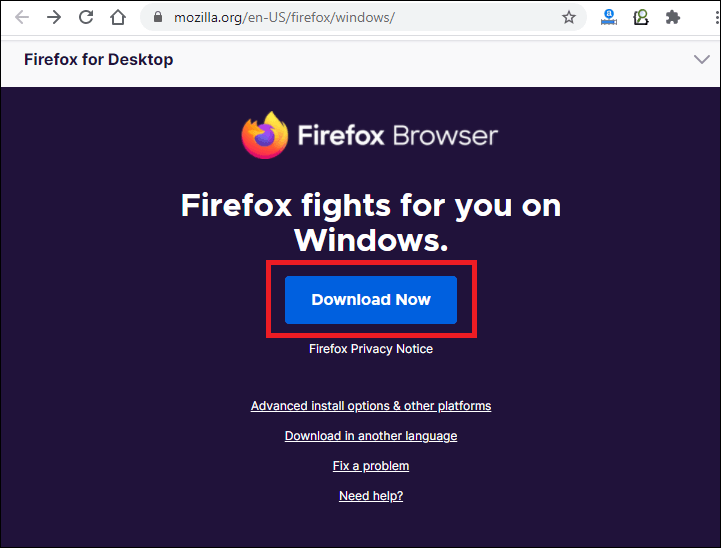
Its executable file (.exe file) will download. Step 3: Once it is downloaded successfully, run the .exe file by double-tapping on it to install it to your system. 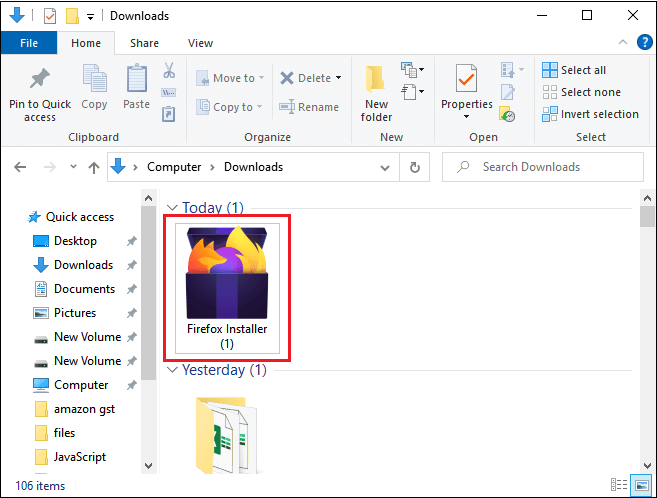
Step 4: A small window will pop-up, where click on the Run option. 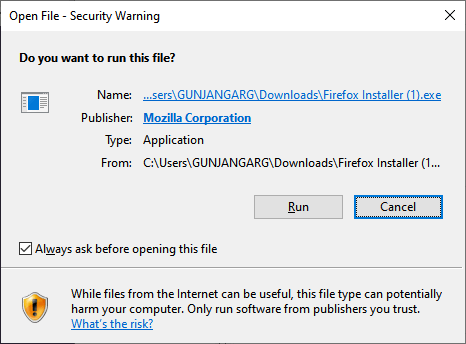
Step 5: Click on the Re-install here to re-install it if you already have an old version of Firefox and mark the checkbox to restore the default setting. 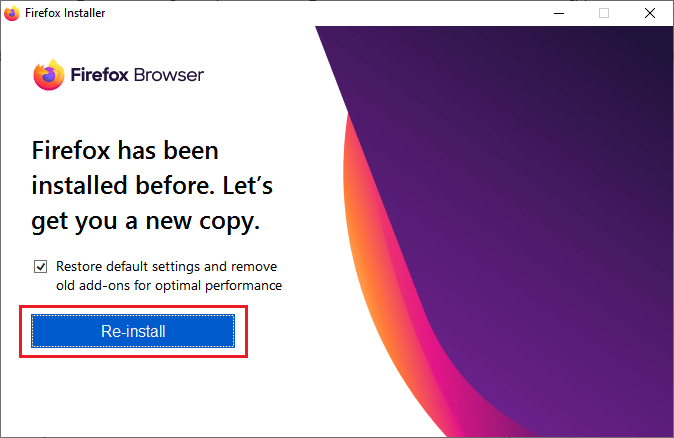
Step 6: It now starts installing. It will take a few minutes to install completely on your system. 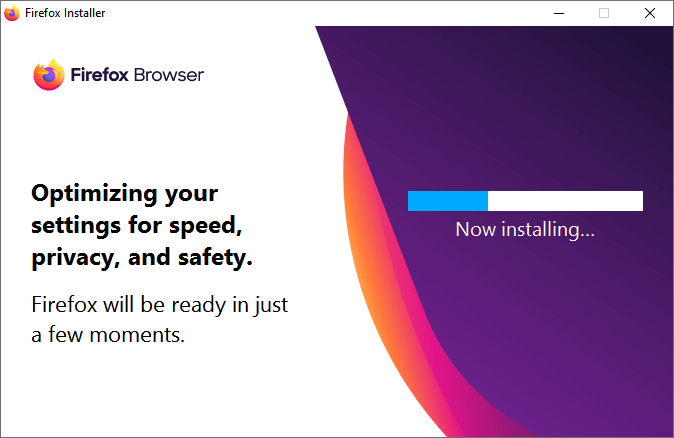
Step 7: When installed successfully, it will open up on the web to setup the initial settings like browser theme etc. Click on the Start Setup button to set up the initial setting of the browser. 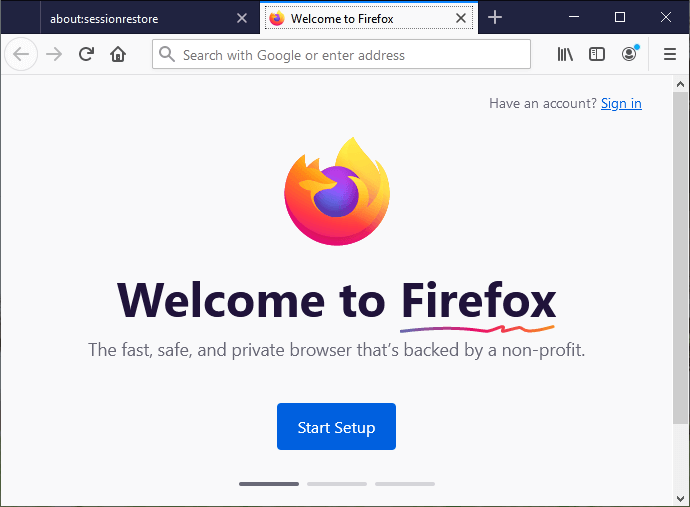
Step 8: Here, now you can import your password, bookmarks, and more, or you can let them for later. 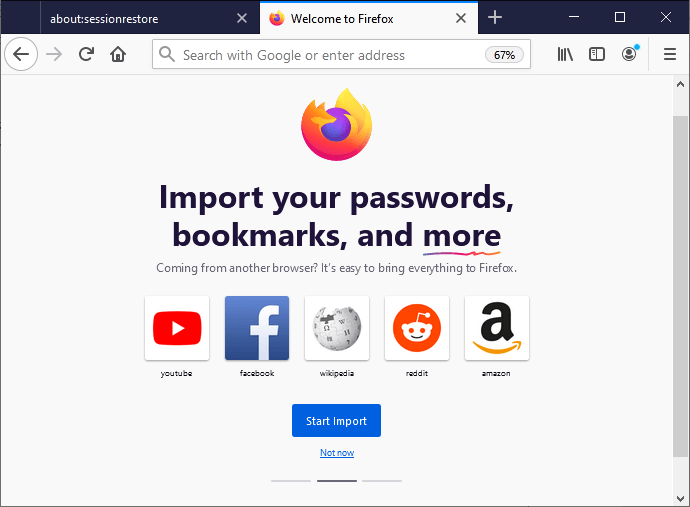
Step 9: Set the browser theme and click the Save Theme button and finish the installation process. 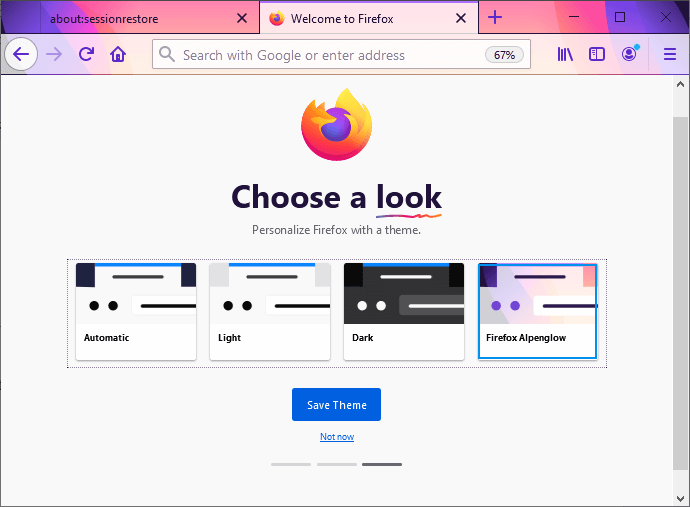
Now, your browser is ready to search. Enable your internet connection and search anything on it. 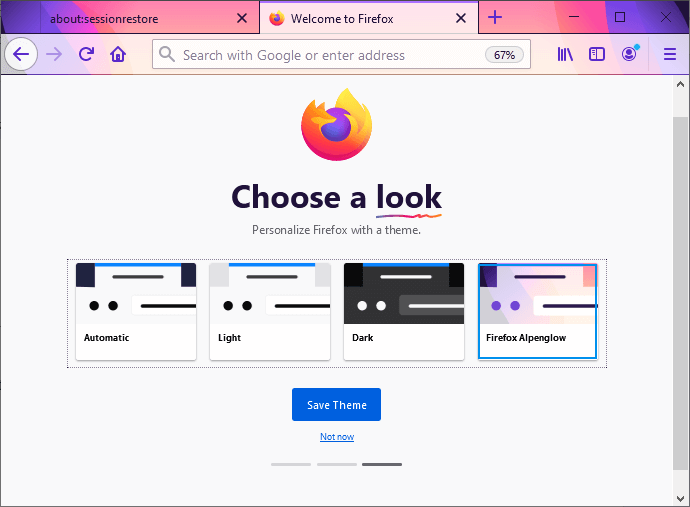
Pros of using Mozilla FirefoxBelow are some pros of using Mozilla Firefox; Storage Mozilla Firefox takes less storage compared to Google Chrome or other browsers. So, if you have storage problem, choose Mozilla over Chrome or other browsers. Separate search and address bar Firefox offers search bar and address bar separately which is good for security reasons. As the browser that keeps a single search box and sends all the data to a search provider. Syncing Capability Firefox offers syncing capability in all its versions. You can sync your old data like passwords, extensions, ids with passwords, bookmarks, and form data to the browser. Saves from trackers Sometimes, when you open a website, trackers redirect you to another website that contains cookies secretly. But now Firefox clears all those cookies by itself, you can't be followed by any tracker. Reading Mode Nowadays, you have seen the unwanted pop-ups, auto audio playing ads; when you read something on a news or magazine-type site, it becomes unreadable. Firefox now offers reading mode tool. You can select the reading mode accordingly, such as bright-white, off-white paper, or black background. Cons of using Mozilla FirefoxMozilla Firefox has some limitations as well, which refers to as its cons. We have discussed the disadvantages the Mozilla Firefox has: No syncing support for iOS devices Mozilla Firefox does not offer the syncing facility for iOS devices. It supports sync only on Windows, Linux, and Android devices. So, the conclusion is that you cannot sync the data like passwords and bookmarks of the browser installed on the iOS devices. 64-bit version is not available It is its limitation that the Firefox association does not provide 64-bit version of the Mozilla browser. It offers only 32-bit Mozilla Firefox to download on your system. Removed built-in chat facility Before Firefox version 49, Firefox offers an in-built chat facility to the users with their friends. So, there was no need to install any separate application like skype to chat or video conversation. But now, it has been removed in earlier versions.
Next TopicHow to block a website on Firefox
|
 For Videos Join Our Youtube Channel: Join Now
For Videos Join Our Youtube Channel: Join Now
Feedback
- Send your Feedback to [email protected]
Help Others, Please Share









