Maven Web ApplicationWe can create a simple maven web application example by executing the archetype:generate command of mvn tool. To create a simple java project using maven, you need to open command prompt and run the archetype:generate command of mvn tool. SyntaxThe syntax to generate the project architecture is given below: mvn archetype:generate -DgroupId=groupid -DartifactId=artifactid -DarchetypeArtifactId=maven-archetype-webapp -DinteractiveMode=booleanValue ExampleThe example to generate the project architecture is given below: mvn archetype:generate -DgroupId=com.javatpoint -DartifactId=CubeGeneratorWeb -DarchetypeArtifactId=maven-archetype-webapp -DinteractiveMode=false Note: Here, we are using maven-archetype-webapp to create simple maven web application. if you use maven-archetype-quickstart, it will generate a simple maven core project. OutputNow it will generate following code in the command prompt: mvn archetype:generate -DgroupId=com.javatpoint -DartifactId=CubeGeneratorWe b -DarchetypeArtifactId=maven-archetype-webapp -DinteractiveMode=false [INFO] Scanning for projects... [INFO] [INFO] ------------------------------------------------------------------------ [INFO] Building Maven Stub Project (No POM) 1 [INFO] ------------------------------------------------------------------------ [INFO] [INFO] >>> maven-archetype-plugin:2.2:generate (default-cli) @ standalone-pom >> > [INFO] [INFO] <<< maven-archetype-plugin:2.2:generate (default-cli) @ standalone-pom << < [INFO] [INFO] --- maven-archetype-plugin:2.2:generate (default-cli) @ standalone-pom -- - [INFO] Generating project in Batch mode Downloading: http://repo.maven.apache.org/maven2/org/apache/maven/archetypes/mav en-archetype-webapp/1.0/maven-archetype-webapp-1.0.jar Downloaded: http://repo.maven.apache.org/maven2/org/apache/maven/archetypes/mave n-archetype-webapp/1.0/maven-archetype-webapp-1.0.jar (4 KB at 3.8 KB/sec) Downloading: http://repo.maven.apache.org/maven2/org/apache/maven/archetypes/mav en-archetype-webapp/1.0/maven-archetype-webapp-1.0.pom Downloaded: http://repo.maven.apache.org/maven2/org/apache/maven/archetypes/mave n-archetype-webapp/1.0/maven-archetype-webapp-1.0.pom (533 B at 0.8 KB/sec) [INFO] ------------------------------------------------------------------------- --- [INFO] Using following parameters for creating project from Old (1.x) Archetype: maven-archetype-webapp:1.0 [INFO] ------------------------------------------------------------------------- --- [INFO] Parameter: groupId, Value: com.javatpoint [INFO] Parameter: packageName, Value: com.javatpoint [INFO] Parameter: package, Value: com.javatpoint [INFO] Parameter: artifactId, Value: CubeGeneratorWeb [INFO] Parameter: basedir, Value: D:\ [INFO] Parameter: version, Value: 1.0-SNAPSHOT [INFO] project created from Old (1.x) Archetype in dir: D:\CubeGeneratorWeb [INFO] ------------------------------------------------------------------------ [INFO] BUILD SUCCESS [INFO] ------------------------------------------------------------------------ [INFO] Total time: 10.273s [INFO] Finished at: Thu Dec 26 19:25:04 IST 2013 [INFO] Final Memory: 10M/24M [INFO] ------------------------------------------------------------------------ 'cmd' is not recognized as an internal or external command, operable program or batch file. Generated Directory StructureNow go to the current directory from where you have executed the mvn command. For example: d:\CubeGeneratorWeb. You will see that a simple java project is created that has the following directory: CubeGenerator -src --main ---resources ---webapp ----WEB-INF -----web.xml ----index.jsp -pom.xml As you can see, there are created 3 files pom.xml, index.jsp and web.xml. Let's have a quick look at these files: 1) Automatically Generated pom.xml file
<project xmlns="http://maven.apache.org/POM/4.0.0"
xmlns:xsi="http://www.w3.org/2001/XMLSchema-instance"
xsi:schemaLocation="http://maven.apache.org/POM/4.0.0
http://maven.apache.org/maven-v4_0_0.xsd">
<modelVersion>4.0.0</modelVersion>
<groupId>com.javatpoint</groupId>
<artifactId>CubeGeneratorWeb</artifactId>
<packaging>war</packaging>
<version>1.0-SNAPSHOT</version>
<name>CubeGeneratorWeb Maven Webapp</name>
<url>http://maven.apache.org</url>
<dependencies>
<dependency>
<groupId>junit</groupId>
<artifactId>junit</artifactId>
<version>3.8.1</version>
<scope>test</scope>
</dependency>
</dependencies>
<build>
<finalName>CubeGeneratorWeb</finalName>
</build>
</project>
2) Automatically Generated index.jsp file<html> <body> <h2>Hello World!</h2> </body> </html> 3) Automatically Generated web.xml file<!DOCTYPE web-app PUBLIC "-//Sun Microsystems, Inc.//DTD Web Application 2.3//EN" "http://java.sun.com/dtd/web-app_2_3.dtd" > <web-app> <display-name>Archetype Created Web Application</display-name> </web-app> Deploy and Run the Maven Web ProjectNow you need to deploy the project on the server and access it by the following url: http://<host-name>:<portnumber>/projectname, for example: http://localhost:8888/CubeGeneratorWeb 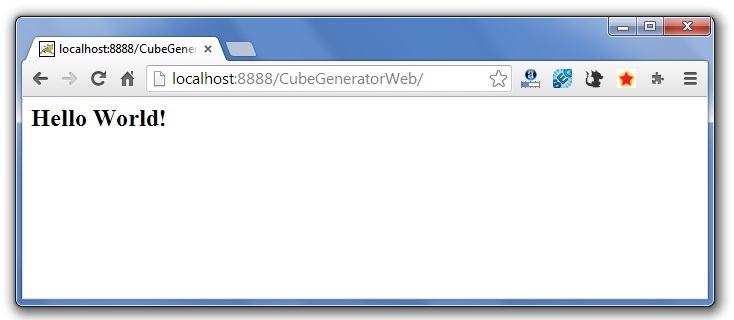
Maven Webapp in EclipseYou can import the maven web project in eclipse. To do so, perform following steps: 1) Open eclipse IDE 2) Import the maven project File Menu -> Import -> Maven -> Existing Maven Projects 
-> Next -> Browse Project 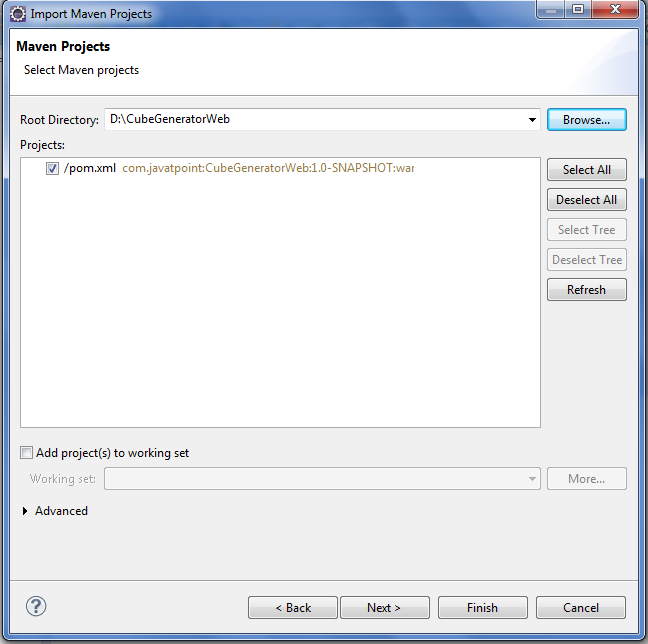
-> Finish. 3) Run the maven web project Right click on project -> Run As -> Run on Server Directory Structure of Maven Webapp in Eclipse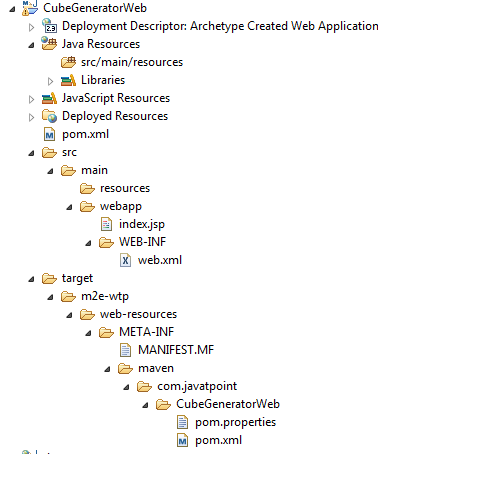
Next TopicMaven Plugin
|
 For Videos Join Our Youtube Channel: Join Now
For Videos Join Our Youtube Channel: Join Now
Feedback
- Send your Feedback to [email protected]
Help Others, Please Share









