Safari for WindowsThere are several browsers available for Windows, and Safari is one of them. Back in time, there were days when Safari for windows was one of the most popular browsers available for the Windows Operating System. Here, we are discussing what Safari is, including its significant features, and how it can be installed on Windows. What is Safari?Safari is a free to use high-performance browser developed by Apple Inc. Safari is the default web browser that comes pre-installed in Apple devices, such as MAC, iOS, and iPad. The browser is easy to use and offers many unique features and tools that give it slight advantages over other browsers available in the market. The Safari browser has been developed primarily to work on Apple devices; however, it was also released for the Windows platform. Features of SafariSafari browser is best known for its incredible speed. It is designed to enhance the way of browsing. Although the user interface is quite simple, it can load a webpage in the least possible time. The latest version of Safari has managed to impress the users with its distinctive features. The following are some of the essential features of the Safari browser: Excellent Speed Safari is one of the fastest browsers globally and stands apart from the other browsers in the competitive atmosphere. It provides users a blazing fast browsing as well as a better performance by utilizing the resources efficiently. Privacy and Security Safari is made for giving a secure environment to the users. It is the only browser that includes the DuckDuckGo, a search engine that doesn't allow tracking of user's activities. Warnings are displayed to the users if they are going to open any insecure pages. Good Battery Life Safari is developed with a fast JavaScript Engine that helps users to achieve better battery backup. The browser is built using an energy-saving mechanism, which helps increase the battery's number of life-cycle. This technique provides a longer battery life. Protection from Unsafe Sites Safari took one step ahead and added a feature of preventing malicious and unsafe sites from loading. Before loading a page, it first informs users that the site is unsafe to visit and asks users whether they still want to visit. This feature helps protect users from fraudulent sites and other suspicious sites that can be harmful. However, this feature has now been added with many other browsers. AirPlay Enabled Apple AirPlay is a proprietary protocol suite that allows users to stream the content between different devices. This feature is mainly used for streaming media files such as audio, video, photos, and device screens. The same feature is available in Safari that helps users play videos from a web page to their TV or any other AirPlay-enabled device. To use this feature, one can click on the AirPlay icon and watch the desired content on other screens. Dark Mode Availability After the release of Safari 12.1, the browser has received an option to customize the websites' color scheme. The dark mode feature is beneficial while using the browser in a low light environment. This feature has made the browser much more comfortable for the eyes and helps keep them calm by adjusting the color scheme accordingly. The feature has enabled users to read web pages with ease at night time. Pin Sites The feature 'Pin Site' can be quite impressive for some users, especially those who prefer using social media sites most of the time. Once the user has pin any site, the site will stay active in the background. It makes pinned sites easy-to-load. Reader Mode A reader mode feature is handy for study purposes. It can be enabled using the Reader Mode icon from the top address bar. This feature opens another layout having the main contents over the webpage. This feature only displays the content from the article's body part, eliminating sidebars, headers and footers. Therefore, users can focus and study the article from the web page more easily and clearly. Mute Tab Users can immediately mute audio using the Mute icon without worrying about finding the specific tab from which it is coming from. This feature is helpful when there are several tabs opened in the browser. However, most of the laptops nowadays come with a shortcut key to mute the sound. How to download Safari for Windows?The process of downloading Safari for Windows seems a bit complicated after Apple abandoned the development of it. That means Apple no longer provides updates for Safari for Windows. Safari 5.1.7 was the final version made for Windows, which has now become outdated. Apart from this, Apple has also removed the download section of Safari for Windows from its official site home page. However, it is still possible to get the last version of Safari using the package's direct link (.exe) from the Apple website. Besides, many third-party websites are also distributing the package through their servers. Let's get straight to the downloading process:
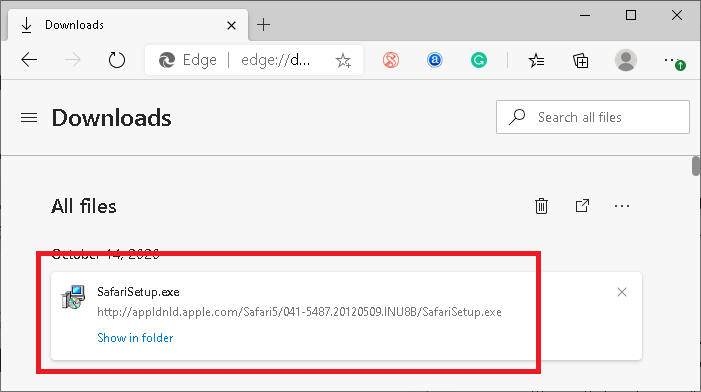
How to Install Safari for Windows?There is no rocket science in installing the Safari for Windows. Once we have downloaded the installer, it can be installed on any version of windows (such as Windows 7, 8, and 10) in the same way as any other software. Also, version 5.1.7 is compatible with both 32 and 64-bit systems. Let's understand the installation process step by step: Step 1: First, we are required to double-click on the package (.exe) that we have downloaded above. Step 2: Next, we need to click on the 'Run' button, as shown here: 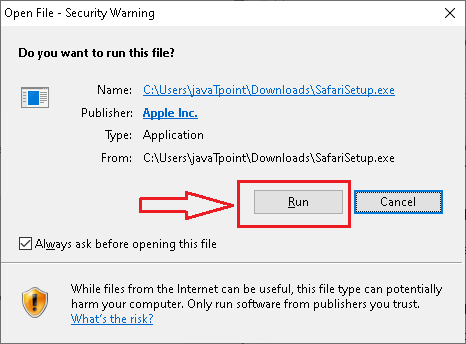
Step 3: It will launch the windows installer. On the next screen, we need to click on the 'Next' button: 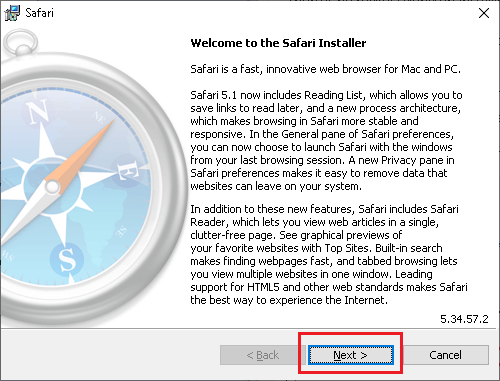
Step 4: On the next screen, we must accept the license agreement and then click on the 'Next' button again: 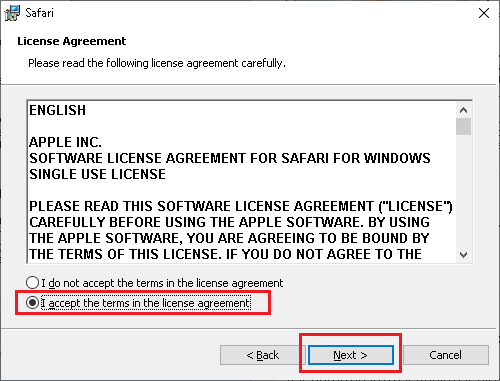
Step 5: After that, we will have to select the installation options for Safari. We either keep the default settings or change accordingly. Once we have chosen the required options, we need to click on the 'Next' button. It will look like the following image: 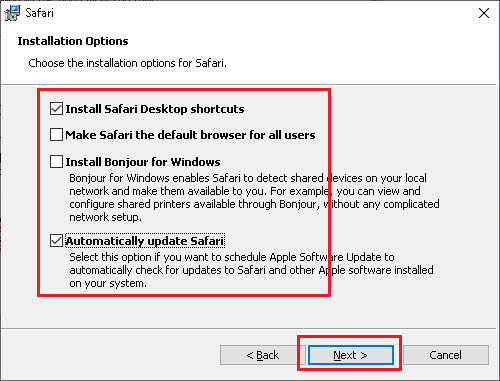
Step 6: On the next screen, we must choose the location for installing the Safari browser. Then, click on the 'Install' button. We are using this default destination folder: 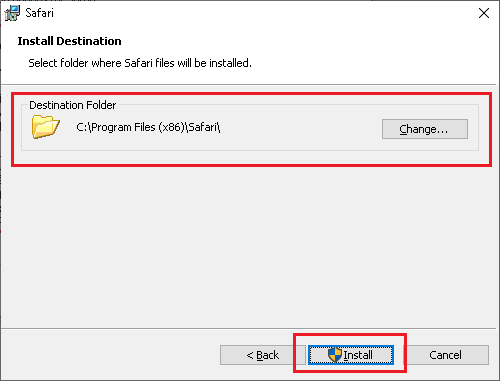
Step 7: After clicking on the 'install' button, the installation will start. It takes some time: 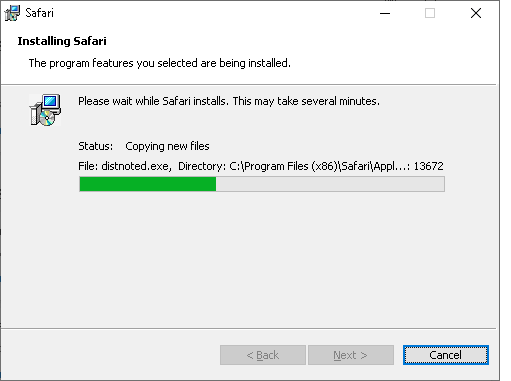
Step 8: Once the installation has finished, we need to click on the 'Finish' button: 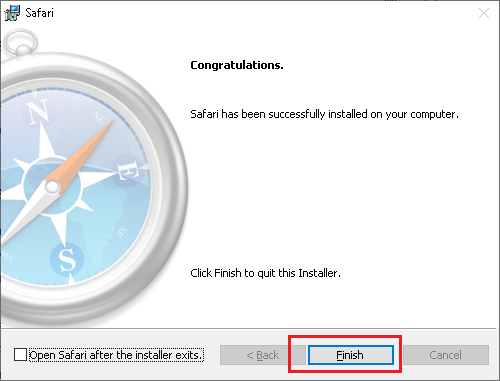
Step 8: Finally, we can launch Safari for Windows from the desktop shortcut or using the program list. The browser will look like the following image: 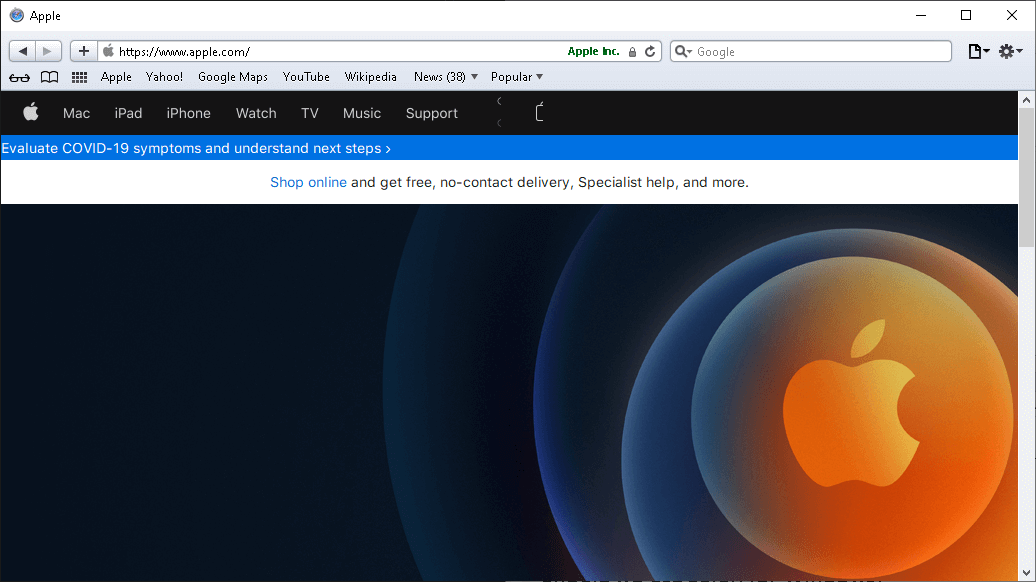
As shown above, the browser will open the official site of Apple on its first launch. This is the default home page in Safari 5.1.7. However, it can be changed as desired using the 'preferences' of the browser. Should we use Safari for Windows?Unfortunately, Apple has discontinued the development or any further improvement of Safari for Windows. Although we can use Safari for Windows, it won't receive any new features and security updates. That is why it is vulnerable, and there can be potential security flaws. The version of Safari that we can use for Windows is an old version from 2012. There was no further update to Safari for Windows after that. Although Safari for Windows may run fine with most of the websites, it is not recommended to use it as a regular browser. It also lacks several features that we will get in other browsers like Google Chrome, Opera, and Firefox, etc. Only the developers, professional, and compatibility testers, who might need Safari for any specific reason, should bother to install Safari for Windows. How to install the latest version of Safari on Windows?As we discussed above, Apple has already stopped developing the Safari browser for Windows a long ago. That is why there is no direct way of installing the latest version of the Safari browser on Windows systems. The only answer to how to install the latest version of Safari on Windows is virtual machines. Using the virtual machine, we can install the latest version of macOS on Windows platforms, and so we will be able to try out the latest version of Safari indirectly.
Next TopicAutotrophs vs Heterotrophs
|
 For Videos Join Our Youtube Channel: Join Now
For Videos Join Our Youtube Channel: Join Now
Feedback
- Send your Feedback to [email protected]
Help Others, Please Share









