What is LibreOffice?LibreOffice is the default office suite of the most popular Linux distributions. It is a free and open-source office productivity software suite.
LibreOffice also supports the file formats of most other major office suites, including Microsoft Office, through various import and export filters. LibreOffice is available for various computing platforms, including Microsoft Windows, macOS, Linux, Android, iOS, and Chromebook. It is also available as an online office suite called LibreOffice Online, including the applications Writer, Calc, and Impress. Features of LibreOfficeThe feature of LibreOffice is continuously being updated and is a work in progress. Below are some essential elements of LibreOffice: 1. Included Application: It includes the following basic components, such as:
2. Operating Systems
3. LibreOffice Online LibreOffice Online is the online office suite edition of LibreOffice. It allows for the use of LibreOffice through a web browser by using the canvas element of HTML5. 4. Miscellaneous features
5. Scripting and extensions LibreOffice supports third-party extensions. As of July 2017, the LibreOffice Extension Repository lists more than 320 extensions. Another list is maintained by the Apache Software Foundation and another one by the Free Software Foundation. Extensions and scripts for LibreOffice can be written in C++, Java, CLI, Python, and LibreOffice Basic. Interpreters for the latter two are bundled with most LibreOffice installers, so no additional installation is needed. The application programming interface for LibreOffice is called "UNO" and is extensively documented. 6. LibreOffice Basic LibreOffice Basic is a programming language similar to Microsoft Visual Basic for Applications (VBA) but based on StarOffice Basic. It is available in Writer, Calc, and Base. It is used to write small programs known as "macros", with each macro performing a different task, such as counting the words in a paragraph.
LibreOffice VersionsSince March 2014 and version 4.2.2, two different major released versions of LibreOffice are available at any time in addition to development versions. The versions are designated to signal their appropriateness for differing user requirements. Three numbers separated by dots designate releases. The first two numbers represent the major version (branch) number, and the final number indicates the bugfix releases made in that series. LibreOffice designates the two release versions as:
New major versions are released around every six months, in January or February and July or August of each year. How to Use LibreOffice?LibreOffice is an open-source, free office software that can be an opponent of Microsoft Word. It is a good alternative to Apache OpenOffice, Microsoft Office, Microsoft Office 365, Kingsoft Office, and other office suites. Below is a step-by-step process of how to use LibreOffice. Step 1: Download LibreOffice from the following link and install it. Step 2: Now, open LibreOffice. Step 3: Choose a document type to start. Let's choose LibreOffice Writer. 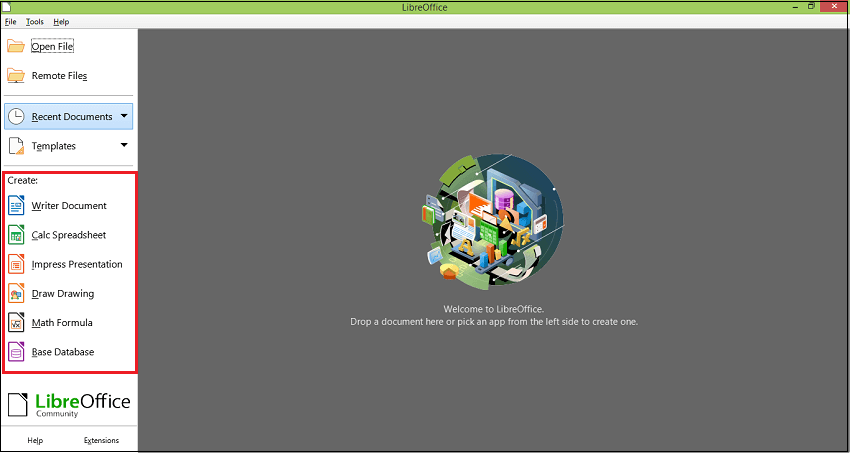
Step 4: You can start typing directly into your new document and save it. 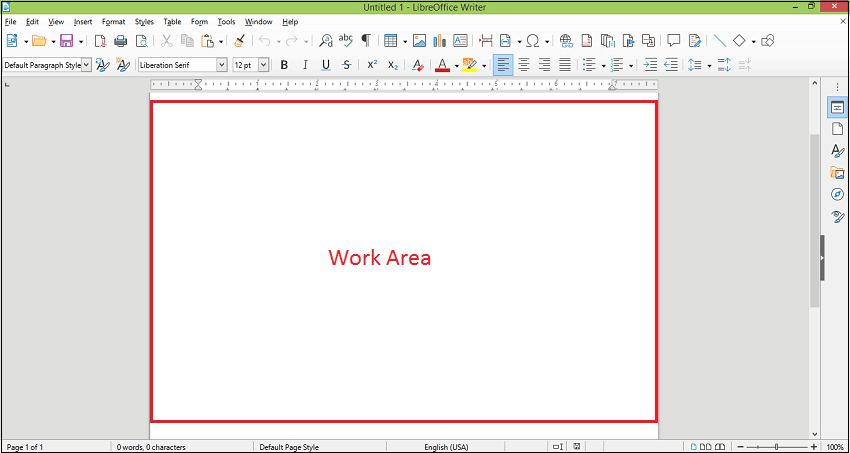
Turning text into headings: Step 1: Select the text that should become a heading. Step 2: In the Formatting bar, open the Apply Paragraph Style dropdown and select the appropriate heading level. If you don't see the heading status you are looking for, click More options. 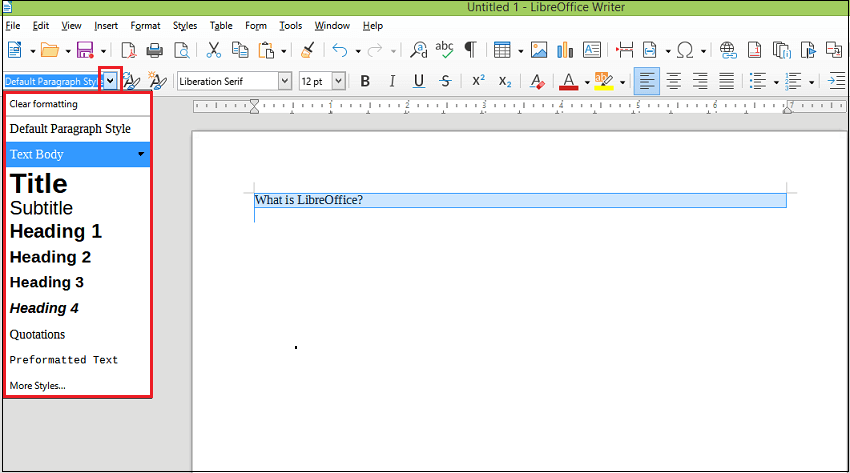
Customizing the visual appearance of a heading style: Step 1: Open the Apply Paragraph Style dropdown. Click the arrow next to the heading style of which you want to change the visual appearance. Step 2: Click Edit Style from the menu. 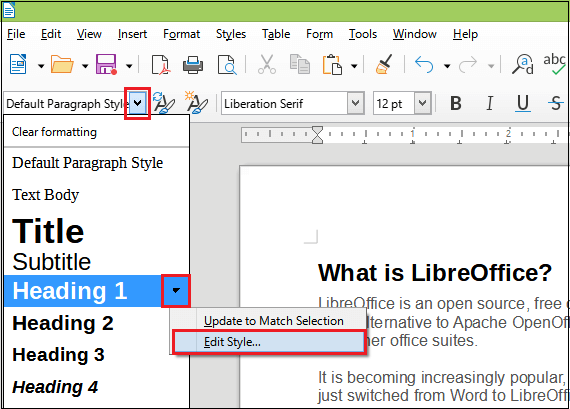
Step 3: Make any formatting changes that you would like to make, such as Font, font size, etc., in the Font and Font Effects tabs and click on the OK button. All text which has that heading applied will automatically be updated. 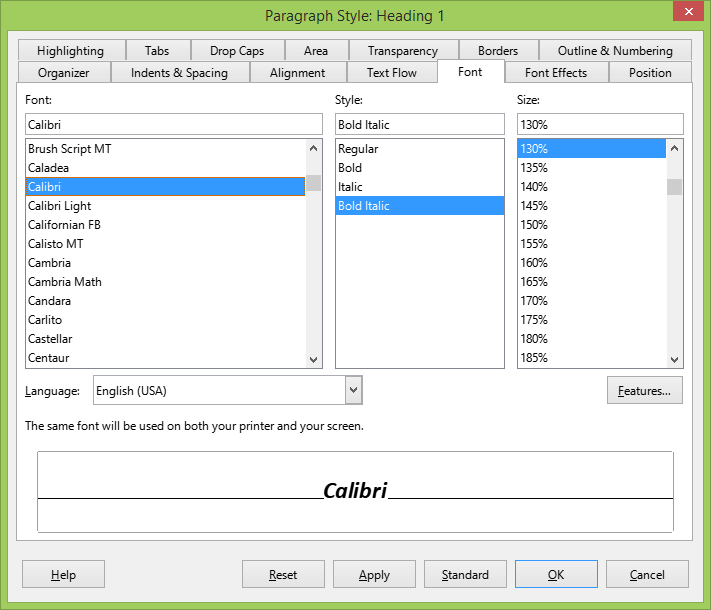
LibreOffice Toolbars: Step 1: Select which toolbars you prefer to use. Go to the View menu, and click on the Toolbars tab. 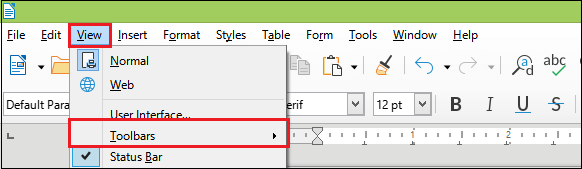
The two most commonly used toolbars are the Standard toolbar and the Formatting toolbar. 1. Standard toolbar:Using the Standard toolbar, you can:
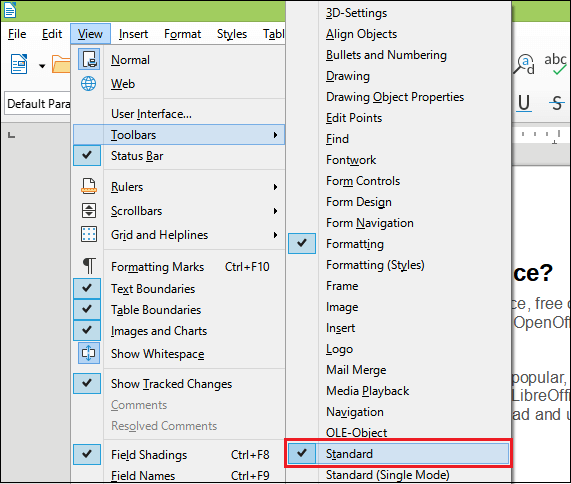
2. Formatting toolbar:The Formatting toolbar is used primarily for editing text within the page. Using the Formatting toolbar, you can:
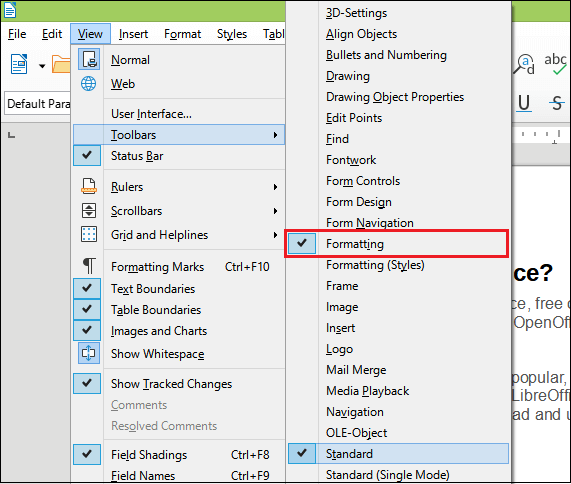
How to Save Tagged PDF using LibreOffice?Follow the following steps to save a tagged PDF using LibreOffice. Step 1: Open the LibreOffice. Step 2: Click on the File tab from the menu and select Export as PDF. 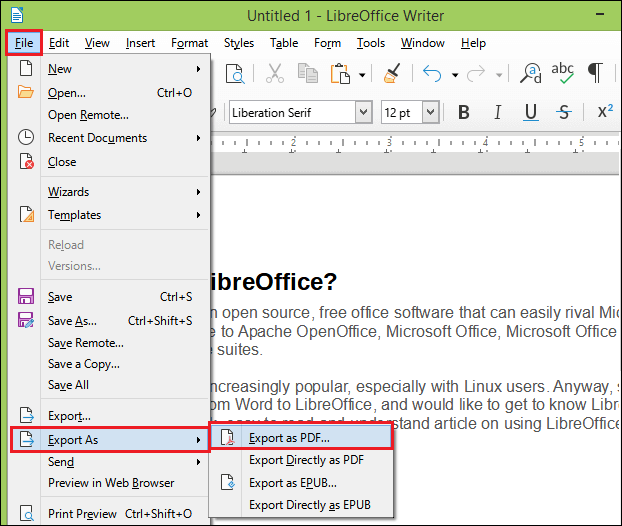
Step 3: In the PDF Options dialog box, make sure the Tagged PDF (add document structure) and the Export bookmarks boxes are selected. Step 4: Now, click on the Export button. 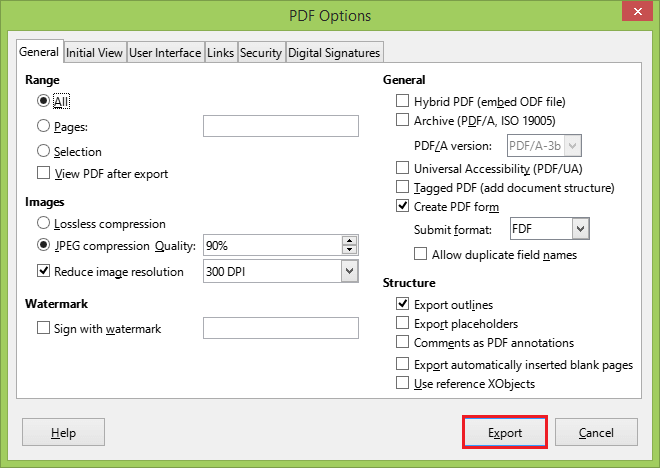
How to Add Descriptions to Images in a Document?You need to follow these steps to add an image description in LibreOffice Writer. Step 1: Open LibreOffice and choose Writer Document. Step 2: Click on the Insert tab and select image to insert a picture in your document. Step 3: Double click on the image, and the Image dialog box shows up. Step 4: Click on the Options tab in the Image dialog box. Step 5: Enter a brief description for the image in the Name field. 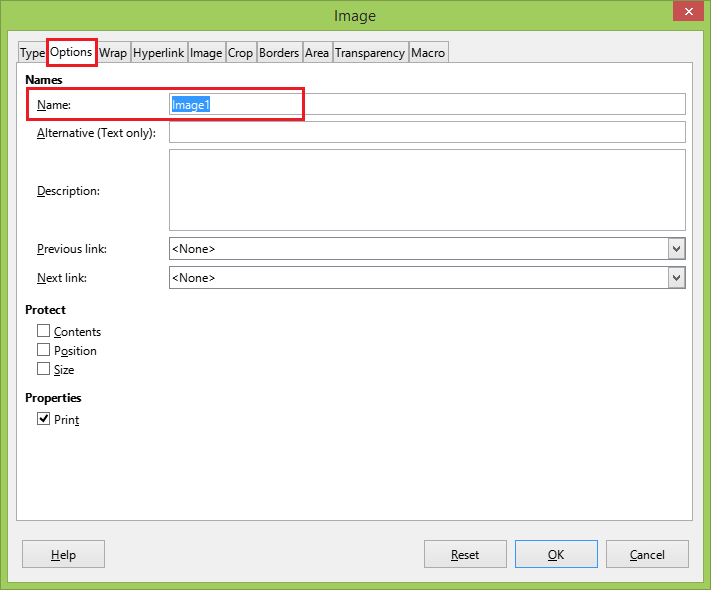
How to Add Headers to a Table?Follow these steps to adding headers to a table in LibreOffice Writer. Step 1: Open the original in LibreOffice Writer. Step 2: Ensure the text in the first row functions as a title and identifies what each column is for. Step 3: Right-click on the table and select Table Properties. Or, choose Table Properties from the bottom or top menu. The Table Format dialog box shows up. 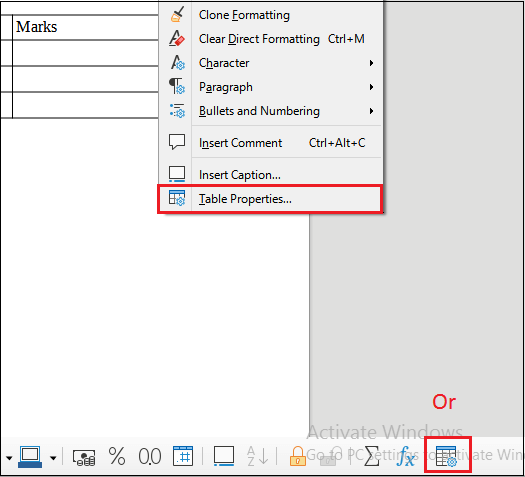
Step 4: In the Table Format dialog box, select the Text Flow tab. Ensure the Repeat heading check box is selected and that at least the first row is filled out. 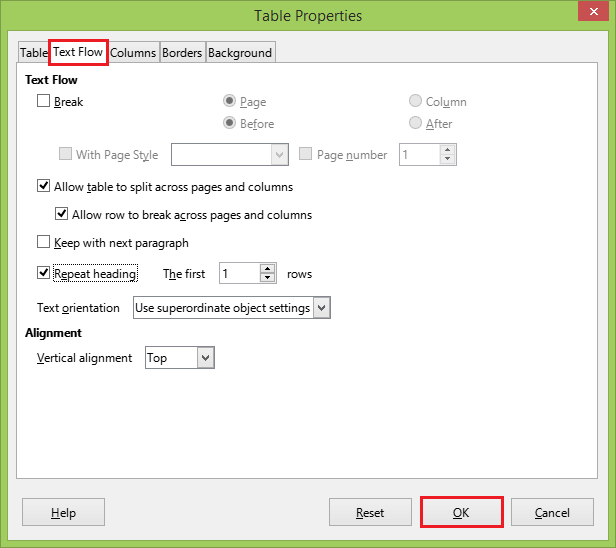
Step 5: Click on the OK button. How to Set Language in LibreOffice?These steps led you to set the document language in LibreOffice, such as: Step 1: Open the LibreOffice Writer. Step 2: Determine the main language of the text. When a lot of text is underlined with red squiggly lines, this is often an indication that the language isn't set correctly. Step 3: Set the correct document language by clicking on the Tools tab.
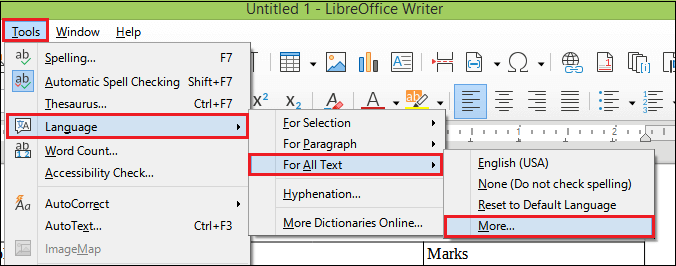
Step 4: Under Default Languages for Documents, select the correct document language from the dropdown. If you check For the current document only, your choice will only apply to the recent document. 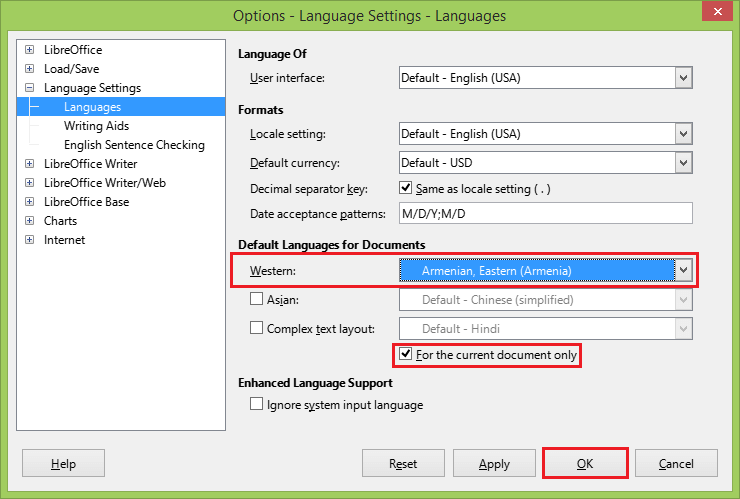
Step 5: Click on the OK button and save the document.
Next TopicWhat are spy apps and how do they work
|
 For Videos Join Our Youtube Channel: Join Now
For Videos Join Our Youtube Channel: Join Now
Feedback
- Send your Feedback to [email protected]
Help Others, Please Share









