How to create a folder in a Word documentFolders are used to store the related document in a single place on your computer drive. Microsoft Word allows you to create a new folder while you are working in a current Word document. Note: Using the below steps, you can create a folder in Microsoft Word 2007, 2010, 2013, 2016, and 2019.In Microsoft Word, you can create a folder using the following two methods - Method 1: Using Save As dialog boxMicrosoft Word allows you to create a folder using Save As dialog box. Follow the below mentioned easiest steps to create a folder. Step 1: Open the new or an existing Word document. Step 2: Click on the File Tab at the top left corner of the document. A list of file options will appear in which click on the Save As option. 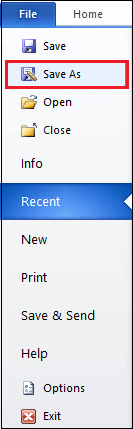
Step 3: A Save As dialog box will appear on the screen. Browse the location where you want to create a folder and click on the New folder button, as shown in the screenshot given below. 
Step 4: Type the name for the new folder and press the Enter key from the keyboard. 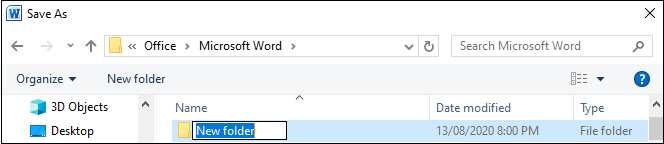
Note: In the folder name, you can not use slashes, colons, semicolons, dashes, and other special characters.Step 5: Click on the Open button to open the new folder. Step 6: Click on the Save button to save your document to the newly created folder. Method 2: Create a new folder in a Word document using File ExplorerFollow the below steps to create a new folder using File Explorer - Step 1: Open the File Explorer by pressing Window logo + E keys from the keyboard. Step 2: Browse the location where you want to create a folder. Press Ctrl + Shift + N keys from the keyboard or click on the New folder option, as shown on the screenshot below. 
Step 3: Type the name of the folder that you want to create and press the Enter key from the keyboard. Save your document in the newly created folderOnce you create a new folder, you can also save your current Word document in the newly created folder. Follow the below steps to save your document in the newly created folder -
Now, you can see that your current document is saved in the newly created folder.
Next TopicHow to create a macro in Word document
|
 For Videos Join Our Youtube Channel: Join Now
For Videos Join Our Youtube Channel: Join Now
Feedback
- Send your Feedback to [email protected]
Help Others, Please Share










