GDrive (Google Drive)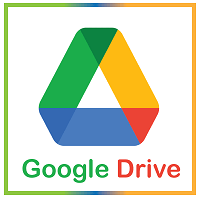
GDrive (Google Drive) is a cloud storage service provided by Google. It was launched on April 24, 2012. It allows users to store, share files and synchronize them across devices. Google Drive is available on website and application format for multiple platforms such as Windows, macOS, Android, iOS, etc. The Google Drive holds Google's Google Docs Office Suite, which contains Google Docs, Google Sheets, and Google Slides that allows us to collaborate and edit documents, sheets, presentations, forms, drawings, etc. Files created in Google Docks Suite are automatically saved in Google Drive. We can search for an image or file by describing image visuals and keywords. For example, if we want to search for the October month's attendance sheet, we can describe it as the " October month attendance sheet." It will search for the file containing any of the keywords from the query. The Google Drive website and App offers a backup feature that automatically syncs data from your android device. It also allows backing up specific folders from PC by using a computer app released in July 2017. further, it provides a quick access feature that can intelligently predict the files for users' needs. Google Drive is an essential component of Google workspace. Google's monthly subscription includes Gdrive; it offers unlimited storage, collaboration tools, enhanced administration, and audit reporting for teams. StorageIt offers 15 GB of free storage through Google One. Google One is a paid service of Google. It also offers some paid plans for 100 GB, 200 GB, 2 TB, 10 TB, 20 TB, and 30 TB storage. The maximum filesize for a file is upto 5 TB. We can also manage each file and folder's privacy, such as sharing with others or the audience. Drive storage is shared storage for Gmail and Google Photos. Google storage plans are as following:
Platform Support for Google DriveGoogle Drive is available for different platforms such as Windows, iOS, Android, and website interface. It contains the following platforms: Computer Apps Google Drive Pc app is available for Windows 7 or later, MacOS running on X lion or later. Google indicates for the Linux system app work is underway. But, we can use it by using its website version on any platform. In June 2017, Google announced a new unified app called Backup & Sync, which would replace the Gdrive & Google Photos desktop apps. Later, in September 2017, Google discontinued the Google Drive desktop app. Backup and Sync In July 2017, Google announced a new service called Backup & Sync. It was mainly developed to replace the Google Drive Desktop App. Later, the Google Drive application was discontinued by Google. It was developed to fix some specific folders for auto-sync. The synced folders and files are allocated between Gmail, Google Photos, and Google Drive. Mobile Apps Google Drive mobile application is available for Android smartphones & tablets having Android version 4.1 or above and for iOS 8 or later. In August 2016, Google dropped its drive application support for Android devices running Android 4.0 or older versions. Later, on May 4, 2020, Google introduces a new feature, Privacy Screen, in its Drive application ( version 4.20) for iOS, which requires face ID or Touch ID to open the App. Website Interface Google Drive is also available in a website format to access the drive data from the web on any platform. We are not required to download an app to use the drive web version. Its web version is quite useful and provides improved performance. The web version simplifies the basic tasks such as drag and drop functionality or share a file by simply clicking only once. Its website version has fast and effective performance for some tasks, such as downloading files locally from the website. We can compress and download large files into several 2GB zip files with a specified name. Features of Google DriveSome useful features of Gdrive are as following: Sharing One of its fascinating features is sharing. It allows access to files or folders from your Drive to other users. In the sharing system, the creator of the file is the owner. The owner can set the public visibility of the file or folder. However, ownership can be transfer to others. The files and folders are only sharable to Google users who have a Google account( @gmail.com). It shares the link of the file and folder. We can also share the file with the users not having a Google account by setting its privacy to "anybody with the link." It will generate a secret URL for the particular file and folder, which can be shared by any medium such as mail or social share. Also, we can set the files and folders as public on the Drive. The public files and folders are indexed by the search engine, which may be accessed by anyone. Apart from sharing, the owner can set the Access level, which means who can edit, comment, or view the file. Backups Google Drive allows its users to take a backup from several apps. It will store and restore the backups from & to different resources. The user can also list the apps for auto backup. The backups can be seen in the "Backups" section; It will list all the devices and backups stored. Google's "Backup and Sync" was able to synchronize any folder on the user's computer to Google. File limits Google Drive allows us to upload files having a size of up to 5 TB. However, there are limits for the specific file type, which are listed below: Documents (Google Docs) The document file size can be up to 1.02 million characters, regardless of the number of pages or font size. But the docs files converted to ".gdoc" format may be larger than 50 MB. Inserted images in the document may be larger than 50 MB and should be in .jpg, .png or any other non-animated format. Spreadsheets (Google Sheets) The document size for the sheets can be up to 2 million cells. Presentations (Google Slides) The presentation files can not be larger than 100 MB. The inserted image should be under 50 MB and in .png, .jpg, or any other non-animated format. Third-Party Apps Google drive supports several external web applications that work with Gdrive. They are available on the Chrome Web Store. To add an app, sign-in to the chrome browser and add it to your browser. But, The App should be compatible with the browser. File Viewer Google Drive Viewer allows us to open several file formats such as image, docs, video files, audio files, text files, pdf files, photoshop files, illustrator files, XML files, python files, raw images, etc. Most of the files can be easily opened with Google Drive by double-clicking on it. But, some of the files can be opened with third-party apps. Quick Access The quick access feature is one of the handy features of Google Drive. It intelligently predicts the files that you need and puts them in the Quick Access menu. They are displayed in the Quick Access menu in the Drive. Search The Search button allows us to search for files from the Drive. It searches all the files having the search keyword. It supports natural language processing in the search, which allows us to search files by the query; for example, we can search for the "attendance sheet of december." How To Use Google DriveTo use Google Drive, we must have a google account. Google provides one account for all of its services like Gmail, Youtube, Youtube music, Hangout, Drive, Maps, Play, Meet, Calender, etc. To create a Google Account, visit https://www.google.com/account/about/. However, we can create an account from any of its services. 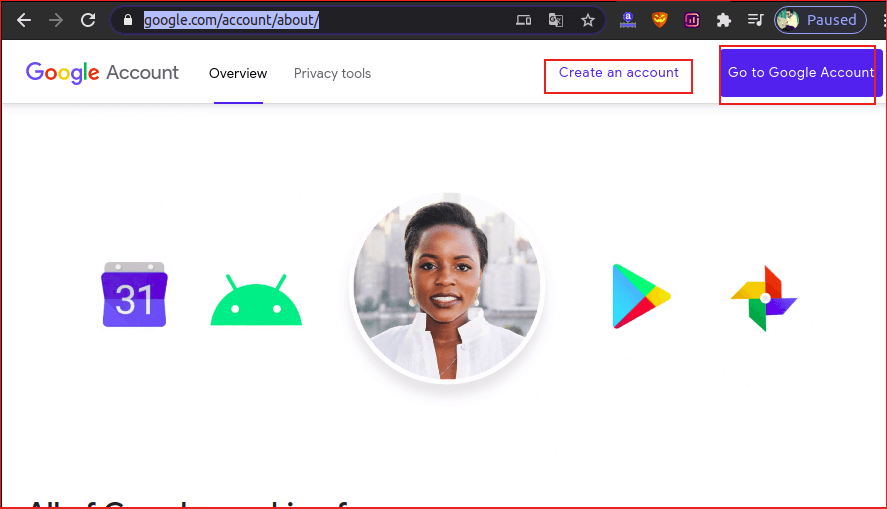
Create a new account, select the Create an account option from the above link & fill the account form. If you already have a Google Account, select the Go to Google Account option. When we have a Google account, we can use Google Drive. It is depended on the device such as Android, PC, or iPhone & Ipad. Let's understand how to use Google Drive on different devices: How to use Google Drive On AndroidTo use Drive on Android, search for Google Drive and open it. The mobile app interface contains the following four sections:

The Home menu intelligently displays the files that you need from your device. 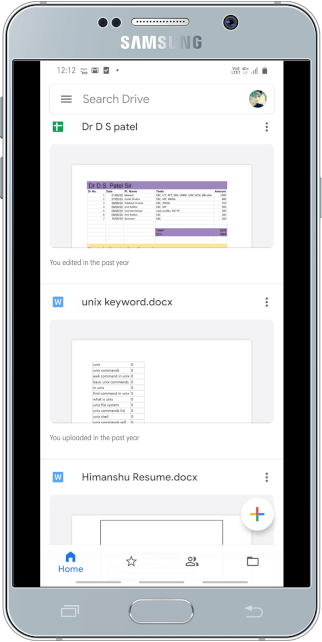
The Starred menu displays the starred files. The shared menu displays shared files that are shared with you by other users. And the Files section contains all of your uploaded files and folders. To upload a new file, click on the + icon and select the files and folders from your devices. The + icon opens the following pop up window: 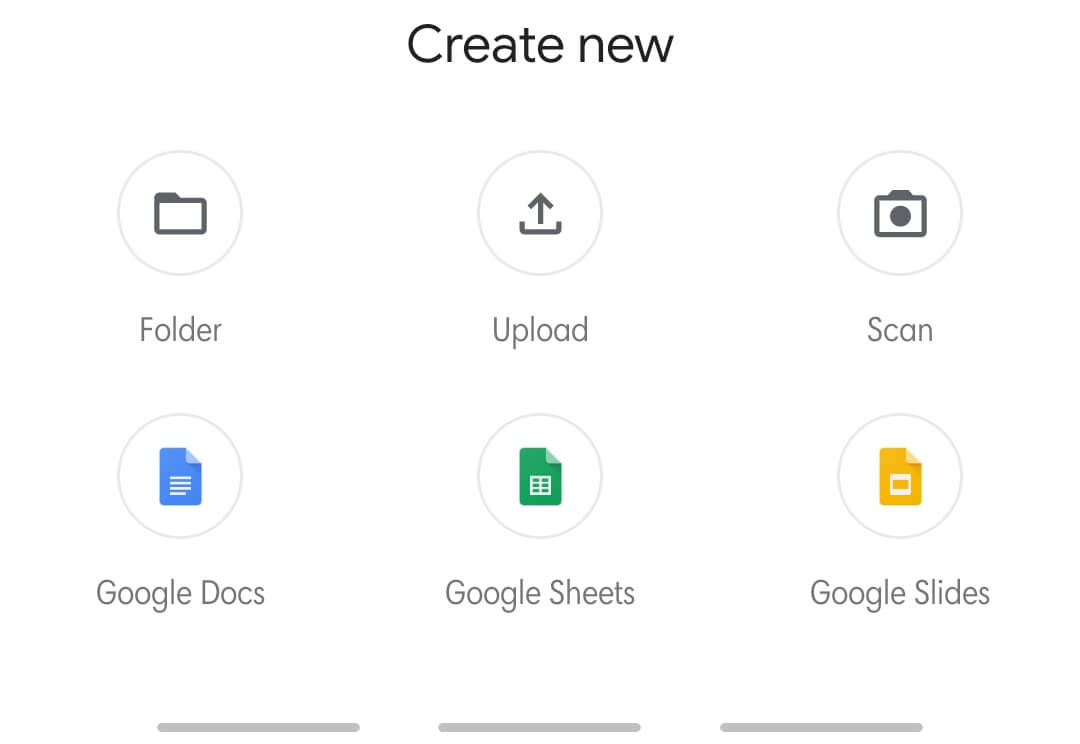
We can create, upload or scan files and folders. Also, it allows you to create Google Docs, Google Sheets, or Google Slides. We can also share, edit, print, and perform other operations on the file using the three-dot icon. It will open a menu having different options. How to Use Google Drive on PCUse Google Drive on PC, open your web browser and open drive.google.com & login with your Google account. It will open the Drive's website interface. It is much similar to the mobile App. 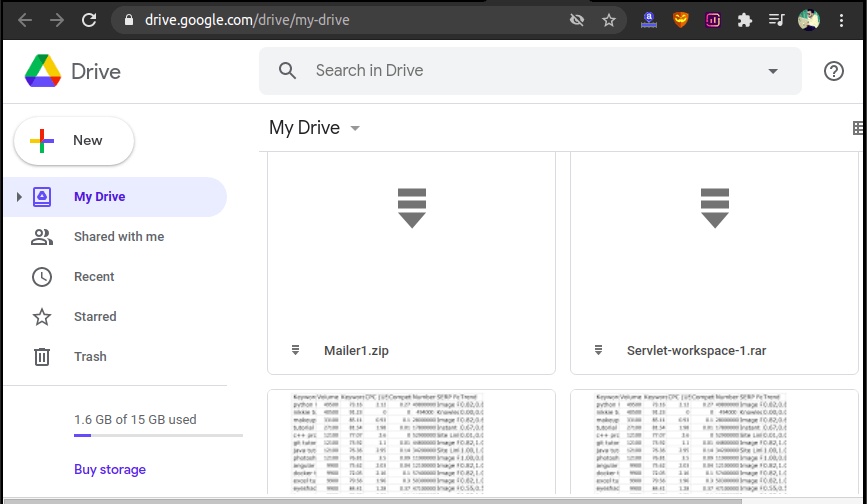
It contains the left menu, which holds the New, My Drive, Shared with me, Recent, Starred, Trash option. The My Drive section contains uploaded files and folders or synced documents. By using the New option (+ icon), we can upload or create files. The new menu opens the following options: 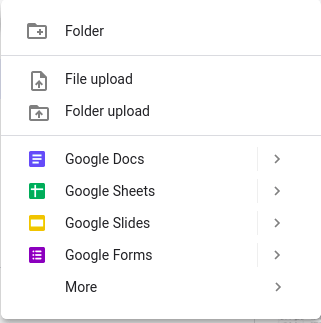
We can choose any of the options to create or upload files. By right-clicking on the files, we can preview, edit, download, & share them. We can perform the following operation on a file. 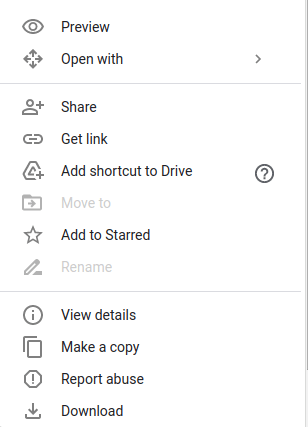
Using the shared with me menu, we can see the owner of the file. How to Share Files & Folders Using Google DriveTo share the files or folders, follow the below steps:
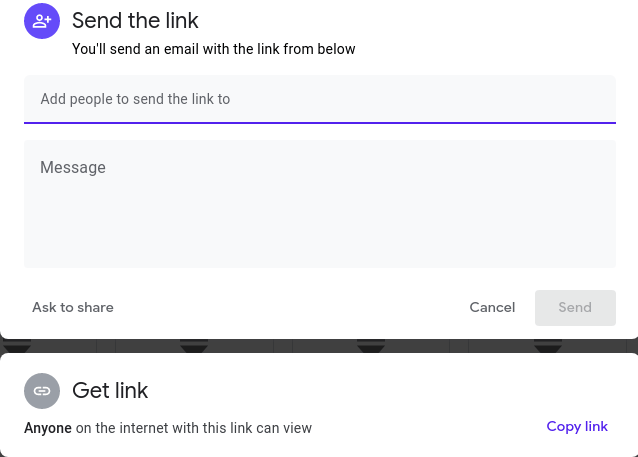
Next TopicRufus
|
 For Videos Join Our Youtube Channel: Join Now
For Videos Join Our Youtube Channel: Join Now
Feedback
- Send your Feedback to [email protected]
Help Others, Please Share










