JSF Web ResourcesJSF web resources are the resources which are required for proper rendering in the web application. It includes images, script files, and any user-created component libraries. JSF provides a standard way to store your web resources. You can use any one of the following to store your resources.
The JavaServer Faces runtime will look for the resources in the preceding listed locations, in that order. JSF Web Resources Example: Accessing Image FileJSF provides <h:graphicImage /> tag to access Image in web application. In the following example, first we have created a resources and a sub folder named images. After creating the folders our application structure looks like the below. 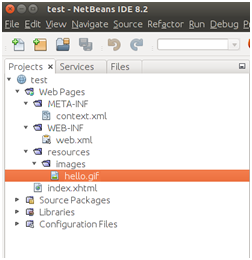
Now, you can write your code like below. The <h:graphicImage> tag specifies that the image named hello.gif is in the directory web pages/resources/images. // index.xhtml In this code, we are accessing image by using two ways. One is by using resource array in expression language. Second, by specifying library attribute. Output: both image tag produce the same output. 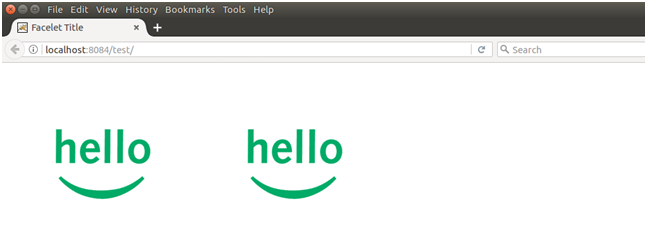
JSF Web Resources Example: Accessing CSS FileThe <h:outputStylesheet> tag is used to access CSS resource in the web application. You must create a subdirectory inside the resources folder as given below. 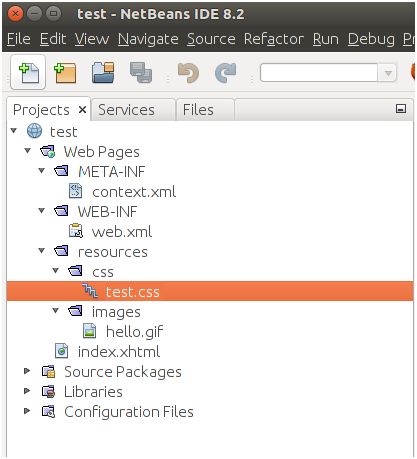
In the following example, we are accessing test.css file in our web page. // index.xhtml // test.css Output: 
JSF Web Resources Example: Accessing JavaScript FileThe <h:outputScript> tag is used to access JavaScript file in the web application. The following screenshot shows the place of JavaScript file in the project. 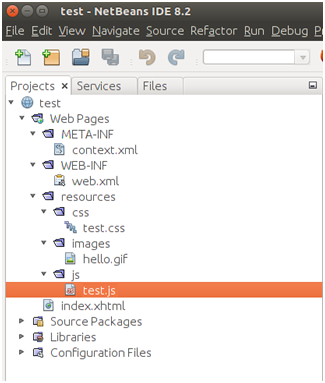
Here, we are accessing JavaScript file with the help of // index.xhtml // test.js Output: 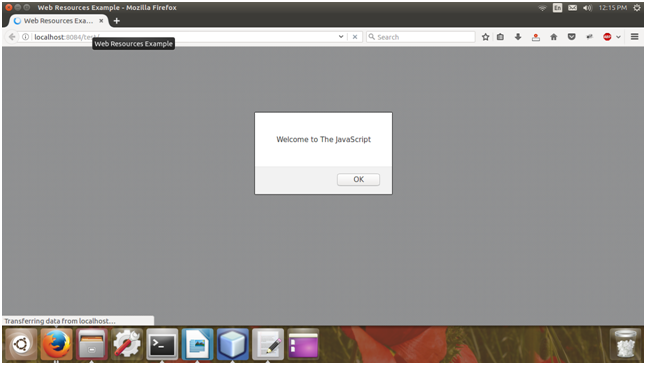
Next TopicJSF Relocatable Resources
|
 For Videos Join Our Youtube Channel: Join Now
For Videos Join Our Youtube Channel: Join Now
Feedback
- Send your Feedback to [email protected]
Help Others, Please Share










