Phalcon InstallationWe need to install WAMP/MAMP/LAMP/XAMP according to your operating system. Below the installation is based on WAMP (Windows Apache MySQL PHP). We install the following prerequisite:
Installing PhalconStep1: Download Phalcon from https://phalconphp.com/en/download for windows. Download Phalcon dll file for Windows. 
Step 2: Unzip the folder in C:\wamp\bin\php\php5.5.12\ext i.e. in extension folder of php. 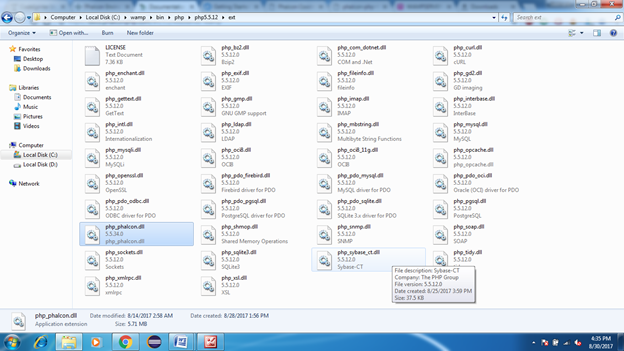
Step3: Edit the php.ini file which is located at C:\wamp\bin\php\php5.5.12\php.ini with notepad or other similar editor. 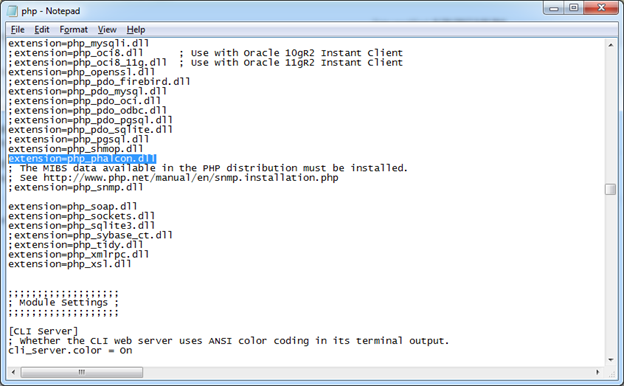
Step 4: Restart WAMP server and we can see the Phalcon extension added. 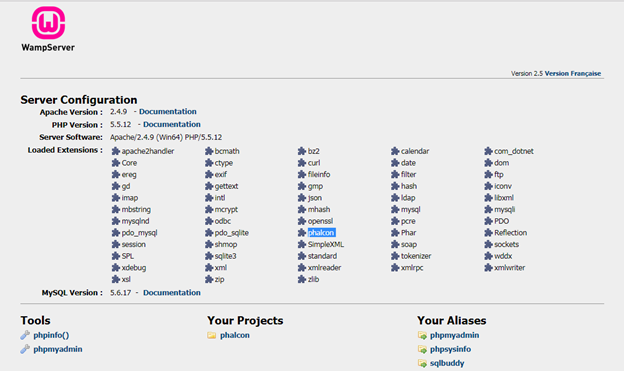
Installing Developer toolsStep 1: Download developer tools from https://github.com/phalcon/phalcon-devtools of correct version. Extract in C:\ drive which looks like C:\phalcon-devtools-master. Version info in WAMP Check by running WAMP server then click on phpinfo(). 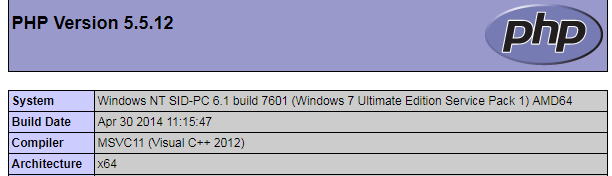 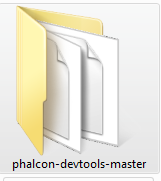
Step 2: Set environment variables for PHP and Phalcon developer tools. 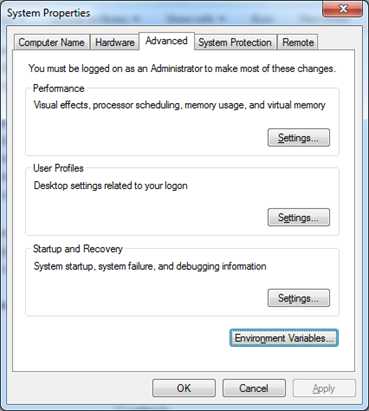 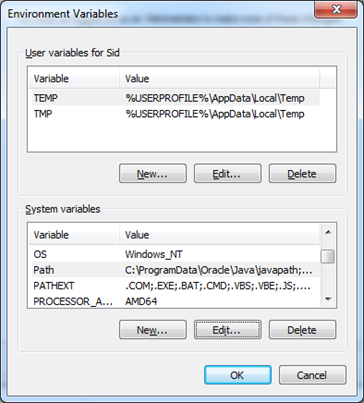 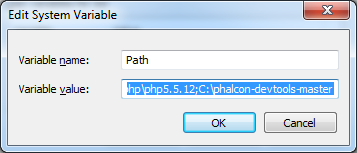
Step3: Open cmd and type command "phalcon". 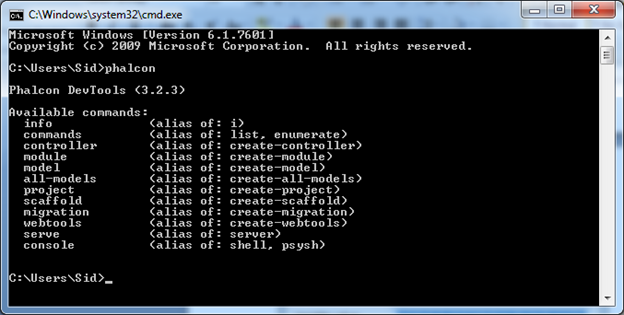
Step 4: Create project demo using command. 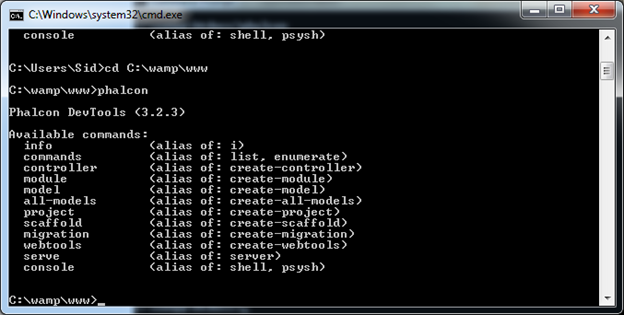 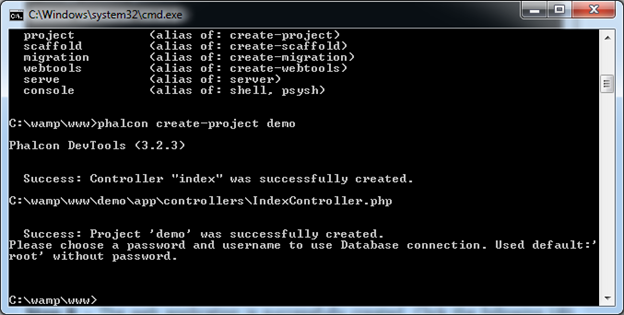
Edit: We edit the server config file
Run- To check the successful installation of project we run project file located under directory file:///C:/wamp/www/demo/index.html and run on localhost. 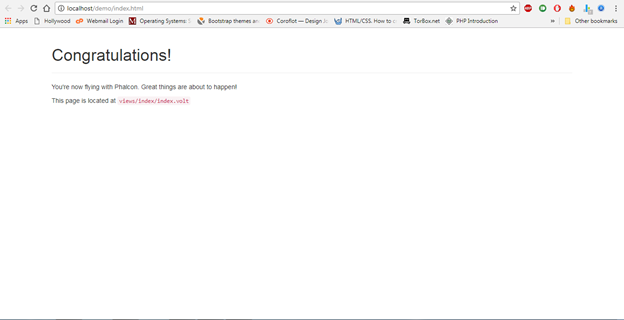
Next TopicPhalcon First Example
|
 For Videos Join Our Youtube Channel: Join Now
For Videos Join Our Youtube Channel: Join Now
Feedback
- Send your Feedback to [email protected]
Help Others, Please Share










