What is Format Factory?Format Factory is an ad-supported freeware comprehensive multimedia file converter that can convert video, audio, and picture files for personal or commercial use. It allows users to change the format or file extension of a video, audio, image, or text file to run on a different application or operating system. It is also capable of ripping DVDs and CDs to other file formats and creating .iso images. It can also join multiple video files together into one. Format Factory is an easy-to-use application that allows you to convert the format of a group of files at once. No matter if they are videos, sounds, or images, Format Factory can deal with all of them. Format Factory is a Graphic User Interface for three of the most powerful conversion tools, such as FFmpeg for video, Mencoder for audio, and CxImage for images. The conversion range between formats includes the most used designs nowadays and suggestions for iPod, iPhone, or PSP.
Finally, we have to say that Format Factory offers more than conversion tools. You can rip Audio CDs and Video DVDs, repair video and audio files, as well as create disc images. Features of Format FactoryHere are some features of format factory that make it more useful for users, such as: 1. Convert multimedia formats Some files run well on their original apps or in a Windows Operating System but get stuck with other applications or in a Mac OS. Not all apps or operating systems support or recognize all file extensions. So it can help you to convert file formats. The Format Factory can also reduce the size of heavy files. Certain formats shrink files without sacrificing the quality of the content. This is convenient for making backups of your digital information so that more files can fit in a USB key, CD-ROM, DVD, or Blu-Ray. 2. Video file formats for PC, web, and smartphones The MP4 file type is perfect for downloading Internet videos or copying DVDs to your computer. For uploading your aficionado videos for web distribution, you need to change MP4s files into MPG files with the Format Factory free app. Convert your old phone's 3GP videos into MP4 so you can play them on a newer phone. To make sure your PC videos can play on your tablet, you can use the format converter application to turn Flash FLV files, Windows WMV files, and Shockwave SWF files into one-size-fits-all AVI files or MP4s. 3. Audio formats for different purposes You'll have no trouble playing your audio files on new windows PC if you use Format Factory for Mac to change your WAV audio files to the universal MP3 format, which plays on any device. Suppose you need high-quality audio of a phone conversation to present as evidence. In that case, you may want to convert the AMR codec into an AAC Advanced Audio Coding file that will run in a sound editor and can break audio into the front and background tracks. 4. Image files for every project You can turn a JPG image into part of a TGA Truecolor animation video, cut that image, and paste it into the video file, but it should be in the same format for the video editor to paste it.
5. Easy PDF conversion for editing If you want to extract an image from a PDF file you've downloaded or edit the text in Word, the Format Factory app has a tool for that. The Portable Data Format secures the page content's presentation exactly as you see it on the computer screen. It will not let you edit. PDFs are great for printing or posting online, preventing anyone from making changes. If you want to edit or copy an element of the page onto a different file, convert it to a Microsoft Word DOC or DOCX file, or TXT text file, or save an extracted image as a JPG. 6. Combining different files into one Besides supporting all the file formats for video, audio, image, and text mentioned above, Format Factory is AVI-Mux enabled. This means the application can combine two or more videos into one long movie, several soundtracks into continuous audio, and different scenes of subtitles into a text file. It's a lifesaver for backups. The software allows you to store all your files on a DVD, CD, or USB key for you to take your multimedia wherever you go. If you want to save hard drive space, Format Factory Portable lets you download the application straight into a removable device without having to install it on your computer. How to Use Format Factory?Format Factory is a freeware multimedia converter that supports any audio or video format. Below is a step-by-step guide that will show you how to use the Format Factory converter to convert videos to other formats, such as: Step 1: Download Format Factory
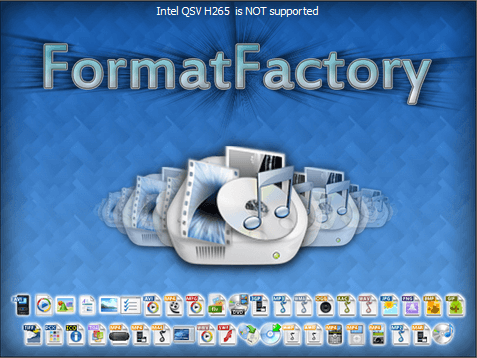
Step 2: Select Output Format Now open Format Factory, you will see the interface as below. You will see many formats under Video from the left panel, select one, and your video files will be converted to this specific format. Suppose we convert AMR audio file into MP3 format, so we have to select "Audio" from the menu, which can be found at the left side of Format Factory, then select "All to MP3". 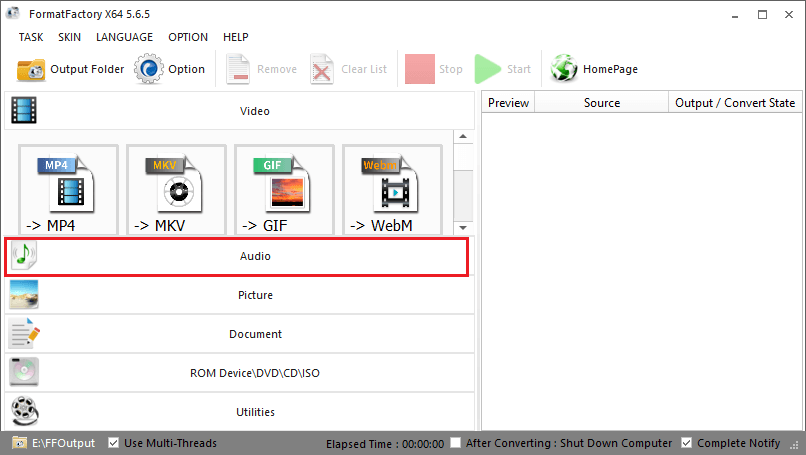
Step 3: Add Video Files On the next screen, you will need to import your audio files to Format Factory.
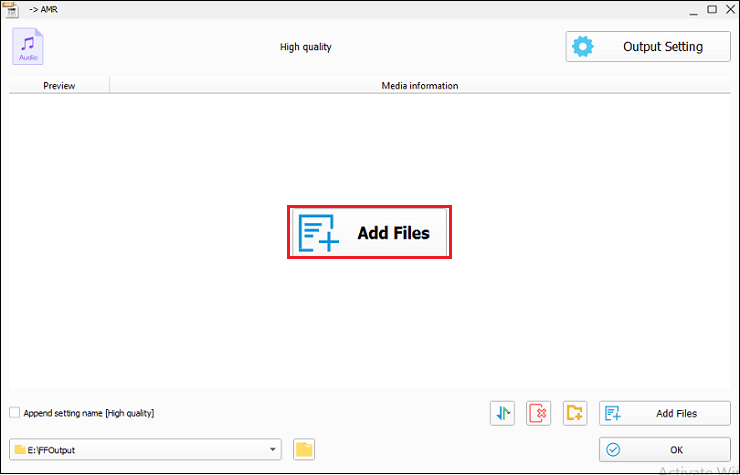
Step 4: Output Setting (Optional) There are a few things you can customize. You can select audio quality and size. You can also set Audio Stream, Additional Subtitle, Watermark, Bitrate, and more. The default setting should work fine. 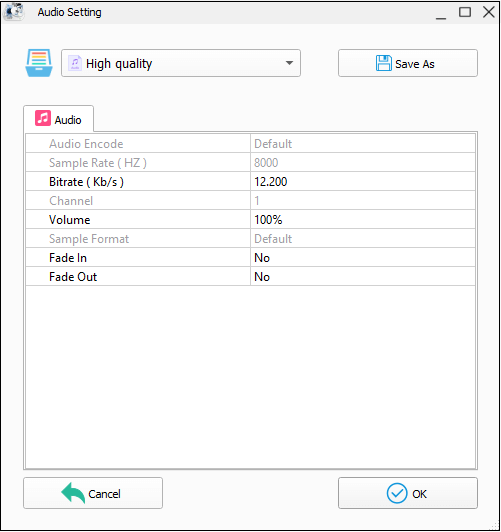
Step 5: Start Converting Videos After customizing or selecting all settings, click on the ok button. From the top toolbar, click on the Start button and wait for the finish conversion. 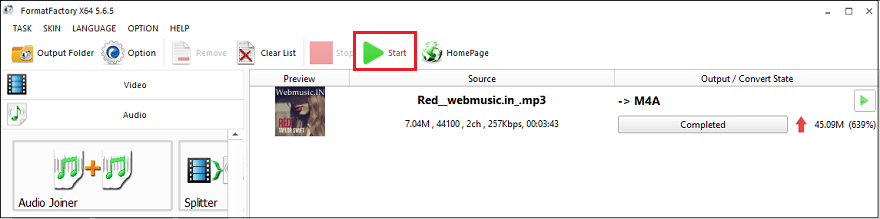
NOTE: As the file is being converted, you will see its progress as it is converted. The time required will vary based on your original file's size and the speed of your computer.Step 6: Find Files If you didn't customize the output folder, you might go to My Documents on your computer. There will be a folder in My Documents named as FFOutput. Your converted files will be in that folder. Alternatively, you can select Output Folder to locate the finished videos. 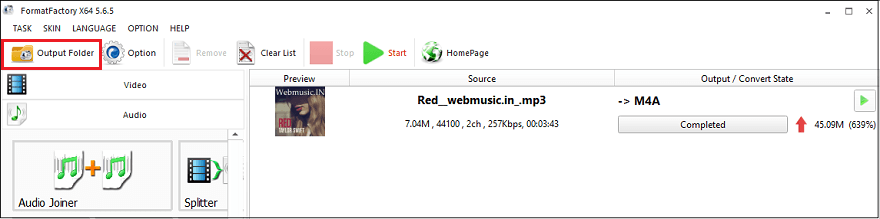
Following this Format Factory process, you may find it's easy to convert videos using Format Factory. If you are looking for an alternative, Video Converter is one of the best and most reliable programs which let you convert any videos, HD videos, and audios.
Next TopicWhat is HandBrake
|
 For Videos Join Our Youtube Channel: Join Now
For Videos Join Our Youtube Channel: Join Now
Feedback
- Send your Feedback to [email protected]
Help Others, Please Share










