GIMP OnlineGIMP is an open-source image manipulation software used to create and edit images. It supports all the major operating systems such as GNU/Linux, macOS, Windows, etc. It allows us to perform several editing tasks such as photo editing, photo retouching, image composition, logo designing, painting, and many more. It is licensed under the GPL (General Public License), so anyone can contribute to its source code. The GIMP tool is also online available. We can use it without downloading it. It provides a similar interface to offline. If we don't want to install it on our machine, we can use the GIMP online tool. Let's understand how to use GIMP Online: How to Use GIMP OnlineThe working of the GIMP Online will be the same as the offline tool. All the tools work fine, as it is in an offline tool. But, the processing may be slow due to internet speed. If we are using chrome, we can add the web extension of GIMP Online. To use the GIMP online, follow the below process: Open the web browser and Follow this link to access the GIMP online editor. It will take a while and load the GIMP editor. It will open the GIMP having typical GIMP's user interface: 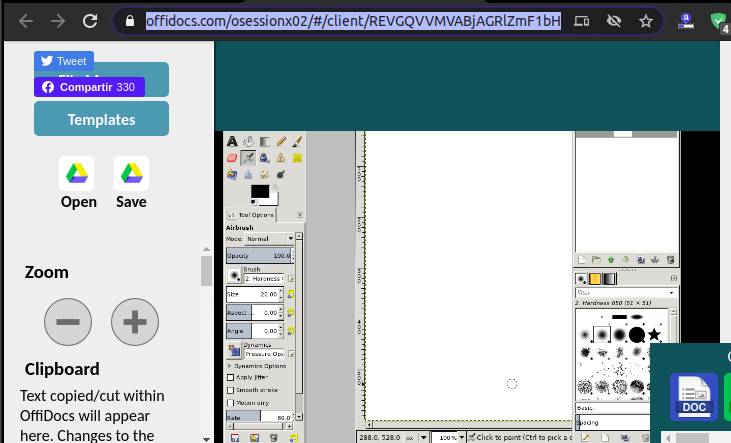
It contains the GIMP image editor in the browser's center window, which looks like the offline GIMP editor. In GIMP online, we can import and save the image to Google Drive. The left window contains Open and Save options for Google Drive. 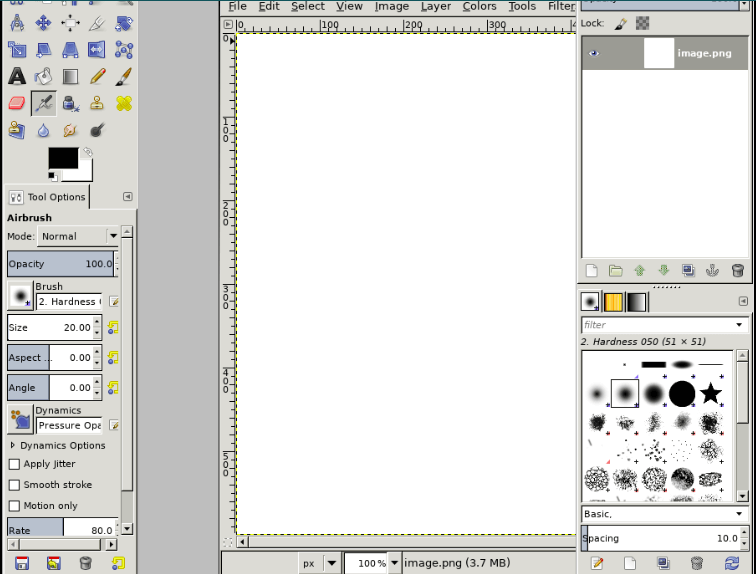
The interface of the online editor is the same as the offline editor. It contains different windows for tool menu, tool options, brushes, layers, and the editor. To create an image, select the New option from the file menu. It will open a dialog window to specify the image properties such as height and width. 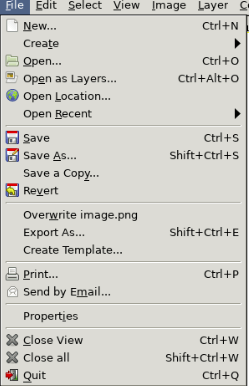
Specify the properties and click Ok to create a new image. 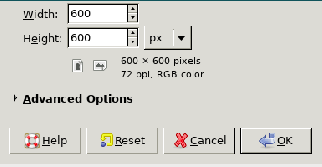
It will create a blank image. We can draw the image and save it using the Export As option or by hitting the CTRL+SHIFT+E keys. All the shortcuts of GIMP's go well in the online editor. Visit our GIMP Tutorial for basic and advanced editing tasks. If you are using chrome, you can quickly access it using the Chrome extension. GIMP Online Chrome ExtensionThe Chrome extension of GIMP online is also available, which allows us to quickly access the GIMP. To download the GIMP chrome extension, visit Chrome Web Store and Click on the Add to Chrome option: 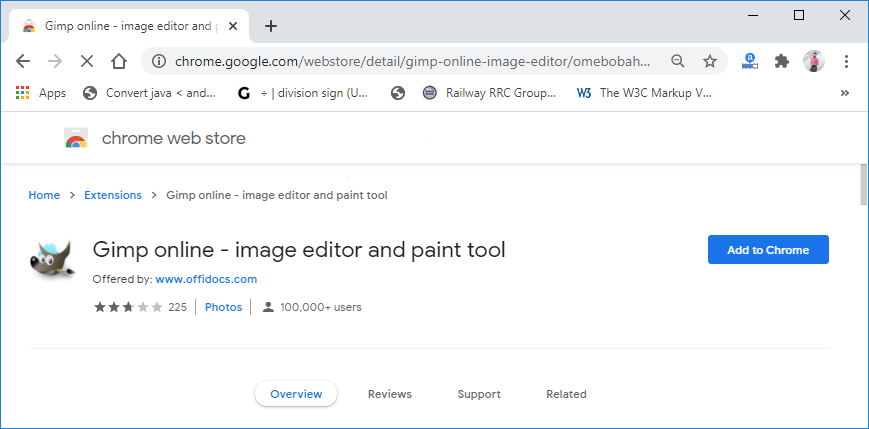
It will display a confirmation dialog message confirm the installation by click on the Add Extension option: 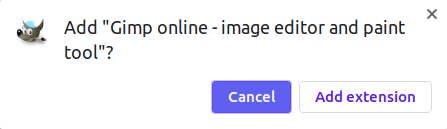
It will add the GIMP icon to the navigation bar of your chrome browser with other extensions: 
It displays two options:
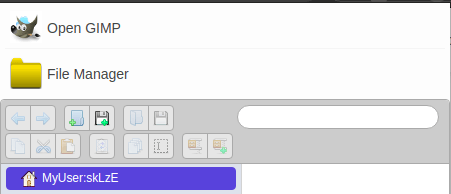
Open GIMP will open the GIMP Online editor, and the file manager will open the file explorer. We can access all the saved files from file explorer. It provides online storage to save the files. To use the GIMP offline, install it by following this link.
Next TopicHow to use GIMP
|
 For Videos Join Our Youtube Channel: Join Now
For Videos Join Our Youtube Channel: Join Now
Feedback
- Send your Feedback to [email protected]
Help Others, Please Share










