Difference Between Workbook and WorksheetMicrosoft Excel is one of the most widely used spreadsheet programs in the world. With its numerous features and functions, Excel is an indispensable tool for data management, analysis, and visualization. When working with Excel, two terms that are often used interchangeably are workbook and worksheet. However, they are not the same thing. Here we will explore the differences between a workbook and a worksheet, and how to use them effectively. 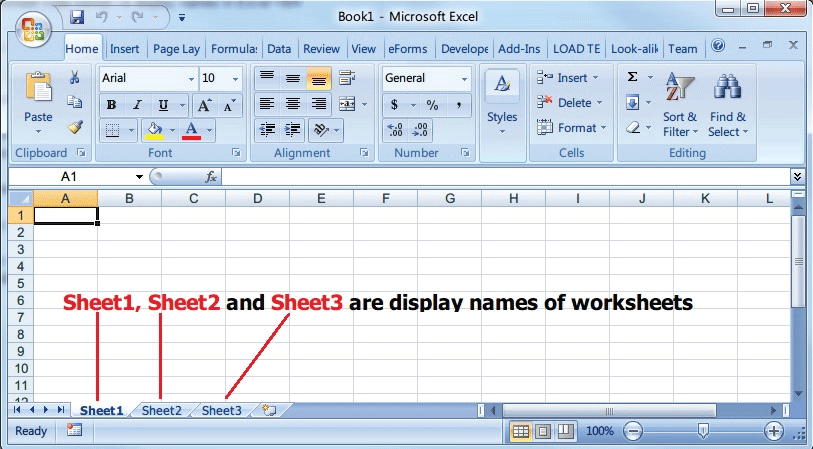
What is a Workbook?A workbook is an Excel file that contains one or more worksheets. A workbook is like a container that holds all of the worksheets that you create. Each workbook has its own file name and can be saved to your computer or to a network folder. The file extension for an Excel workbook is .xlsx or .xls, depending on the version of Excel being used. What is a Worksheet?A worksheet is a single sheet within a workbook. A worksheet is made up of rows and columns that intersect to create cells. Each cell is identified by a unique cell reference, which is the combination of the column letter and the row number. For example, cell A1 is the cell located in column A and row 1. A worksheet can contain data, formulas, charts, and other objects. You can add as many worksheets as you need to a workbook, up to a limit of 1,048,576 rows and 16,384 columns per worksheet. Differences between Workbook and Worksheet: Difference between a Workbook and a Worksheet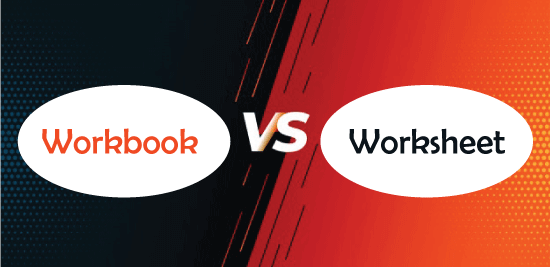
Definition:A workbook is a file that contains one or more worksheets, while a worksheet is a single sheet within a workbook. Purpose:Workbooks and worksheets are integral to the use of Microsoft Excel. Workbooks serve as containers that hold one or more worksheets, making them a powerful organizational tool. By using workbooks, you can keep related data together, track different projects, and keep data organized and easy to find. Worksheets, on the other hand, are individual tabs that exist within the workbook. These tabs are where data is stored and manipulated. It can use formulas and functions to perform calculations and analysis, as well as create visually appealing charts and graphs. Name:A workbook has a file name that is used to identify it on your computer or network. A worksheet is identified by its sheet name, which appears on a tab at the bottom of the Excel window. Content:A workbook can contain one or more worksheets, as well as other objects such as charts, graphs, and macros. A worksheet contains data, formulas, and other objects, but cannot contain other worksheets. Workbooks and worksheets can also be used to create complex models that span multiple worksheets. This can be particularly useful when analysing data or performing complex calculations. By using multiple worksheets, users can break down complex problems into more manageable parts and then bring them back together to create a final solution. This can be particularly useful in fields such as finance, where complex models are often used to forecast future trends or analyse investment opportunities. Function:In addition to organizing data, workbooks can also be used to save and share work. By saving your workbook, you can return to your work at a later time or share it with others who have access to Excel. Excel provides a wide range of saving and sharing options, including password protection and sharing features, that allow you to control who has access to your data. The primary function of a worksheet is to store and manipulate data. Worksheets are where you enter data, perform calculations, and create charts and graphs. Excel provides a wide range of tools and features that allow you to manipulate and analyse your data, including functions, formulas, and charting tools. By using these tools, you can gain insights into your data and make informed decisions. Format:When you create a workbook in Excel, it is automatically saved in a specific file format. The most commonly used file formats for Excel workbooks are .xlsx and .xls, although other formats are available depending on your version of Excel and your specific needs. The file format of a workbook is important because it determines how the data is stored and how it can be accessed. Different file formats have different features and limitations and may be more or less compatible with other software applications. A worksheet, on the other hand, is not saved separately from the workbook in which it is contained. Each worksheet is part of a larger workbook file, and cannot be saved or opened on its own. Number:Users can create as many workbooks as they need. They can also create multiple worksheets within a single workbook. In Excel, there is no limit to the number of workbooks you can create. You can create as many workbooks as you need, each containing its own set of worksheets and data. This means that you can organize your data in a way that makes sense to you, and create workbooks that reflect the different projects or types of data that you are working with. Within each workbook, you can also create multiple worksheets. The number of worksheets you can create depends on your version of Excel and the amount of memory and storage available on your computer. In newer versions of Excel, you can create up to 1,048,576 rows and 16,384 columns per worksheet, which provides plenty of space for most data sets. By creating multiple worksheets within a single workbook, you can further organize your data and keep related data sets together. For example, you might create separate worksheets for different months, years, or departments within your organization. By doing this, you can keep your data more organized and easier to work with, which can save you time and help you make better decisions based on your data. Overall, the ability to create multiple workbooks and worksheets in Excel gives you a lot of flexibility and control over how you organize and manage your data. Whether you are working with small or large data sets, Excel provides a powerful and flexible tool for managing your data and making sense of it. Location:A workbook can be saved to your computer or a network folder. A worksheet is saved as part of the workbook and cannot be saved separately. When you create a new workbook in Excel, you can choose where you want to save it. You can save the workbook on your computer, on a network folder, or in a cloud-based storage service such as OneDrive or Google Drive. Saving your workbook in a location that is accessible to you and your team is important for collaboration and data management. If you save your workbook on your computer, you may not be able to share it with others, and it may be at risk of being lost or damaged if your computer crashes or is stolen. By saving your workbook on a network folder or in the cloud, you can ensure that it is accessible to others and backed up regularly. A worksheet, however, cannot be saved separately from the workbook in which it is contained. When you save a workbook, all of the worksheets contained within it are saved as part of the same file. This means that you cannot save a single worksheet as a separate file, but you can copy and paste the contents of a worksheet into a new workbook if needed. Overall, understanding the location and storage options for your workbooks and worksheets is important for data management and collaboration. By saving your workbooks in a location that is accessible and backed up regularly, you can ensure that your data is secure and can be easily shared with others. And by using multiple worksheets within a single workbook, you can keep your data more organized and easier to work with. Access:Multiple users can access a workbook at the same time. However, only one user can edit a specific worksheet at any given time. When you save an Excel workbook in a shared location such as a network folder or a cloud-based storage service, multiple users can access the same workbook at the same time. This can be useful for collaboration and data sharing, as it allows multiple users to work on the same data set at the same time. However, it is important to note that when multiple users are working on the same workbook, there are limitations to the editing capabilities of each user. Specifically, only one user can edit a specific worksheet at any given time. This means that if one user is editing a particular worksheet, other users will not be able to make changes to that worksheet until the first user has finished editing and saved their changes. This limitation is designed to prevent conflicts and data inconsistencies that can arise when multiple users are trying to edit the same data simultaneously. If multiple users were able to edit the same worksheet at the same time, it would be difficult to track changes and ensure that the data remained accurate and consistent. To work around this limitation, users can divide up their work and edit different worksheets within the same workbook at the same time. Additionally, Excel provides tools such as shared workbooks and track changes to help users collaborate and track changes more effectively. Size:A workbook can contain multiple worksheets, and the number of worksheets it can contain is limited only by the available memory on your computer. A workbook is a container that can hold multiple worksheets, and the number of worksheets that a workbook can contain is limited only by the available memory on your computer. However, a worksheet can contain up to 1,048,576 rows and 16,384 columns. The ability to store a large amount of data in a single worksheet can be useful for projects that require working with large datasets, such as financial data, scientific data, or data collected from surveys or experiments. The large size of the worksheet can help to organize the data and make it easier to analyse and present in charts or graphs. Tips to Use Workbooks and WorksheetsWorkbooks and worksheets are the foundation of any Excel project. The ability to create and manage workbooks and worksheets is critical for anyone who works with Excel regularly. Here are some tips on how to use workbooks and worksheets effectively:
Next TopicDifference between
|
 For Videos Join Our Youtube Channel: Join Now
For Videos Join Our Youtube Channel: Join Now
Feedback
- Send your Feedback to [email protected]
Help Others, Please Share









