Git CommitIt is used to record the changes in the repository. It is the next command after the git add. Every commit contains the index data and the commit message. Every commit forms a parent-child relationship. When we add a file in Git, it will take place in the staging area. A commit command is used to fetch updates from the staging area to the repository. The staging and committing are co-related to each other. Staging allows us to continue in making changes to the repository, and when we want to share these changes to the version control system, committing allows us to record these changes. Commits are the snapshots of the project. Every commit is recorded in the master branch of the repository. We can recall the commits or revert it to the older version. Two different commits will never overwrite because each commit has its own commit-id. This commit-id is a cryptographic number created by SHA (Secure Hash Algorithm) algorithm. Let's see the different kinds of commits. The git commit commandThe commit command will commit the changes and generate a commit-id. The commit command without any argument will open the default text editor and ask for the commit message. We can specify our commit message in this text editor. It will run as follows: The above command will prompt a default editor and ask for a commit message. We have made a change to newfile1.txt and want it to commit it. It can be done as follows: Consider the below output: 
As we run the command, it will prompt a default text editor and ask for a commit message. The text editor will look like as follows: 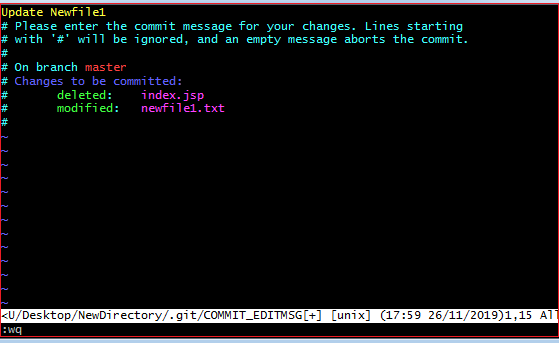
Press the Esc key and after that 'I' for insert mode. Type a commit message whatever you want. Press Esc after that ':wq' to save and exit from the editor. Hence, we have successfully made a commit. We can check the commit by git log command. Consider the below output: 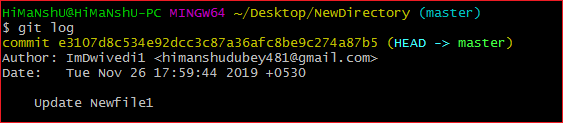
We can see in the above output that log option is displaying commit-id, author detail, date and time, and the commit message. To know more about the log option, visit Git Log. Git commit -aThe commit command also provides -a option to specify some commits. It is used to commit the snapshots of all changes. This option only consider already added files in Git. It will not commit the newly created files. Consider below scenario: We have made some updates to our already staged file newfile3 and create a file newfile4.txt. Check the status of the repository and run the commit command as follows: Consider the output: 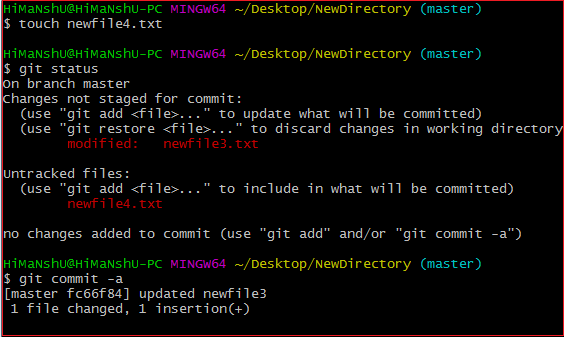
The above command will prompt our default text editor and ask for the commit message. Type a commit message, and then save and exit from the editor. This process will only commit the already added files. It will not commit the files that have not been staged. Consider the below output: 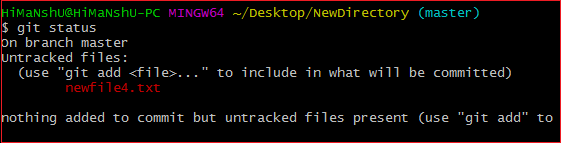
As we can see in the above output, the newfile4.txt has not been committed. Git commit -mThe -m option of commit command lets you to write the commit message on the command line. This command will not prompt the text editor. It will run as follows: The above command will make a commit with the given commit message. Consider the below output: 
In the above output, a newfile4.txt is committed to our repository with a commit message. We can also use the -am option for already staged files. This command will immediately make a commit for already staged files with a commit message. It will run as follows: Git Commit Amend (Change commit message)The amend option lets us to edit the last commit. If accidentally, we have committed a wrong commit message, then this feature is a savage option for us. It will run as follows: The above command will prompt the default text editor and allow us to edit the commit message. We may need some other essential operations related to commit like revert commit, undo a commit, and more, but these operations are not a part of the commit command. We can do it with other commands. Some essential operations are as follows:
Next TopicGit Clone
|
 For Videos Join Our Youtube Channel: Join Now
For Videos Join Our Youtube Channel: Join Now
Feedback
- Send your Feedback to [email protected]
Help Others, Please Share









