Git InitThe git init command is the first command that you will run on Git. The git init command is used to create a new blank repository. It is used to make an existing project as a Git project. Several Git commands run inside the repository, but init command can be run outside of the repository. The git init command creates a .git subdirectory in the current working directory. This newly created subdirectory contains all of the necessary metadata. These metadata can be categorized into objects, refs, and temp files. It also initializes a HEAD pointer for the master branch of the repository. Creating the first repositoryGit version control system allows you to share projects among developers. For learning Git, it is essential to understand that how can we create a project on Git. A repository is a directory that contains all the project-related data. There can also be more than one project on a single repository. We can create a repository for blank and existing projects. Let's understand how to create a repository. Create a Repository for a Blank (New) Project:To create a blank repository, open command line on your desired directory and run the init command as follows: The above command will create an empty .git repository. Suppose we want to make a git repository on our desktop. To do so, open Git Bash on the desktop and run the above command. Consider the below output: 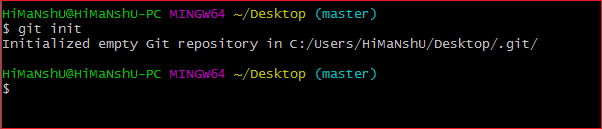
The above command will initialize a .git repository on the desktop. Now we can create and add files on this repository for version control. To create a file, run the cat or touch command as follows: To add files to the repository, run the git add command as follows: Learn more about git add command visit Git Add. Create a Repository for an existing projectIf you want to share your project on a version control system and control it with Git, then, browse your project's directory and start the git command line (Git Bash for Windows) here. To initialize a new repository, run the below command: Syntax: Output: 
The above command will create a new subdirectory named .git that holds all necessary repository files. The .git subdirectory can be understood as a Git repository skeleton. Consider the below image: 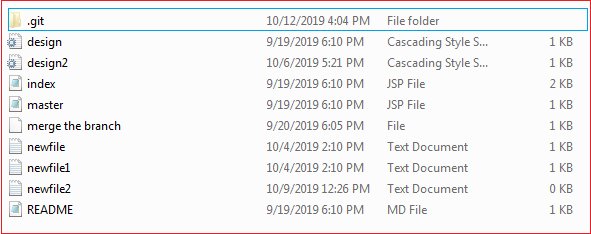
An empty repository .git is added to my existing project. If we want to start version-controlling for existing files, we have to track these files with git add command, followed by a commit. We can list all the untracked files by git status command. Consider the below output: 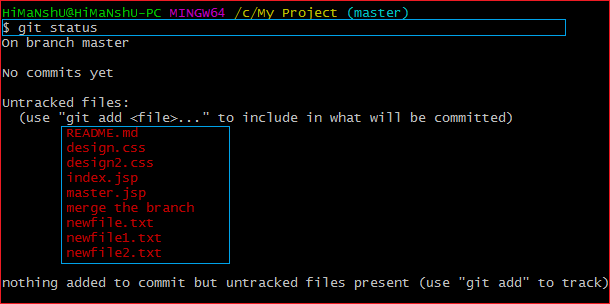
In the above output, the list of all untracked files is displayed by the git status command. To learn more about status command, visit Git Status. We can track all the untracked files by Git Add command. Create a Repository and Directory TogetherThe git init command allows us to create a new blank repository and a directory together. The empty repository .git is created under the directory. Suppose I want to create a blank repository with a project name, then we can do so by the git init command. Consider the below command: The above command will create an empty .git repository under a directory named NewDirectory. Consider the below output: 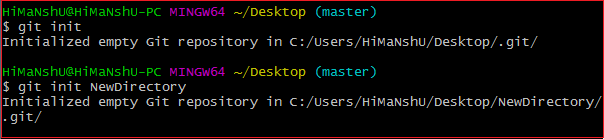
In the above output, the directory and the repository both are created. Hence we can create a repository using git init command. Two other commands are handy to start with git. They are Git Add, and Git commit. Also, see various operations on the repository, see Git Repository.
Next TopicGit Add
|
 For Videos Join Our Youtube Channel: Join Now
For Videos Join Our Youtube Channel: Join Now
Feedback
- Send your Feedback to [email protected]
Help Others, Please Share









