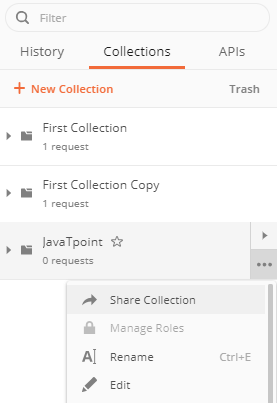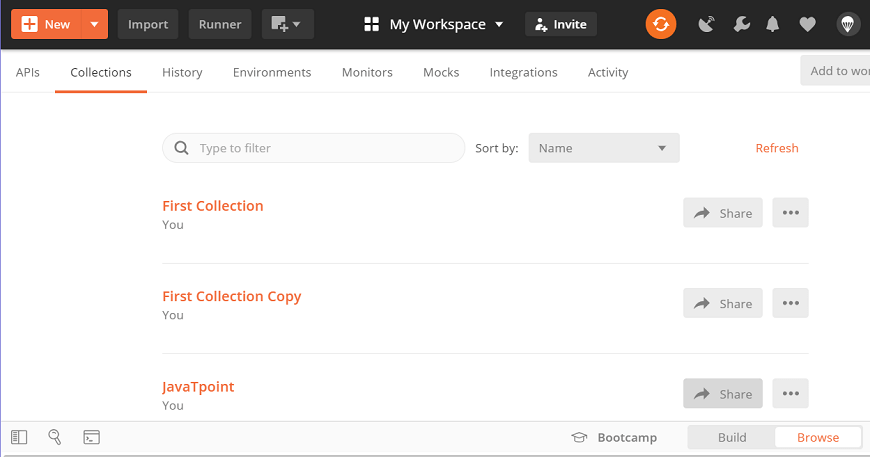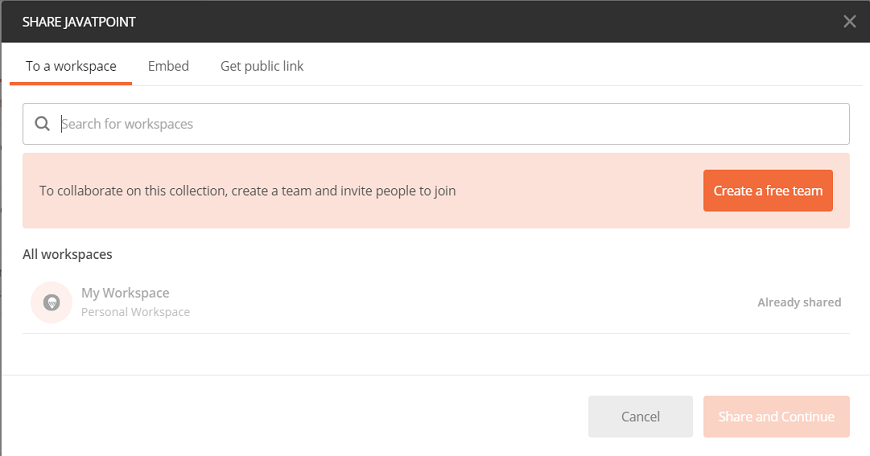Postman Sharing CollectionsYou can share your collections from the postman app to your workspace team and can also share it as a link to users who are not part of your workspace team. You need to sign-in to Postman to share a collection. Users are not required to sign-in to the Postman account if they are sending collection as a file. Steps to share collections in the appTwo options are available to share the collections. 1. From the Sidebar
From Browse option
Share to a WorkspaceThis option is used to share the collection with another workspace or with a member of the workspace. This will be available to all the members of the team if shared with a team workspace. However, after you shared the collection, you can change the permissions of collection from read-only to edit or vice-versa. Now select the workspace team or member and select the share button to transfer the collection. Share with EmbedWith this option, as shown in the image below, you will get two buttons Run in Postman and Generate code. With the Generate code button, a link will be generated, and with Run in Postman button collection will be shared. 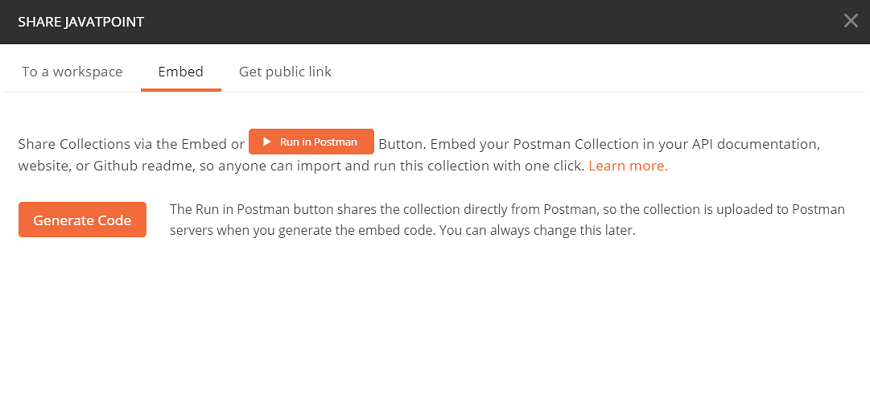
Share with a public linkBy this option, when you click on the Get Public Link button, a link will be generated, and with this link, your collection can be shared. Anyone who will have this link can access your collection, even the people outside your organization or team. 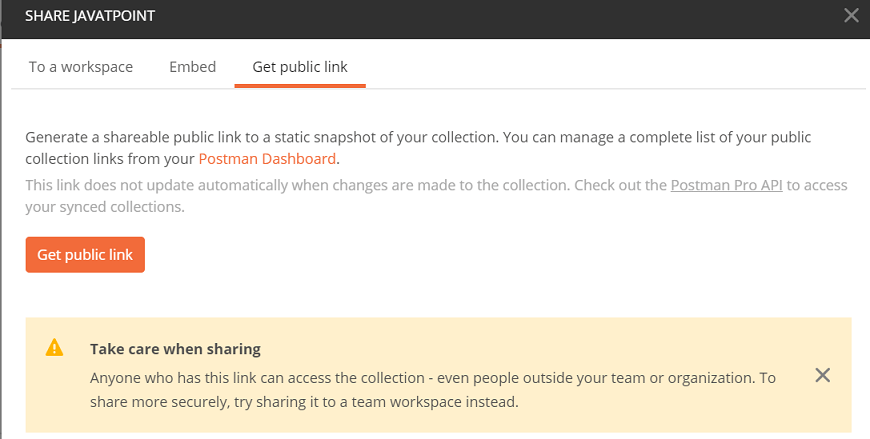
Sharing Collection as a fileUsers are not required to sign-in to their Postman account if they are sending collection as a file. Simply download the collection in the form of JSON (JavaScript Object Notation) file and share it.
Next TopicVariables in Postman
|
 For Videos Join Our Youtube Channel: Join Now
For Videos Join Our Youtube Channel: Join Now
Feedback
- Send your Feedback to [email protected]
Help Others, Please Share