VB.NET Form Controls
A Form is used in VB.NET to create a form-based or window-based application. Using the form, we can build a attractive user interface. It is like a container for holding different control that allows the user to interact with an application. The controls are an object in a form such as buttons, Textboxes, Textarea, labels, etc. to perform some action. However, we can add any control to the runtime by creating an instance of it.
A Form uses a System.Windows.Form namespace, and it has a wide family of controls that add both forms and functions in a Window-based user interface.
VB.NET Form Properties
The following are the most important list of properties related to a form. And these properties can be set or read while the application is being executed.
| Properties |
Description |
| BackColor |
It is used to set the background color for the form. |
| BackgroundImage |
It is used to set the background image of the form. |
| Cursor |
It is used to set the cursor image when it hovers over the form. |
| AllowDrop |
Using the AllowDrop control in a form, it allows whether to drag and drop on the form. |
| Font |
It is used to get or set the font used in a form. |
| Locked |
It determines whether the form is locked or not. |
| FormBorderStyle |
It is used to set or get border style in a form. |
| Text |
It is used to set the title for a form window. |
| MinimizeBox |
MinimizeBox
It is used to display the minimum option on the title bar of the form. |
| IsMDIChild |
It is used to authenticate whether a form is a container of a Multiple Document Interface (MDI) child form. |
| Autoscroll |
It allows whether to enable auto-scrolling in a form. |
| MaximizeBox |
It is used to display the maximum option on the title bar of the form. |
| MaximumSize |
It is used to set the maximum height and width of the form. |
| Language |
It is used to specifies the localized language in a form. |
| AcceptButton |
It is used to set the form button if the enter key is pressed. |
| Top, Left |
It is used to set the top-left corner coordinates of the form in pixel. |
| Name |
It is used to define the name of the form. |
| MinimumSize |
It is used to set the minimum height and width of the form. |
| Enabled |
It uses the True or False value to enable mouse or keyboard events in the form. |
| TopMost |
It uses a Boolean value that represents whether you want to put the window form on top of the other form. By default, it is False. |
Form Events
The following are the most important list of events related to a form.
| Events |
Description |
| Activated |
An activated event is found when the user or program activates the form. |
| Click |
A click event is active when the form is clicked. |
| Closed |
A closed event is found before closing the form. |
| Closing |
It exists when a form is closing. |
| DoubleClick |
DoubleClick
The DoubleClick event is activated when a user double clicks on the form. |
| DragDrop |
A DragDrop event is activated when a drag and drop operation is performed. |
| MouseDown |
A MouseDown event is activated when the mouse pointer is on the form, and the mouse button is pressed. |
| GotFocus |
A GotFocus event is activated when the form control receives a focus. |
| HelpButtonClicked |
It is activated when a user clicked on the help button. |
| KeyDown |
A KeyDown event is activated when a key is pressed while focussing on the form. |
| KeyUp |
A KeyUp event is activated when a key is released while focusing on the form. |
| Load |
The load event is used to load a form before it is first displayed. |
| LostFocus |
It is activated when the form loses focus. |
| MouseEnter |
A MouseEnter event is activated when the mouse pointer enters the form. |
| MouseHover |
A MouseHover event is activated when the mouse pointer put on the form. |
| MouseLeave |
A MouseLeave event is activated when the mouse pointer leaves the form surface. |
| Shown |
It is activated whenever the form is displayed for the first time. |
| Scroll |
A Scroll event is activated when a form is scrolled through a user or code. |
| Resize |
A Resize event is activated when a form is resized. |
| Move |
A Move event is activated when a form is moved. |
For creating a Windows Forms application in VB.NET, we need to follow the following steps in Microsoft Visual Studio.
- GoTo File Menu.
- Click on New Project.
- Click on Windows Forms App or Application
And finally, click on the 'Create' button to create your project, and then, it displays the following window form with a name Form1.
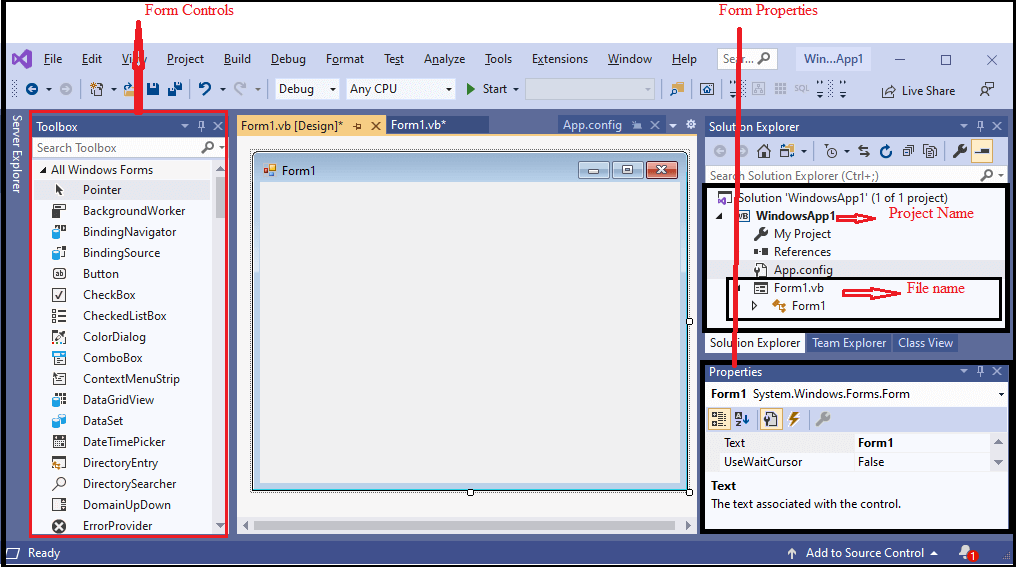
Now create a simple program of Windows form control in VB.NET.
Form1.vb
Output:
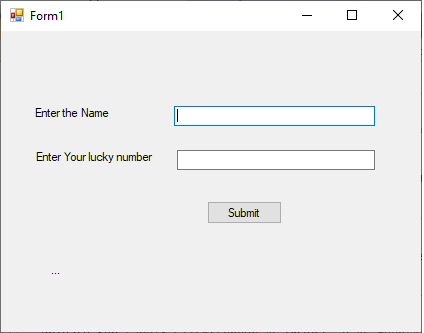
Now enter the following details in the form:
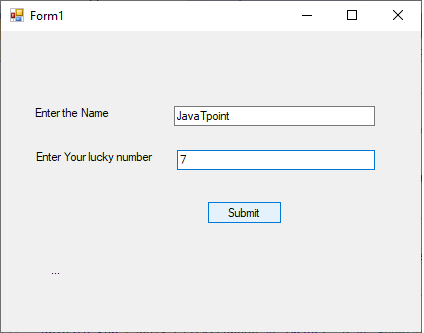
After filling all the details, click on the Submit button. After that, it shows the following Output:
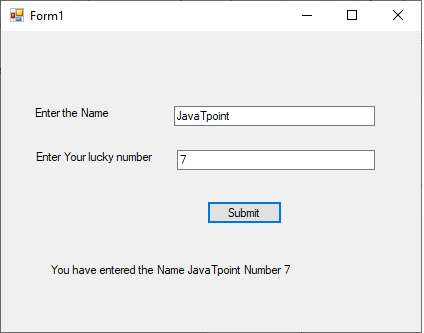
| 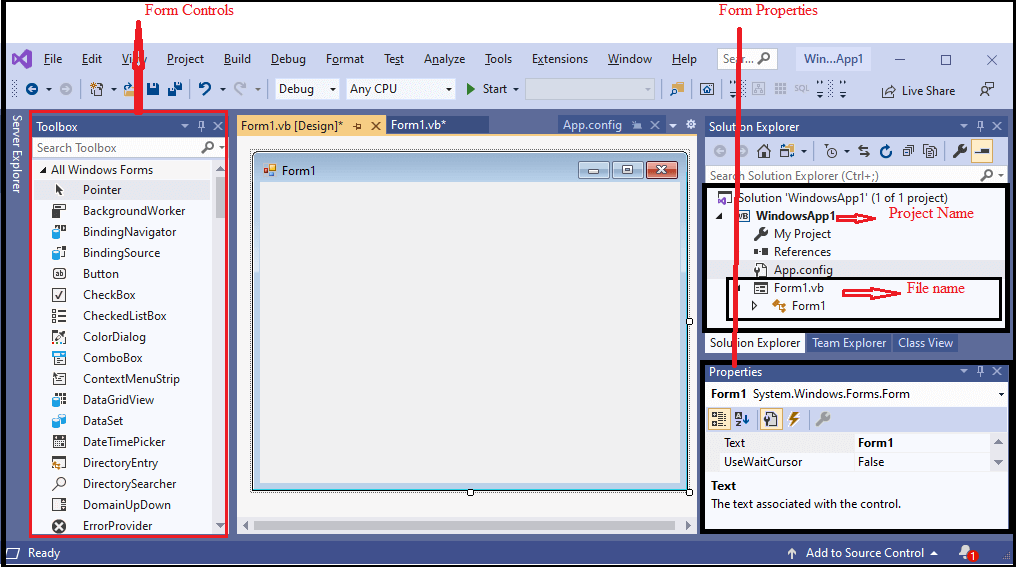
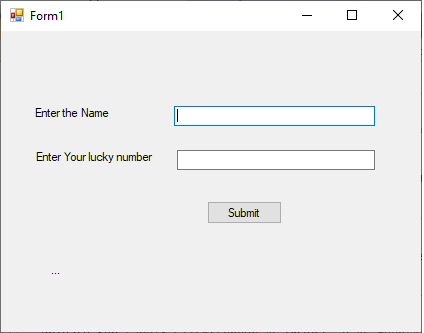
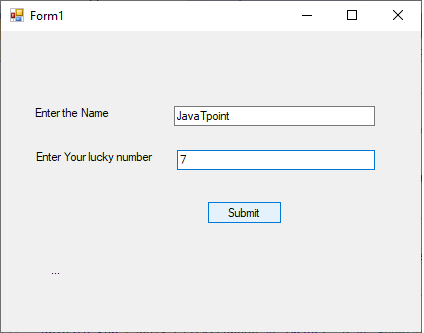
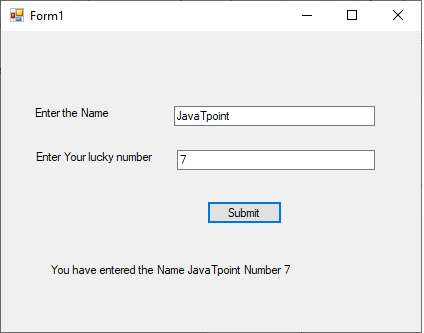
 For Videos Join Our Youtube Channel: Join Now
For Videos Join Our Youtube Channel: Join Now









