How to Create a Full Screen Background Image with CSSIntroductionMany times, when we visit the webpage, we have the background image on the webpage. We can create those types of full-page background images in this article. The full-page background image can enhance the user experience and make a website stand out. Setting a Background ImageWe can create a full-page background image with the help of the CSS background-image property. We have to provide the image URL as the input for the CSS background-image property. With the help of the example below, we can create a full-page background image. In the above code, we have set the body element as the container for the background image, which will display the dull page background image. When there is a need to set the background image, then it is very important to consider the dimension of the image related to the size of the screen. If we don't consider this, then there might be a chance that if the size of the image is small, then it may appear pixelated or stretched when it's displayed on larger screens. Also, if the size of the image is too large, then there could be a negative impact on the loading of the web page. In the above code, we have used a cover that tells the browser to scale the image up or down as needed to fit the entire webpage, maintaining the aspect ratio of the image. If we want the image to fill the center of the webpage but don't want it to be stretched or distorted, then this will be a good choice for a developer. Let us understand this by taking an example. HTML code:Output: 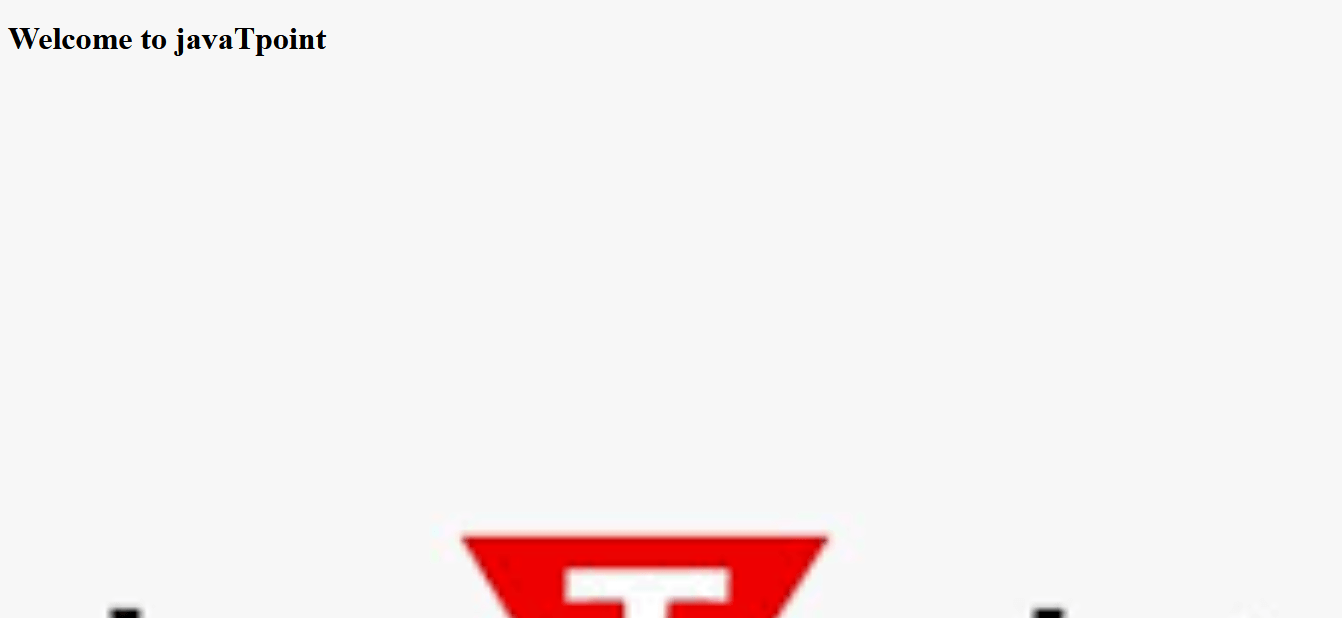
Explanation: In the above code, we have inserted a background image whose width is 100vw and height is 100vh, and we set the background-size as the cover. Understanding the Background-size PropertyThere are some background-size property values, which are as follows.
The image-set() FunctionWith the help of this function, we can provide different versions of the image for different device resolutions. This is so helpful when we open the website on various devices with high pixel densities, such as smartphones and tablets, while using a lower resolution image for devices with lower pixel densities. Let us understand this by taking an example: HTML code: Output: 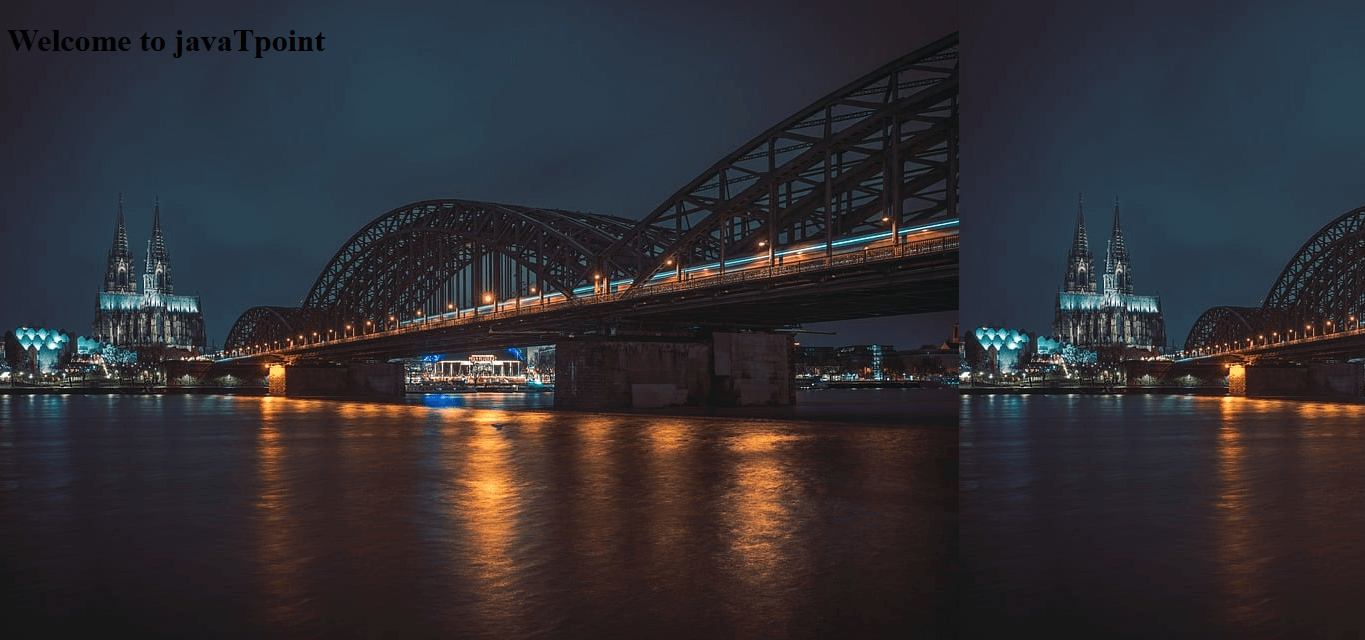
Explanation: In the above code, we have inserted two background images with the help of the image set function. We have also provided the low-resolution version for devices with a pixel density of 1x and a high-resolution version for devices with a pixel density of 2x. This image set function will take a series of image URLs and resolutions as arguments as the input. Advanced Techniques for Full screen BackgroundsThere are so many ways other than CSS property by which we can create a webpage full of the background image. One of the most useful properties is the background-repeat property. With the help of this property, we can fill the webpage in which the image will be tiled horizontally and vertically. We can also set the value as repeat-x, repeat-y, or no-repeat to define how the image should be repeated. Let us understand this by taking an example. HTML code: Output: 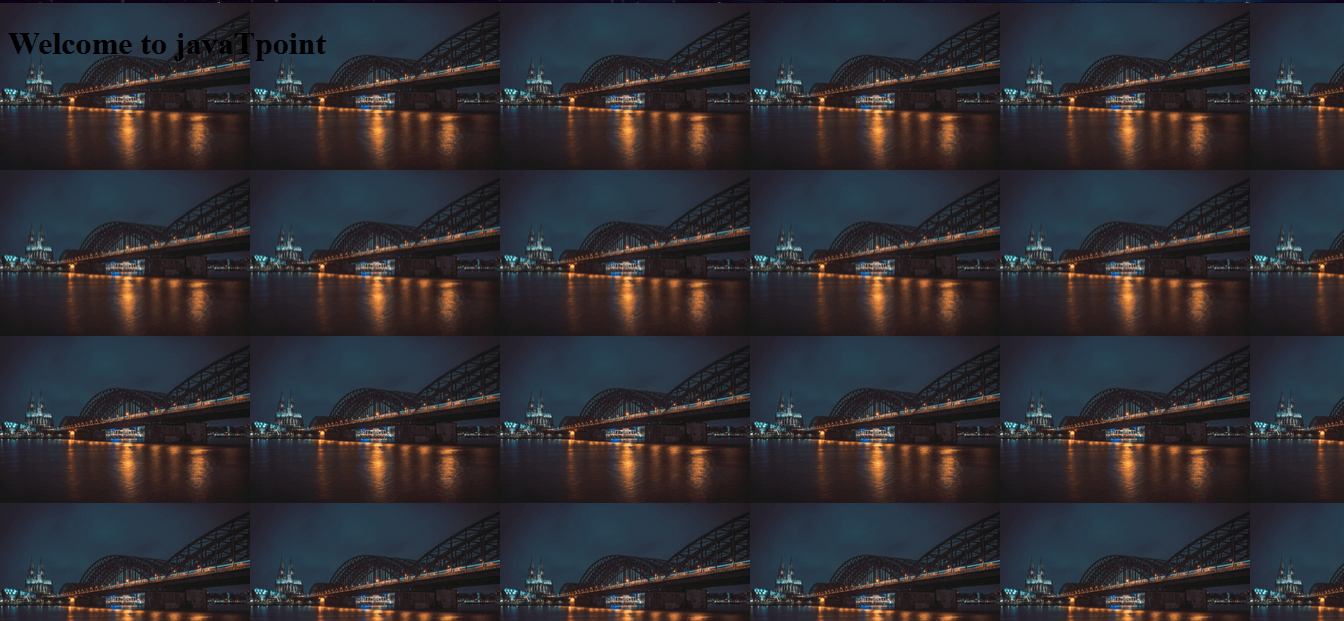
NOTE: If we set the background-size property as cover, then repeat won't have any effect. Also, with the help of the background-position property, we can specify the position of the background image inside the container. We can use this property to center the image or adjust its position to the container's left, right, top, or bottom. With the help of the background-blend-mode property, we can overlay multiple background images and create more complex effects. We can also specify the colors of the background images by taking the multiply, screen, and overlay in the background-blend-mode property.Let us understand this by taking an example. HTML code: Output: 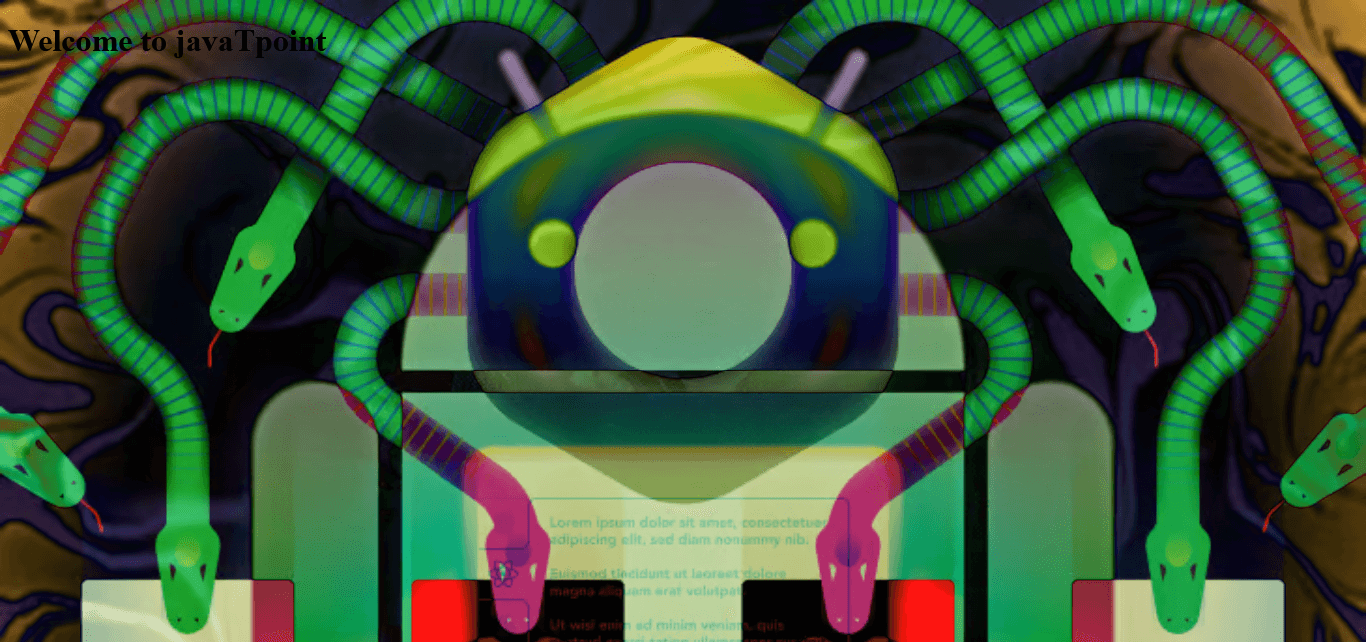
Explanation: In the above code, we have combined two images as the background for the body element, with the first image positioned in the center and the second image positioned at the bottom of the container. Adding Dynamic Background ImagesSuppose dynamic background images are needed in CSS. In that case, we can use CSS properties and JavaScript to change the background image dynamically based on user interactions or other events (e.g., changing the background after a certain interval). Let us understand this by taking an example. Code: Output: 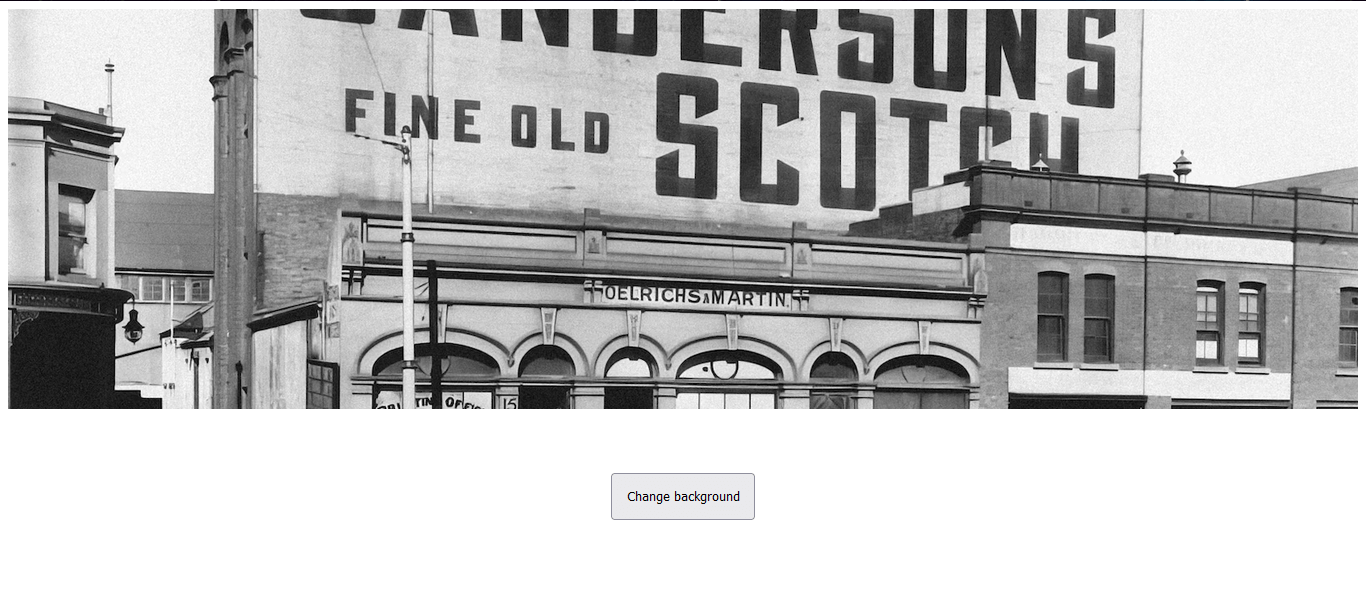
If we click on the change background button, then the background image will be changed. 
In the above example, when the user clicks on the button, then the image is swapped. In the JS code, we have implemented the below code: How to Fix the CSS Background-image Not Working ErrorThere are so many reasons why we use the CSS background-image property, but it is not working properly. Below are some issues: 1. Check the image URL: We must ensure that the URL for the image we are using is correct and accessible. We can also test the URL by opening it directly in a browser to see if the image loads. 2. Confirm the file path: If we are using the local image, we should double-check the file path. We also have to ensure that the file is located in the correct directory relative to the CSS or HTML file where the background-image property is defined. If the image is in a different folder, we may also adjust the path of the image file. 3. Verify the file format: If we are using a local image, we have to ensure that the file format specified in the image file path (e.g., JPEG, PNG, GIF) matches the actual file format of the image that we have saved. 4. Check for CSS syntax errors: We should also review the syntax of the CSS code, such as missing or extra characters, incorrect property names, or invalid values. Even a small mistake can prevent the background image property from working correctly. 5. Inspect the element with browser dev tools: To inspect the element, we should use the browser's developer tools.
Next TopicMaking a Sparrow Using CSS
|
 For Videos Join Our Youtube Channel: Join Now
For Videos Join Our Youtube Channel: Join Now
Feedback
- Send your Feedback to [email protected]
Help Others, Please Share










