Border Layout Manager in JavaIn Java, graphical user interfaces (GUIs) play a crucial role in creating interactive applications. One of the key aspects of GUI programming is the layout manager that determines how components are arranged within a container. The border layout manager is one such layout manager that simplifies the process of organizing components in a Java GUI. Layout ManagersLayout managers in Java help control the positioning and sizing of components within a container. They ensure that components are displayed correctly regardless of the size of the container or the platform on which the program is running. Java provides several layout managers, each with its own approach to organizing components. Border Layout ManagerThe Border Layout Manager is one of the most commonly used layout managers in Java. It divides a container into five regions: North, South, East, West, and Center. Each region can hold one component, and the Center region can hold the main component, that takes up the remaining space.
Implementation of Border Layout ManagerTo use the Border Layout Manager in Java, you'll need to follow these steps: Create a Container: This can be a JFrame, JPanel, or any other container that supports layout managers. Set the Layout Manager: Use the setLayout() method to set the container's layout manager to BorderLayout. For example: Add Components: Use the add() method to add components to the container, specifying the region in which you want them to be placed. For example: Optional: Specify Constraints: If needed, you can use constants provided by BorderLayout (e.g., BorderLayout.NORTH, BorderLayout.SOUTH, etc.) to explicitly set components in specific regions. Set Container Size: Ensure that your container has a preferred size or use methods like pack() to automatically size the container based on its components. Display the Container: If using a JFrame, make sure to set its visibility using setVisible(true). Border Layout Manager Java ProgramHere's a simple example demonstrating the use of the Border Layout Manager: In this example, we create a JFrame and set its content pane's layout manager to BorderLayout. We then add buttons to each region (North, South, East, West, and Center). When you run this program, you'll see the buttons arranged accordingly. Below is a complete Java program that uses the Border Layout Manager to create a simple GUI with buttons in different regions. BorderLayoutExample.java Output: 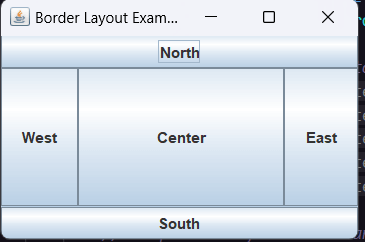
When we run this program, a window will appear with buttons labeled "North", "South", "East", "West", and "Center" arranged according to the Border Layout. We can resize the window to see how the components adjust to the changes in size. The Border Layout Manager is a versatile tool in Java GUI programming that simplifies the organization of components within a container. By understanding how to use it, we can create visually appealing and user-friendly graphical applications. Experimenting with different combinations of components and regions will help us fine-tune the layout to suit our specific application's needs.
Next TopicDigit Extraction in Java
|
 For Videos Join Our Youtube Channel: Join Now
For Videos Join Our Youtube Channel: Join Now
Feedback
- Send your Feedback to [email protected]
Help Others, Please Share









