Java AWT TutorialJava AWT (Abstract Window Toolkit) is an API to develop Graphical User Interface (GUI) or windows-based applications in Java. Java AWT components are platform-dependent i.e. components are displayed according to the view of operating system. AWT is heavy weight i.e. its components are using the resources of underlying operating system (OS). The java.awt package provides classes for AWT API such as TextField, Label, TextArea, RadioButton, CheckBox, Choice, List etc. The AWT tutorial will help the user to understand Java GUI programming in simple and easy steps. Why AWT is platform independent?Java AWT calls the native platform calls the native platform (operating systems) subroutine for creating API components like TextField, ChechBox, button, etc. For example, an AWT GUI with components like TextField, label and button will have different look and feel for the different platforms like Windows, MAC OS, and Unix. The reason for this is the platforms have different view for their native components and AWT directly calls the native subroutine that creates those components. In simple words, an AWT application will look like a windows application in Windows OS whereas it will look like a Mac application in the MAC OS. Java AWT HierarchyThe hierarchy of Java AWT classes are given below. 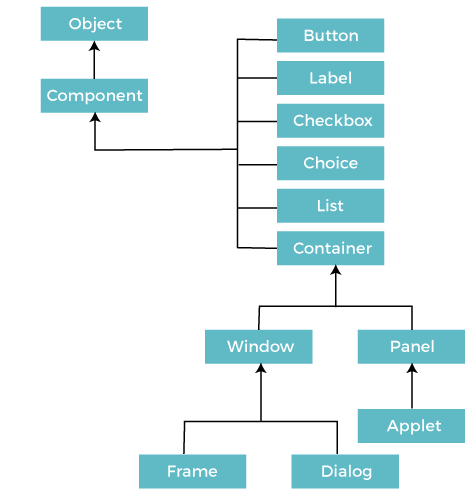
ComponentsAll the elements like the button, text fields, scroll bars, etc. are called components. In Java AWT, there are classes for each component as shown in above diagram. In order to place every component in a particular position on a screen, we need to add them to a container. ContainerThe Container is a component in AWT that can contain another components like buttons, textfields, labels etc. The classes that extends Container class are known as container such as Frame, Dialog and Panel. It is basically a screen where the where the components are placed at their specific locations. Thus it contains and controls the layout of components. Note: A container itself is a component (see the above diagram), therefore we can add a container inside container.Types of containers: There are four types of containers in Java AWT:
WindowThe window is the container that have no borders and menu bars. You must use frame, dialog or another window for creating a window. We need to create an instance of Window class to create this container. PanelThe Panel is the container that doesn't contain title bar, border or menu bar. It is generic container for holding the components. It can have other components like button, text field etc. An instance of Panel class creates a container, in which we can add components. FrameThe Frame is the container that contain title bar and border and can have menu bars. It can have other components like button, text field, scrollbar etc. Frame is most widely used container while developing an AWT application. Useful Methods of Component Class
Java AWT ExampleTo create simple AWT example, you need a frame. There are two ways to create a GUI using Frame in AWT.
AWT Example by InheritanceLet's see a simple example of AWT where we are inheriting Frame class. Here, we are showing Button component on the Frame. AWTExample1.java The setBounds(int x-axis, int y-axis, int width, int height) method is used in the above example that sets the position of the awt button. Output: 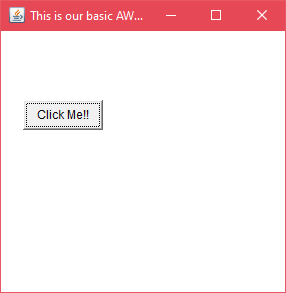
AWT Example by AssociationLet's see a simple example of AWT where we are creating instance of Frame class. Here, we are creating a TextField, Label and Button component on the Frame. AWTExample2.java Output: 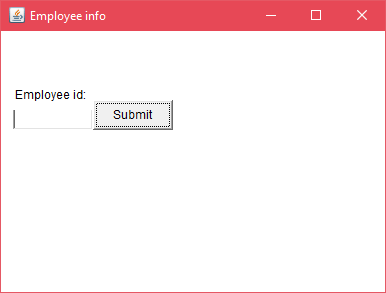
Next TopicEvent Handling in java
|
 For Videos Join Our Youtube Channel: Join Now
For Videos Join Our Youtube Channel: Join Now
Feedback
- Send your Feedback to [email protected]
Help Others, Please Share










