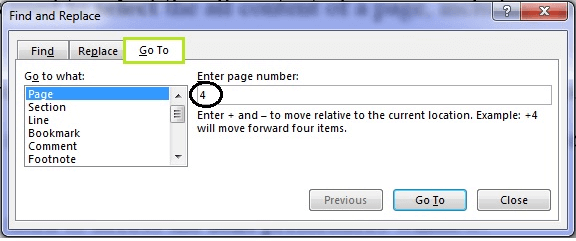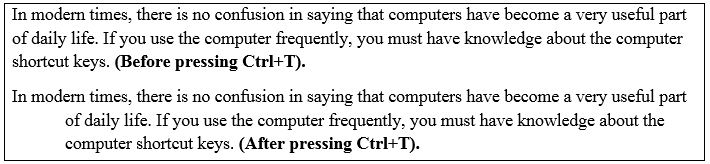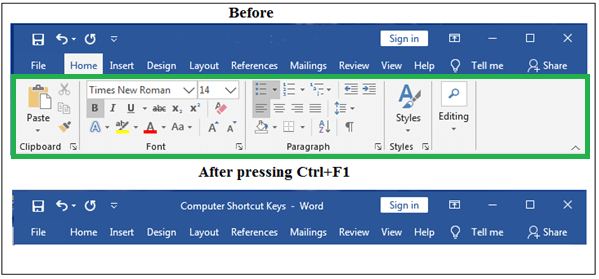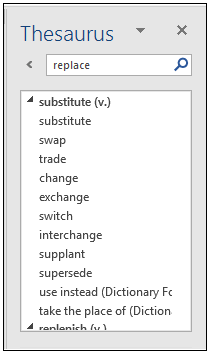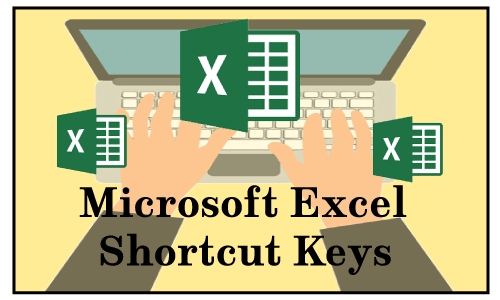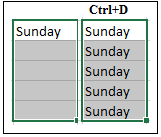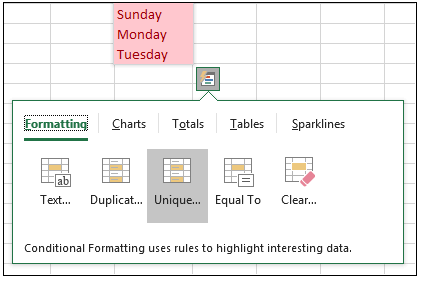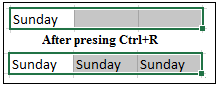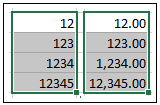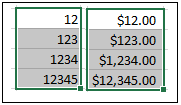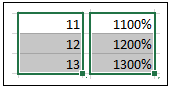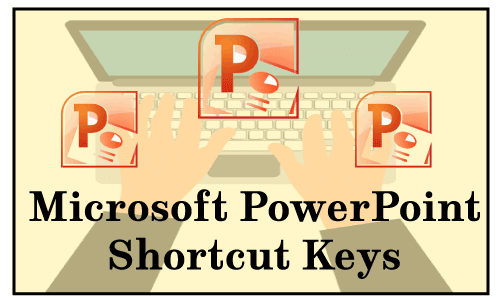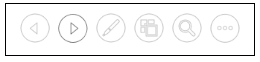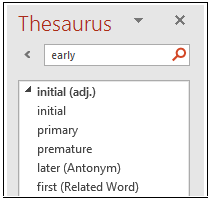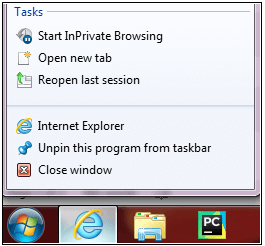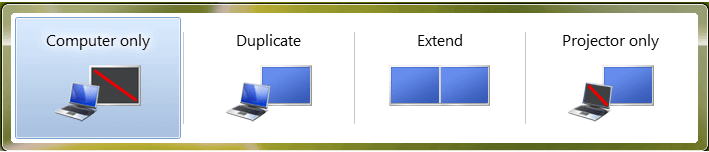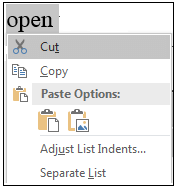Computer Keyboard Shortcut Keys

In modern times, there is no confusion in saying that computers have become a very useful part of daily life. If you use the computer frequently, you must have knowledge about the computer shortcut keys.
Computer shortcut keys provide an easier way of navigating and performing commands in computer software. The use of shortcut keys is beneficial for computer users, as it allows them to complete tasks accurately and in less time. Furthermore, by using shortcut keys, you can increase your productivity and reduce the strain caused by repetitive motions.

The computer shortcut keys are a set of one or more keys that generate a particular command to be executed. Shortcut keys are generally executed by using the Alt or Ctrl key with some other keys.
Basic Computer Shortcut Keys with Explanation
The table contains a list of some commonly used basic shortcut keys that work with IBM compatible computers and software. It is highly recommended that all users should use these keys and try to remember them.
| Shortcut Keys |
Explanation |
| Alt+Tab |
It allows you to switch between open programs on a computer. You are required to hold down the Alt key and keep pressing the Tab key to move from one program to another and release the Tab key when it is on the program that you want to open. |
| Alt+E |
It is most often used to access Edit Option in the current program. There are some more uses of ALT+E, which are given below:
- In Google Chrome, it allows you to open the File Menu option.
- In Winamp and KMPlayer, it brings up the Toggle playlist editor.
- In Blender, it enables you to open the Extrude menu.
|
| Alt+F |
It enables you to access the File menu options in the current program. |
| F1 |
- F1 is the first Function key, and it is used to display help information on every Windows program.
- For example, in Microsoft Windows, it allows you to open the Microsoft Windows help and support screen by pressing F1 and Window key+F1.
- Furthermore, it is also used to access the Microsoft Office task pane by pressing Ctrl+F1.
|
| F2 |
It provides users the option to rename an icon or a file which user selects.
In MS word, if you press Ctrl+F2, the print preview option opens. |
| F5 |
It is mainly used to refresh the current window or contents of a file or a folder.
Additionally, if you press Ctrl + F5 or Shift + F5 in a web browser, it reloads that web page irrespective of the cached content, and re-download the whole content of the web page. |
| Ctrl+A |
It allows you to select the entire content of a page, including images and other objects. |
| Ctrl+B |
It offers users with the option to bold the selected text of a page. It also has the various uses in different internet browsers, like in Firefox and Netscape, it is used to view the bookmarks, and in Internet Explorer, used to display the favorites. |
| Ctrl+C |
It is used to copy the selected content, including other objects of a page. |
| Ctrl+V |
It offers users with the option to paste the copied data. You need to copy data once, and then you can paste it any number of times. |
| Ctrl+D |
It is mostly used in internet browsers to add the current site to a bookmark or favorite. |
| Ctrl+F |
It provides users with the option to find or search text in the current document or window. |
| Ctrl+I |
It allows the user to italicize and un-italicize the selected text. |
| Ctrl+N |
It allows the users to create a new or blank document in Microsoft applications and some other software. It is also used in internet browsers to open a new tab. |
| Ctrl+O |
It is widely used to open a file in the current software. |
| Ctrl+K |
It has various uses, depending on the program. For example, in some applications, it is used to insert a hyperlink, and in Internet browsers, it focuses on the search bar. Such as:
- In Chrome, it opens Omnibox (search bar)
- In Firefox, it opens search bar.
- In Internet Explorer, it duplicates a current tab
- In Opera, it checks e-mail.
|
| Ctrl+P |
It is used to open the print preview window for the current page or document. For example, if you press Ctrl+P when a browser or any other document window is open, you will see a print preview window of this page. |
| Ctrl+S |
It is used to save the document or a file. You can also use Shift+F12 to save the file in Microsoft Word. |
| Ctrl+Y |
Its use is to redo any undo text and other objects, and it is also used to repeat the last performed action. |
| Ctrl+Z |
It is used to undo the content and other objects. For example, if you have deleted the data by mistake, you can retrieve this data by pressing Ctrl+Z immediately. |
| Shift+Insert |
It is used to paste the copied item. |
| Shift+Delete |
It is primarily used to delete the selected text, and it also provides the option to delete any folders or a file permanently. |
| Home |
It is mainly used to bring the typing cursor to the starting of the line, which you are currently typing. If you press Ctrl+home, it returns the cursor to the beginning of a document, web page, or cell. |
| End |
It is used to move the typing cursor at the end of the line, and it is also used to move the cursor to the end of the document by pressing Ctrl+End. |
| Alt+Enter |
It is widely used to access the properties of the selected item, such as file, folder, or any other objects. |
| Alt+F4 |
It is used to close the currently open window. For example, if you press Alt+F4 when the browser window is open, it will close the browser window and other open tabs. Additionally, you can use this key to shut down the system, for that you need to press Alt+F4 on desktop screen, and you will see a dialog box then click OK button, the system will shut down. |
| Ctrl+Esc |
It will open the start menu. You can also use the Window Key to open the start menu. |
| Ctrl+Shift+Esc |
It provides users with the benefit to quickly open the Windows Task Manager in all versions of Windows since Windows 95. |
| Shift+Home |
By pressing Shift and Home keys together, you can select all text from the current position of the cursor to the beginning of a line. |
Microsoft Word Shortcut Keys
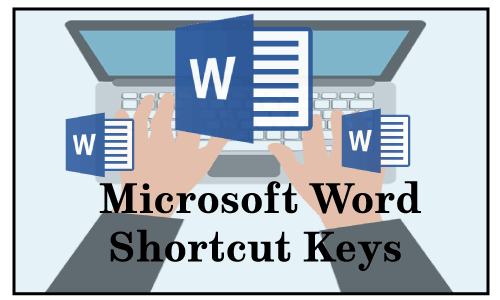
A simple list of Microsoft Word shortcut keys is given below with explanation.
- Ctrl+A: It is used to select all content of a page, including images and other objects.
- Ctrl+B: It provides users with the option to bold the selected item of a page.
- Ctrl+C: Its use is to copy the selected text, including other objects of a file or page.
- Ctrl+D: It is used to access the font preferences window, which offers several options such as font size, font style, font color, etc.
- Ctrl+E: It is used to align the selected item to the center of the screen.
- Ctrl+F: It helps users to find or search data in the current document or window.
- Ctrl+G: It is used to Go To or jump to any page. When you press Ctrl+G, a dialog box appears, which offers you various options such as find, replace, and Go to. For example, you have 15 pages in your file, and you want to visit page number 4, then enter number 4 in the given box and press the Go To It will take you to the desired page. As shown in the below figure:
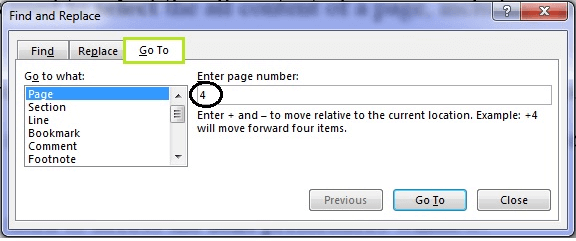
- Ctrl+H: It is used to replace the words or sentences in a file. For example, if by mistake you have written spple instead of apple at many places in your file, you can replace it with the apple in one go.
- Ctrl+I: It offers an option to italicize and un-italicize the highlighted text.
- Ctrl+J: It is used to Justify (distribute your text evenly between the margins) the selected text.
- Ctrl+K: It allows you to insert the hyperlink. For example, http://www.javatpoint.com
- Ctrl+L: It is used to adjust (align) the selected content to the left of the screen.
- Ctrl+M: It provides users with the option to indent the As shown in the below picture:

- Ctrl+N: It is used to open a new or blank document in Microsoft applications and some other software.
- Ctrl+O: It is used to open the dialog box where you can choose a file that you want to open.
- Ctrl+P: It is used to open the print preview window of a document or a file. It can also be done by pressing Ctrl+F2 and Ctrl+Shift+F12.
- Ctrl+Q: Its use is to align the selected paragraph to the
- Ctrl+R: It offers users the option to align the line or selected content to the right of the screen.
- Ctrl+S: Its use is to save the document or a file.
- Ctrl+T: It gives users the benefit of creating a hanging indent for a paragraph. For better understanding, see the below image:
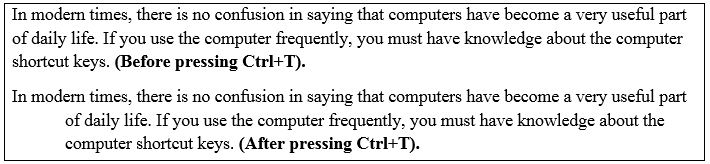
- Ctrl+U: It is used to underline the selected text.
- Ctrl+V: It is used to paste the copied data. It allows you to copy data once, and then you can paste it any number of times. You can also paste the data by using Shift+Insert.
- Ctrl+W: Its use is to close the currently open document or a file quickly.
- Ctrl+X: If you want to cut some text, you can use this key to cut the selected content. You can also paste it by using Ctrl+V.
- Ctrl+Y: It allows the users to redo the last action performed in a file. For example, you have written a word mango; you can repeat this word multiple times by pressing Ctrl+Y.
- Ctrl+Z: It is used to get back the deleted item. For example, if you have deleted the data by mistake, you can press Ctrl+Z to retrieve (Undo) the deleted data. It can also be done by pressing Alt+Backspace.
- Alt+F, A: It allows users to use the Save As option, which means to save a file with a different name. For that, you need to press Alt+F, which displays a dialog box or a page, then press A for Save As option. It can also be done simply by pressing
- Ctrl+Shift+L: This key is used to create a bullet point in the file quickly.
- Ctrl+Shift+>: It increases the font size by +1pts up to 12pt thereafter increases by +2pts.
- Ctrl+Shift+<: It is used to decrease the font If the font size is 12pt or lower; it decreases the font by -1pts, and if the font size is above 12, it decreases the font by +2pts.
- Ctrl+]: Its use is to increases the font size by +1pts.
- Ctrl+[: It is used to decreases the font size by -1pts.
- Ctrl+/+C: It offers users the option to insert a cent sign (¢).
- Ctrl + (Left arrow ←):I t allows users the benefit to move one word to the left in the line or a paragraph.
- Ctrl + (Right arrow →): It is used to move one word to the
- Ctrl+Shift+*: It is used to show or hide non-printing characters.
- Ctrl + (Up arrow ↑): This key is used to move the typing cursor to the beginning of the line or paragraph.
- Ctrl + (Down arrow ↓): It enables you to move the typing cursor to the end of the paragraph.
- Ctrl+Delete: It allows users to delete a word to the right of the cursor.
- Ctrl+Backspace: It allows users to delete a word to the left of the cursor.
- Ctrl+End: Its use is to move the cursor to the last of the document.
- Ctrl+1: It is used to give a single line space. For example, to make the 1.0 space between the lines of a paragraph.
- Ctrl+2: It is used to give the double line space. For example, to make the 2.0 space between the lines of a paragraph.
- Ctrl+5: It is used to make the 5 space between the lines of a paragraph.
- Ctrl+Spacebar: It enables you to reset the selected text to the default font.
- Ctrl+Home: It allows you to move the cursor to the beginning of the document.
- Ctrl+Alt+1: It changes text format to heading 1.
- Ctrl+Alt+2: It changes text format to heading 2.
- Ctrl+Alt+3: It changes text format to heading 3.
- Alt+Ctrl+F2: It is used to open the new file or a document.
- Ctrl+F1:I ts use is to open the task pane in some Microsoft office versions, in word 2016, it is used to hide and show the ribbon as shown in the below image:
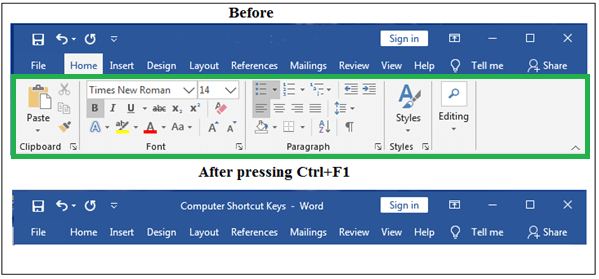
- Ctrl+Shift+F6: It allows the users to switch between open documents in Microsoft Word.
- F1: The function key F1 is used to open the help and support
- F4: It enables you to repeat the last action performed. For example, when you want to retype the last typed word multiple times, you can use this key.
- F5: It is used to access the find and replace dialog box, including Go to
- F7: It provides users the advantage to check spelling and grammar of selected text or document.
- Shift+F3: It is used to use the change case option where you can change the text from uppercase to lowercase or a capital letter at the beginning of every word.
- Shift+F7: It offers users the option to check the thesaurus of the selected word. You need to select the word and press this key. As shown in the below picture:
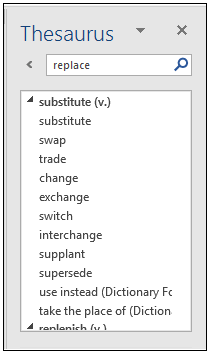
- Shift+Alt+D: It is used to insert the current date.
- Shift+Alt+T: Its use is to insert the current time.
Microsoft Excel shortcut keys
If you work on Microsoft Excel, you can use the number of keyboard shortcut keys to speed up your work and make it more convenient. We have tried to provide a simple list of shortcut keys.
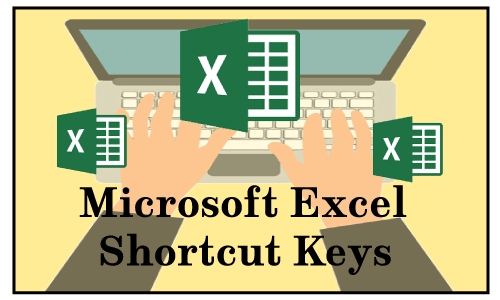
The following table contains the commonly used shortcut keys for Microsoft Excel with description.
| Shortcut Keys |
Description |
| Ctrl+Shift + ; |
It is used to insert the current time. |
| Ctrl+; |
It is used to enter the current date. |
| Shift + F3 |
Its use is to open the Excel formula's window.' |
| Shift + F5 |
It provides users the option to display the find and replace dialog box. |
| Ctrl + A |
Its use is to select or highlight all contents of a worksheet. |
| Ctrl + B |
It allows you to bold all selected items of an Excel sheet. It can also be done by pressing Ctrl+2. |
| Ctrl + C |
It is used to copy the selected content of a worksheet. |
| Ctrl + D |
It enables you to fill down the cells with the content of the selected cell. As shown in the below picture:
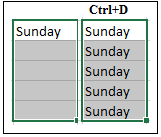 |
| Ctrl + F |
It offers the option to open find and replace dialog box quickly. You can also use Shift + F5 for it. |
| Ctrl + G |
It is used to open the go-to option dialog box where you can go to the specific cell. It can also be done by using F5. |
| Ctrl + H |
It allows you to find and replace the word or sentences in a file. For example, if by mistake you have written a somputer instead of the computer at many places in your sheet, you can replace it with the computer in one go. |
| Ctrl + I |
It is used to put italics on all cells in the selected section. It can also be done by pressing Ctrl+3. |
| Ctrl + K |
It provides the option to insert a hyperlink in a file. |
| Ctrl + L |
It enables you to access the create table dialog box. |
| Ctrl + N |
Its use is to open the new document or a workbook. |
| Ctrl + O |
It offers users the option to open the dialog box where you can choose a file that you want to open. You can also use Ctrl+F12 to open a file. |
| Ctrl + P |
It allows you to print a current sheet or a document quickly. |
| Ctrl + Q |
It is used to display the quick analysis options for the selected cells with data. As shown in the below image:
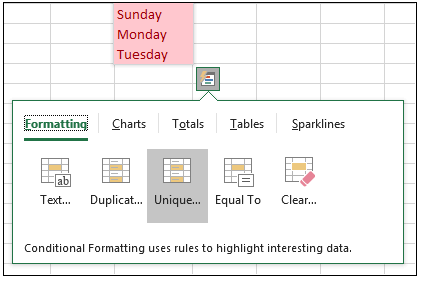 |
| Ctrl + R |
It allows you to fill the cells to the right with the content of the selected cell. As shown in the below screenshot:
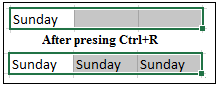 |
| Ctrl + S |
Its use is to save the document. It can also be done by using Alt+Shift+F2. |
| Ctrl + T |
It offers users the option to display the create table dialog box. |
| Ctrl + U |
It is used to underline all selected cells. You can also use the shortcut key Ctrl+4 to underline the cells in the Excel sheet. |
| Ctrl + V |
It provides users the option to paste the copied data onto the Excel sheet. You are required to copy the data once, and then you can paste it any number of times. |
| Ctrl + W |
It is used to close the currently open document or a file quickly. It can also be done by pressing Ctrl+F4 shortcut keys. |
| Ctrl + X |
It allows users the option to cut the entire data of the selected cells in an Excel sheet. |
| Ctrl + Y |
It provides users the option to redo any undo contents. |
| Ctrl + Z |
It is used to undo (get back) the deleted item. For example, if you have deleted the data by mistake, you can press Ctrl+Z to retrieve the deleted data. It can also be done by pressing Alt+Backspace. |
| Ctrl + Page up & Page Down |
It allows you to move from one worksheet to another worksheet in the same Excel file. |
| Ctrl + F6 |
It enables the users to move from one document to another document in Microsoft Excel. It can also be done by pressing Ctrl+Tab. |
| Ctrl + F9 |
It enables users the option to minimize the current window. |
| Ctrl + F10 |
It uses to maximize the currently selected window. |
| F1 |
It is used to open the help screen window. |
| F2 |
It allows you to edit the selected cell in the Excel sheet. |
| F4 |
It provides users the option to repeat the last action. For example, if you change the red color of the text in a cell, by pressing F4, you can apply the same text color in another cell. |
| F7 |
It is used to check the spelling of the selected text. |
| F10 |
The function key F10 is used to activate the menu bar. For example, if you want to open the file menu, you need to press F10, then F. |
| F11 |
Its use is to create a chart in Excel. |
| F12 |
It enables you to use the Save As option, which allows you to save a file with a different name. It can also be done by using Alt+F2. |
| Alt + = |
It allows you to use the formula to add the data of all the above cells. |
| Ctrl+Shift+" |
It allows you to copy the content of a cell and to paste it into a cell, which is just below it. It can also be done by using Ctrl+" key. For example, if you have written "Excel" in cell B1 and its below cell is B2, by pressing Ctrl+Shift+" or Ctrl+' the word "Excel" will be copied in cell B2. |
| Ctrl + Shift + ! |
It is used to apply comma format in numbers. For example, as shown in the below image:
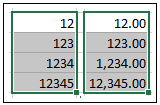 |
| Ctrl + Shift + $ |
Its use is to apply currency format to numbers. As shown in the below screenshot:
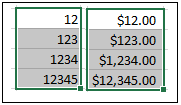 |
| Ctrl + Shift +% |
It provides users the option to apply percentage sign to numbers. For example, see the below picture:
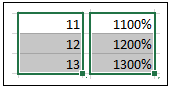 |
| Ctrl + Space |
It enables you to select the entire active columns. |
| Shift + Space |
It enables you to select the entire active rows. |
| Ctrl + (Right arrow →) |
It allows the users to move the cursor to the next cell, which contains the text. |
| Ctrl + 1 |
It is used to open the format cells dialog box where you can change the text format like text color, font size, font style, text alignment, etc. It can also be done by pressing Ctrl+Shift+F or Ctrl+Shift+P. |
| Ctrl + 5 |
Its use is to put the strikethrough to all selected cells. As shown in the below picture:
 |
| Ctrl + 9 |
Its use is to hide the selected rows in the worksheet. |
| Ctrl + Shift + ( |
Its use is to show (unhide) the hidden rows. |
| Ctrl + 0 |
It is used to hide the selected columns. |
| Ctrl + - (Minus) |
It will open a delete dialog box where you can delete a selected row or column. |
| Ctrl + Shift + = |
It will open the insert dialog box where you can insert the new row or a column. |
| Ctrl + Shift + ^ |
It is used to make an exponential form of any number. For example, you have written a number 12345 in the worksheet, and if you press Ctrl+shift+^, the number will be changed 1.23E+05 in exponential form. |
| Ctrl + Shift + & |
It offers users the option to make a border around the selected cells. |
| Ctrl + Shift+ _ |
It offers users the option to remove a border around the selected cells in a worksheet. |
| Ctrl+Shift+Spacebar |
It is used to select the entire worksheet. |
| Ctrl + Home |
It allows the users to move the cursor to the beginning (cell A1) of the worksheet. |
| Ctrl + End |
It is used to move the cursor to the last cell with text on the worksheet. |
| Shift + Page Up |
It allows you to select all the cells located above the selected cell. |
| Shift + Home |
It enables you to select all cells to the left of the current active cell. |
| Shift + (Up Arrow ↑) |
It enables you to extend the selected area up by one cell. |
| Shift + (Down Arrow ↑) |
It enables you to extend the selected area down by one cell. |
| Alt + Enter |
It allows the users to write in multiple lines in one cell. For example, if you are typing in a cell, it enables you to move on the next line in one cell by pressing Alt+Enter. |
| Alt + ' |
It is used to access the style dialog box. |
| Ctrl + F3 |
It is used to open the name manager in Microsoft excel. |
| Ctrl + F5 |
Its use is to restore the Window size. |
| Ctrl + F11 |
It is used to insert a macro sheet in Microsoft excel. |
| Alt + F8 |
It is used to display the macro dialog box. |
| Alt + F11 |
It provides users the option to open the Visual Basic editor. |
| Alt + Shift + F1 |
It enables you to create a new worksheet in Microsoft Excel. |
Microsoft PowerPoint shortcut keys
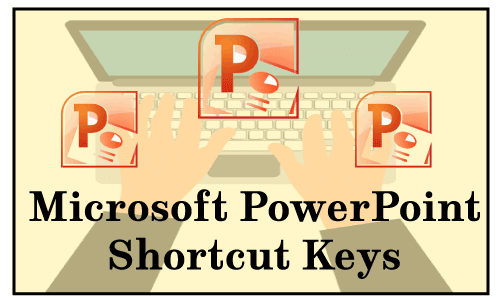
| Shortcut keys |
Explanation |
| (Slide number) + Enter |
It is used to jump to the desired slide during a slide show. For example, during the slide show, if the 5th number slide is being viewed, and you want to jump to the 8th number slide, press the 8-number key and then the Enter key. |
| Shift+Alt+T or D |
It allows you to open the date and time window to insert the current date and time. |
| Ctrl+A |
It provides users the option to select all items like the text in a text box and objects in a slide. In slide sorter view, it is used to select all slides. Furthermore, in slide show, its use is to display the various options as shown in the below mage:
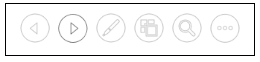 |
| Ctrl+B |
It enables you to add or remove bold to the selected content. |
| Ctrl+C |
Its use is to copy the selected text, including other objects in the slide. It can also be done by pressing Ctrl+Insert. |
| Ctrl+D |
It is used to create a copy of the selected slide. For example, if you want to add a copy of any slide, you need to select it, and press the Ctrl+D shortcut keys. |
| Ctrl+E |
It enables you to align the line or selected text to the center of the slide. |
| Ctrl+F |
It provides users the option to find or search content in the file. |
| Ctrl+H |
It is mostly used to replace a word or sentences in the file, and in slide show, it is also used to hide the cursor or any activated tools, like the pen or a highlighter tool. |
| Ctrl+I |
It allows you to add or remove italicize to the selected text. Furthermore, in slide show view, it is also used to change the cursor to the highlighter tool. You need to hold the mouse button to use the highlighter on the screen. |
| Ctrl+J |
It enables you to Justify (align your text evenly across the slide) the selected text. |
| Ctrl+K |
It offers an option to insert a hyperlink. |
| Ctrl+L |
Its use is to align the content or selected line to the left side of the slide. |
| Ctrl+M |
It is used to insert the new or blank slide just below the selected slide. |
| Ctrl+N |
It enables you to create a new or blank file in another PowerPoint window. |
| Ctrl+O |
It is used to open the dialog box or page, where you can select a file that you want to open. You can also use Alt+Ctrl+F2 to open a file. |
| Ctrl+P |
It provides users with the option to open the Print Preview page to print the file. It can also be done by using Ctrl+Shift+F12 or Ctrl+F2 shortcut keys.
Additionally, in slide show view, it is also used to change the cursor to the pen tool. |
| Ctrl+R |
It moves the text or selected paragraph to the right side of the slide. |
| Ctrl+S |
It allows you to save the open file. You can also use the Shift+F12 to save a file. |
| Ctrl+T |
It is used to open the font window, where you can adjust the font size, style, type, etc. It can also be done by pressing Ctrl+Shift+F shortcut keys. |
| Ctrl+U |
It enables the users to add or remove an underline from the selected content. |
| Ctrl+V |
It is used to paste the copied text, slides, and other objects in the file. You need to copy the data once, and then you can paste it multiple times. You can also paste the data by using Shift+Insert. |
| Ctrl+W |
It enables you to close the currently open document. |
| Ctrl+X |
It allows you to cut the selected item. |
| Ctrl+Y |
Its use is to repeat the last performed action. It can also be done by pressing the function key F4. |
| Ctrl+Z |
It is used to undo (get back) the deleted text, slide, and other objects. Suppose, by mistake; you have deleted any slide, you can get back it by using this shortcut key. |
| Shift+F3 |
It allows the users to change the selected text into uppercase or lowercase and can be used to change the first letter of a word into a capital letter. If the text is not selected, only the first word after the cursor will be changed. |
| Shift+F5 |
It helps to start the slide show from the selected slide. For example, if you have 20 slides in your file and you want to start a slide show from the 5th slide, you need to select the 5th slide, and press Shift+F5. |
| Shift+F7 |
It is used to check the thesaurus of the selected word. As shown in the below image:
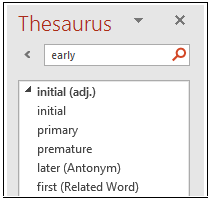 |
| Shift+F9 |
Its use is to show or hide the grid on the slide in Microsoft PowerPoint. |
| B |
It is used to change the display to black during slide show, and again press B to get back to the slide show. |
| F1 |
It is used to open the help menu, and in slide show view, its use is to display the slide show help window that provides a list of shortcuts for use in a slide show. |
| F5 |
It allows the users to view the slide show of all the slides. |
| F7 |
It provides users the benefit of checking grammar and spelling to the selected word. |
| F12 |
It allows you to use the Save As option, in which you can save a file with a new name. |
| Ctrl+F1 |
It is used to show or hide the Ribbon. |
| Ctrl+Shift+> |
It is used to increase the font size of the selected text. It can also be done by pressing Ctrl+]. |
| Ctrl+Shift+< |
It is used to decrease the font size of the selected text. It can also be done by pressing Ctrl+[. |
| Ctrl + Shift + = (Equal sign) |
It helps users to change the selected text into a subscript. For example, plain text subscript text, X2 → X2 |
| Ctrl+Spacebar |
It allows you to change the selected text to the default font size and type. |
| Ctrl+Home |
Its use is to move the cursor to the first slide. For example, if you have 50 slides in your file, and the cursor is on 45th slide, by pressing Ctrl+Home, you can move the cursor to the first slide. |
| Ctrl+End |
It is used to move the cursor to the last slide. For example, your PowerPoint file has 100 slides, and you want to move the cursor to the last slide, you can press Ctrl+End. |
| Ctrl+Backspace |
It will delete the word to the left of the cursor. |
| Ctrl+Delete |
It will delete the word to the right of the cursor |
| Alt+N, P |
It enables you to insert a picture in your file. You need to press Alt and N keys together then press P. |
Window key Shortcuts
The following table contains several Windows (Winkey) shortcuts keys:
| Shortcut Keys |
Explanation |
| Window key |
It provides users the option to open and close the start menu. |
| Winkey + D |
It is used to minimize all opened windows and to restore the minimized windows. For example, if you have opened different programs such as Google Chrome, Microsoft Word, then you can press window key and D together to minimize all opened windows. |
| Winkey + E |
It helps users to open a computer window or hard disk drives. |
| Winkey + M |
It allows users to minimize all opened program windows. |
| Winkey + Shift + M |
It is used to restore all windows, which are minimized by using Winkey+M and Winkey+D. |
| Winkey + Tab |
It offers users the option to switch between open programs by using Aero Flip 3-D on a computer. You are required to hold down the Window key and keep pressing the Tab key to move from one program to another, release the Tab key when it is on the program that you want to open. |
| Winkey + F |
It will show a window where you can search or find data available in your computer. |
| Winkey + L |
It is used to lock the computer or switch users. |
| Winkey + R |
Its use is to open the Run dialog box where users can open various programs. For example, if you want to open Microsoft Word, you are required to press Winkey + R, and type winword in opened run window then press Enter key. |
| Winkey + U |
It allows you to open the ease of access center window, which enables you to access various options like start magnifier, on-screen keyboard, start narrator, etc. |
| Winkey + Pause /Break |
Its use is to open the system properties dialog box. |
| Winkey + Number |
It provides users the option to open the programs pinned to the taskbar as per their position on the taskbar. For example, as shown in the below image, the Internet Explorer is located on 1stposition on the taskbar; by pressing Winkey+1, the Internet Explorer will be opened. Thus, if you press Winkey+6, the Excel will be opened as it is located on the 6th position on the taskbar.
 |
| Shift + Winkey + Number |
It allows you to open the new window of the program pinned to the taskbar according to their location on the taskbar. For example, as shown in the below image, the Internet Explorer is located on 1st position on the taskbar; by pressing Shift+Winkey+1, the Internet Explorer will be opened. If you press this shortcut key again while opening Internet Explorer, it will open a new window of Internet Explorer again.
 |
| Alt + Winkey + Number |
It is used to open the jump list for the program pinned to the taskbar as per their position on the taskbar. For example, as shown in the below picture: It is done by pressing Alt + Winkey + 1.
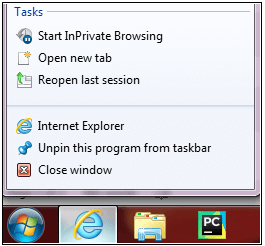 |
| Winkey + V |
Its use is to open the Clipboard app. |
| Winkey+ up arrow (↑) |
This key is used to maximize the window. |
| Winkey+ downarrow (↓) |
It is used to minimize the window. |
| Winkey+ leftarrow (←) |
It helps users to maximize the window to the left side of the screen. |
| Winkey+ right arrow (→) |
Its use is to maximize the window to the right side of the screen. |
| Winkey + P |
It allows users to choose a presentation display mode. As shown in the below image:
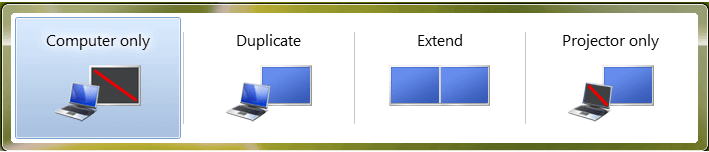 |
| Winkey + X |
It provides users the option to open the windows mobility center where you can adjust volume, brightness, and more. |
F1 - F12 function keys shortcuts
The function keys range from F1 to F12 on a computer keyboard. These keys perform a special function defined by the operating system or by a currently running program. These keys can be used with Alt or Ctrl keys to perform different functions.

The function keys may perform different tasks on different keyboards. As some laptop's and small keyboards' function keys are used to change the screen brightness, volume, and perform other specific functions. The common shortcut keys for Windows and macOS are given below:
F1
- It is used to open the help window in almost every program.
- It is also used to enter the BIOS or CMOS Some computers allow you to enter the BIOS setup by using different keys such as F2, F10, Delete, Esc.
- If you press Window + F1, it will open the Microsoft Windows help and support center.
F2
- In Microsoft Windows, it is used to rename an icon, file, or folder which the user selects.
- In Microsoft Excel, the key F2 allows you to edit the selected cell in the Excel sheet.
- In Microsoft word, if you press Ctrl+F2, the print preview window will open, and Alt+Ctrl+F2 will open the new file or a document.
- Furthermore, it is also used to enter the CMOS setup.
F3
- It is mostly used to open a search feature for many programs.
- In MS-DOS or Windows command line, it provides users the option to repeat the last command entered.
- In Microsoft Word, if you press Shift + F3, it allows you to change the selected text from uppercase to lowercase or a capital letter at the beginning of every word.
- In Microsoft Outlook, if you press Windows Key + F3, it will open the advanced find window.
- Furthermore, it is also used to open the Mission Control on an Apple computer.
F4
- Its use is to open the find window in Windows 95 to XP.
- It is used to open the address bar in Internet Explorer as well as Windows Explorer.
- In Microsoft Word, it allows you to repeat the last action performed. For example, if you want to retype the last typed word or sentences multiple times, you can use this key.
- If you press Alt+F4, it will close the currently open window in Microsoft Windows. Furthermore, it is also used to shut down the system, for that you need to press Alt+F4 on desktop screen, you will see a dialog box then click OK button, and the system will be shut down.
F5
- It is mainly used to refresh or reload the page or document window.
- If you press Ctrl + F5 or Shift + F5 in a web browser, it completely refreshes the web page, clear the cache, and re-download the whole content of the web page.
- It provides users the option to access find, replace, and Go To dialog box in Microsoft Word.
- Furthermore, it is also used to start the slideshow in PowerPoint.
F6
- It helps users to move the cursor to the address bar in Internet browsers such as Internet Explorer, Mozilla Firefox, Google Chrome, etc.
- In Microsoft Word, if you press Ctrl+Shift+F6, it allows you to switch between other open Word documents.
- Furthermore, it reduces laptop speaker volume (on some laptops).
F7
- It is commonly used to check spelling and grammar of a document in Microsoft programs such as Microsoft Word, Outlook, etc.
- If you press Shift+F7, it allows you to check the thesaurus of the selected word in Microsoft Word, PowerPoint.
- It provides users the option to turn on Caret Browsing in Mozilla Firefox.
- It is also used to increase the laptop speaker volume (on some laptops).
F8
- The F8 function key allows users to enter the Windows startup menu, generally used to access Windows Safe Mode.
- It is also used to access the Windows recovery system by some computers but may require a Windows installation CD.
- Furthermore, it displays a thumbnail image for all workspaces in macOS.
F9
- It is used to send and receive an email in Microsoft Outlook.
- It is also used to refresh document in Microsoft Word.
- Its use is to access the Measurements toolbar in Quark 5.0.
- It helps to reduce screen brightness on some laptops.
- It offers users the option to display a thumbnail for each window in a single workspace on macOS 10.3 or later versions.
- On Apple computer, if you press Fn and F9 keys together, the mission control will open.
F10
- It allows you to activate the menu bar of an open application in Microsoft Windows.
- Shift+F10 is used to open the right-clicking options on a selected word, icon, file, or Internet link. As shown in the below screenshot:
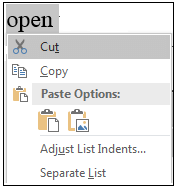
- It allows users to access the hidden recovery partition on Compaq, HP, and Sony computers.
- It provides users the option to enter CMOS setup on some computers.
- It is also used to increase the screen brightness on some laptops.
- On macOS 10.3 or later, it displays all open Windows for the active program.
F11
- It is used to enable and disable the full-screen mode in all modern internet browsers.
- It allows users the option to access the hidden recovery partition on eMachines, Gateway, and Lenovo computers.
- On macOS 10.4 or later, it is used to hide all open windows and shows the desktop.
F12
- It is used to open the Save as option where you can save a file with a different name in Microsoft Word, Excel, etc.
- By pressing Ctrl+F12, you can open a file or document in Word, Excel, etc.
- Shift+F12 is used to save a file in Microsoft Word like we do by using Ctrl+S.
- If you press Ctrl+Shift+F12 in Microsoft Word, it will open the print preview window of a document or a file like we do by using Ctrl+P.
- F12 is also used to open a firebug or debug tool of browser.
- On Apple computer 10.4 or later, F12 is used to display or hide the dashboard.
- Furthermore, it provides a list of bootable devices on a computer at startup. You can choose that device from the list, which you have connected to your PC to boot from, Such as hard drive, DVD drive or CD, floppy drive, USB drive, and network.
YouTube Shortcuts Keys
| Shortcut Keys |
Description |
| Spacebar or K |
It is used to play and pause a video on YouTube. |
| Zero or Home |
If you press zero (0) key while watching a video on YouTube, it will start that video again from the beginning. |
| End |
It provides users the option to jump to the end of the video. If you are watching a playlist, it will play the next video in the playlist. |
| Right Arrow (→) |
It is used to fast forward the video by five seconds each time you press the key. |
| Left Arrow (←) |
Its use is to fast backward the video by five seconds when you press the key. |
| J and L |
The J key is used to rewind the video with 10 seconds, and L is used to forward the video with 10 seconds. |
| Numbers (1 to 9) |
Any number of keys from 1 to 9 is used to jump the video in the form of a percentage. For example, if you press 1 while watching a video, the video will forward 10%. If you press 2, the video will forward 20%. Thus, if you press 8, the video will forward 80%. |
| F |
It allows you to switch the video to full-screen mode or theater mode. |
| T |
Its use is to switch between theater mode and normal mode. |
| Up Arrow (↑) |
It is used to increase the volume while watching video on full-screen mode. Whereas during normal mode, you have to click on the video before pressing this key. |
| Down Arrow (↓) |
It is used to decrease the volume while watching video on full-screen mode. On normal mode, you have to click on the video before using this key. |
| M |
It enables you to mute the video on YouTube. |
Google Chrome Shortcut Keys
The below list contains all widely used shortcut keys on the Google Chrome browser.
| Key Combination Explanation |
| Alt + Home |
It is used to open the homepage in the Chrome browser. |
| F11 |
It offers users the option to show the current website in full-screen mode, and press F11 again to exit this mode. |
| Alt + Left Arrow |
Its use is to return to the previous page. |
| Alt+Right Arrow |
It is used to goto the next page. |
| Ctrl + Plus (+) |
It provides users the option to zoom in a page. |
| Ctrl + Plus (-) |
It provides users the option to zoom out a page. |
| Ctrl + 0 |
It is used to reset browser zoom to the default size. |
| Ctrl+1 to 8 |
It offers users the option to switch to one of the opened tabs on the tab bar. For example, if you press Ctrl+3, the third tab will appear. |
| Ctrl + 9 |
It allows you to switch to the opened last tab on the tab bar. |
| Ctrl + A |
It is used to select all content on a page. |
| Ctrl + D |
It is used to add the bookmark for the currently opened page. |
| Ctrl + F |
It enables you to open the find bar to search text on the current page. |
| Ctrl+Enter |
It helps users to add.Com extension in web address quickly. For example, if you type 'javatpoint' in the address bar and press Ctrl+Enter, it will be completed automatically, such as javatpoint.com. |
| Ctrl+Shift+Del |
It provides users the option to access the clear browsing data window to clear the browsing history, cookies, and other private data. |
| Ctrl + O |
It allows you to open a file in the browser. |
| Ctrl + Shift + O |
It is used to open the bookmark manager in the Chrome browser. |
| Ctrl + H |
Its use is to open the history window where you can manage your browser history as required. |
| Ctrl + J |
It enables users to open the downloads window in a new tab. |
| Ctrl+K or E |
It offers users the benefit of moving the text cursor to the searchbar, where you can search any query. |
| Ctrl + L |
It takes the cursor to the browser address bar and selects all the text available in the address bar |
| Ctrl + N |
Its use is to open the new browser window. |
| Ctrl + P |
It is used to open the print window and allows you to print the pages. |
| Ctrl + Shift + N |
It provides users the option to access a new window in incognito mode. Incognito mode or private mode allows you to search query in a unique sandbox web session. It provides you the option to temporary control your browser history, as when you close your browser window, it forgets to store your history. |
| Ctrl + R or F5 |
It is used to refresh the current page on the browser. |
| Ctrl + S |
It allows you to open the save as window where you can save the currently opened web page. |
| Ctrl + T |
It offers users the option to open a new tab on the browser quickly. |
| Ctrl + U |
It enables you to display the source code of the web pages. |
| Ctrl + W |
It is used to close the current tab. |
| Ctrl+Tab |
It allows you to move to the right side of the browser from one tab to another tab. |
| Ctrl+ Shift + Tab |
It allows you to move from one tab to another tab to the left side of the browser. |
| Ctrl+Shift+W |
It provides users the option to close the currently selected window. |
| Ctrl + Left-click |
It allows users to open a search result link in the new tab without leaving the current page. |
| Ctrl + Shift Left-click |
It enables you to open a search result link in the new tab and switch to the new tab. |
| Spacebar |
It is used to move down the page. |
| Shift + Spacebar |
It is used to move up the page. |
| End |
Its use is to move at the bottom of the page. |
| Home |
Its use is to move at the beginning or top of the page. |
| Ctrl+Shift+T |
It provides users the benefit to reopen the last tab you closed. If you have closed multiple tabs, you can also reopen those tabs by pressing this shortcut key multiple times. |
Importance of Keyboard Shortcut Keys
Keyboard shortcut keys are mixtures of 1 or more keys that, even as pressed simultaneously, execute a particular command. They function as short options for navigating through menus and appearing obligations with a mouse. The benefits of using keyboard shortcuts are below:
- Speed and Efficiency: The most obvious advancement of keyboard shortcuts is the rate at which responsibilities can be completed. By removing the requirement to navigate through menus, you can carry out moves with only some keystrokes.
- Reduced Strain: Minimizing mouse utilization can reduce strain on your fingers and wrists, potentially stopping repetitive strain accidents. This is specifically critical for people who spend long hours running on a computer.
- Enhanced Focus: Keyboard shortcuts permit users to stay targeted on the venture available without the distraction of navigating menus. This may be mainly useful in important or time-sensitive situations.
Characteristics of keyboard shortcut keys
The significance of keyboard shortcut keys delivers extra insights into their utilization.
- Accessibility Features
Keyboard shortcuts often play a vital function in accessibility abilities, permitting users the flexibility to navigate and interact with their devices without difficulty. Operating systems and applications increasingly include capabilities that can be activated through keyboard shortcuts, increasing inclusivity.
- Coding and Development
- Integrated Development Environments (IDEs): For programmers and developers, keyboard shortcuts are crucial. IDEs like Visual Studio Code, IntelliJ IDEA, and others have an overload of shortcuts for duties like code navigation, debugging, and performance management. Mastering one's shortcuts can extensively enhance a developer's efficiency.
- Version Control (Git): Version control structures like Git have their set of keyboard shortcuts. These shortcuts simplify movements, which consist of committing adjustments, navigating through components, and merging code. Learning those shortcuts can streamline the software program improvement workflow.
- Task Manager: In each Windows and macOS, keyboard shortcuts are available to cope with duties and packages. For example, in Windows, Ctrl+Shift+Esc opens the Task Manager without delay, and at the same time, in macOS, Command+Option+Escape brings up the Force Quit Applications window.
- Media Players: Keyboard shortcuts are commonly utilized by media gamers for obligations, including playing, pausing, volume management, and skipping tracks. This is particularly handy when you are working on more than one responsibility and want to manage your media without switching consciousness.
- Customizable Shortcuts: Many packages and working structures permit users to customize or create their keyboard shortcuts. This flexibility lets users tailor their computing enjoyment to helpful options.
- In-Game Shortcuts: While gaming, keyboard shortcuts are generally employed for actions, which encompass saving, loading, and activating in-exercise capabilities. Remembering the shortcuts can enhance gaming enjoyment and deliver incredible surroundings for competitive play.
Conclusion
In short, keyboard shortcut keys are an engaged and critical aspect of present-day computing. It allows for a great variety of activities, from primary navigation to advanced programming and development. Following those shortcuts not only improves productivity but also contributes to an additional and inclusive digital environment. Mastering keyboard shortcut keys is an adventure and a way to achieve increased productivity and performance.
|


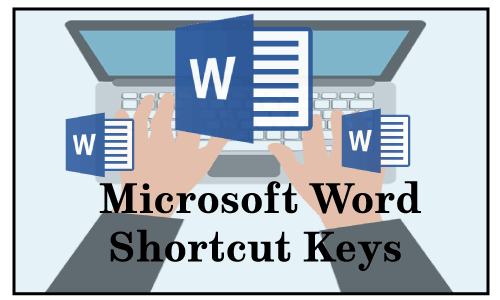

 For Videos Join Our Youtube Channel: Join Now
For Videos Join Our Youtube Channel: Join Now