ContentPane JavaJava Swing is a powerful framework for creating graphical user interfaces (GUIs) for desktop applications. One of the fundamental components of Swing is the JFrame, which serves as the main window of application. Inside a JFrame, we can add various components like buttons, labels, and text fields to create a user-friendly interface. To manage these components effectively, we need to understand the concept of the ContentPane. In this section, we will explore the ContentPane in Java Swing, its importance, and how to use it in GUI applications. Understanding the ContentPaneIn Swing, a JFrame consists of multiple layers, and the ContentPane is one of them. The ContentPane is like a canvas or a container where we place your GUI components. It helps us to organize and control the layout of our user interface. Essentially, it serves as a workspace within the JFrame where we can add buttons, labels, text fields, and other graphical elements. When we add components directly to the JFrame, they are actually added to the ContentPane behind the scenes. The separation of concerns helps us to manage the structure and appearance of GUI more efficiently. Creating a Simple Swing Application:Let's start by creating a simple Swing application to illustrate the use of the ContentPane. We will create a window with a button inside it. SimpleSwingApp.java Output: 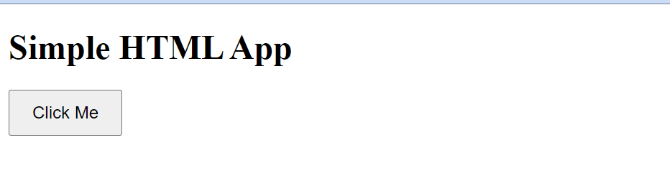
In this code snippet, we've created a basic Swing application. Here's a breakdown of what each part does: We import the necessary Swing classes. We create a JFrame named "Simple Swing App" and set its default close operation to exit the application when the window is closed. We set the size of the frame to 300 pixels in width and 200 pixels in height. We create a JButton named "Click Me." We add the button to the ContentPane of the frame using getContentPane().add(button). Finally, we make the frame visible with setVisible(true). Running this code will display a window with the "Click Me" button. Understanding the ContentPane's Role:Now that we have a simple Swing application, let's dive deeper into the role of the ContentPane. The ContentPane serves as a container for organizing and laying out GUI components. It allows us to control how components are positioned within the frame and how they respond to user interactions. Layout Management: The ContentPane supports various layout managers, such as FlowLayout, BorderLayout, and GridLayout. These layout managers helps to arrange components in a structured way. We can choose the most suitable layout manager based on your application's requirements. Layering: By adding components to the ContentPane, we control their stacking order. The order in which components are added determines their visual hierarchy. Components added later will appear on top of those added earlier. Event Handling: Event handling in Swing is closely tied to the placement of components within the ContentPane. You can attach event listeners to components and define their behavior when certain events, such as button clicks or mouse movements, occur. Customization: The ContentPane can be customized with backgrounds, colors, and borders to enhance the visual appeal of your application. We can also set the opacity of the ContentPane to create interesting visual effects. Example with Different Layout Managers:Let's explore the role of layout managers in more detail by modifying our simple Swing application to use different layout managers. LayoutManagerDemo.java Output: 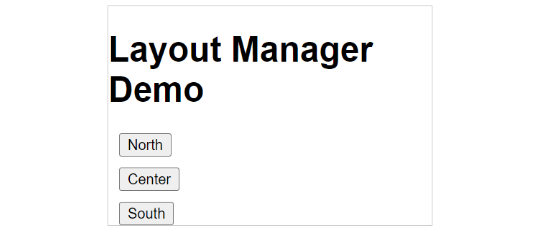
In this modified example, we've introduced a JPanel called contentPane and used the BorderLayout as the layout manager. Here's what's happening: We create a JPanel called contentPane, which will serve as the ContentPane for our frame. We set the layout manager of the contentPane to BorderLayout, which divides the container into five regions: NORTH, SOUTH, EAST, WEST, and CENTER. We create three buttons: "North," "Center," and "South." We add these buttons to the contentPane using contentPane.add(component, position). By specifying the position (e.g., BorderLayout.NORTH), we control where each button appears within the ContentPane. Finally, we set the contentPane of the frame using frame. setContentPane(contentPane) to apply the custom ContentPane. Running this code will display a window with buttons positioned in the North, Center, and South regions of the ContentPane, illustrating the use of the BorderLayout manager. In Summary, Understanding the ContentPane in Java Swing is crucial for creating well-organized and visually appealing desktop applications. It serves as a container for your GUI components, allowing us to control layout, layering, event handling, and customization. By using different layout managers, we can achieve a wide range of user interface designs tailored to application's requirements. The ContentPane is a fundamental concept in Swing that empowers developers to create user-friendly and interactive graphical interfaces with ease. |
 For Videos Join Our Youtube Channel: Join Now
For Videos Join Our Youtube Channel: Join Now
Feedback
- Send your Feedback to [email protected]
Help Others, Please Share









