setBounds() Method in JavaJava is a versatile programming language, known for its rich library of classes and methods that empower developers to create complex and interactive graphical user interfaces (GUIs). When it comes to creating GUI components in Java, the setBounds() method plays a vital role. In this section, we will delve into the setBounds() method, explore its purpose, and understand how to use it effectively to position and size components in Java applications. Understanding setBounds()The setBounds() method is a part of the java.awt.Component class that is a superclass for various GUI components in Java, including buttons, labels, text fields, and more. It is essential for defining the location and size of a GUI component within a container, typically a JFrame, JPanel, or other Swing container. The setBounds() method is used to set the x and y coordinates, as well as the width and height of a component. Its signature is as follows: Using setBounds() in JavaTo use the setBounds() method effectively, follow these steps: Import necessary packages:Make sure that import the necessary Java packages at the beginning of your source code. For example, if we are using Swing components, import javax.swing.*: Create a container:Before using setBounds() method, we need to create a container in which we will place our components. It could be a JFrame or a JPanel. For instance: Create a component:Create the GUI component that you want to position and size using setBounds(). For example, let's create a JButton: Set the bounds:Use the setBounds() method to specify the location and size of the component within the container: In this example, we set the button's top-left corner at (50, 50) with a width of 100 pixels and a height of 30 pixels. Add the component to the container:Once we have defined the bounds of our component, add it to the container using an appropriate layout manager or by directly adding it to the container. For instance: Display the container:Finally, make the container visible, typically by setting the frame's size and visibility: Best Practices and ConsiderationsWhen working with setBounds(), there are some best practices and considerations to keep in mind: Layout Manager: While setBounds() offers precise control over component positioning, using layout managers is often recommended for responsive and flexible GUI design. Layout managers handle component positioning automatically, adapting to different screen sizes and orientations. Coordinate System: Remember that the coordinate system in Java GUIs starts from the top-left corner, with positive x-values moving to the right and positive y-values moving down. Component Order: The order in which you add components to a container affects their z-order. The last component added will be on top. Repainting: When you change the position or size of a component using setBounds(), it's essential to call repaint() on the container to ensure that the changes are reflected. Here's a complete Java code example that uses the setBounds() method to create a simple GUI application with a button. You can run this code to see the output: File Name: SetBoundsExample.java Output: 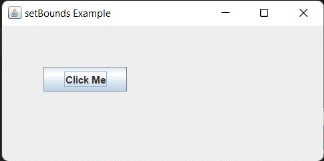
ConclusionThe setBounds() method in Java is a powerful tool for specifying the position and size of GUI components within containers. While it provides precise control over component placement, it's essential to use it judiciously and consider layout managers for more flexible and responsive designs. By understanding and mastering setBounds(), we can create visually appealing and functional Java applications with ease.
Next TopicUnreachable Code or Statement in Java
|
 For Videos Join Our Youtube Channel: Join Now
For Videos Join Our Youtube Channel: Join Now
Feedback
- Send your Feedback to [email protected]
Help Others, Please Share









