IRQL_NOT_LESS_OR_EQUAL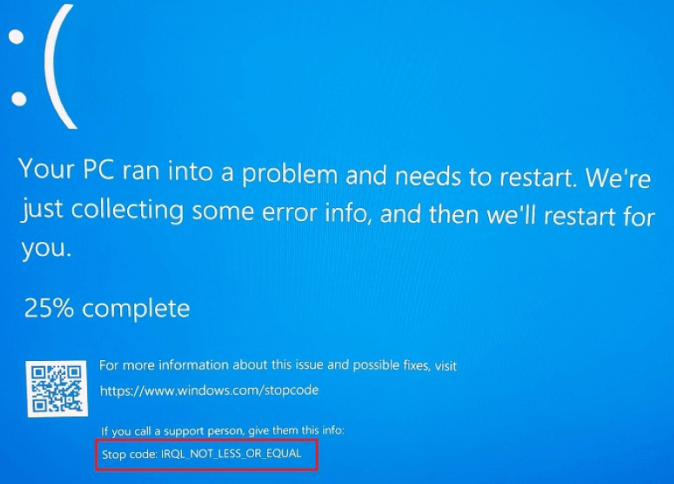
It is one of the most common Blue screen of death errors the user may face in Windows 10. You may need help to understand what IRQL NOT LESS OR EQUAL means. The screen that appears during the error may only help a little to resolve the issue. IRQL is an abbreviation for Interruption Request Line. The system uses it to signal events urgently needing attention or quick response. Sometimes, an IRQL NOT LESS OR EQUAL error is only regarded as an IRQL error. An error associated with the memory usually happens if a system process or a driver tries to access a memory address for which it lacks valid access rights. Memory allocations for processes have an upper bound address, so in the above error, NOT LESS OR EQUAL refers to an attempt to access the memory address that exceeds the maximum or the border value. What Happens When the IRQL_NOT_LESS_OR_EQUAL Error Occurs?If the above error occurs, it triggers the Operating System to stop. It causes a system crash and triggers a BSOD error. BSOD refers to the Blue Screen of Death. You will see a message that the system collects further information with a percentage. It shows that the system is collecting forensic data in the background. The system performs a reboot by default when the collection phase is completed. If you have changed the settings to shut down, it will shut down instead of rebooting. Most Common Causes for the IRQL_NOT_LESS_OR_EQUAL ErrorWhen the IRQL NOT LESS OR EQUAL error occurs in the system, different causes may lead to the above errors and are worth investigating. If you have recently faced the IRQL NOT LESS OR EQUAL, you should make changes you performed in the system. They can be the most likely reason for the error. Other potential causes include:
Graphics Drivers Often Cause IRQL_NOT_LESS_OR_EQUAL ErrorsI've seen the IRQL error on more than half a dozen occasions in my 6-plus years of working with Windows 10. In all but one instance, the cause was a buggy Nvidia GeForce graphics driver. In all of those cases, I stopped the IRQL error dead in its tracks by rolling back to the preceding version. That's why I don't remove duplicate Nvidia graphics drivers from my Windows PCs until the new one has run without problems for a couple of weeks. The excellent GitHub project DriverStore Explorer is great at performing such cleanups when the time comes. Take your time with such cleanups; you'll leave the rollback option open to yourself, should you need it. Common Causes of IRQL NOT LESS OR EQUAL ERROR
Fixing IRQL NOT LESS OR EQUAL in Windows 10There are some fixes that the user may perform to resolve IRQL NOT LESS OR EQUAL error. Follow the instructions below to fix the error. Note: Before fixing the IRQL NOT LESS OR EQUAL error in Windows 10, it is advised to back up most of the data and important files so that data loss can be mitigated during the operation.Uninstall Malware If the IRQL_NOT_LESS_OR_EQUAL error occurs when you have recently installed software, then the most likely cause of the BSOD error is the particular software. The software can interrupt the system, or there may be a virus that can lead to BSOD error. To resolve the issue, you can run an antivirus system, but the best solution is to uninstall the software and download the software again from a trusted source. Follow the below steps to uninstall the software:
After uninstalling the latest installed system, the error should be resolved. If it is unresolved, you can move to the next fix mentioned below. Keep Your System CoolThe system generates a lot of heat when working. If there is an issue with the computer cooling system and it cannot remove the hot hair from the computer, then it can increase the CPU temperature, damaging different components in the CPU. Therefore, it is necessary to take measures to cool your system. You can perform the below steps to reduce the system temperature.
Run Windows Memory Diagnostic ToolIf the desktop shows IRQL NOT LESS OR EQUAL error, then the issue is likely with the RAM. You should perform a check to verify if the RAM is working properly. To check the RAM, you can use Windows Memory Diagnostics. Open the Windows search bar and type Windows Diagnostic. Open the Windows Memory Diagnostic and proceed with the steps below. Select Restart now and check for problem options. Note: Before using the above options, save your recent works and close all windows before restarting the system.After starting the above process, you must wait for the system to find the problems. Once the search finishes, the system will return the detected problem. If it returns no problem, then you can proceed to the next fix. Update DriverThe issue can be with the drive. The driver may be no longer compatible with the system. If the driver is not updated to the latest version, it may interrupt the functioning of the window and can also IRQL NOT LESS OR EQUAL BSOD error. Follow the below steps to update the driver:
Run Hardware TroubleshooterThe hardware malfunctions can also lead to IRQL NOT LESS OR EQUAL error. You can run the Troubleshooter to verify if the issue is with the hardware. Follow the below steps to run the Hardware Troubleshooter:
Run Driver VerifierThe last fix you can perform to solve the IRQL NOT LESS OR EQUAL error is using the Driver Verifier. It is better to get professional help while performing the steps. Before starting the Driver Verifier, create a restore point for the system. The tool will run till the restore point to avoid unrecoverable operations.
Next TopicSTATUS_IMAGE_CHECKSUM_MISMATCH
|
 For Videos Join Our Youtube Channel: Join Now
For Videos Join Our Youtube Channel: Join Now
Feedback
- Send your Feedback to [email protected]
Help Others, Please Share










