What is Save?
In the context of computers, "save" refers to the action of storing or preserving digital information, such as files or data, on a storage device or in memory. When you save a file on a computer, you are essentially copying the data from your computer's working memory (RAM) to a more permanent storage medium like a hard drive, solid-state drive, or external storage device. This action ensures that the data is retained for future use and is not lost when you close the program or turn off the computer. Why do we need to save files?Saving files is essential for several important reasons in the context of computing and digital work. Keeping files ensures that your digital work is preserved and retained for future use. If you don't save your work, it may be lost when you close a program or shut down your computer. This is particularly crucial for documents, projects, or any digital content you want to visit or continue working on. Unexpected events like computer crashes, power outages, or software errors can lead to data loss if you haven't saved your files. Regular saving minimizes the risk of losing hours of work due to these unforeseen circumstances. Saving allows you to maintain multiple versions of a document or project. This can be useful for tracking changes, comparing different iterations, or reverting to a previous state if needed. Saving files in an organized manner helps you keep your digital workspace tidy. You can create folders, directories, and file structures to categorize and locate your files easily. When working with others, saving files is crucial for collaboration. It enables you to share your work with colleagues, clients, or teammates, ensuring that everyone has access to the latest version of the project. To share a file with someone else or distribute it to a wider audience, you need to save it first. Saving makes, it possible to send files via email, upload them to cloud storage, or transfer them through various means. Keeping files is a fundamental step in creating backups. Regularly saving and backing up your files to external storage or the cloud provides a safety net in case of hardware failures, data corruption, or accidental deletions. In certain professional and regulatory contexts, saving files is necessary for compliance, record-keeping, and documentation. This is especially important in industries such as health, finance, and legal services. Saving files allows you to work more efficiently. You can save intermediate progress and return to your work later without having to start from scratch each time. Overall, saving files is a fundamental practice in computing that ensures data integrity, accessibility, and productivity while protecting against data loss and enabling effective collaboration. Where are files savedFiles can be saved in various locations on a computer or digital device, depending on your preferences and the software you're using. Common locations include:
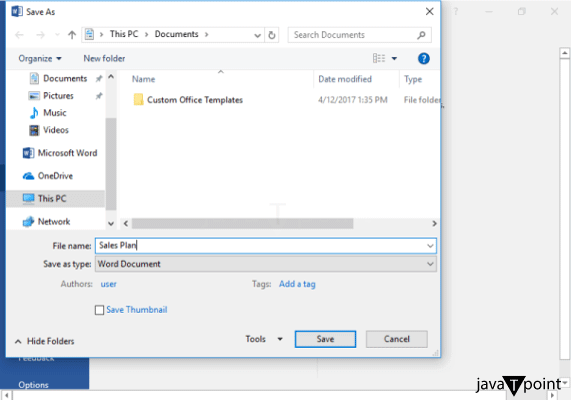
The choice of where to save a file depends on your workflow, the type of file, and your personal preferences. It's essential to remember where you've saved your files to easily locate and access them in the future. What happens to any work, not savedAny unsaved work is at risk of being lost if the program or computer unexpectedly crashes, freezes, or shuts down. This can result in the permanent loss of your progress or changes. If your work is not saved, you may need to recreate it from scratch, which leads to time-consuming and frustrating. This waste of time and effort can impact productivity. Without saving, you may end up with inconsistent versions of a document or project. Different versions of your work may exist in temporary memory, making it challenging to maintain a coherent and up-to-date project. Losing an unsaved job can be highly frustrating and stressful, especially if you invested a significant amount of time and effort into it. Unsaved work can result in missed deadlines or delays, especially if you were working on time-sensitive projects. Any data, insights, or content created in unsaved work may be permanently gone, which can be a significant loss if the work contains critical information or ideas. The lack of saved work can lead to inefficiency, as you may need to repeat tasks or recreate content, reducing your overall productivity. To avoid these negative consequences, it's essential to develop a habit of regularly saving your work, especially when working on essential documents, projects, or any digital content. Keeping ensures that your work is preserved and can be easily retrieved in case of unexpected events or the need to continue or share your work. Difference between save and save asThe main difference between "Save" and "Save As" lies in how they handle file saving and naming: Save: When you click "Save" in a software application, it is typically used to save an existing file that you've been working on. It updates the current file with your latest changes, overwriting the previous version. If you haven't saved the file before, "Save" will prompt you to choose a location on your computer to save the file and name it. Once saved, it will continue to update the file with any subsequent changes you make. Save As: "Save As" is used to save a file under a different name or in a different location. It creates a copy of the file, preserving the original, and allows you to specify a new name, file format, or directory for the saved file. This is useful when you want to keep the original version of a film intact while creating a modified or distinct version with a different name or in a different location. Why am I unable to save my file?There could be several reasons why you are unable to save your file. To troubleshoot this issue, consider the following common factors:
If none of these solutions resolve the issue, it may be helpful to consult with technical support for the specific software or platform you are using, as they can provide more tailored assistance. ConclusionIn summary, saving files is a fundamental practice in computing with various vital implications. Saving preserves digital work and prevents data loss. It allows for version control, organization, and efficient collaboration. Files can be saved in various locations, both locally and in the cloud. Not saving work can result in data loss, waste time, and stress. To ensure data preservation, productivity, and data integrity, it's crucial to develop the habit of regularly saving your work and troubleshoot any issues preventing you from doing so effectively.
Next TopicWhat is a Search key?
|
 For Videos Join Our Youtube Channel: Join Now
For Videos Join Our Youtube Channel: Join Now
Feedback
- Send your Feedback to [email protected]
Help Others, Please Share










