STATUS_IMAGE_CHECKSUM_MISMATCH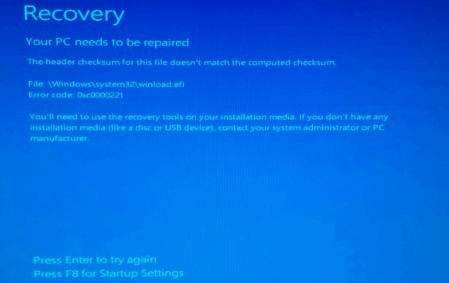
STATUS_IMAGE_CHECKSUM_MISMATCH is a blue screen of death error. It is easy to identify a BSOD error. When a BSOD error occurs, you will see a Blue screen with the error name and numbers stating that something has caused a failure in the system. It does not notify the user and causes the system to crash immediately. The BSOD error occurs immediately if the issue is related to the hardware. Sometimes, the screen is frozen with a BSOD error or reboots in the loop. The whole objective of BSOD error is to prevent other components from further damage. If the issue causing the BSOD error is due to software failure, they may behave the same. Sometimes, the error occurs after a few seconds of performing the boot. In this case, you will get a glimpse of the error code. There are some steps the user may perform when a BSOD error occurs. It will display the error name or the error code that can be used to determine which system component has caused the failure. If software-related issues cause the error, the user may notice some difference in the system operations. Sometimes, the system becomes sluggish when processing, or it can suddenly crash. The user may also experience some glitches. Causes of STATUS_IMAGE_CHECKSUM_MISMATCHSeveral reasons can cause STATUS IMAGE CHECKSUM MISMATCH error. Some of the common causes reported by the users are mentioned below:
Some other reasons that may lead to the error mentioned above include a hard disk error, an issue with the RAM, or a corrupt page file. Fixing STATUS IMAGE CHECKSUM MISMATCH ErrorIt is important to identify the cause behind the BSOD error before you can perform fixes to resolve the error. If you are having difficulty determining the cause of the error, check the System Log in the Event Viewer. It sometimes contains information about the error. It contains information about the hardware device, driver, or system DLL file that resulted in the error. Issue with the Hardware Device DriverIf the error is caused due to a corrupted device driver, you can attempt to download and install the latest version. The driver installation varies with the manufacturer. The user needs to check the driver manufacturer and can download it from the manufacturer's website. You can check the installation instructions from the website. Once you install the updated driver, it will likely correct the corrupted driver. You can also delete the device from the Device Manager. After deleting the device, shut down the system and remove the hardware. Once you removed the hardware securely, try restarting the system. Turn off the computer, remove the hardware from the computer, and restart the computer. After loading the computer, please turn it off, reinstall the hardware, and restart it. The operating system attempts to reinstall the hardware driver and may resolve the issue with the corrupted driver file. Serious error with a system DLL fileIf you find the DLL file causing the error in the BSOD error message, you can fix the error by replacing the specific DLL file with a non-corrupt copy. If the DLL file is stored in a partition formatted with a fat allocation table, then the user must use the MS-DOS startup disk to perform the boot operation and overwrite the DLL file. But if the partition is formatted as the NTFS file system, the user must enter the Safe Mode with Command Prompt environment and create a copy of the DLL from the original source to the hard drive, then overwrite the corrupt DLL file. Note: The user should prefer to refrain from downloading the DLL files from a website that allows the users to download the DLL files for free. The files should be downloaded from the manufacturer's or trusted websites. It ensures that the DLL file does not contain a virus or malware. If the DLL files are infected, it can cause serious damage to the system.Faulty hardware in the I/O path to the fileDisk errors can also corrupt the Device Driver files or DLL files that can cause the BSOD error mentioned above. Restart the system and open the DOS command prompt to resolve the error. To open the DOS command prompt, use the Windows installation CD or MS-DOS startup disk. Write the below command in the command prompt and press enter to execute it.
chkdsk /f /r
The driver letter should be the same as the hard drive partition where the error occurs. Faulty RAMIf the issue is with the RAM, it can also corrupt the driver or DLL file, leading to the above error. It can corrupt the paging file in the system. If you have recently installed the RAM, remove the RAM chip, reboot the system, and check if the issue still exists. If the issue lies with the new RAM, it will be resolved. Otherwise, move to the next step. Run the RAM Diagnostic program to find which RAM chip is responsible for the error. The user also needs to ensure that the RAM used is the correct RAM for the system. If the type of RAM used is wrong, it can also cause an error. The system may not even start at all. The user can also try to change the page file size. Ensure that the current size of the paging file is set according to the recently installed RAM. Generally, the size of the paging file is double the size of the RAM installed in the system. Disable Memory CachingThe last fix you can try to resolve the error is turning off the memory cache in the CMOS setup.
Next TopicWhat is Stable Diffusion
|
 For Videos Join Our Youtube Channel: Join Now
For Videos Join Our Youtube Channel: Join Now
Feedback
- Send your Feedback to [email protected]
Help Others, Please Share










