PostgreSQL Select DatabaseIn this section, we are going to discuss how we can access or select the database in PostgreSQL. In our previous section of the PostgreSQL tutorial, we have already created a database. And, now we are going to select the database with the help of various methods. In PostgreSQL, we have two methods to select the database:
Database SQL PromptSuppose we have already launched our PostgreSQL client and we have landed at the following SQL prompt:
And the window will look like this: 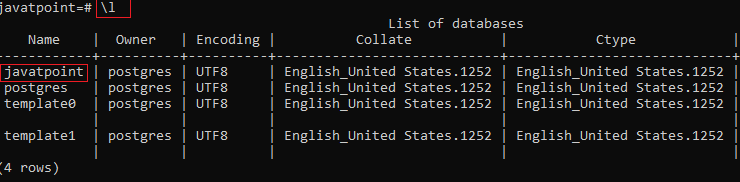
Select database using pgAdminWith the help of pgAdmin, we can also select the database. Follow the below steps for accessing the database in PostgreSQL: Step 1
Step 2
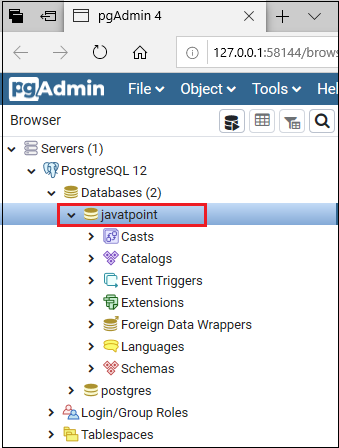
Step 3
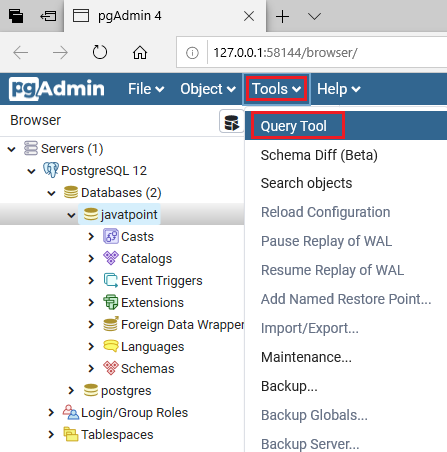
Step 4
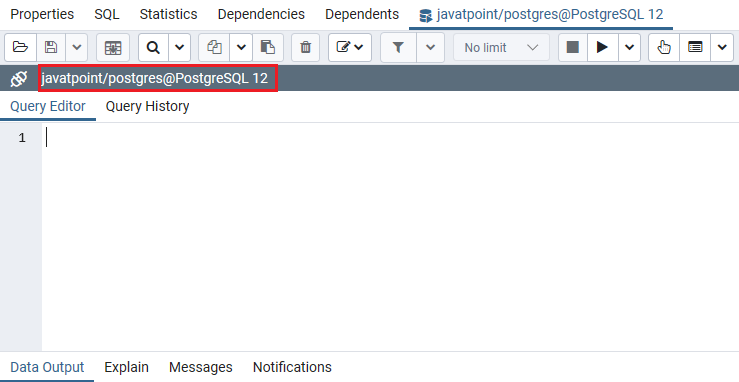
Next TopicPostgreSQL Delete/Drop Database
|
 For Videos Join Our Youtube Channel: Join Now
For Videos Join Our Youtube Channel: Join Now
Feedback
- Send your Feedback to [email protected]
Help Others, Please Share









