How do I Open and Edit the Windows RegistryIn this article, we will discuss how to open and edit the window registry. Users may occasionally need to alter the Windows registry to resolve Windows issues, tweak Windows features, or entirely uninstall a program. This article offers guidance on viewing, editing, and deleting registry values and opening and examining the Windows registry. Experts advise that to create a registry backup before making any changes or modifying the Windows registry. Methods for accessing the Windows registryFollow the instructions listed below for the particular version of Windows to open the Windows registry. Point to remember that we might be unable to view the Windows registry if we have restricted access to the Windows machine to which we are now signed in. Windows 11
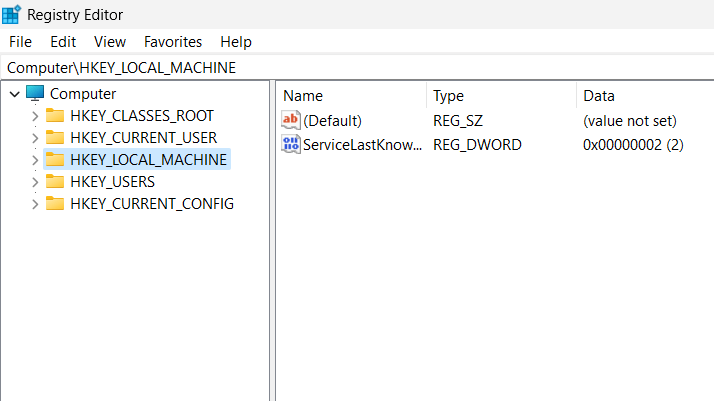
Windows 10
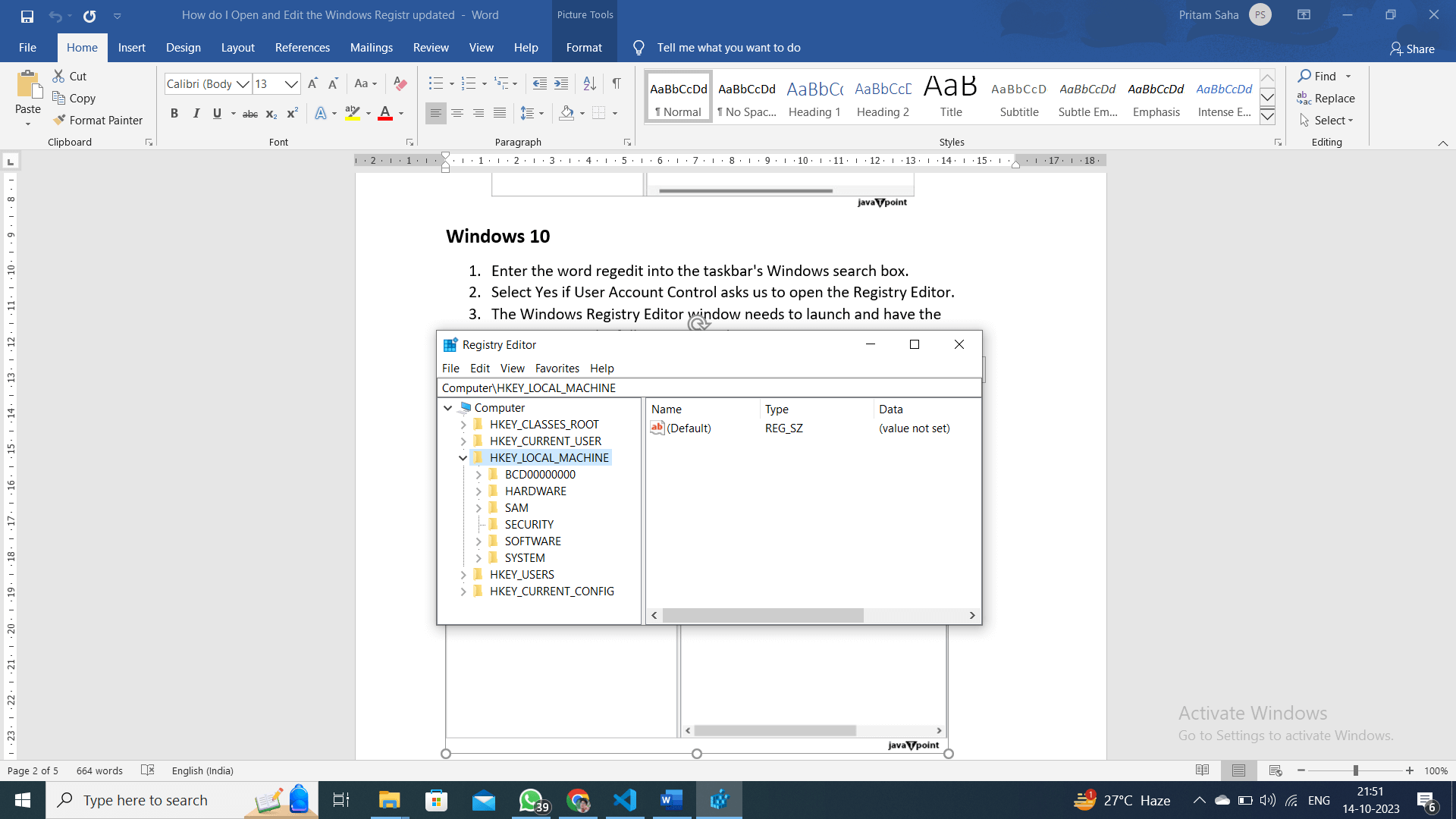
Windows 8
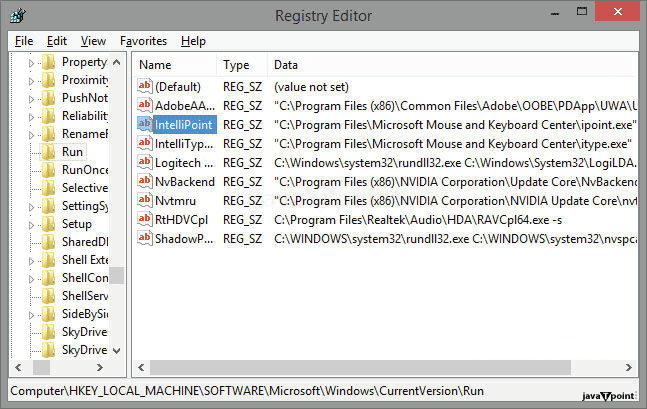
Previous versions of Windows 7
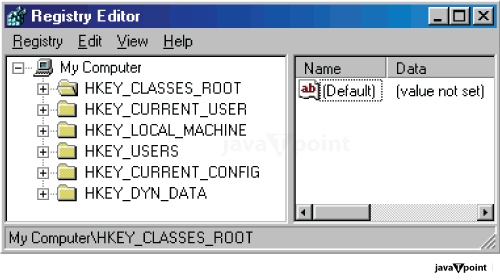
How to go through the Windows registryMost users obtain the location or path of the registry value and the desired change when they edit their registry. An instance path for a frequently used registry subkey is shown below. The HKEY_LOCAL_MACHINE key (folder) must first be opened in order to access this location. We can see the SOFTWARE folder, Microsoft, Windows, CurrentVersion, and then the Run folder in this key. Recommendation: An additional registry folder is represented by a backslash ("\") in a path, with the name of the additional folder appearing after the backslash. We get a window like the one in the example above after choosing the registry path mentioned above. We are able to observe four different string value keys in this example directing to the four different starting or restart programs. How to change a value in a Windows registryDouble-click on the name of the registry value we wish to update to edit it. For instance, a new window would open if we double-click the "RtkAudUService" value from the previous example, allowing us to alter the data value. In this instance, we might alter the file path that directs to the location of the RtkAudUService driver's "ipoint.exe" file. How to remove a value from the Windows registrySimply select any registry name RtkAudUService and press the Del key on the keyboard to remove a registry value. For instance, we may choose and press Del to prevent it from loading every time Windows starts. Abbreviations and shorthand for the Windows registryThe registry values may be shortened in some documentation and online discussion boards. For instance, it is simpler to pronounce and write "HKLM" than
Next TopicWhat is Jump List?
|
 For Videos Join Our Youtube Channel: Join Now
For Videos Join Our Youtube Channel: Join Now
Feedback
- Send your Feedback to [email protected]
Help Others, Please Share











