What is Print Screen Key?Print Screen is a special key located on your keyboard. It is available in latest desktops and laptop keyboards. It is in the same area as the break and insert key. Some keyboards may have the same key for print screens and system requests. 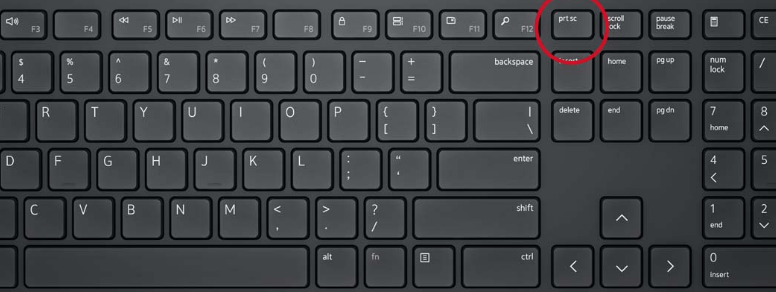
Primary use of the Print ScreenThe key was primarily introduced for the OS that uses command lines, such as MS-DOS, as it enables the user to copy the text in the text mode screen memory buffer to be printed to the printer port. The standard printer port for most systems is LPT1. When the user presses the print screen key, any content on the current screen is printed. Using the Ctrl key with a combination of the Prt Sc key turns the printer echo on or off. The echo feature enables the user to copy any conventional text on the screen to the printer. Each keyboard key has a unique Unicode, and for the print key, the code is U+2399. Print Screen in the Latest Version of OSMost new operating system provides a graphical interface instead of a command line. The operating system stores a bitmap image of the screen. Some might capture screenshots and store them in the clipboard or storage area. Some operating systems also enable the user to perform modifications by using modifier keys such as the Ctrl key. In Windows OS, the user can snapshot the complete desktop screen. If the user uses a combination of Alt and Prt Sc, it will capture a specific section on the screen. The user can copy the captured image or screenshot into editing software. Users can edit software such as MS Paint, Word Processor and other graphic applications. The user can switch to high contrast mode by combining two other keys with the Prt Sc key. The combination for switching to high contrast is left Alt Key + left Shift key + Prt Sc. The user can also turn off the shortcut mentioned above. In Windows 8, users can use the Print Screen with the Windows key combination to save the snapshot on a disk. By default, the snapshot is saved in the Pictures folder of the system. In some operating systems, the user may be required to use the Alt + Windows + Prt Sc key to do the same. The function performed by the shortcut is compatible with users who learned the working of the Print Screen by using an older OS such as MS-DOS. In Windows 10, users can use the Print Screen key to open the Snip and Sketch tool. It freezes the current screen, and you can select from various options to take the type of screenshot of the screen. The options enable the user to select from a full screen a particular or selected area and paste it to the clipboard. You will be required to enable the shortcut to use Print Screen to open Snip and Sketch. To enable the shortcut, go to the Settings in the menu. You will see the option to use the Print Screen key to open the tool at the top of the settings. The user can find similar shortcuts in both KDE and GNOME. They are tools to capture screenshots, allowing the user to save them on the system. Users can also manually select a specific part of the window or screen area. The tools also allow the user to use timeout. This software has built-in features such as screen recording and image sharing, with many differences. Mac OS system has no print screen key; instead, the user can use the combination of cmd and shift key to perform a similar function. The combinations enable the user to choose screen objects. The user can select the whole screen or a specific part of it. Once the user captures the area, the image is saved on the desktop. But if you add Ctrl, it will change the function. It will copy the image on the clipboard instead of saving it on the desktop. Print Screen Key in Popular Keyboards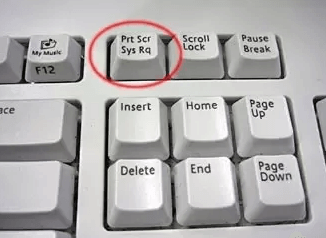
In the IBM Model F keyboard, the Print Screen key is available under the Enter key, while in other keyboards, the Print Screen key is located to the right of the F12 key.
Next TopicWhat is Refresh
|
 For Videos Join Our Youtube Channel: Join Now
For Videos Join Our Youtube Channel: Join Now
Feedback
- Send your Feedback to [email protected]
Help Others, Please Share










