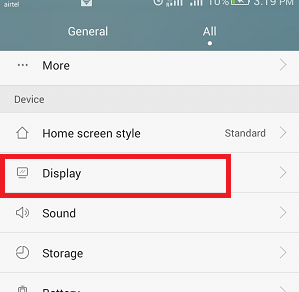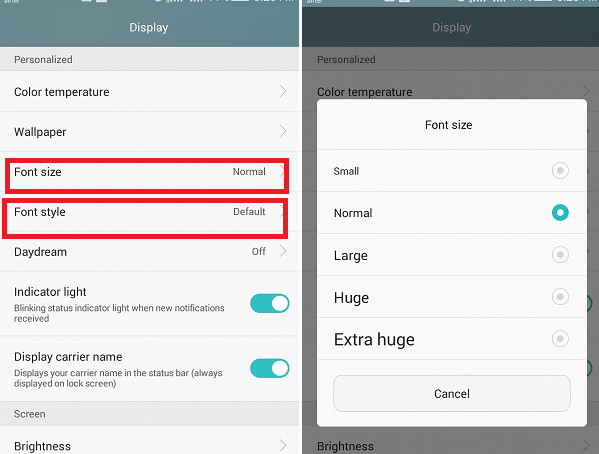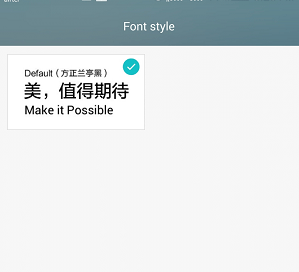How to Change Font Style in Android PhoneOne of the excellent features of an Android operating system is that it offers to customize device interface. Using this feature, Android smartphone users can also customize the appearance of their phone, including font style and font size. Android provides lots of different options to change the font style and size of the phone. Android offers a built-in font settings feature to change font style and enhance your experience. However, not all Android phones give a feature to change default font style and size (especially old versions). In such a case, you can use a different Android app from Google Play Store that allows changing device font style and font size. Due to large numbers of Android manufacturers and a wide variety of Android versions, the font style settings vary. Different Android devices and Android versions have different settings, but mostly the same. Change Font Style using Built-In Font Settings:Some Android smartphones and versions contain a built-in font settings feature to change the font style. If your device (phone or tablet) doesn't have this option, you can't be able to change font style without rooting your device, but we don't recommend it. Based on the different handset, you will normally find the option to change font style under the Settings > Display. Under the "Display" screen, you can change font's style and size from the available options. Change Font Style in Samsung Phone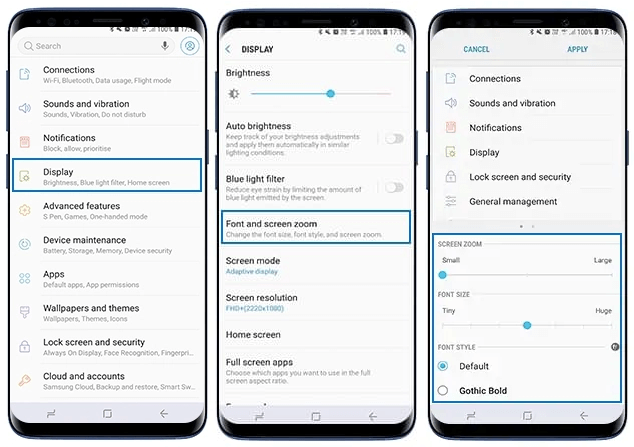
To change font style and size on your Samsung smartphone, follow the below-mentioned steps:
Download Font Style for your Samsung deviceSamsung users can also download new font styles for their device by clicking on the "+" Download Fonts button (available under Font Style section). For doing this, you will need to log in with your Samsung account to Samsung Galaxy Store. From Samsung Store, download the font style you wish for your device by tapping the download icon next to the font style. Font styles are available for both free and paid. 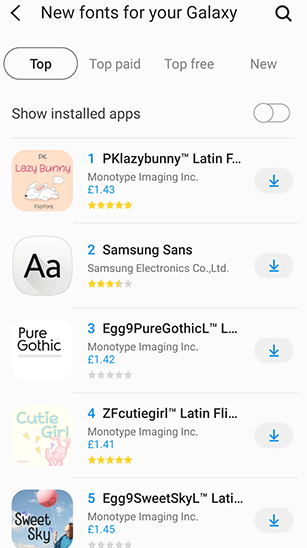
Font Style in Huawei/Honor PhoneNow, look at the Honor phone Settings (Android version 4.2) for a font style that only gives a default font style.
If your Android phone doesn't offer (even most gives) to change font style, you can use third-party launcher apps to change the device font style. Changing Font Style in Android using Apps and LaunchersIf you don't find a built-in option to change font style settings on your Android phone, you can use the custom launchers app to change the font style. Some of the popular launcher apps you can choose to use are Apex Launcher, Action Launcher, and Nova Launcher. These custom launchers will change your main screen and other user-interface of the device as well. Change Fonts using Apex LauncherApex Launcher is the most popular launcher used to customize Android phone's font styles. However, you have to pay some money to use it on your phone. Using Apex Launcher, you can change the phone's home screen icons font, app drawer font, and folders font. To start with Apex Launcher, you have to first install and set it as a default launcher of your phone. After doing this, you can jump to customize font style in your Android smartphone. 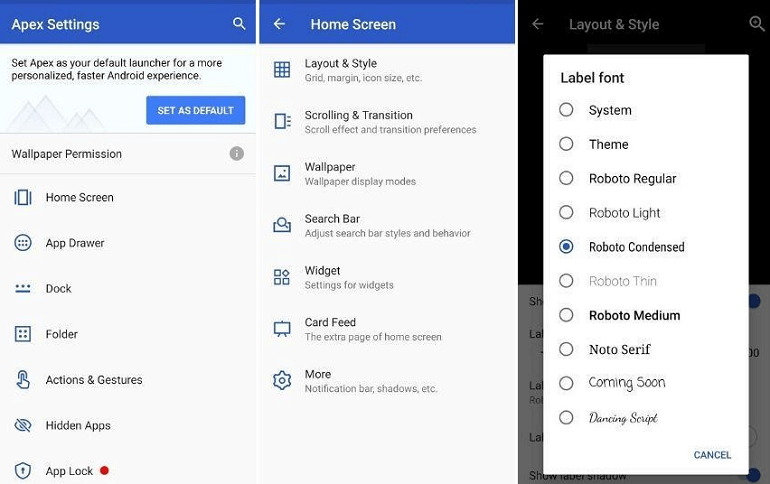
To change the font style of "Home Screen" via Apex Launcher, use the following steps:
Also, you can change the font style of "App Drawer" via Apex Launcher. To change App drawer font style, follow the below-mentioned steps:
Finally, to change the font style of "Folder" using Apex Launcher, follow the steps below:
Download the Apex Launcher for Android Change Fonts using Action LauncherAction Launcher is another popular app that allows customizing Android phone's user interface. To change font style using this app, follow the below-given steps: 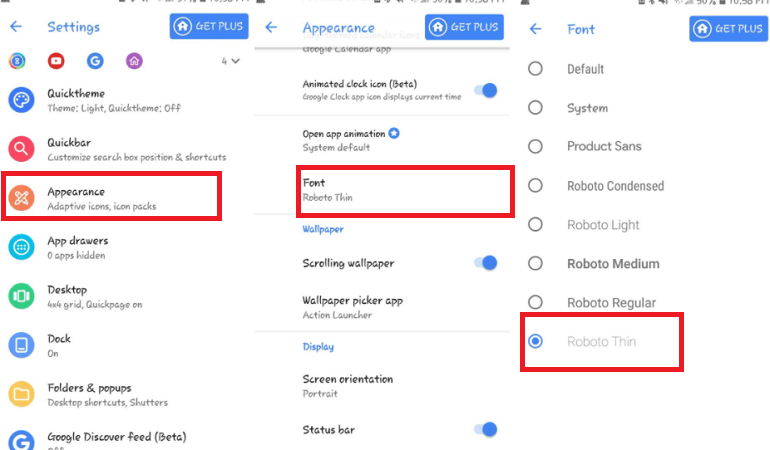
Download the Action Launcher for Android. Change Fonts using Nova LauncherSimilar to Action Launcher, Nova Launcher is also one of the widely used custom launchers for Android. Using the Nova Launcher app, you can change the font style of apps icons on the home screen, and others sections fonts. To change font style in your Android phone using Nova Launcher, swipe the home screen to run Nova Launcher app drawer. Now click on the "Nova Settings" app to open it. 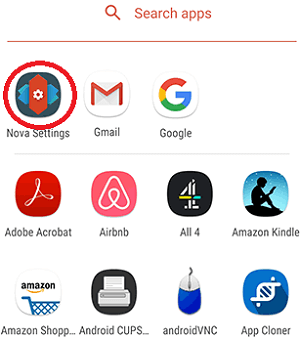
To change the font style of icons present at home screen, click on the "Home Screen" option and then "Icon Layout." Inside the Icon Layout screen, turn on the Label option. Here, you will see different font settings. Choose the font settings, including font size, font color, and font shadow. 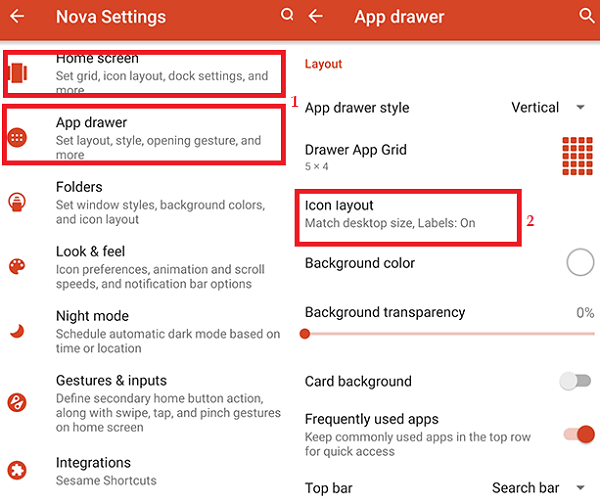
Similar to the font style of home screen icons, you can also change the "App drawer" fonts and "Folders" fonts by clicking "App drawer" > "Icon Layout" or "Folders" > "Icon Layout." Under the Label section of Icon Layout screen, you get the option to change the font to Normal, Medium, Condensed, and Light. 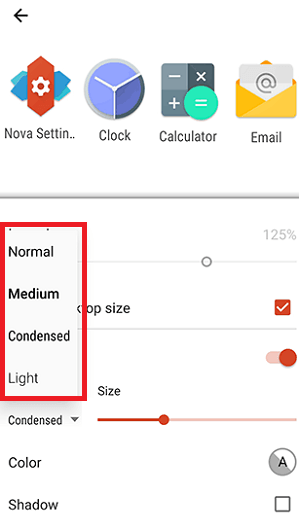
Download the Nova Launcher for Android. Change Fonts using Go LauncherGo Launcher is another launcher that allows changing the font style of your Android phone. It also allows customizing other appearances of your phone. To change font style using Go Launcher, follow the below-given steps: 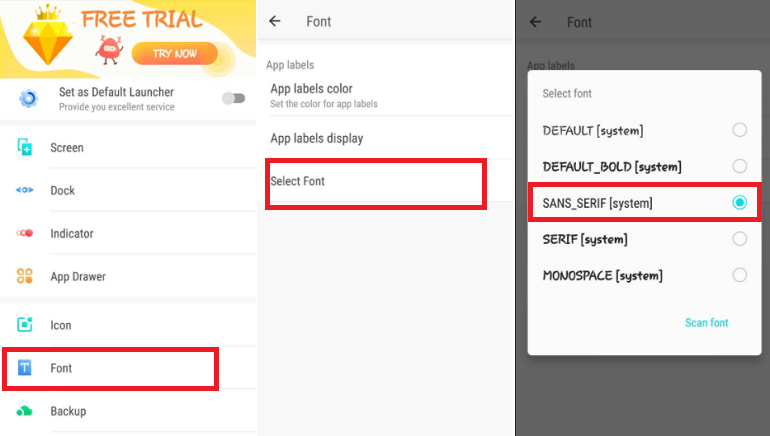
Download the Go Launcher for Android. Change Fonts using Smart Launcher 5Smart Launcher 5 is another custom launcher that also allows us to change font style in Android phones. It offers several font styles to customize device font. However, some of its features are locked for the "Pro" version of the app. To change font style, you have to visit at setting and then Global appearance > Font and choose whatever font style you want to set. 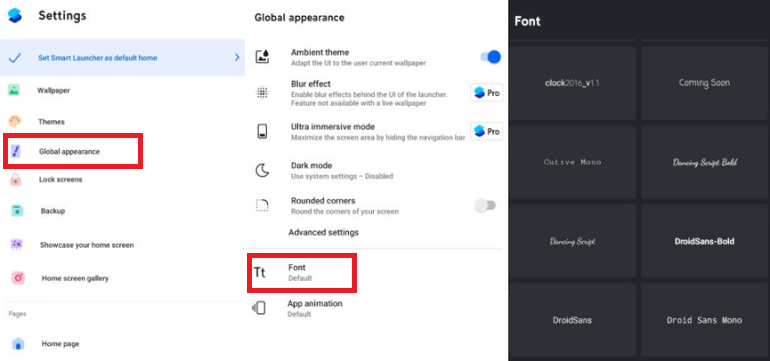
Download the Smart Launcher 5 for Android. Changing Font Style using iFontiFont is not a launcher, and it is an Android app that provides a robust library of font to customize device font style. The app is free and supports various phone brands, including many Samsung, Motorola, Sony, HTC, Xiaomi, and Huawei rooted smartphones and tablets. If you are not interested in rooting your device, you can use iFont's online tab to view various font styles offered by it. If you want to download and install iFont on the non-rooted device, it will show that the device is incompatible. To use iFont app and change font style in Android phone, follow the below-mentioned steps: 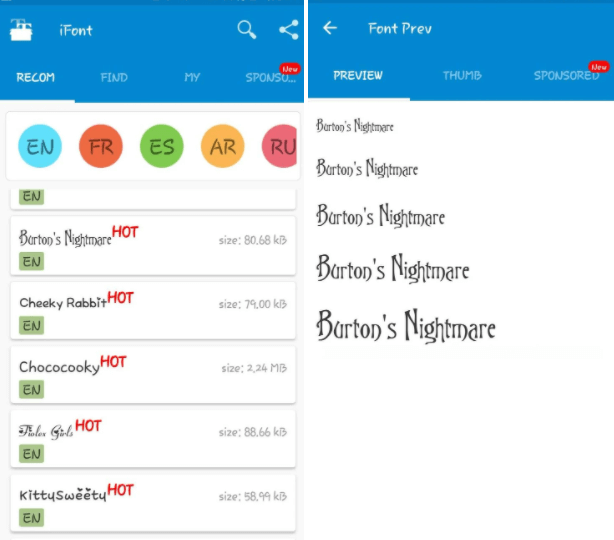
Download the iFont app for Android
Next TopicBest Offline Android Games
|
 For Videos Join Our Youtube Channel: Join Now
For Videos Join Our Youtube Channel: Join Now
Feedback
- Send your Feedback to [email protected]
Help Others, Please Share