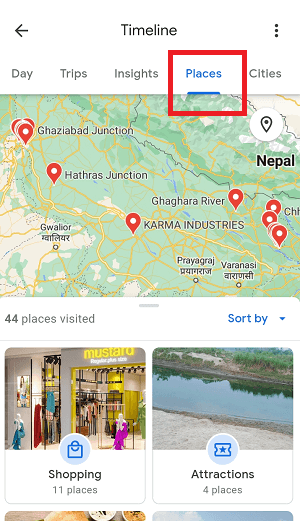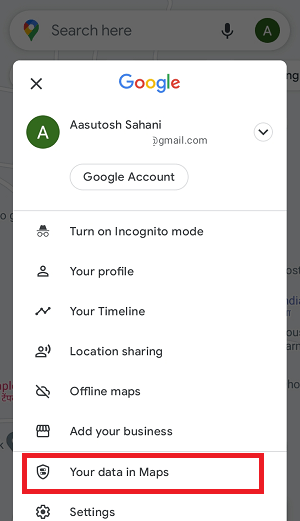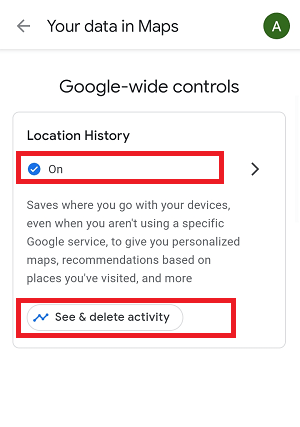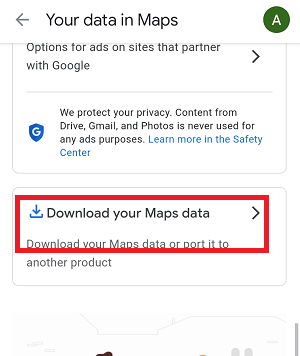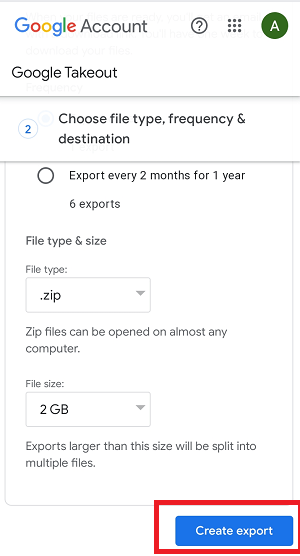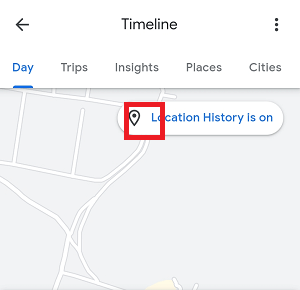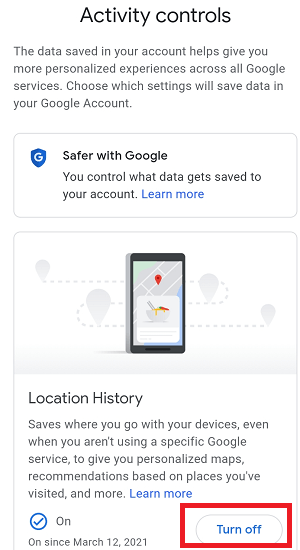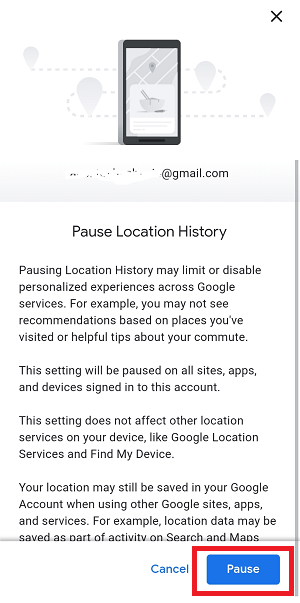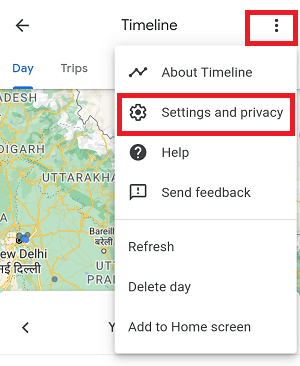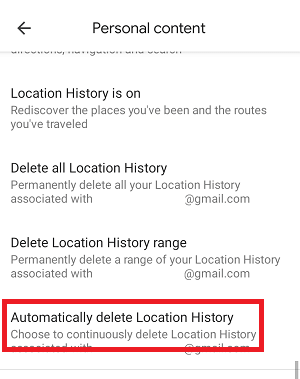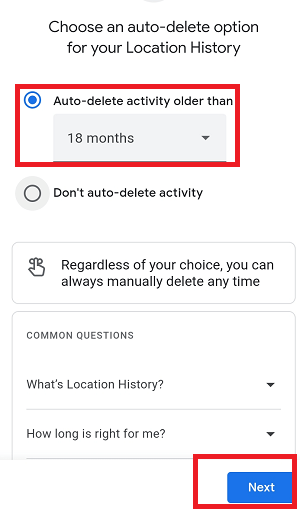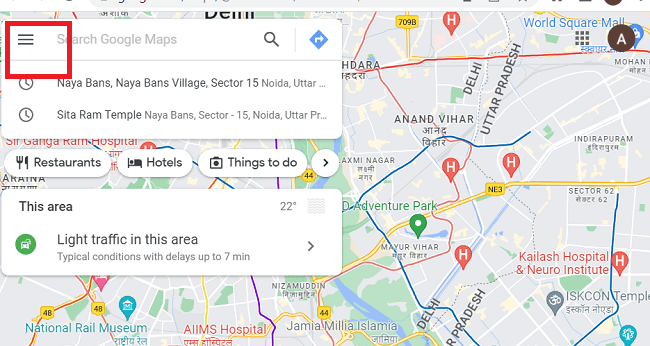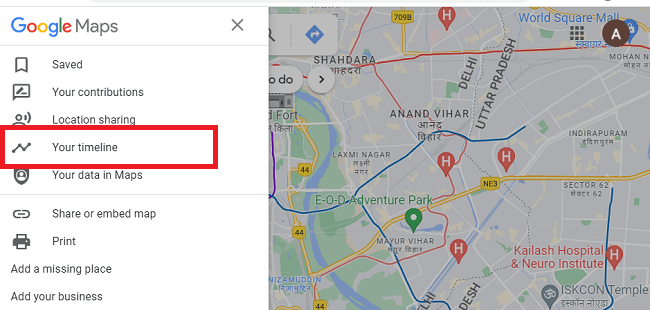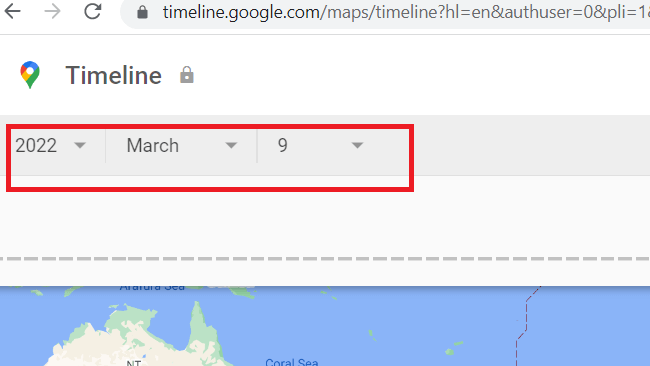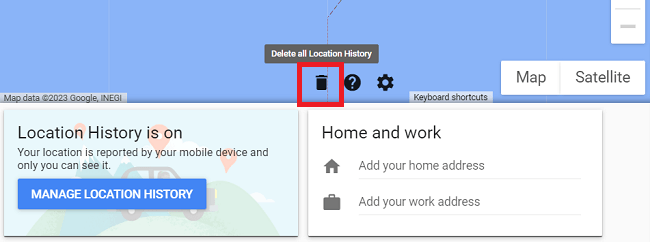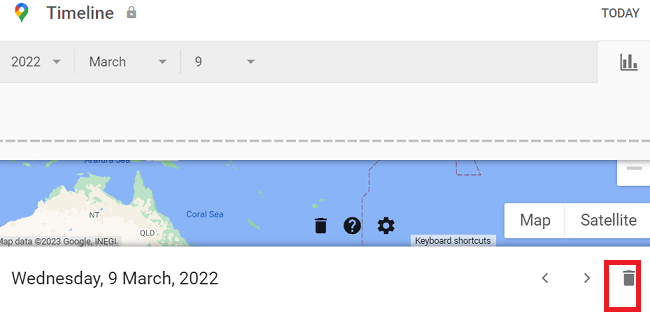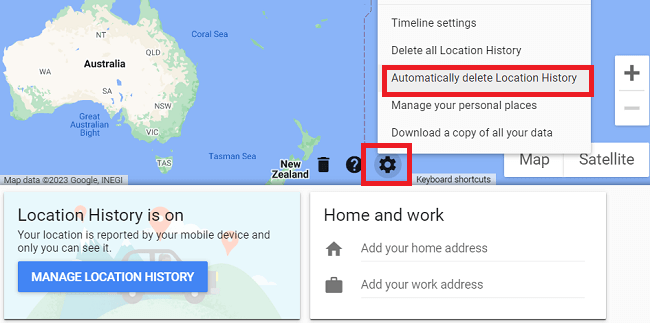How to View Google Location History on Android
If you want to view the location history on your Android smartphone, use the Google Maps app service. It will show you the places you visited; Google knows everywhere you go. But remember that Google Maps displays your location if you are signed into your Google account and has a location reporting feature turned on.
Location History is a feature in Google Maps that stores the details of the places you visited and the route you follow. You can view Google Location History on any Android smartphone when you are signed in with your Google account and turned on the Location History feature.
The information collected and saved by Location History is available in Google Maps; you can see it using the PC browser on the Maps website and the app on Android and iOS phones.
After enabling the Location History on your mobile, you may see several benefits across Google products and services, such as personalized maps and suggestions based on places you have visited.
Some of the notable points regarding Google's Location History are
- By default, the Location History is disabled for your Google account, and you can only enable it if you prefer.
- You can pause the Location History in your Google account from the Activity controls page whenever you want.
- You can control what Google saves in Location History, view the location you visited in Google Maps Timeline, and delete them.
How to view Location History in Google Maps using the Map's Android app
- Launch the Maps app on your Android or iOS phone.
- Tap on the letter or your profile picture in the screen's upper-right.
- Now, tap on the Your Timeline option from the list of various options. It will display the list of places you have visited.

- You will get even more options to view your Location History on the Maps app than on the websites.
There are different categories such as Day, Trips, Insights, Places, and World to find places you visited.
- Tap on the Places tab to view places categorized into Shopping, Attractions, Food and drink, Sports, and many more.
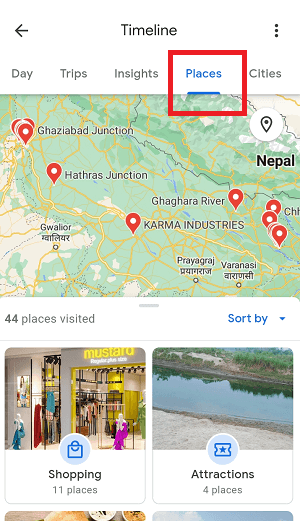
- Similarly, tap the Cities tab to view your last visited city or town.
- Go again and tap on your profile picture or letter icon and then tap on the "Your data in Maps" option.
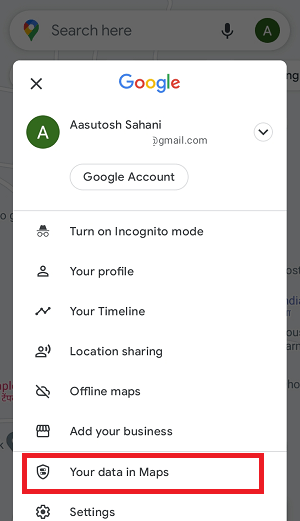
- You can turn On/Off Location History for Google Maps from this page. Under Location History, tap "See & delete activity" to view and delete your activities.
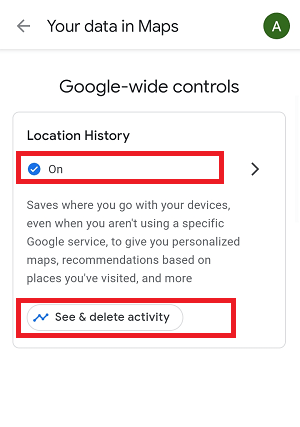
How to Download Maps Location History using a mobile app
There is also a feature to save the Location History in Google Maps before deleting them. Here are the steps how you can:
- Tap on the "Your data in Maps" option.
- Scroll the page, and tap "Download your Maps data", it will open Google Takeout; from there, you can export a copy of your content.
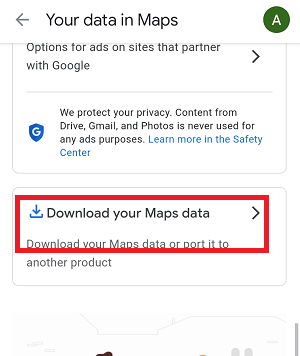
- Now, select the data you want to download by checkmark the checkbox next to the data.
- After selection, tap the "Next step" button to proceed. On the next screen, choose the destination (send link to email, add to Drive, add to Dropbox, add to OneDrive, or add to Box) where you want to get your Maps data.
- Finally, select the file format where you get data and tap Create export. You will receive the Location History in the file format you selected.
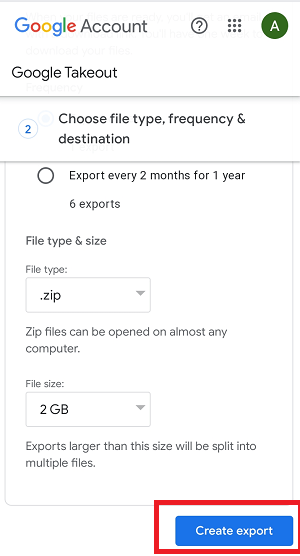
How to disable location tracking
Timeline is a useful feature that allows you to browse your previous travel data. In this section all the information you can find everything that Google tracks. However, there has the option to turn off location tracking in Maps to stop Google Maps from storing the location information you visited. Here is the step on how you disable location tracking in Maps mobile app:
- Launch the Maps app on your Android or iOS phone.
- Tap on the letter or your profile picture in the screen's upper-right.
- Now, tap on the Your timeline from the list of various options.
- Tap on the small location icon.
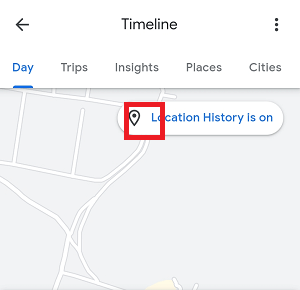
- If you have logged on with multiple Google accounts, choose anyone to manage its location data.
- You will see the Activity controls screen get open.
- Now, under the Location History, tap on the "Turn off" button.
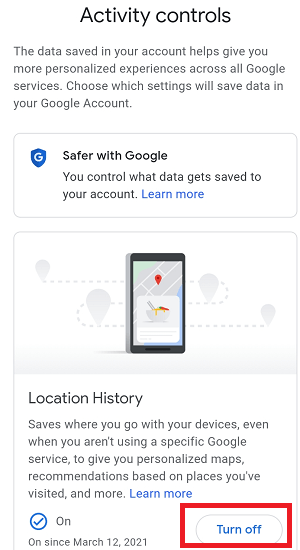
- Read the instructions of Pause Location History, and if you agree, tap the Pause button.
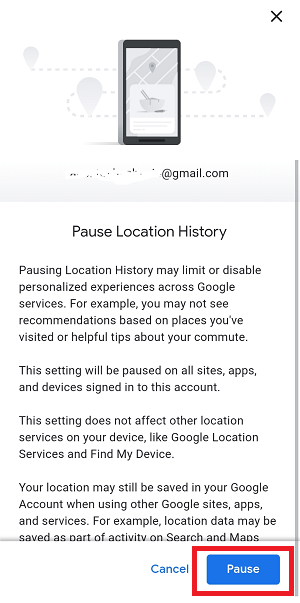
That is all; you are done disabling your location tracking by Google Maps service.
Automatically delete your Location History on the Google Maps app
You can automatically delete the location history data older than 3 months, 18 months, or 36 months based on your selection.
- Launch the Maps app on your Android or iOS phone.
- Tap on the letter or your profile picture in the screen's upper-right.
- Tap on the Your Timeline.
- Tap on the menu option at the upper-right and select Settings and privacy.
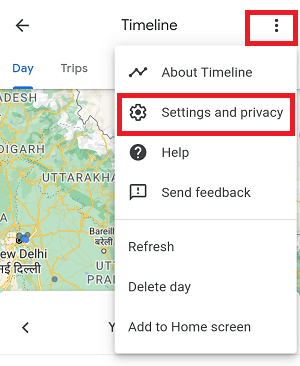
- Scroll the screen to the Location settings section.
- Tap on the Automatically delete Location History option.
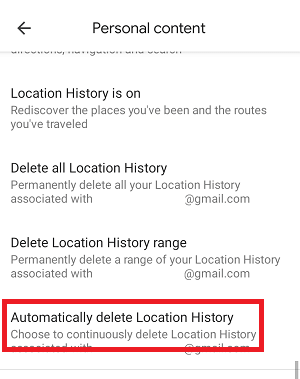
- Now select Auto-delete and choose the months older than which data can be automatically deleted.
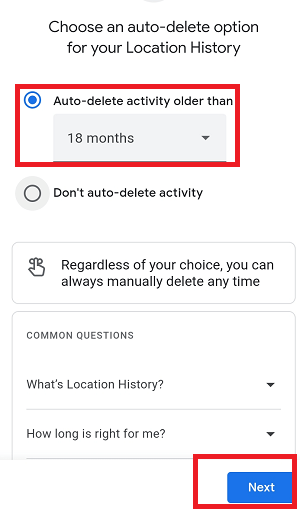
How to view Location History in Google Maps: In your PC browser
Similar to the mobile app of Google Maps, you can also view your Location History on the Google Maps website using a desktop browser. The terms and steps are mostly the same as you followed in the app, with a small difference.
- Visit the Google Maps website using your browser application.
- Click on the menu (hamburger icon) at the left of the screen. Click the arrow to expand the side panel screen if it doesn't appear.
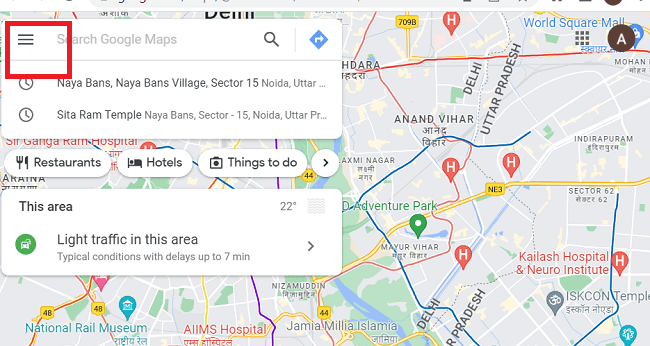
- When the menu gets open, click on Your timeline option.
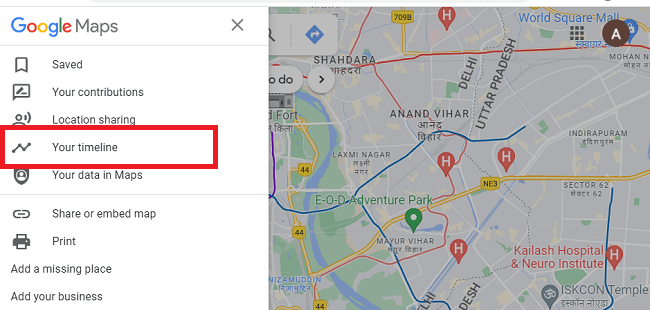
- If the Location History has turned on, Google Maps shows the map and places you have visited.
- There are two ways to browse Google Location History information.
- The first way is using the Timeline feature at the top-left corner of the screen. Select the date by clicking the drop-down menus and selecting the year, month, and particular day. It will show the places you visited on that day.
Alternatively, hover the mouse over the dotted lines to view and choose a specific day, and click on the left or right arrow to move back or forth through time. Once the date is selected, the map shows the result and will adjust accordingly.
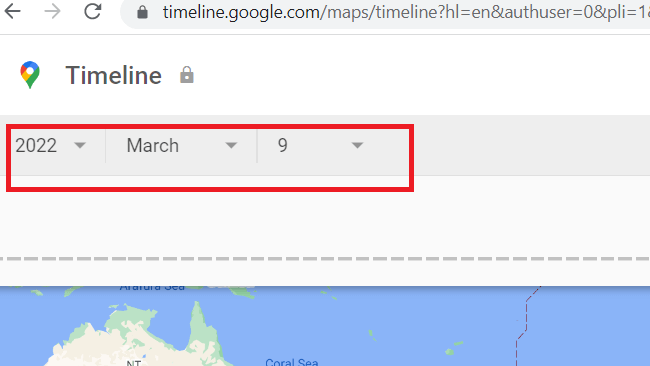
- The second way to view Location History on the Maps website is by the places option. On the Timeline screen, look at the left below, where you will find the total places you visited or Google saved on it.
- Click on this red box places image, and you will see the horizontal list of places you have visited. You can filter these places to show on the "Most visited" you have.
- Move and hover the mouse over a place, and you will see a pin appears to mark its location. Click on the place and select "Last visit in your timeline" to see the date and how you reached there from your saved Home address.
- Choose the "Place detail" option to see the detailed location information like its address and directions for how to reach there.
If you have never enabled Location History in your web browser, you can enable it by clicking the Manage Location History button and then the Turn on button.
How to Stop or Pause Location History on a web browser
If you no longer want to store your Location History on the browser you have logged in with your Google account, click the Manage Location History button.
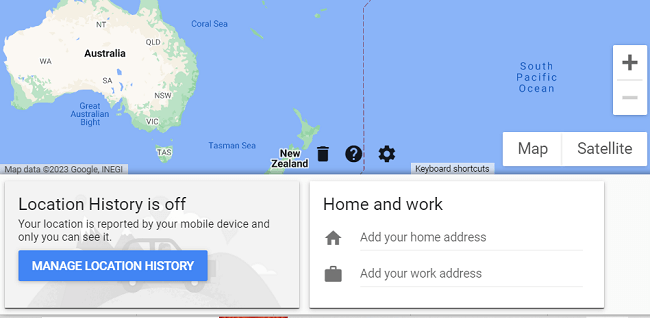
When the new page Activity controls get opened, click the "Turn off" button under the Location History section.
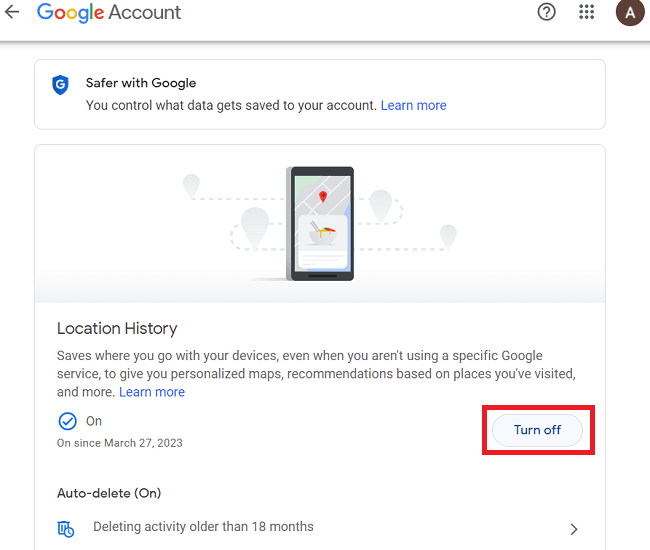
Delete Location History on PC web browser:
There also has an option the delete and manage your Location History data using a web browser. Go to the Google Maps Timeline section and choose to delete your entire location history or only some specific information.
Delete all Location History
- In your web browser, open the Maps and click on Your timeline.
- Now, click on the Delete icon.
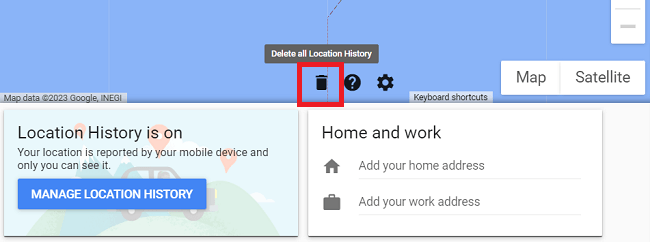
- Finally, confirm your action.
Delete a day (specific) Location History
- In your web browser, open the Maps and click on the Your timeline option.
- Choose a date (year, month, and day) from the drop-down menu to delete from history.
- Click on the Delete icon.
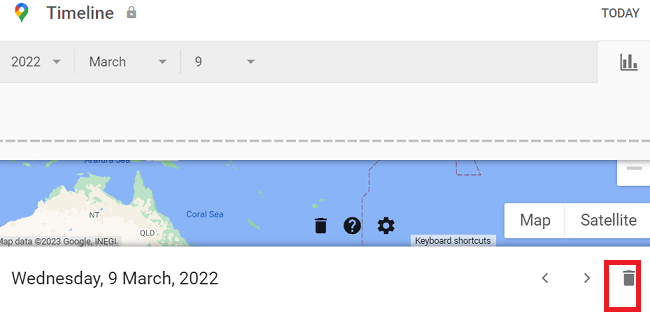
- Now, follow the on-screen instructions.
Automatically delete your Location History on your PC web browser
If you don't want to manually delete location history, choose the automatically delete Location History information. It deletes the location data older than 3 months, 18 months, or 36 months based on selection.
- In a computer web browser, open the Maps and click on the Your timeline option.
- Click on the Settings icon and then Automatically delete Location History.
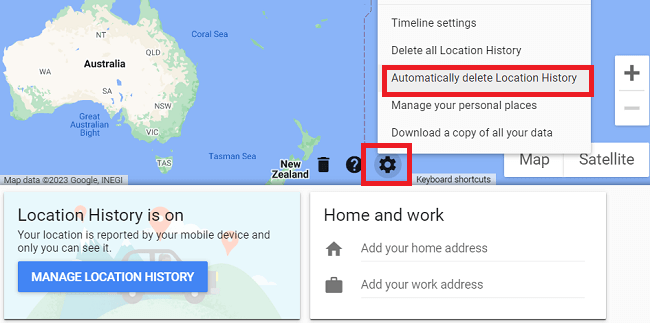
- Now choose the months older than which data can be deleted.
|
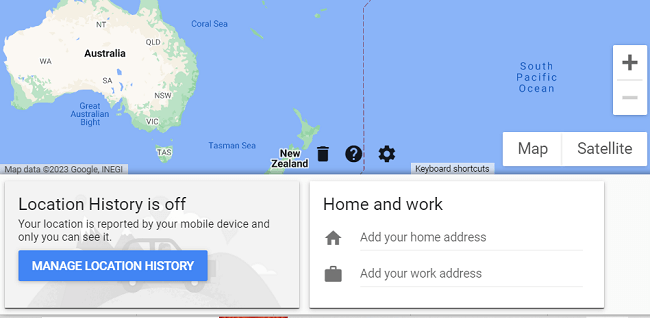
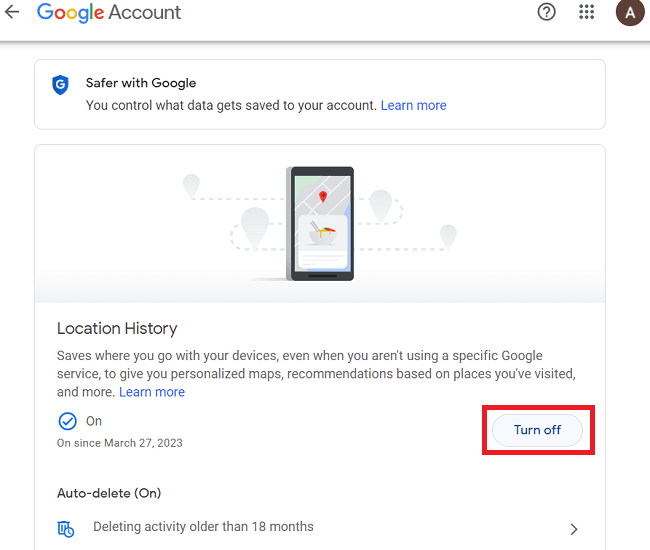
 For Videos Join Our Youtube Channel: Join Now
For Videos Join Our Youtube Channel: Join Now