After Effect Setup and InstallationYou should review the complete system requirements before installing Adobe After Effects. Minimum System Requirement for Windows OS
Minimum specifications for macOS
VR system Specifications
Downloading After EffectStep 1: Go to the https://www.adobe.com/in/products/aftereffects/free-trial-download.html and click on the "Try For Free." 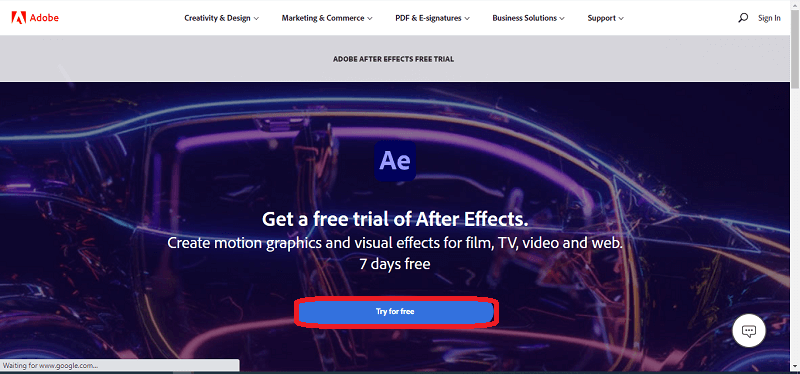
Step 2: When you click on the "Try for free" button, you will be redirected to the next page, where you will be asked to choose between after effect and all the Creative cloud applications. Click on the "Start Free Trial". 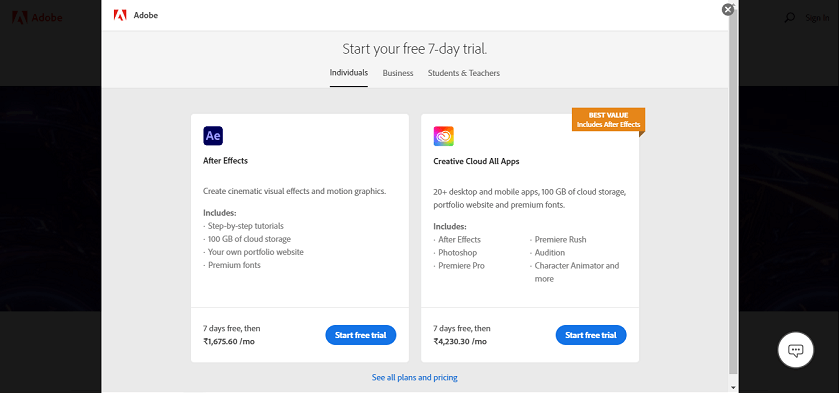
Step 3: On the next page, you will see the complete payment summary. Enter your email id and click on continue. 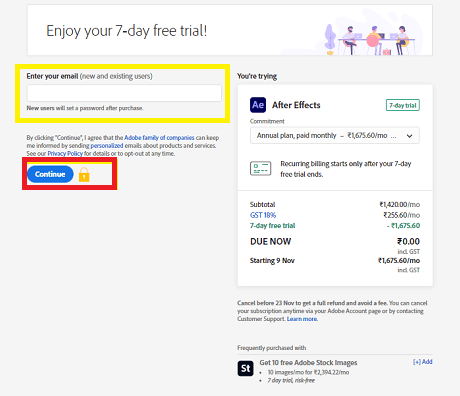
Step 4: It will ask you for your password on the next page, as shown in the figure below. 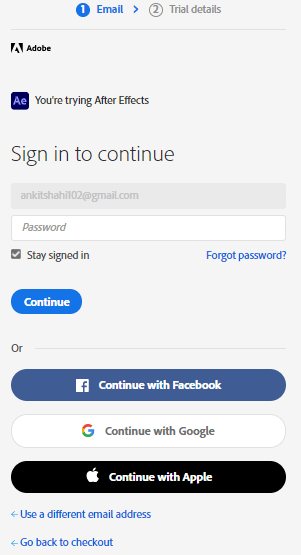
Step 5: You will be redirected to the payment page, where you have to fill in your credit card details. After filling in all the details, click on the "Start free trial". 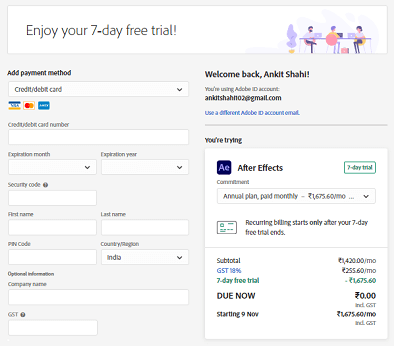
Step 6: It starts downloading the installer. After a successful download, click on the file to start the installation. 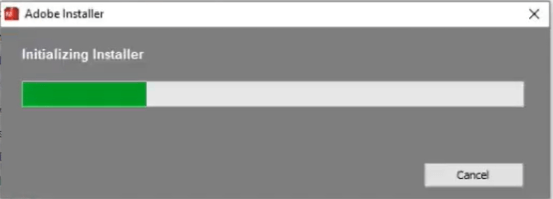
Step 7: After the completion of the initialization process. Click on the Install option to redirect to the next step of the installation process. 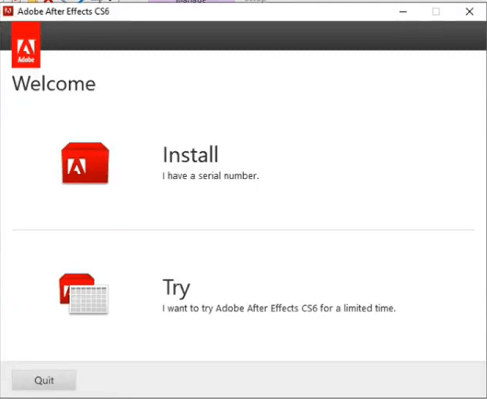
Step 8: Accept the Adobe Software Licence Agreement to continue with the installation. 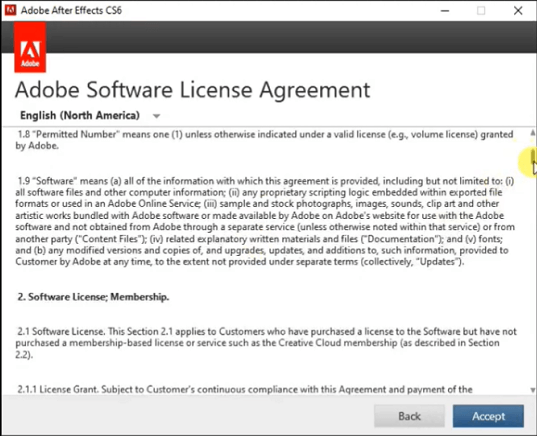
Step 9: Sign-in with the same email id that you registered with Adobe previously. 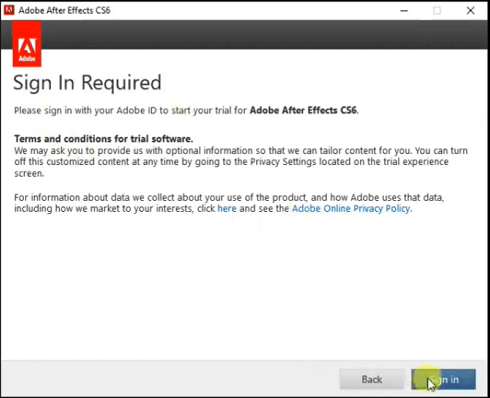
Step 10: After the successful login, you will be asked to choose between standard installations or install only selected applications from the list. 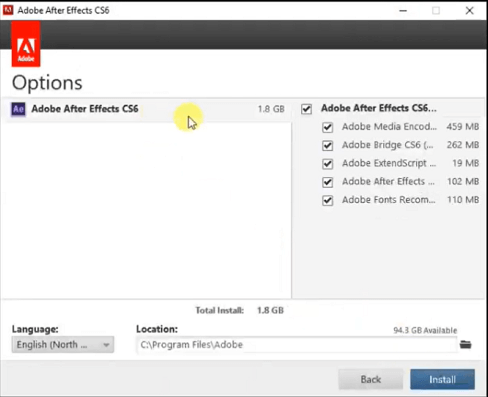
Step 11: Click on the install button to start with the installations. 
Step 12: After the successful installation, run Adobe After Effect. 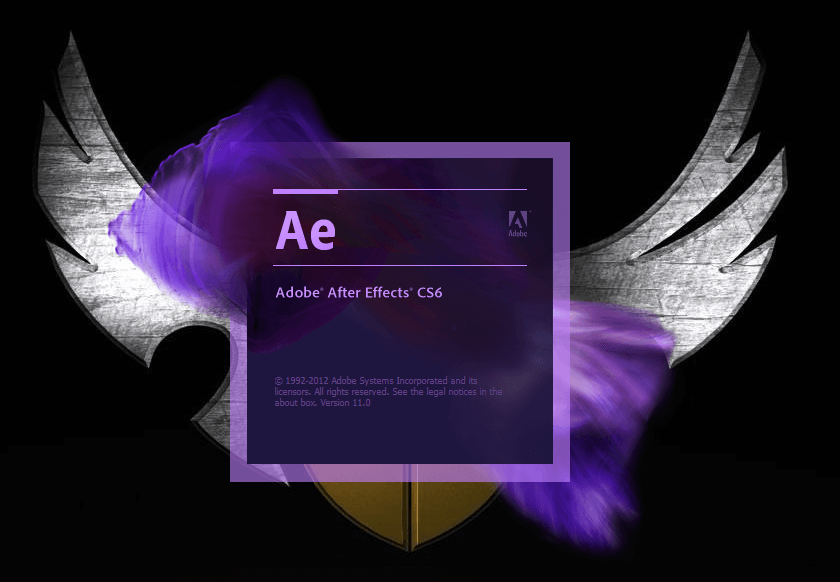
Step 13: Following is the Adobe After Effect interface, you will see on the First run. 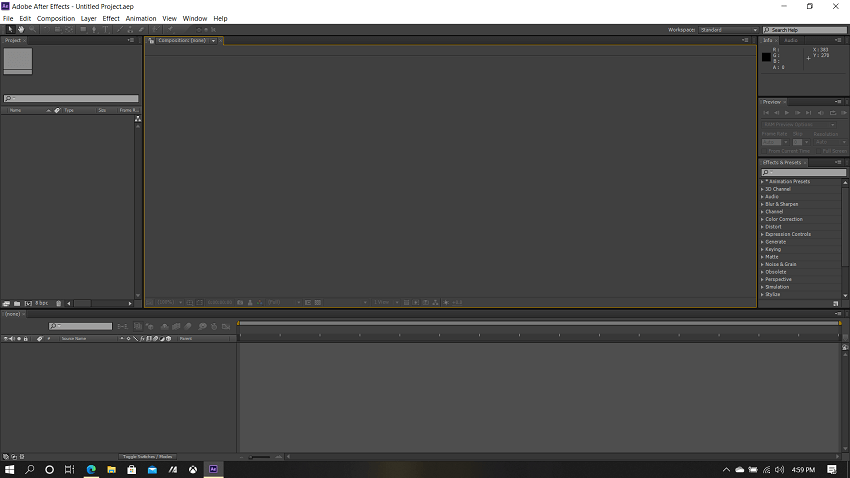
Next TopicAdobe After Effect Interface
|
 For Videos Join Our Youtube Channel: Join Now
For Videos Join Our Youtube Channel: Join Now
Feedback
- Send your Feedback to [email protected]
Help Others, Please Share










