ChatGPT Error Generating Response: How to Fix It?Refresh the page, check your internet connection, see if ChatGPT is down, ask for shorter answers with more precise instructions, erase your chat thread, clear your browser's cache, or turn off your browser extensions if ChatGPT doesn't respond. Have you encountered the "There Was an Error Generating a Response" problem on ChatGPT and are unable to receive a response to your prompt? If so, there could be a problem with your internet connection or ChatGPT. Here are some solutions to this issue. 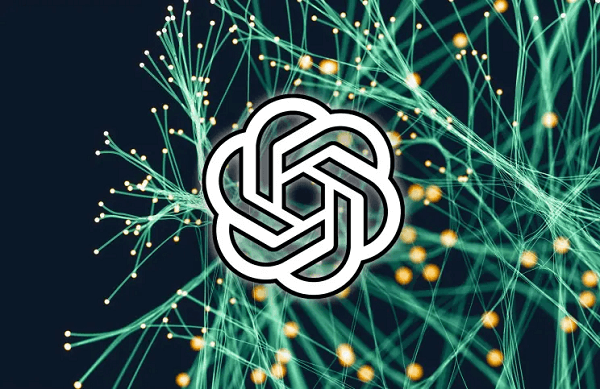
You could run into several issues when using ChatGPT. A typical error occurred while creating a response. In this article, MiniTool Software offers some practical solutions to the issue. What Is the "There Was an Error Generating a Response" Issue with ChatGPT?When ChatGPT cannot generate a response for your prompt, it will display the error message "There Was an Error Generating a Response." This may occur if your internet connection is down, you last visited the site a while ago, your inquiry necessitates a lengthy answer, and more. How to Correct a ChatGPT Response-Generating ErrorYou may try several things to fix the problem, including verifying your internet connection and requesting the website to renew the response. Refresh your web browser and ChatGPT. Refreshing the ChatGPT website in your web browser is the most straightforward cure for "There Was an Error Generating a Response" errors. It's conceivable that the website has a little bug, which you may resolve by refreshing it. Be aware that if the site doesn't store your ChatGPT discussions, you can lose parts of them if you reload the page. The error that a response was generated incorrectly occasionally only lasts briefly. Reload the chat page, type your request, then press Enter to restart ChatGPT and check whether the problem notice disappears. Examine your internet connection. Ensure your internet connection is functional if refreshing didn't clear the response generation problem or if you ended up on a different error page. Use a different web browser on your PC, and go to a website like howtogeek.com to accomplish this. Your connection is functioning if your browser loads the website. If the browser cannot access the website, your internet connection is the problem. Try to resolve the problem by restarting your router, reconnecting to your Wi-Fi network, and utilizing other internet troubleshooting techniques. Shorten What You Say There may be an issue while creating a response in ChatGPT if you provide a requirement with excessively long words. You can reduce the length of your input, which must not exceed 2048 characters, to resolve this problem. Specify Your Opinion Naturally, it would be best to be as specific as possible with your requirements. With this, ChatGPT will comprehend what you want it to accomplish. Therefore, if your input is unclear and you get the message "There was an error generating a response," you should give more information. Try Using ChatGPT A Few Minutes Later ChatGPT can be momentarily down or very busy at that time. You can wait a few minutes, refresh the ChatGPT page, and give it another try to rule out this possibility. Refresh your browser Sometimes the problem is brought on by technical difficulties with your web browser. This problem is simple to resolve. Open your web browser again, visit the ChatGPT chat page, and give it another shot. Alternate Your Web Browser Use a different web browser to attempt to remove the problem if the solutions mentioned above don't work. An excellent option is Microsoft Edge. View the Server Status of ChatGPT If there is a problem with the platform's servers, ChatGPT may display the error, as mentioned earlier. By visiting the OpenAI Status website, you may determine if this is the case. 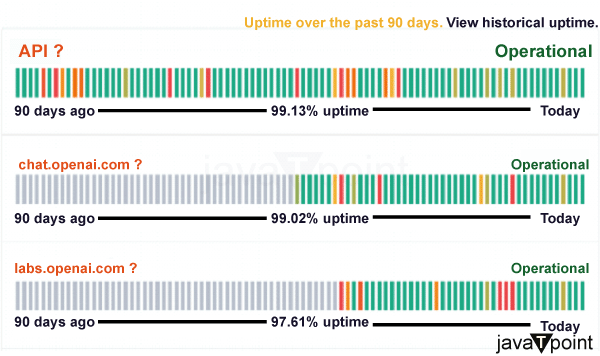
You may check the status of several OpenAI services on that website. You can check whether ChatGPT's servers are experiencing any troubles that could be the root of your problem. If the website has problems, you must wait until OpenAI addresses them before ChatGPT is available again. Ask ChatGPT for Condensed ResponsesAsking questions that call for a brief answer is an intelligent approach when ChatGPT fails to respond. The website cannot create comprehensive responses, which you may avoid by sending shorter requests. For instance, instruct the tool to write one page at a time instead of a 10-page essay, and so on. This reduces the load on ChatGPT's servers, enabling you to complete your inquiries. On ChatGPT, be specific in your prompts. The more specific your question is, the more likely ChatGPT will respond correctly to it. It would be best if you thus were extremely detailed in your inquiries to ChatGPT. For instance, ask, "Why is my Wi-Fi connection not working on my Windows 10 laptop?" instead of "Why is my internet not working?" By doing this, ChatGPT has more precise information, improving your chances of hearing back. Get Rid of All ChatGPT Conversations If you've broken down your prompt and been more particular, but you're still getting the issue, try removing your current dialogue with the website. The error message Error Generating a Response may appear if ChatGPT has problems analyzing your thread data comprehensively. You can copy whatever you wish to preserve first to continue the chat but try to limit it to a minimum to prevent repeating the issue. Hover your mouse over the chat you want to delete in ChatGPT's left sidebar and click the trash can icon. 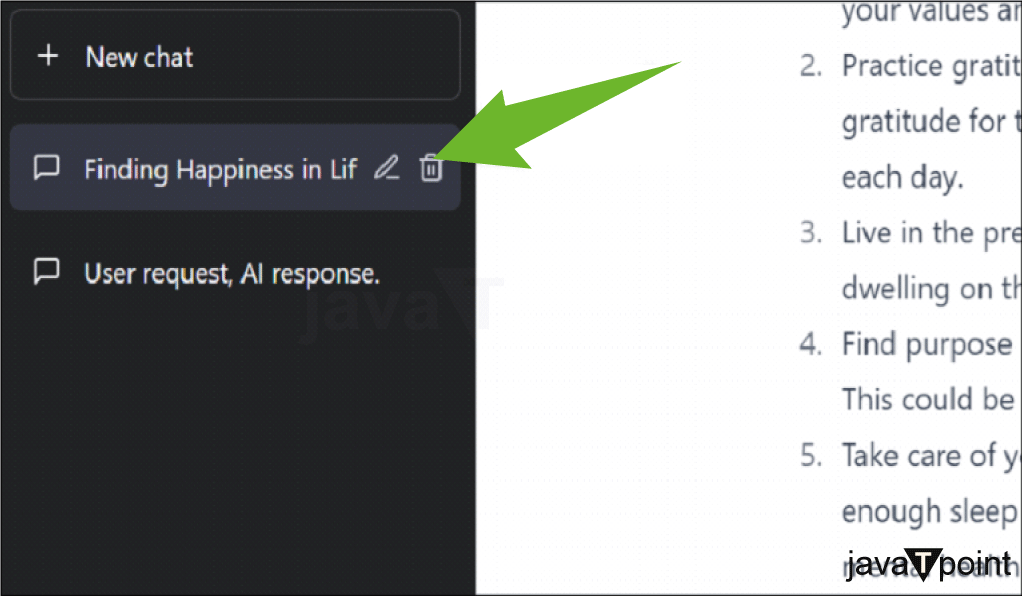
Click the checkbox to end the chat when you see it. 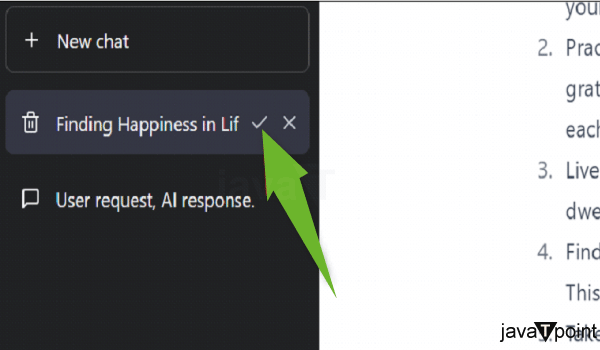
Selecting "New Chat" from the same sidebar may start a new dialogue thread. 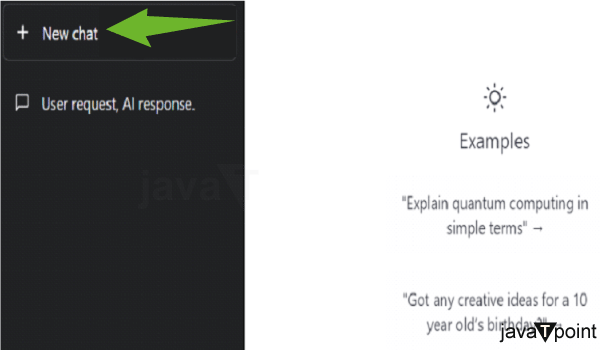
Clear the Cache in Your Web Browser To enhance your surfing experience, your web browser caches various data. It's conceivable that this cache has become corrupt, which prevents ChatGPT from producing a response. In this instance, clearing the cache in your web browser will cure the problem. Clearing the cache is simple in the web browsers Chrome, Firefox, and Edge. Reload the ChatGPT website after you've done that. Turn off the Extensions in Your Web Browser While your extensions may increase the functionality of your browser, they can occasionally obstruct a website's functionality. ChatGPT in your browser may be the blame for this. Try turning off Chrome, Firefox, Edge, and Safari extensions in this situation, then reloading the ChatGPT website. If the website loads, activate each extension separately to identify the faulty one before removing it from your browser. And that's how you may still obtain a response to your question from ChatGPT even while it's having problems. Good fortune! |
 For Videos Join Our Youtube Channel: Join Now
For Videos Join Our Youtube Channel: Join Now
Feedback
- Send your Feedback to [email protected]
Help Others, Please Share









