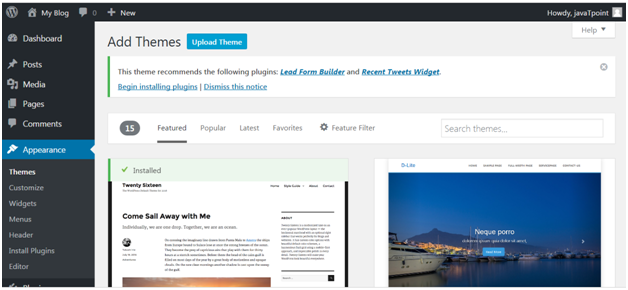How to Install WordPress ThemesFor theme installation, first you need to select a theme either free or a premium one. There are a lot of sites from where you can download a theme. Theme will be downloaded in zip format. The next process is installation process. Installation has some steps to be followed. There are two methods from which you can install a theme:
Installing WordPress using admin theme searchTo install free themes from WordPress.org directory, login into your account and click Appearance > Themes. 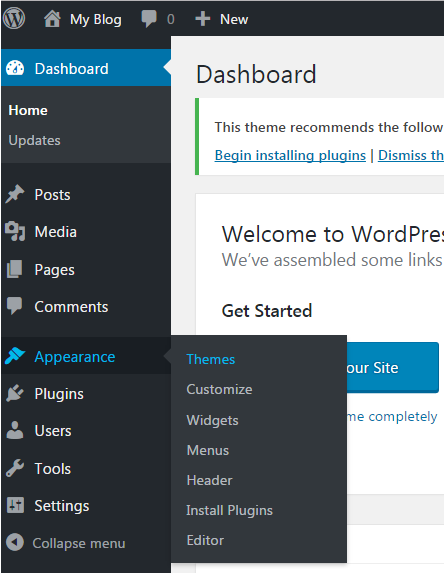
Look at the above snapshot, click on Themes option. Following page will appear in front of you. 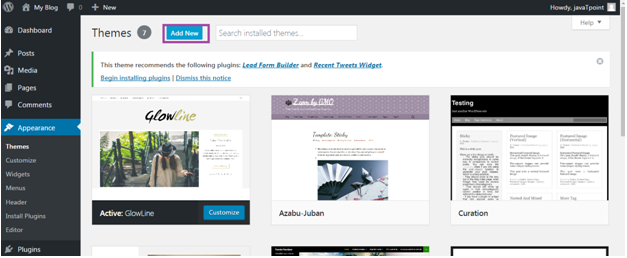
Click on Add New button to Add New themes. 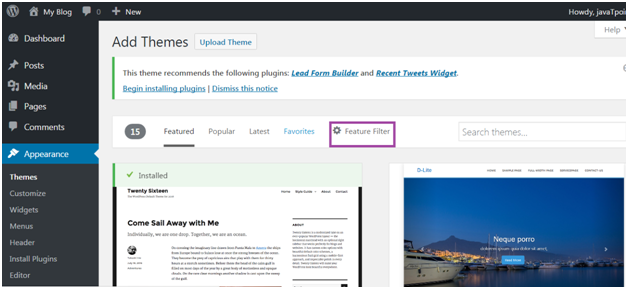
Look at the above snapshot, here you'll see an option for Feature Filter. 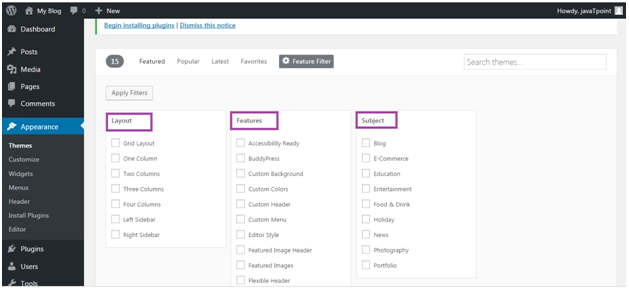
Look at the above snapshot, here you can filter your search for themes by applying your choice for Layout, Features and Subject. 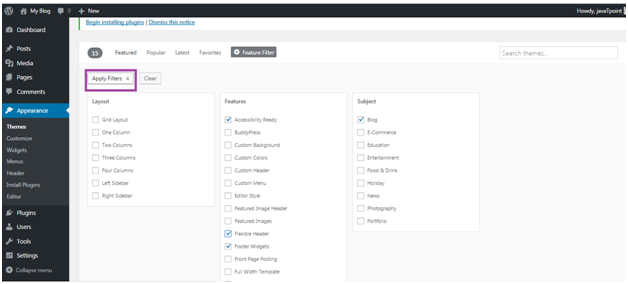
Look at the above snapshot, we have selected 4 filter criteria, now click on button Apply Filters 4 to apply the filters. 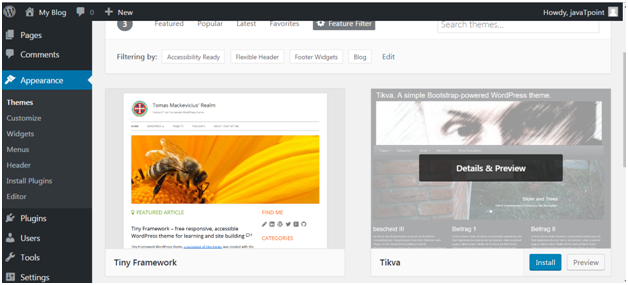
Look at the above snapshot, select a theme and take your mouse above it. Click on Install button. 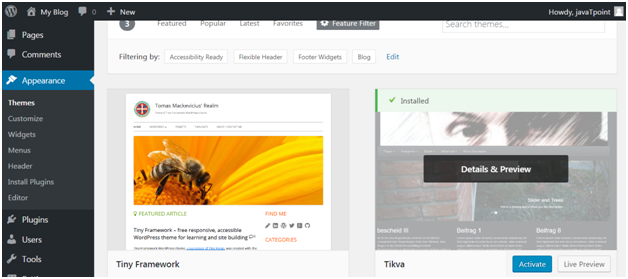
Look at the above snapshot, our theme is installed. To activate it click on Activate button. And you have successfully activated your WordPress theme. Installing WordPress using upload methodThe above method was only to install free themes that are available in WordPress directory only. But if you want to install premium themes, then you have to choose this option which includes following steps. This method can be used to install premium as well as free themes. Downloading themeWordPress site itself has a large collection of themes. All the themes on the WordPress site is fully examined and tested. If you are not satisfied with these themes you can go to other sites to download a theme. Make sure you select trusted site to download a theme as anyone can create a theme for WordPress. Themes are downloaded in the zip format. Go to wordpress.org site. 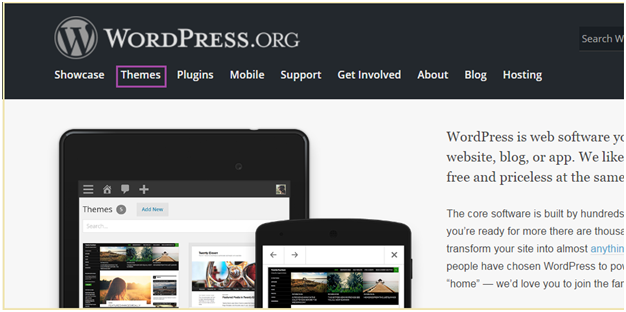
Look at the above snapshot, this is the site. Here click on Themes. You will be directed to the following page. 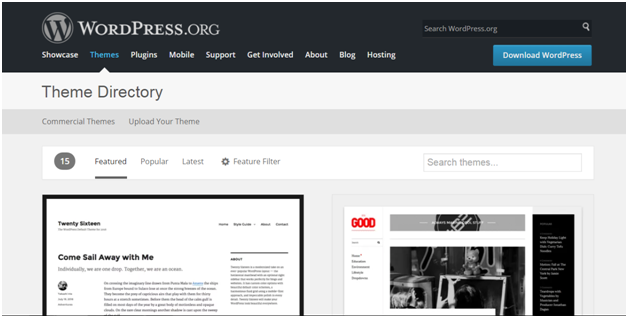
Look at the above snapshot, on this page you'll have a lot of options to select themes. Select a theme and then click on Download button. Theme will be downloaded in zip format in your system. Installing themeTo install the downloaded theme, you have to login to your WordPress and click on Appearance > Themes.
Now click on Add New button, following screen will appear in front of you.
Look at the above snapshot, click on Upload Theme button. 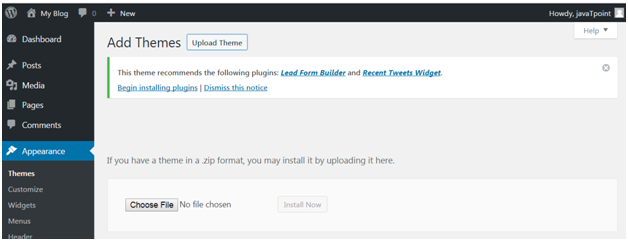
Look at the above snapshot, choose the file that you installed and click Install Now. 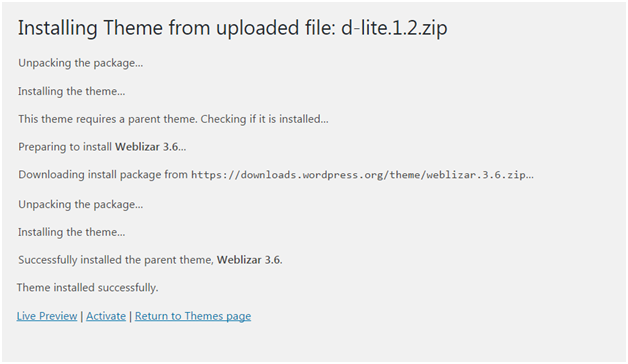
Look at the above snapshot, once your theme is installed, you will get a successfully installed message. Now click on Activate button, and your theme will be successfully installed. Now you can customize it according to your choice.
Next TopicFree vs paid WordPress themes
|
 For Videos Join Our Youtube Channel: Join Now
For Videos Join Our Youtube Channel: Join Now
Feedback
- Send your Feedback to [email protected]
Help Others, Please Share