How to Update PHP in WordPress?WordPress provides an easy way for anyone to create a WordPress website without knowing the much code. However, the WordPress site is built on the coding language, such as PHP. It is not required to know in detail about PHP to run the Website, but we should make sure that we are running the updated version of the PHP language. It is because hackers are manipulating previous PHP versions to hack into websites. For example, they can destroy our site by altering our homepage, displaying malicious ads, and redirecting visitors to malicious sites. If the WordPress site is hacked, Google will quickly blacklist it, and our web host will suspend the account. By switching to the latest PHP version, we can improve the site's security, performance, SEO, and provide a better user experience. In this article, we are going to discuss how to update PHP in WordPress. First, we will know why we need to update a php version in WordPress. Why do we need to update the website PHP version in WordPress?There are various reasons available to update the php version on the website. Some of them are as follows: SecurityPHP is an open-source programming language. It means that anyone can change, enhance or contribute to language development. These factors make the PHP language an enticing hacker target. If language shows the vulnerabilities, it is required for developers to fix it and release a new language version quickly. When we update the PHP version on the site, vulnerability is removed, and the site is protected. Note that there were no security measures in previous versions. It is not enough to keep the site safe from certain hackers. Search Engine Optimization (SEO)Data says that almost 40% of visitors would fall off the website if it takes more than 3 seconds to load a page. Also, Google has made loading speed one of its ranking factors. Some PHP updates will load the site more quickly. It means that the site can retain visitors well. It helps to increase the ranking of search results, more conversions and sales, and improved user experience. Speed and PerformanceDevelopers always work to improve and enhance PHP. They release new versions with new features and improvements. After we upgrade to the latest version, the site will see an improvement in load speed and performance. A high-Performance WebsiteUpgrading to the latest PHP version will speed up the website four times faster. A quicker website provides the better user experience, so visitors can take effective action, including signing up for the mailing list or commenting on the latest blog post. Google also takes page loading time into account when rating the website, so a PHP update will improve the SEO and bring more people to the site. Before UpdateIf we want to update the WordPress version, before that, we need to do some work that is given below: Back-Up the WordPress SiteIt is required to always create a backup before making updation of the website, which helps us in the unlikely event that something goes wrong. Creating a backup of the website makes sure that we can turn back anytime into the previous version of the website. Update WordPressTo ensure that there is no problem in updating the PHP version, we must have to check the WordPress Core installation is the latest version. If we are running an older WordPress version, we must update the latest PHP version because it may cause inconsistencies and make the site unusable. If we are using an older PHP version, we have to update it with its latest version. For doing this, go to the WordPress dashboard. 
If there is a new version available, it will redirect to the latest version and then press the "Update Now" button. Update all themes and pluginsIf we use third-party WordPress themes and plugins, there is no guarantee that they are compatible with every PHP version. If we use a common theme or plugin that is frequently updated, it is unlikely that we will experience any major problems. To minimize the chances of having compatibility problems, we should check that the latest update is available for all the themes and plugins. We can do this using the following steps: Step 1: Firstly, we need to login to the WordPress Account in the dashboard if we already have an account. Step 2: Now, go to the WordPress Dashboard and select the "plugins" option. 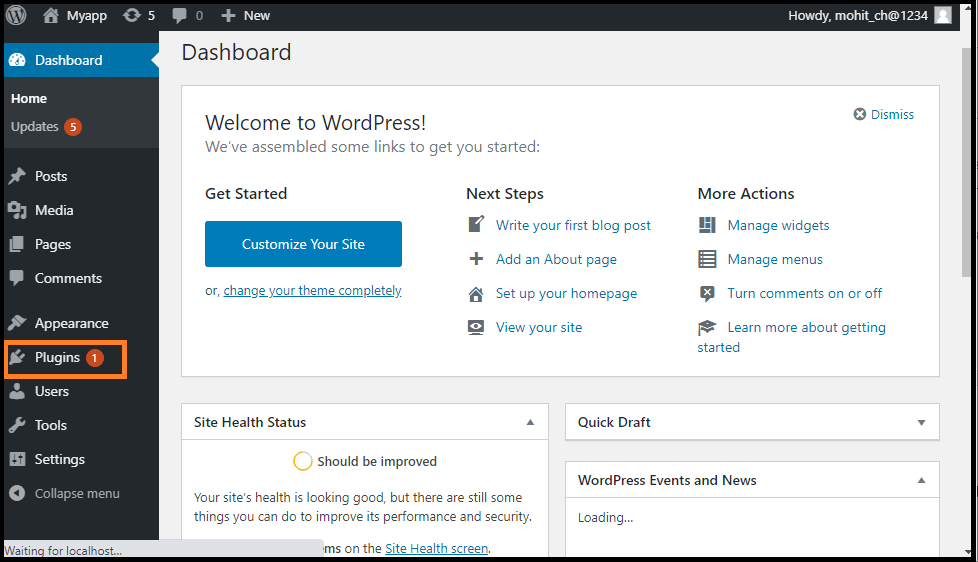
Step 3: Next, click on the "Update plugin" button to update all plugin and themes. 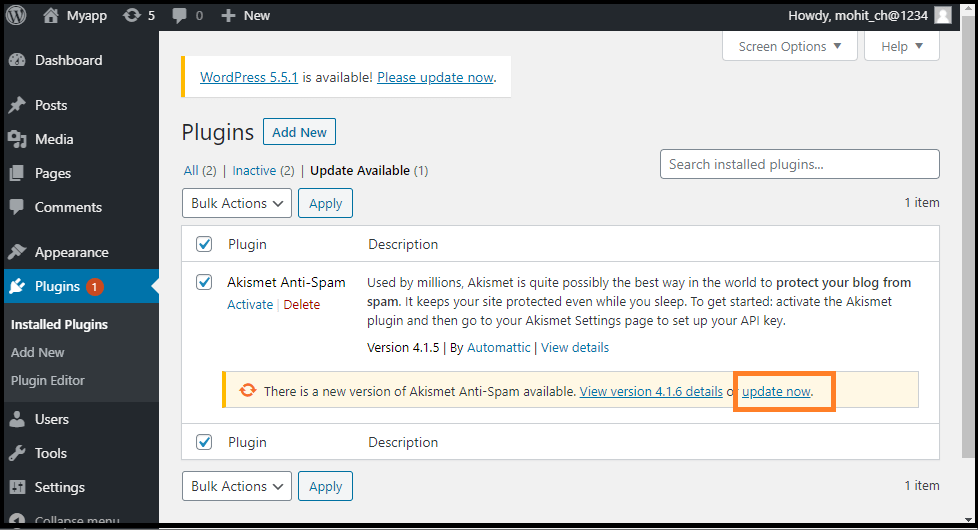
Now, we can see all the available updates. When we update the plugin and themes, we have to verify that we are running WordPress's latest version by click on the Check Again button. Check PHP CompatibilityIf we run the latest version of all the themes and plugins, we may check for any outstanding PHP compatibility issues. Using the free PHP Compatibility Checker, we can check the plugins and themes against PHP versions. Use the following steps to use the PHP Compatibility Checker. Step 1: Firstly, Go to the WordPress dashboard and choose the "Plugins" option. After that, click on the "Add New" button. 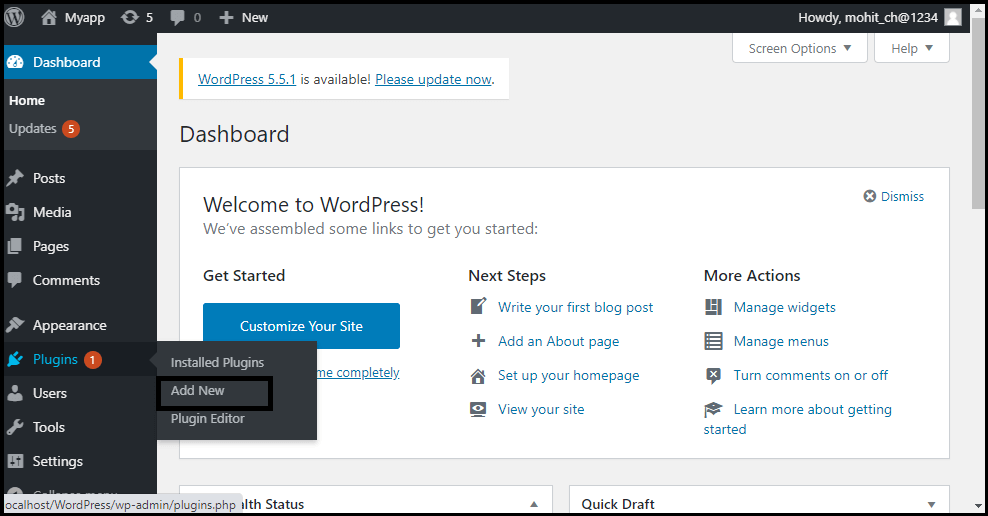
Step 2: Now, search for the PHP Compatibility Checker. It is available free of cost. Step 3: Once the plugin shows on the screen, click on the "Install Now" button and activate it. 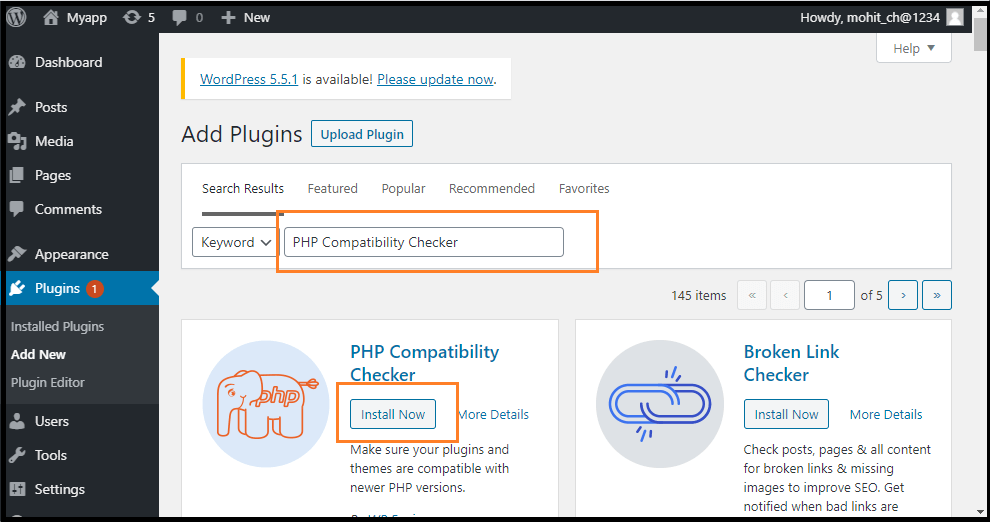
Step 4: In the WordPress left-hand side menu, go to the "tools" and click on the "PHP Compatibility". 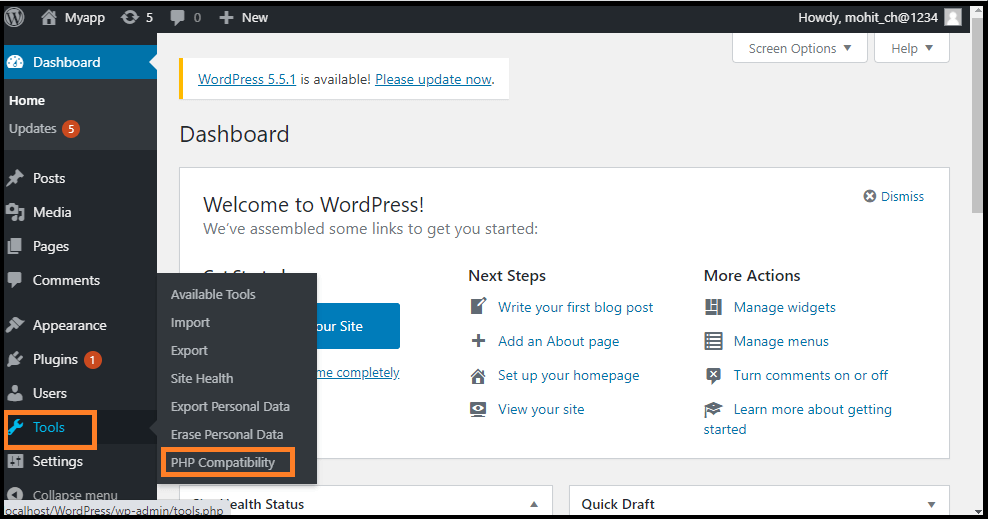
Step 5: Now, select the latest version of the "PHP" that we want to upgrade, which will usually be the latest version. 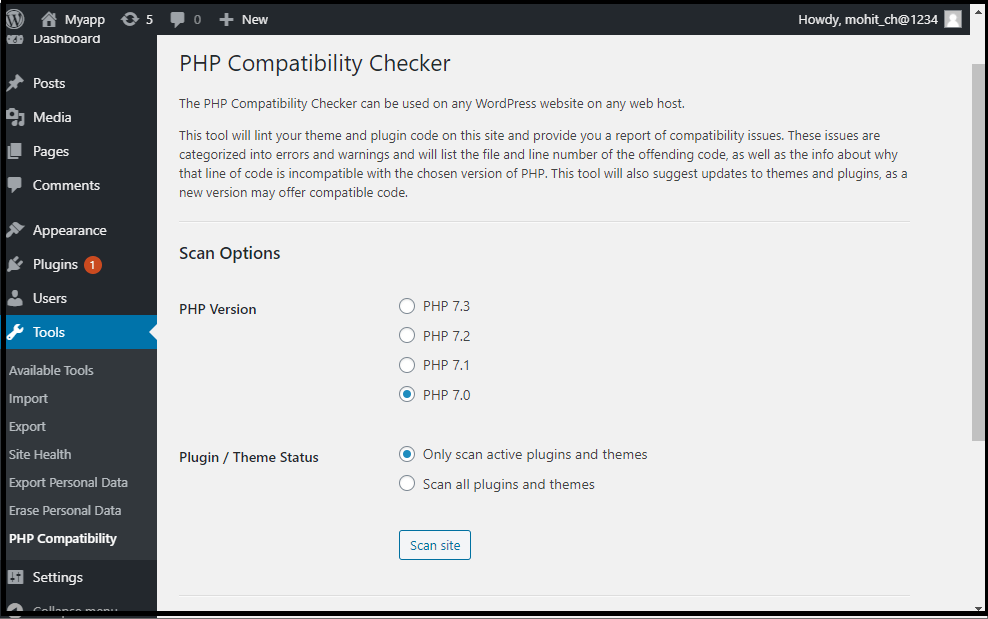
Step 6: Here, select one option between the following options: the first option is "Only scan active plugins and themes", and second is "Scan all Plugins and themes". Step 7: After that, click on the "Scan Site" button. 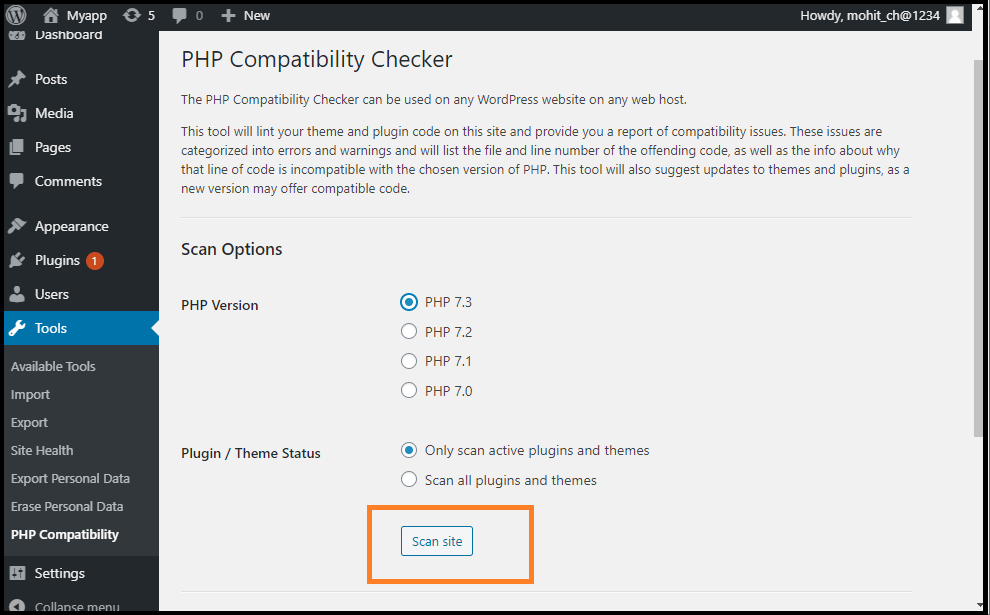
It will scan and report problems related to compatibility issues with the plugins and themes. Suppose PHP Compatibility Checker detects a problem. In that case, we can look for an alternative plugin or theme compatible with the latest version of PHP, or we can contact the developer to see if they want to upgrade their support for PHP. How to check the PHP version in WordPress?Before updating the latest version of the PHP version, it is important to check which PHP version is currently running. It is because updating the PHP version can create some problems, especially if we have not updated it for a long time. It may create a problem with themes and plugins to a malfunction or stop working on the site. We can check the PHP version of the website by using the WordPress Plugin. Using the WordPress PluginUse the following steps to check the PHP version in WordPress. Step 1: Firstly, we are required to install a plugin. For example, we install a plugin called Display PHP plugin. It is available free of cost in the WordPress repository. 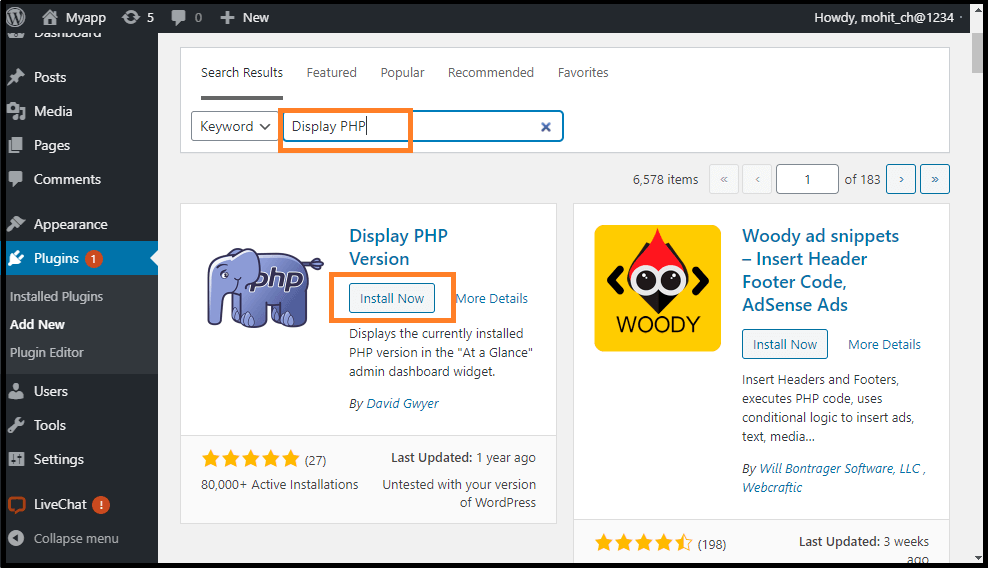
Step 2: After installing and activating the plugin, go to the WordPress Dashboard and then go to the home page. After that, go to the "At a glance" option (WordPress Dashboard >> Home >> At a glance). 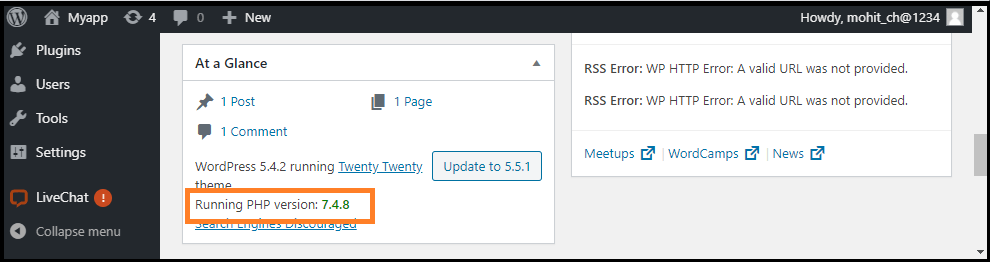
Here, we can see the PHP version of the Website that we are currently using.
Next TopicHow to Update WordPress Themes
|
 For Videos Join Our Youtube Channel: Join Now
For Videos Join Our Youtube Channel: Join Now
Feedback
- Send your Feedback to [email protected]
Help Others, Please Share









