Wordpress UsersUser RoleUser role determines the access permission to the users of a WordPress site. There are five user roles:
Administrators are basically the site owner and they have the full authority over their site. They can't add any page or modify it. They can't even upload image or videos files in their own posts. How to Add UsersWhen a user is registered into your site, you'll get a notification. So you can edit a user's role according to your choice. Click on Users > Add New 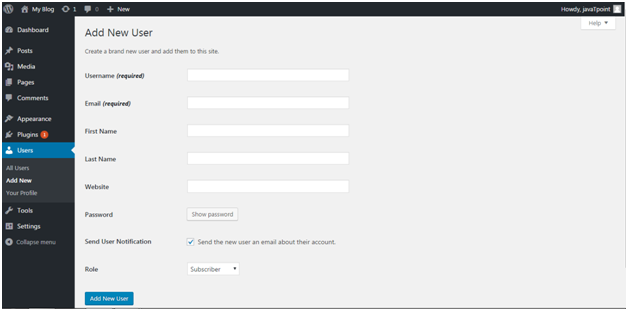
Look at the above snapshot, fill all the details and click on Add New User button. 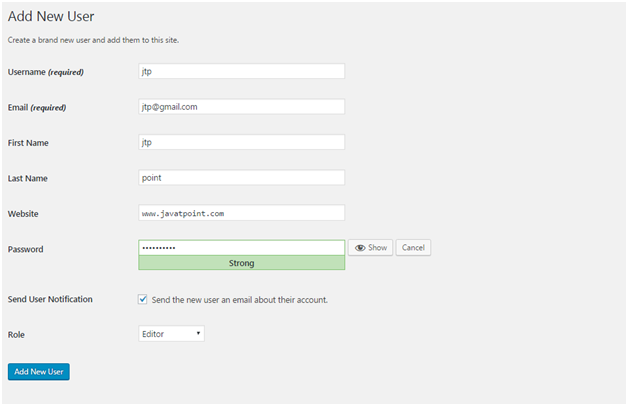
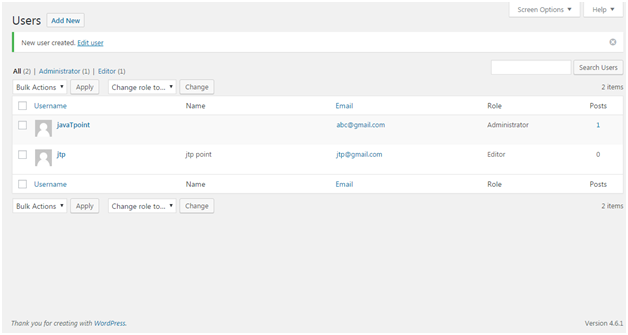
Look at the above snapshot, a message is generated at the top stating, new user created. How to Edit UsersTo edit users, go to Users > All Users 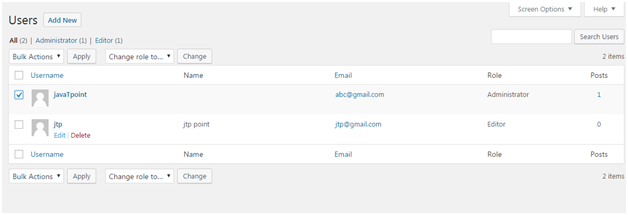
Look at the above snapshot, this is the list of users. Click on a user's Edit button. 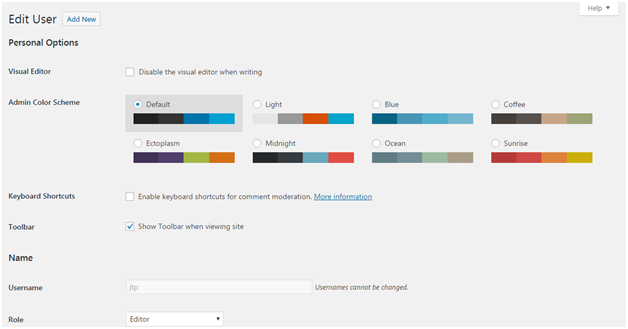
Look at the above snapshot, here you can edit and modify the details. How to Delete UsersClick on Users > All Users, users list will appear. 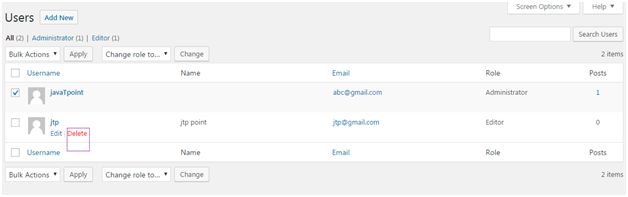
Look at the above snapshot, select Delete option. 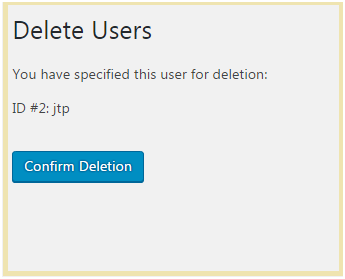
Look at the above snapshot, click Confirm Deletion to delete this user. There is one more method to delete a user. Click on Users > All Users 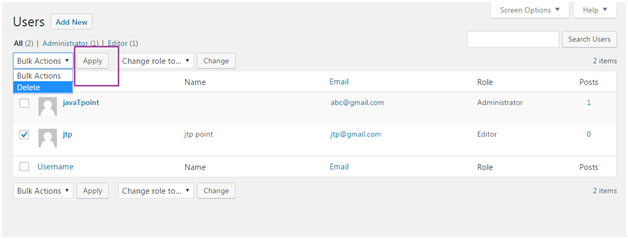
Look at the above snapshot, select a user by clicking on checkbox, from drop-down select Delete and then click on Apply button.
Next TopicWordpress Users
|
 For Videos Join Our Youtube Channel: Join Now
For Videos Join Our Youtube Channel: Join Now
Feedback
- Send your Feedback to [email protected]
Help Others, Please Share









