What is the difference between Vlookup and Hlookup?
It is well known that the respective VLOOKUP and the HLOOKUP are the two most essential functions available in the spreadsheet software, such as Microsoft Excel and Google Sheets, that can effectively use to search for particular and retrieve data from a table. And they differ primarily in their search orientation respectively.
The respective VLOOKUP, or the Vertical Lookup, searches for a particular value in the leftmost column of a table and returns a corresponding value from the specified column to the right. It is most useful for finding out the data in a list or a table with a vertical structure in an effective manner; on the other hand, the respective HLOOKUP, or the Horizontal Lookup, performs a similar function, but it mainly works with the tables that have a horizontal structure. Despite this, it mainly searches for a specific value in the topmost row and returns a corresponding value from a specified row below. HLOOKUP is very handy when dealing with the data organized in rows effectively.
However, one of the major distinctions that lie between the two functions is their orientation as well. VLOOKUP searches vertically, whereas HLOOKUP searches the data horizontally as well. This difference primarily determines which function needs to be used based on the structure of our data. While VLOOKUP seems to trend and is more commonly used due to the vertical nature of the different datasets, HLOOKUP is indispensable while dealing with the data organized horizontally. The respective VLOOKUP and the HLOOKUP are powerful tools for data retrieval, with VLOOKUP being ideal for the vertical data and HLOOKUP for the horizontal data. Understanding their differences and applications is crucial for effectively extracting information from tables in spreadsheet software.
Keytakeways:
1. VLOOKUP:
- Used for finding data in columns (up and down).
- We can specify what we are looking for (lookup_value).You use "col_index_num" to say which column the data is in.
- By default, it looks for an approximate match if we don't specify "range_lookup" as 0.
2. HLOOKUP:
- Used for finding data in rows (left to right).You specify what we are looking for (lookup_value).
- We can make use of the "row_index_num" to specify the row containing the data.
- By default, it looks for an approximate match if we don't specify "range_lookup" as 0.
However, the VLOOKUP is used for finding things in columns, and HLOOKUP is for finding things in rows. They have similar functions with some differences in how we tell them where to search and whether to find an exact or close match.
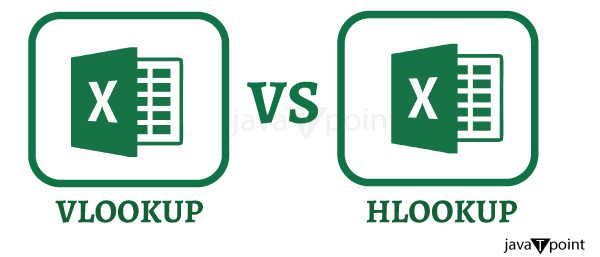
What is meant by the term Vlookup in Microsoft Excel?
The respective VLOOKUP function is termed the vital function in Microsoft Excel. It usually plays a crucial role in managing the data and its analysis by enabling the users to search for the specific information in a table or the range and retrieve the corresponding data effectively. The term "VLOOKUP" stands for "Vertical Lookup," indicating that it is designed primarily for vertical data structures.
Syntax:
Besides all this, the VLOOKUP function requires four main arguments to operate effectively, which are as follows:
- Lookup Value: This is the particular value we used to effectively want to find within the leftmost column of our designated table or in the range. It will serve as the reference point for our search respectively.
- Table Array: The table array in the Vlookup is usually used to represent the range or the specific table where we want to search for the lookup value. Specifying this range to guide Microsoft Excel's search process accurately is essential.
- Col Index Number: This argument dictates which column in the table array contains the data we wish to retrieve. We can also indicate the column's position by just providing its index number.
- For example, if the data we need is present in the third column of the table array, then in that particular scenario, we will be using the "3" as the col_index_num.
- Range Lookup: It was well known that the range lookup is optional, and this could have two values: TRUE or FALSE. If it is set up to TRUE, then our VLOOKUP will eventually perform an approximate match, which is considered useful for finding the nearest value when an exact match does not exist. And if in case it is set to a FALSE value, then the particular function will only return an exact match as well.
Moreover, the respective VLOOKUP in Microsoft Excels in various data-related tasks, such as looking up product prices, retrieving employee information, or any situation where we are required to locate and extract data linked to the specific identifier or key, will significantly streamline the data retrieval processes, especially when dealing with large and complex datasets.
What are the various advantages associated with the Vlookup in Microsoft Excel?
The various advantages that are efficiently associated with the use of Vlookup in Microsoft Excel are as follows:
- Data Retrieval: VLOOKUP function in Microsoft Excel helps us to quickly find as well as to retrieve the specific amount of the data from a table or range which are based upon the lookup value. This is very useful while dealing with the large datasets as well.
- Simplicity: It is termed to be the straightforward function to make use of it, thus making it accessible to all the users with varying levels of Microsoft Excel proficiency.
- Time-saving: Moreover, the respective VLOOKUP can easily save a significant amount of time while searching for the data, as it automates out the process effectively.
- Accuracy: Vlookup in Microsoft Excel primarily reduces the chances of human error in retrieving the data, as it relies upon a structured formula.
- Scalability: VLOOKUP in Microsoft Excel can be used for a wide range of the applications, from simple data lookups to more complex scenarios like as building interactive dashboards etc.
- Dynamic Data Updates: If our data changes, the VLOOKUP in Microsoft Excel can be easily updated for the purpose of reflecting out all those changes without manually re-sorting of the data.
- Simplified Reporting: Vlookup is an important tool in Microsoft Excel that can be efficiently used to create reports and summarize them effectively, allowing us to pull in the relevant data from different sources.
- Enhanced Decision Making: Vlookup in Microsoft Excel helps us make data-driven decisions more easily and access all the information required to achieve our goal.
However, it is very important to note that the VLOOKUP has some limitations, such as its inability to handle data that isn't in the leftmost column of the table and its sensitivity to changes in the table structure. In some cases, more advanced lookup functions such as INDEX-MATCH or XLOOKUP may be preferred.
What are the disadvantages of using Vlookup in Microsoft Excel?
Though the respective VLOOKUP is termed to be the most widely used function in Microsoft Excel, it has some disadvantages or limitations as well that are as follows:
- Leftmost Column Requirement: The limitation of the VLOOKUP is that it requires the lookup value, which needs to be used in the leftmost column of the table as well. Our respective lookup value is outside the first column; then, in that scenario, we must rearrange our selected data, which can be impractical in some situations.
- Exact Match Only: In Microsoft Excel the VLOOKUP function usually performs an exact match, and if in case, it does not found an exact match for the lookup value, and then it will be returning an error. While we can use the "approximate match" option by just setting up the fourth argument to TRUE, this mode is primarily designed for the sorted data and may not always provide the desired results.
- It is limited to a Single Column: VLOOKUP only retrieves out the data from a single column. If we need to extract multiple columns of the data based upon a single lookup, we must use the VLOOKUP multiple times, which can become cumbersome and complex.
- Data Changes and Errors: VLOOKUP can be very sensitive to the changes in the table structure. If columns are added or deleted, or the order of the columns gets changed, it can disrupt our VLOOKUP formulas and lead to errors. Keeping our data and the formulas in sync can be challenging.
- Slower Performance: VLOOKUP can be relatively slow in a huge dataset compared to the more advanced techniques such as INDEX-MATCH. This performance issue may not be noticeable with small datasets, but it can become a concern as the data volume increases.
- Not Case-Sensitive: VLOOKUP is not case-sensitive by default, which means that it may not distinguish between the uppercase and the lowercase text. If case sensitivity is critical in our data, we need to use additional functions or techniques to address this.
- No Support for Wildcards: VLOOKUP does not support wildcards (e.g., * or ?) for partial matching. If we need to find the approximate matches by using the wildcards, then we need to resort to other functions like IF and INDEX-MATCH, or we can use the custom formulas.
- Limited Flexibility: While VLOOKUP is quite versatile, it must catch up in some scenarios. More complex data retrieval requirements, such as multi-criteria lookups, can be challenging to achieve with VLOOKUP alone.
To address these disadvantages and gain more flexibility and power in Excel, users often turn to more advanced techniques like INDEX-MATCH, which provides greater control and versatility, or the newer XLOOKUP function, which is designed to simplify complex lookups and address some of the limitations of VLOOKUP.
What is meant by the term Hlookup in Microsoft Excel?
It is well known that the horizontal Lookup function is called the HLookup function. The function in Microsoft Excel can be used to search, find, and retrieve the different values horizontally across a set of rows in a given table. It looks for a value horizontally across the lookup table. With the help of the HLOOKUP, we can easily find a specific value in the header row of a selected table or a range. Then, it will also return a corresponding value from the specified row within that respective table. And it is very useful when we have data organized horizontally and we need to extract the relevant information based on the particular criteria from the header row. The VLookup function provides the same lookup value as the HLookup function.
Syntax:
Now, let us break down the parameters of the HLOOKUP function as follows:
- lookup_value: This is primarily considered as the value that we want to find in the header row of our selected data table. It is the criterion for which we are searching for.
- For example, If we have a table of the products and want to find the price of a specific product, then the lookup_value would be the name of that particular product.
- table_array: This parameter refers to the range of the cells that might also contain our selected data. It also includes the header row, where our Microsoft Excel will perform the lookup. Our product example would be the entire table containing the product names, prices, and other information.
- row_index_num: This is the useful parameter that determines from which row we want to retrieve the data once a match is found. It is typically a positive integer, with 1 representing the first row of the data beneath the header. So, if we want to retrieve the price of a product, we need to specify the row number (e.g., 2 for the price row) in this parameter as well.
- range_lookup: This parameter is primarily considered to be the optional argument. When it was set to TRUE or omitted, then HLOOKUP also performs an approximate match. It means that if an exact match is not found in the header row, then our HLOOKUP will find the closest Match that is less than or equal to the lookup_value. If it was set to FALSE, then it will enforce an exact match, which means that it will only return a result if the lookup_value precisely matches a value in the given header row respectively.
So it was concluded that the respective HLOOKUP is mainly used to search for a value in a given horizontal data table, and the parameters allow us to specify what we are looking for, where to look, and from which row to retrieve out the data, and whether we want an exact or approximate match as well.
What are the various advantages associated with the Vlookup in Microsoft Excel?
HLOOKUP, like other lookup functions in Microsoft Excel, has its advantages, especially when we are dealing with horizontal data tables:
- Horizontal Data Handling: HLOOKUP is mainly designed specifically for horizontal data tables, thus making it the ideal choice whenever our data is organized in terms of rows, and on that, we are required to retrieve information based upon a value in a header row.
- Simplicity: It is termed the straightforward function to make use of it, thus making it accessible to particular users with basic Excel skills. For this, we only need to provide the lookup value, table array, and row index number; optionally, we can also use the range_lookup parameter effectively.
- Quick Data Retrieval: In Microsoft Excel, HLOOKUP enables us to perform quick data retrieval from a horizontal table, helping us to extract the specific information without manual searching or filtering as well
- Flexible lookup: In this, we can easily specify the lookup value, the table range, and the row number to extract data from. This flexibility is helpful while effectively dealing with large datasets.
- Exact or approximate Match: HLOOKUP primarily supports both exact And approximate Match (with the last parameter set to TRUE). This allows us to find the nearest Match if an exact match is not found.
- Dynamic updates: When the source data changes, HLOOKUP will automatically update the result so our calculations remain accurate.
- Simplifies complex data analysis: HLOOKUP can be used in various scenarios, including financial modeling, data analysis, and building dynamic reports, making it a valuable tool for Excel users.
- Consistency with VLOOKUP: And for the one who are familiar with the VLOOKUP, HLOOKUP functions similarly, it would be helping an individual to efficiently switch between the vertical as well as the horizontal lookups.
Furthermore, it should be noted that the particular HLOOKUP has some limitations that is none other than only looking for the data in the first row of a table and requiring an exact match for the lookup value when the range is not sorted. In some cases, more advanced functions such as INDEX and MATCH may be preferred.
What are the disadvantages of using Hlookup in Microsoft Excel?
The disadvantages which are associated with the working of the Hlookup in Microsoft Excel are as follows:
- Limited to the first row: In Microsoft Excel, the HLOOKUP can only search for the data in the first row of a table, which restricts its use in scenarios where the header is not present in the first row.
- Requires exact Match: We know that the HLOOKUP defaults to exact Match, meaning it won't work well if we are required to find approximate matches, such as with numeric values with slight variations.
- Not suitable for unsorted data: HLOOKUP might return correct results if your data is sorted. In this type of the cases we are required need to make use of more complex functions such as: INDEX and MATCH.
- It is limited single result: HLOOKUP in Microsoft Excel usually retrieves a single value from the specified row, and thus making it less versatile when it is compared to other functions such as INDEX, which can easily retrieve entire rows or columns of data.
- Prone to errors: Misplaced or incorrect arguments in the HLOOKUP function can lead to errors. Users must be more cautious while setting up the formula to solve problems.
- Slower than other functions: HLOOKUP can be slower in action than other lookup functions, especially when dealing with large datasets, as this can affect the performance in complex Excel models.
To overcome these disadvantages, we need to consider using other functions, such as INDEX and MATCH or exploring the new features introduced in Microsoft Excel, such as XLOOKUP, which offer more versatility and improve the performance in most cases effectively.
List out the key differences between Vlookup and Hlookup in Microsoft Excel.
Now let us elaborate on the differences between the HLOOKUP and the VLOOKUP in simple terms:
- Arrangement of the Data:
- HLOOKUP thinks of our data like a table with the different pieces of information in separate rows.
- VLOOKUP, on the other hand, lets us imagine our data as a table with the different pieces of information in separate columns.
- Search Direction:
- HLOOKUP searches for a value horizontally, going from left to right across the table.
- VLOOKUP looks for a value vertically, moving from top to bottom down the table respectively.
- Popularity:
- Moreover, the respective HLOOKUP is less commonly used than VLOOKUP because most of the data is organized in the columns, making VLOOKUP more practical for most situations.
- Data Orientation:
- We should use the HLOOKUP when our data is arranged in rows and we need to find something.
- VLOOKUP is used when data is organized in columns and we want to locate something.
- Where the Search Value Must Be:
- For HLOOKUP to work, the value we are looking for must be in the topmost row of our table.
- For VLOOKUP, the value we seek must be in the leftmost column of our table.
- Result Location:
- When we use the HLOOKUP, it gives us the sought value from the same row in the same column.
- VLOOKUP fetches the desired value from the same row but in the next column.
- Letters in the Function:
- The "H" in HLOOKUP stands for "horizontal search," indicating it looks left and right.
- The "V" in VLOOKUP stands for "vertical search," meaning it searches up and down.
- Finding Data Location:
- HLOOKUP is useful when we want to find information from the bottom row of our table.
- VLOOKUP helps us to discover data located in the leftmost column.
In addition to that, the respective HLOOKUP as well as the VLOOKUP are search tools for our selected data, but they work differently depending upon whether our data is organized in the form of list of rows or the columns. More often the HLOOKUP searches left and right in a horizontal fashion, similar to this VLOOKUP searches up and down in a vertical manner. Understanding when and how to make use of them can helps us to work with the Microsoft Excel data in an easy way.
|
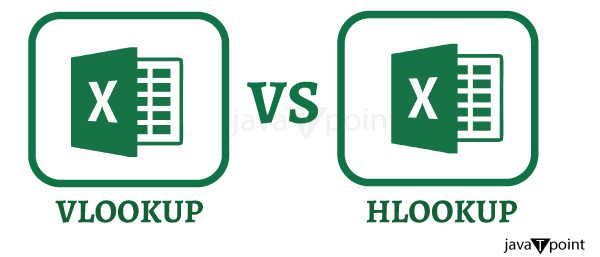
 For Videos Join Our Youtube Channel: Join Now
For Videos Join Our Youtube Channel: Join Now









