How to save bookmarks in Chrome?Similarly asked questions
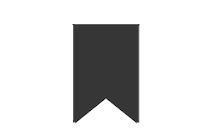
The word Bookmark is authentically used to denote a strip or a card made of any material such as leather, cardboard, paper, which is used to mark an important page in a book. It is kept between the pages that may be needed for quick access in the future, for example, the last read page of a Novel. This concept has adopted by the Chrome web browser in order to mark important websites/webpages for future reference and use. Google Chrome provides the features of saving, importing, and exporting bookmarks. In this article, we will learn how to save a bookmark in Chrome. Steps to Save Bookmarks in Google ChromeMethod 1- Open Chrome on your system and visit any website you wish to bookmark. Once the website/webpage is completely loaded, click on the "Start" button ★ to save it as a Bookmark. The webpage or website is added to the Bookmarks. Method 2- Go to the "Customize and control Google Chrome" menu at the rightmost top corner denoted by ⋮. Then select "Bookmarks" from the drop-down list and click on "Bookmark Manager." A new tab opens. Click on the "Organize" menu denoted by three dots. Select the "Add new bookmark" option from the menu. The following Dialogue box appears. Fill the input fields and click "Save." 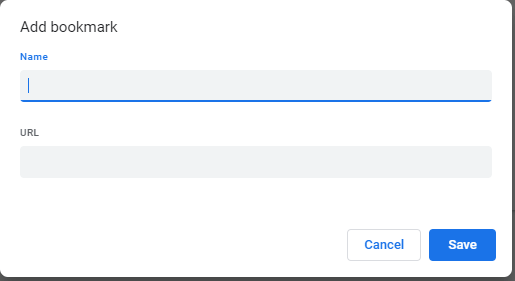
The user can save the bookmarks in two ways, by exporting and saving it, and importing and saving it. The export and import facilities can be used when replacing your old system to a new one or when you need to reset Chrome. The user can export and save the Chrome bookmarks and, later on, can import those bookmarks on a new computer. This will help replicate the new browser to the old one. Export and Save BookmarkStep 1- Launch Chrome and go to the "Customize and control Google Chrome" menu at the rightmost top corner denoted by ⋮ Step 2- Then select "Bookmarks" from the drop-down list and click on "Bookmark Manager." 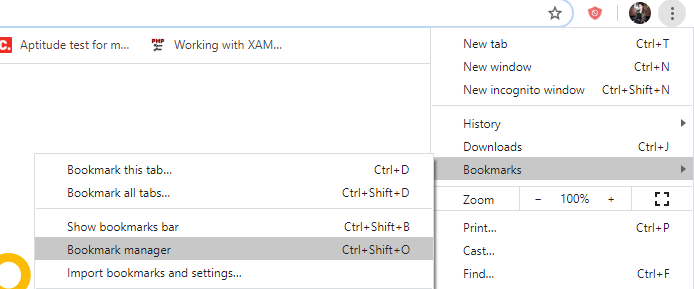
Step 3- This will open a new tab with address chrome://bookmarks/. Click on the "Organize" menu denoted by three dots. Select the "Export bookmarks" option from the menu. 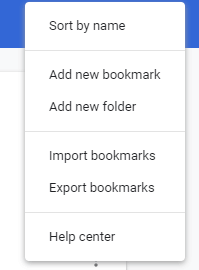
Fill the input field for filename, set the location for storing, and click on "Save." Import and Save BookmarkStep 1- Open Chrome on your system and go to the "Customize and control Google Chrome" menu at the rightmost top corner denoted by ⋮ Step 2- Then select "Bookmarks" from the drop-down list and click on "Bookmark Manager." Step 3- This will open a new tab with address chrome://bookmarks/. Click on the "Organize" menu denoted by three dots. Select the "Import bookmarks" option from the menu. Fill the input field for filename and click on "Open." Where are Chrome bookmarks stored?Chrome Bookmarks are stored under the bookmarks option in the menu bar. We can see the saved bookmarks by clicking on Show Bookmarks bar under the bookmarks option, as shown in the below image. We can also manage the saved bookmarks in Chrome. 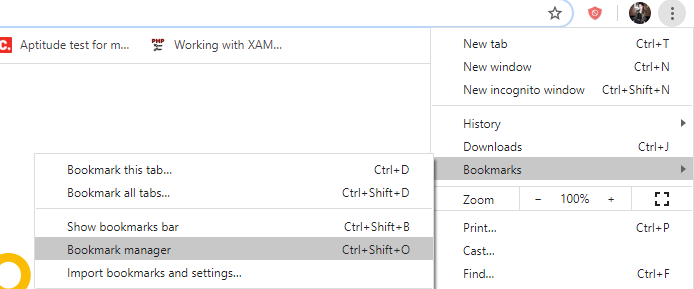
Next TopicHow to set Chrome as default browser
|
 For Videos Join Our Youtube Channel: Join Now
For Videos Join Our Youtube Channel: Join Now
Feedback
- Send your Feedback to [email protected]
Help Others, Please Share










