How to turn off pop up blocker in Chrome?Similarly asked questions
Pops-ups are generally a small area of GUI which prompt on the screen while web surfing. These GUI are written in Javascript and may even have secondary payload like Adobe. Pops-ups are used for the purpose of commercialization through web advertisements. 
However, not many people are fans of entertaining such pop-up ads and even find it very annoying at some times. Many of these pop-up ads may be a source of serious threat to the security and privacy of the user or may make your system vulnerable to virus attacks. This is done by creating fake buttons in the GUI, redirecting to unsafe URLs, or by deceiving the firewall systems. Some specific kind of downloaded files such as images, free pirated music or movies (or sites containing pornographic content) can root pop-ups and hence are not at all trustworthy. Due to the same reason, Chrome being one of the most reliable and secure browsers that includes Pop-up Blocker. Chrome spontaneously safeguards its users from security issues and malicious sites. It provides the user with the choice to Enable/Disable the Pop-up Blocker or to exclusively Block/Allow pop-ups from some websites only. The steps to be followed to manage the Pop-up Blocker in Chrome over different platforms are discussed below. Steps to Turn-off Pop-up Blocker in Chrome for WindowsStep 1- Firstly, launch Google Chrome on your system and go to the "Customize and control Google Chrome" menu denoted by ⋮ at right top-most corner. Step 2- Select the "Settings" option from the Dropdown menu. Step 3- Click on the "Privacy and security" tab. It will provide a number of options to secure your browsing appear. 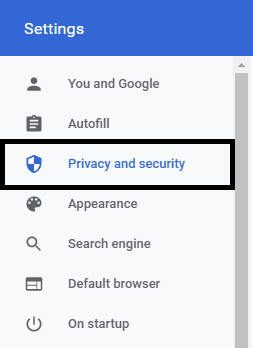
Step 4- Under the selected tab, click on the "Site settings" button. 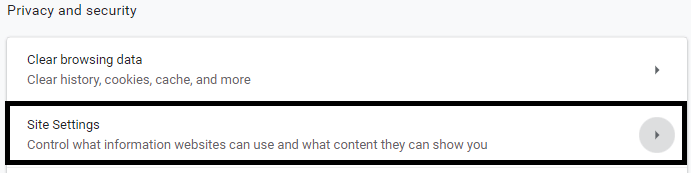
Step 5- Select the "Pop-ups and redirects" from the given options. 
Steps 6- Finally, if you wish to disable the pop-up blocker, then uncheck the "Blocked (recommended)" box. To enable pop-ups on particular websites, check "Blocked (recommended)" and then click "Add" corresponding to "Allow" and type the URLs of the websites/webpages. 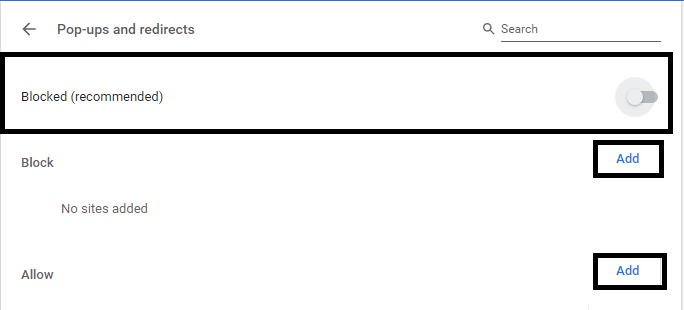
The procedure to enable/disable Pop-up blockers in Chrome on every platform is the same and thus not mentioned exclusively. It is always recommended to keep the Pop-up Blocker enabled for security purposes. However, some official government websites or work-related websites may ask the user to disable the blocker in order to load successfully. The pop-up ads on these sites are generally genuine and do not harm your system.
Next TopicHow to remove extensions from Chrome
|
 For Videos Join Our Youtube Channel: Join Now
For Videos Join Our Youtube Channel: Join Now
Feedback
- Send your Feedback to [email protected]
Help Others, Please Share









